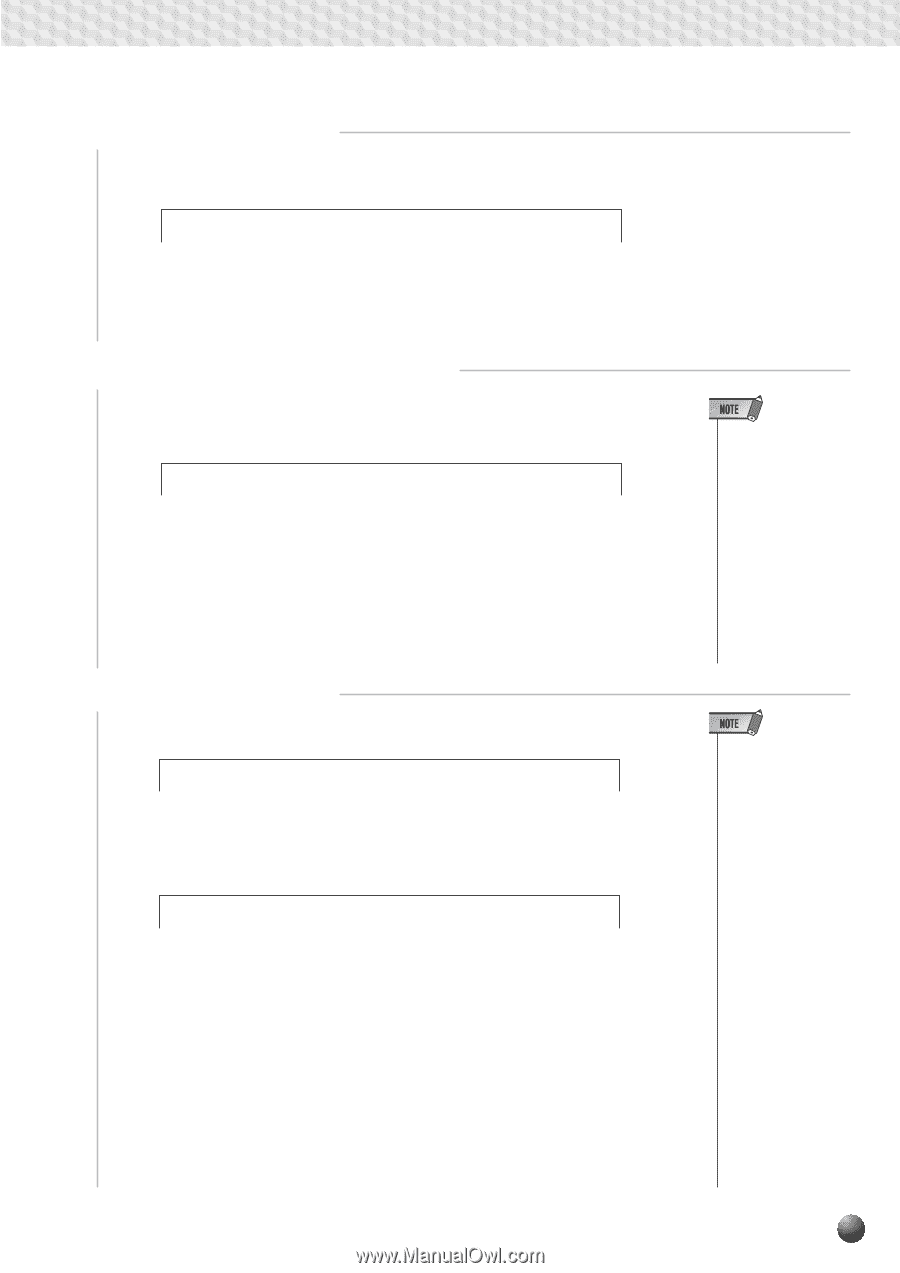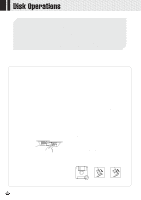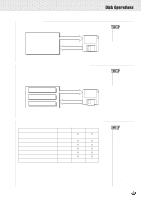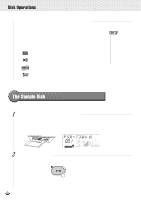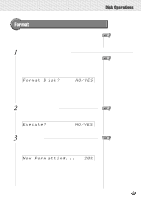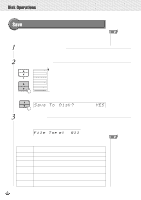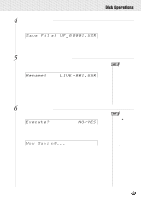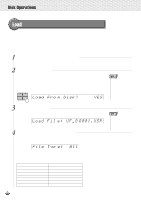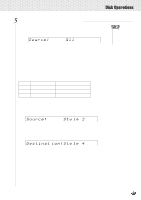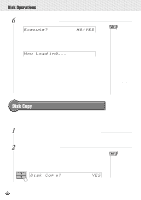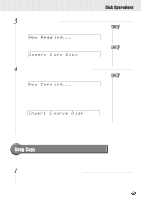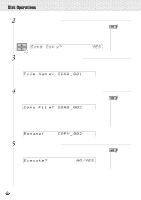Yamaha PSR-630 Owner's Manual - Page 71
USR, Rename, NO/YES, Execute?, Save File Confirmation, If Necessary Change the File Name
 |
View all Yamaha PSR-630 manuals
Add to My Manuals
Save this manual to your list of manuals |
Page 71 highlights
,,QQ,,QQ,,QQ,,QQ,,QQ,,QQ,,QQ,,QQ,,QQ,,QQ,,QQ,,QQDisk,,QQOper,,QQation,,QQs ,,QQ 4 Save File Confirmation Use the SUB MENU [w] button so that "Save File...." appears on the display, showing the new file the data will be saved to. Save Fil e: UF-0 0001.USR To overwrite the data already saved to an existing file, use the [-] and [+] buttons or the Data Dial to select the file you want to overwrite. 5 If Necessary Change the File Name Use the SUB MENU [w] button so that "Rename:....." appears on the display, and you can change the name of the file (the 8 characters before the extension). Rename: LIVE -001.USR 6 Execute the File Save Use the SUB MENU [w] button so that "Execute: NO/YES" appears on the display. Execute? isk? NO/YES Press the [+] (YES) button and the save operation will begin. While it is in progress, "Now Saving..." will appear at the top of the display. Now Savi ng...E -001.USR When the save operation is finished, the sub menu will return to "Save To Disk? YES." • Even if you chose a file where data is already saved because you want to overwrite the data, renaming the file will cause the new data to be saved in a different file, and the old data won't be overwritten. • While data is being saved ("Now Saving" is displayed), never eject the floppy disk or turn off power to the PSR-730/630. • If you press the SUB MENU [s] button the sub menu display will return to "Save To Disk? YES." • If there isn't enough space on the disk, "Disk Full" will be displayed, and you won't be able to save any data. You can delete unneeded files on the disk (page 75), or exchange the disk for a new one and repeat the save operation. • If a write error occurs during a save operation, "Disk Error" will be displayed. If the error reoccurs after repeating the save operation, there could be something wrong with the disk. Insert a different disk in the drive and repeat the save operation. 69