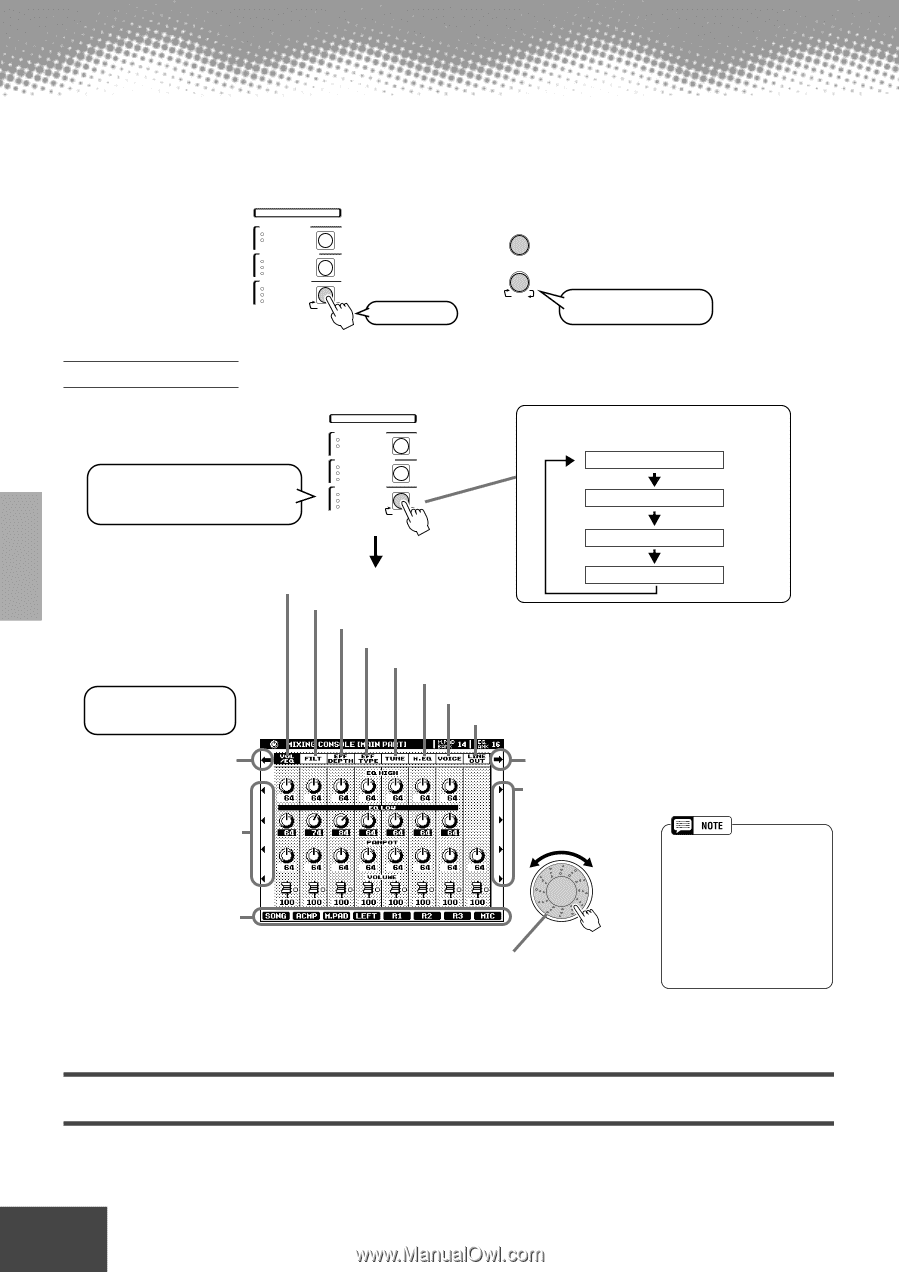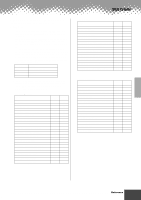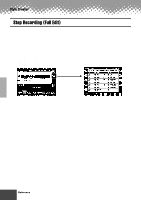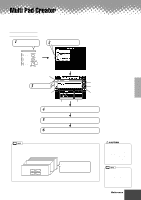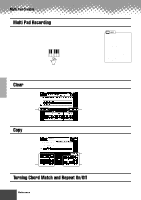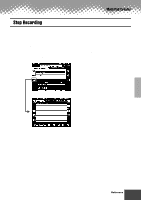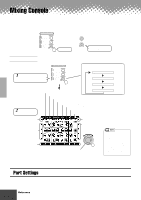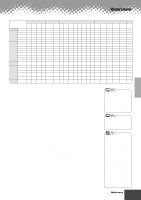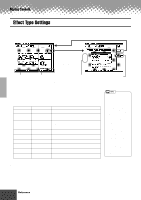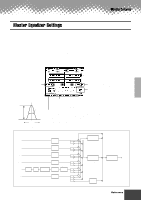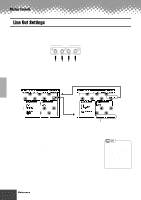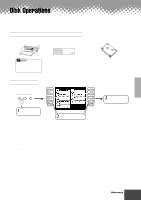Yamaha PSR-9000 Owner's Manual - Page 122
Mixing Console, Part Settings
 |
View all Yamaha PSR-9000 manuals
Add to My Manuals
Save this manual to your list of manuals |
Page 122 highlights
Mixing Console A full-screen mixing console which provides access to a wide range of controls for each main and accompaniment part can be selected by pressing the [MIXING CONSOLE] button. A simpler mixing console is available via the [MAIN MIXER] and the [PART ON/OFF] buttons described in "Quick Guide" on pages 24 and 31. DIGITAL STUDIO SOUND CREATOR SAMPLING CUSTOM VOICE DIGITAL RECORDING SONG STYLE MULTI PAD MIXING CONSOLE EFFECTS FILTER/EQ TUNING PART See below. MAIN MIXER PART ON/OFF PART Refer to the Quick Guide on pages 24 and 31. Basic Procedure 1 Press the [MIXING CONSOLE] button several times until the desired parts are displayed. DIGITAL STUDIO SOUND CREATOR SAMPLING CUSTOM VOICE DIGITAL RECORDING SONG STYLE MULTI PAD MIXING CONSOLE EFFECTS FILTER/EQ TUNING PART Pressing the [MIXING CONSOLE] button alternates among the displays as listed below. All parts (see below) Accompaniment parts Song tracks 1~8 2 Adjust the desired parameter. Volume/EQ (see "Part Settings," page 123.) Song tracks 9~16 Filter (see "Part Settings," page 123.) Effect Depth (see "Part Settings," page 123.) Effect Type (see "Effect Type Settings," page 124.) Tune (see "Part Settings," page 123.) Master EQ (see "Master Equalizer Settings," page 125.) Voice (see "Part Settings," page 123.) Line Out (see "Line Out Settings," page 126.) Select the desired menu. Select the desired menu. Select the desired parameter. Select the desired parameter. Adjust the parameter for each part. You can use the data dial to adjust the parameter. First, select the desired part by pressing the any of the [1]~[8] buttons and then rotate the data dial to adjust the parameter. The operations for each parameter corresponding to step #2 are covered in the following explanations. • You can also select the desired menu by pressing the [NEXT] or [BACK] button. • You can change the value of all parts simultaneously. To do this, press any of the LCD [1]~[8] buttons or rotate the data dial while holding the corresponding LCD button ([A]~[J]). Part Settings In addition to the keyboard-played voices, the PSR-9000 features many different instrumental "parts," including those contained in the auto accompaniment, song playback, and vocal harmony. See the next page for details. 122 Reference q q q q q q q q q q q q q q q q q q q q q q q q q q q q q q q q q q q q q q q q q q q 120