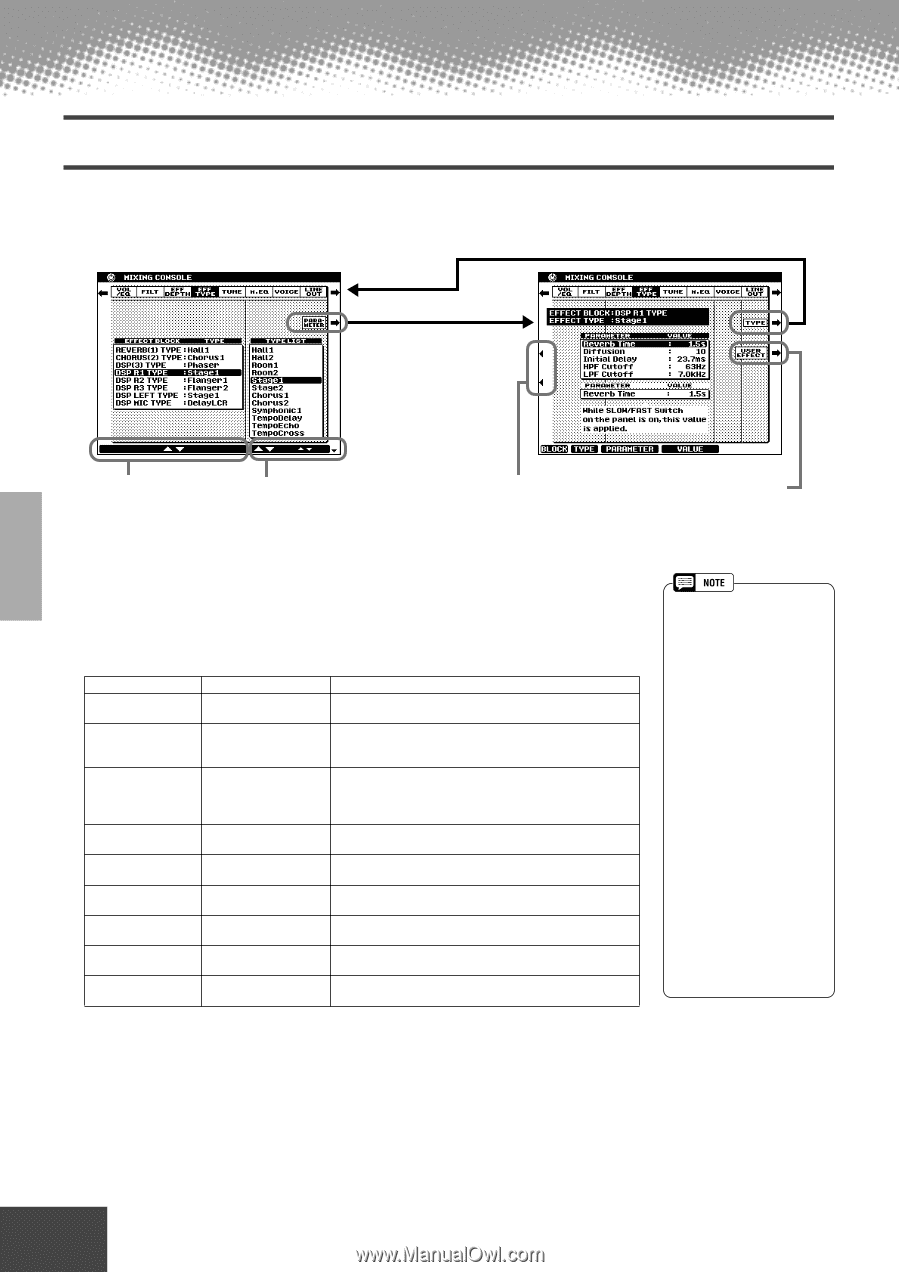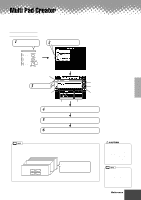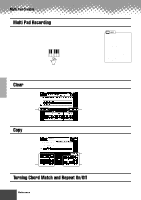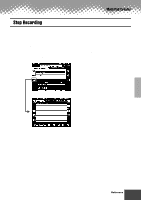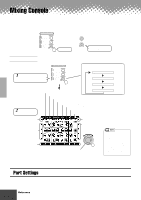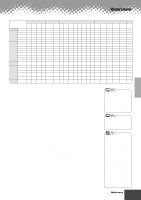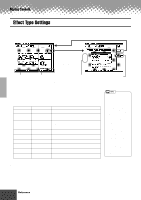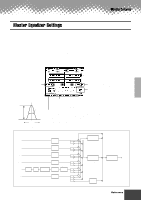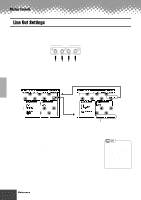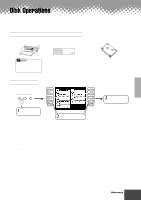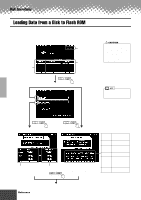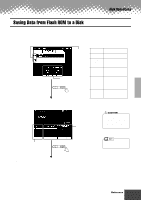Yamaha PSR-9000 Owner's Manual - Page 124
Effect Type Settings - specification
 |
View all Yamaha PSR-9000 manuals
Add to My Manuals
Save this manual to your list of manuals |
Page 124 highlights
Mixing Console Effect Type Settings With the digital effects built into the PSR-9000 you can add ambiance and depth to your music in a variety of ways-such as adding reverb that makes you sound like you are playing in a concert hall for a full, rich sound. Select this to call up the display for parameter settings. Note that the contents of the Parameter display may be different according to the selected Effect Type. Select the desired block. Assigns a specific effect to the currently selected Effect Block. Note that the contents of the Type List may be different according to the selected Effect Block. Use these two LCD buttons to select the desired parameter group. The lower parameter group is available when the [SLOW/FAST] button is turned on. s Effect Block The PSR-9000 has 9 independent digital signal processing (DSP) blocks for effects, plus the Vocal Harmony processor. Each DSP block applies to a specific part or portion of the PSR-9000 sound, as listed below. The DSP block numbers appear in several locations on the PSR-9000 panel and in some of the display screen for easy reference: e.g., REVERB (1), CHORUS (2), DSP (3), DSP (4), etc. Reverb (1) Chorus (2) DSP (3) DSP (4) DSP (5) DSP (6) DSP (7) DSP (8) Vocal Harmony (9) Parts to be applied Overall Overall Auto Accompaniment/ Song VOICE RIGHT1 VOICE RIGHT2 VOICE RIGHT3 VOICE LEFT Microphone Sound Vocal Harmony Description Creates a reverb effect that makes you sound like you are playing in places like a concert hall, or live in a club. Adds a chorus effect that makes your playing sound as though multiple parts were being played together at the same time. In addition to the Reverb and Chorus types, the PSR9000 has special DSP effects, that include additional effects usually used for a specific part, such as distortion and tremolo. This block (which can be turned on or off by a panel button) is applied to the RIGHT1 voice. This block (which can be turned on or off by a panel button) is applied to the RIGHT2 voice. This block (which can be turned on or off by a panel button) is applied to the RIGHT3 voice. This block (which can be turned on or off by a panel button) is applied to the LEFT voice. This block (which can be turned on or off by a panel button) is applied to the microphone sound. This block (which can be turned on or off by a panel button) is used for the Vocal Harmony effect. See page 69. Select this to store your settings by following the on-screen instructions. • You may find that, when changing a drum sound of an auto accompaniment style and then restoring the original drum sound, the actual sound (especially the effect processing - Reverb, Chorus, and DSP 3) sounds different than the original. To restore the original drum sound and its effect processing, select a different style, then select the original style once again. • Some effect types (e.g., TempoDelay, VDstH+TDly, etc.) are synchronized with the current tempo. When any of these effect types is selected, noise may result when simultaneously playing the keyboard and pressing the [SLOW/ FAST] button or changing the tempo. To avoid this, first stop playing the keyboard, then press [SLOW/FAST] or change the tempo. • Editing some of the effect parameters may produce a small amount of noise. s About the Effect Connections - System and Insertion All the effect blocks are connected or routed in one of two ways: System or Insertion. System applies the selected effect to all parts, while Insertion applies the selected effect to one specific part. Reverb (1) and Chorus (2) are System effects, and DSP (4) - Vocal Harmony (9) are Insertion effects. The DSP (3) effect, on the other hand, can be configured for either System or Insertion routing. (This is done from the parameters of the individual effect type; see above.) 124 Reference q q q q q q q q q q q q q q q q q q q q q q q q q q q q q q q q q q q q q q q q q q q 122