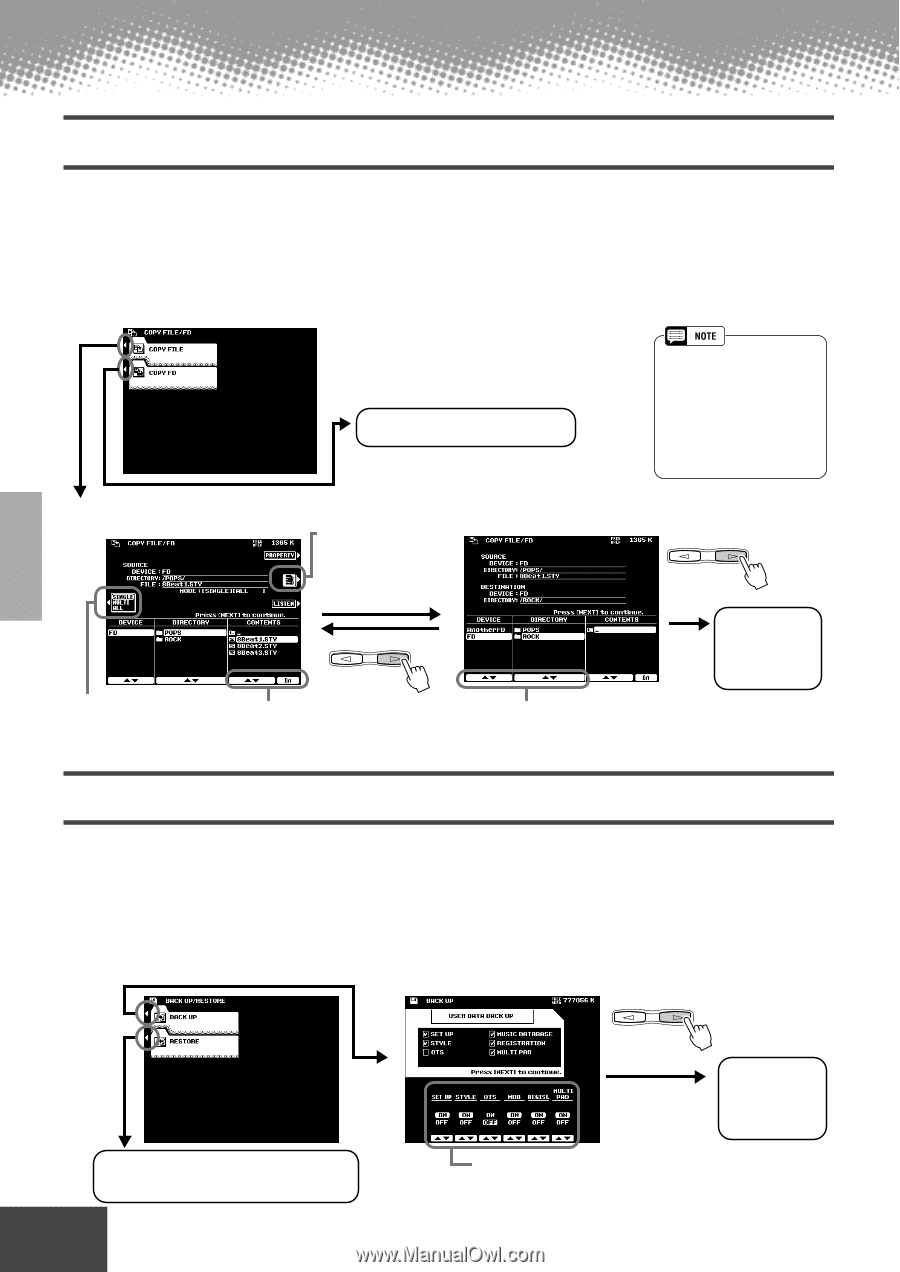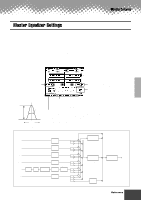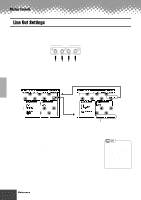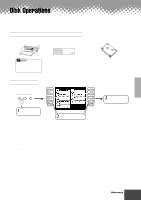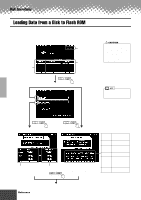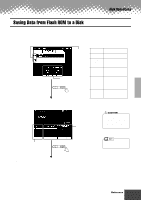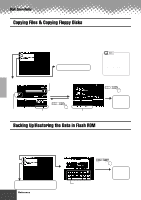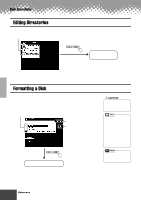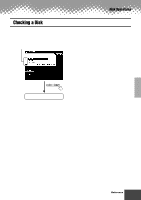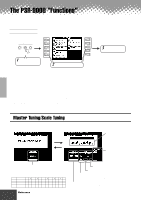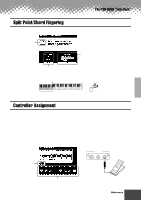Yamaha PSR-9000 Owner's Manual - Page 130
Copying Files & Copying Floppy Disks, Backing Up/Restoring the Data in Flash ROM
 |
View all Yamaha PSR-9000 manuals
Add to My Manuals
Save this manual to your list of manuals |
Page 130 highlights
Disk Operations Copying Files & Copying Floppy Disks The Copy File function allows you to copy files to a different directory on the same disk, or to another disk. The Copy Floppy Disk (COPY FD) function allows you to make complete copies of floppy disks - a perfect way to make backup copies of your important data. The explanations here apply to step #3 of the Basic Procedure on page 127. q Select the desired menu. Execute the COPY FD operation by following the on-screen instructions. • The COPY FD function cannot be used to copy hard disk data. • Copies can only be made to the same type of floppy disk as the source disk (i.e. 2HD to 2HD or 2DD to 2DD). • Some types of pre-recorded music software disks are copy protected. q Select the source files. Press this button to change the type of files (as indicated by their extension) displayed in the FILE column. q Select the destination device and directory. PAGE CONTROL BACK NEXT See page 63. PAGE CONTROL BACK NEXT Use these buttons. For details about selecting files, see page 63. Execute the Copy operation by following the on-screen instructions. Use these buttons. "Another FD" is indicated at the bottom of the Device column. Select "Another FD" if you wish to copy to another floppy disk. Backing Up/Restoring the Data in Flash ROM Any data that was pre-recorded in Flash ROM will be erased and replaced by the new settings. This means that preset setups (factory settings) will also be erased. It is therefore a good idea to save them to disk via the Backup function before recording or creating your own original data so that you can keep them indefinitely. The explanations here apply to step #3 of the Basic Procedure on page 127. q Select the desired menu. q Select the data type to be backed up. PAGE CONTROL BACK NEXT Execute the Backup operation by following the on-screen instructions. Select a file to be restored to Flash ROM and execute the Restore operation by following the on-screen instructions. Set the data type to ON or OFF. Data types set to ON are backed up. 130 Reference q q q q q q q q q q q q q q q q q q q q q q q q q q q q q q q q q q q q q q q q q q q 128