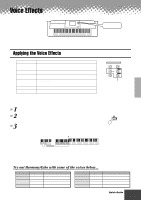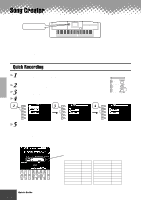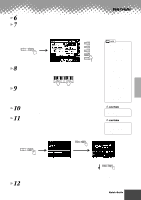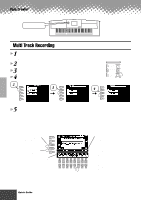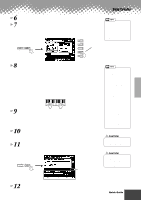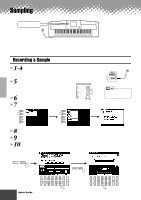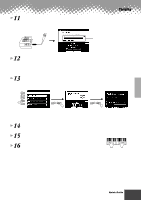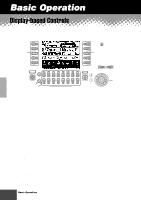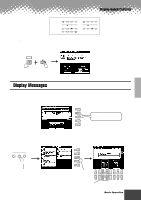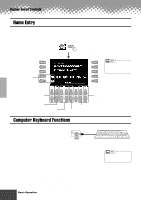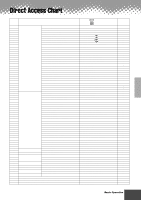Yamaha PSR-9000 Owner's Manual - Page 40
Sampling, Recording a Sample
 |
View all Yamaha PSR-9000 manuals
Add to My Manuals
Save this manual to your list of manuals |
Page 40 highlights
Sampling DIGITAL RECORDING button This function lets you record your own sounds via a microphone. Once it is recorded, the resulting "sample" can be played at various pitches from a keyboard. Recording a Sample 1-4 Use the same operation as in "Setting up" (page 32). 5 Press the [SOUND CREATOR] button. 6 Select "SAMPLING." 7 Select "RECORDING." A A B B C C D D E E DIGITAL STUDIO SOUND CREATOR SAMPLING CUSTOM VOICE DIGITAL RECORDING SONG STYLE MULTI PAD MIXING CONSOLE EFFECTS FILTER/EQ TUNING PART 8 Press the [NEXT] button. 9 Set the key range to which the new sample will be assigned. 10 Press the [NEXT] button twice to call up the sample recording display. PAGE CONTROL BACK NEXT Press the [NEXT] button twice. PAGE CONTROL BACK NEXT PHONES MIC/LINE IN • The notes and cautions contained on page 68 also apply to Sampling. 1 2 3 4 5 6 7 8 1 2 3 4 5 6 7 8 40 Quick Guide q q q q q q q q q q q q q q q q q q q q q q q q q q q q q q q q q q q q q q q q q q 38