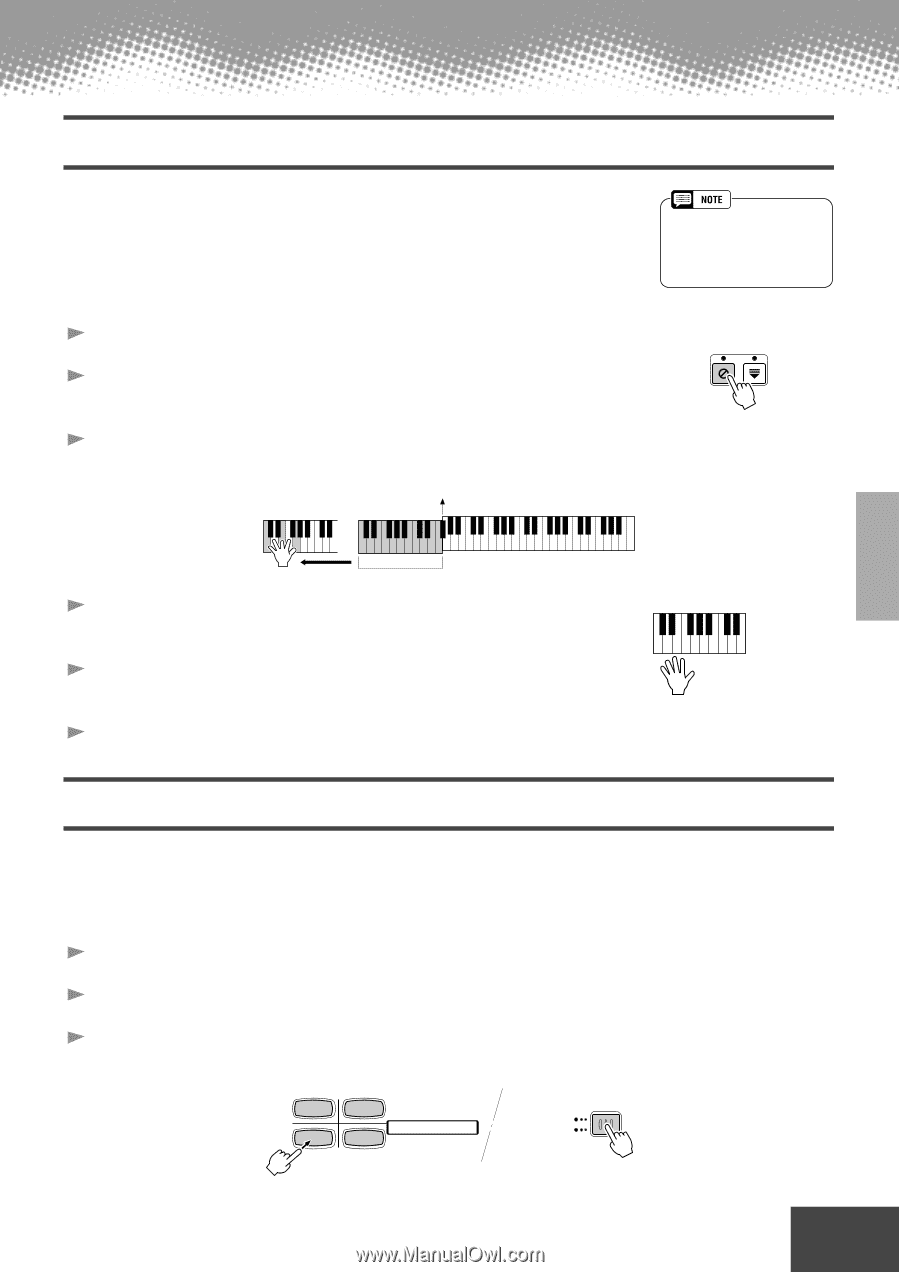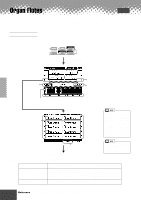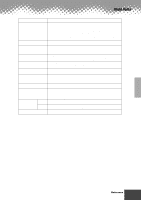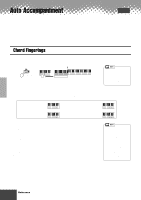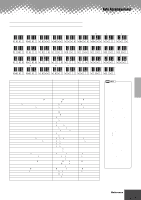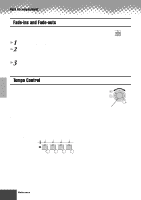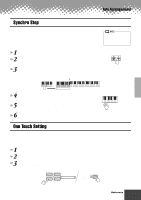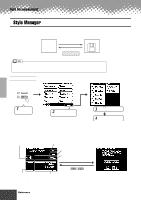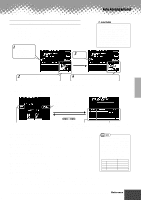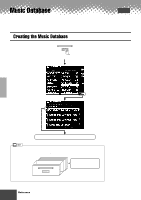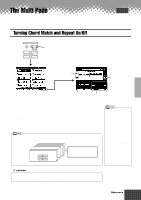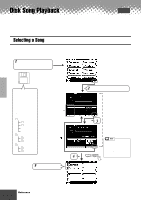Yamaha PSR-9000 Owner's Manual - Page 61
Synchro Stop, One Touch Setting
 |
View all Yamaha PSR-9000 manuals
Add to My Manuals
Save this manual to your list of manuals |
Page 61 highlights
Auto Accompaniment Synchro Stop When the Synchro Stop function is engaged, accompaniment playback will stop completely when all keys in the auto-accompaniment section of the keyboard are released. Accompaniment playback will start again as soon as a chord is played. The BEAT indicators will flash while the accompaniment is stopped. For basic information on playing the auto accompaniment, refer to page 20 in the "Quick Guide." 1 Turn AUTO ACCOMPANIMENT on. 2 Turn SYNC STOP on. SYNC START is automatically set to on when SYNC STOP is turned on. 3 As soon as you play a chord with your left hand, the auto accompaniment starts. Split Point • Synchro Stop cannot be set to on when the fingering mode is set to Full Keyboard or the auto accompaniment on the panel is set to off. SYNC STOP SYNC START Auto Accompaniment section 4 The auto accompaniment stops when you release your left hand from the keys. 5 Playing a chord with your left hand automatically restarts the auto accompaniment. 6 Stop the auto accompaniment. One Touch Setting For basic information on using the One Touch Setting feature, refer to page 24 in the "Quick Guide." This section covers how to create your own One Touch Setting setups (4 setups per style). For a list of One Touch Setting setup parameters, refer to page 178. 1 Select a style. 2 Set up the panel controls as required. 3 Press the [MEMORY] button and press one of the [ONE TOUCH SETTING] buttons: [1] through [4]. 1 2 MEMORY REGISTRATION PROGRAMMABLE ONE TOUCH SETTING ONE TOUCH SETTING 3 4 q q q q q q q q q q q q q q q q q q q q q q q q q q q q q q q q q q q q q q q q q q q Reference 61 59