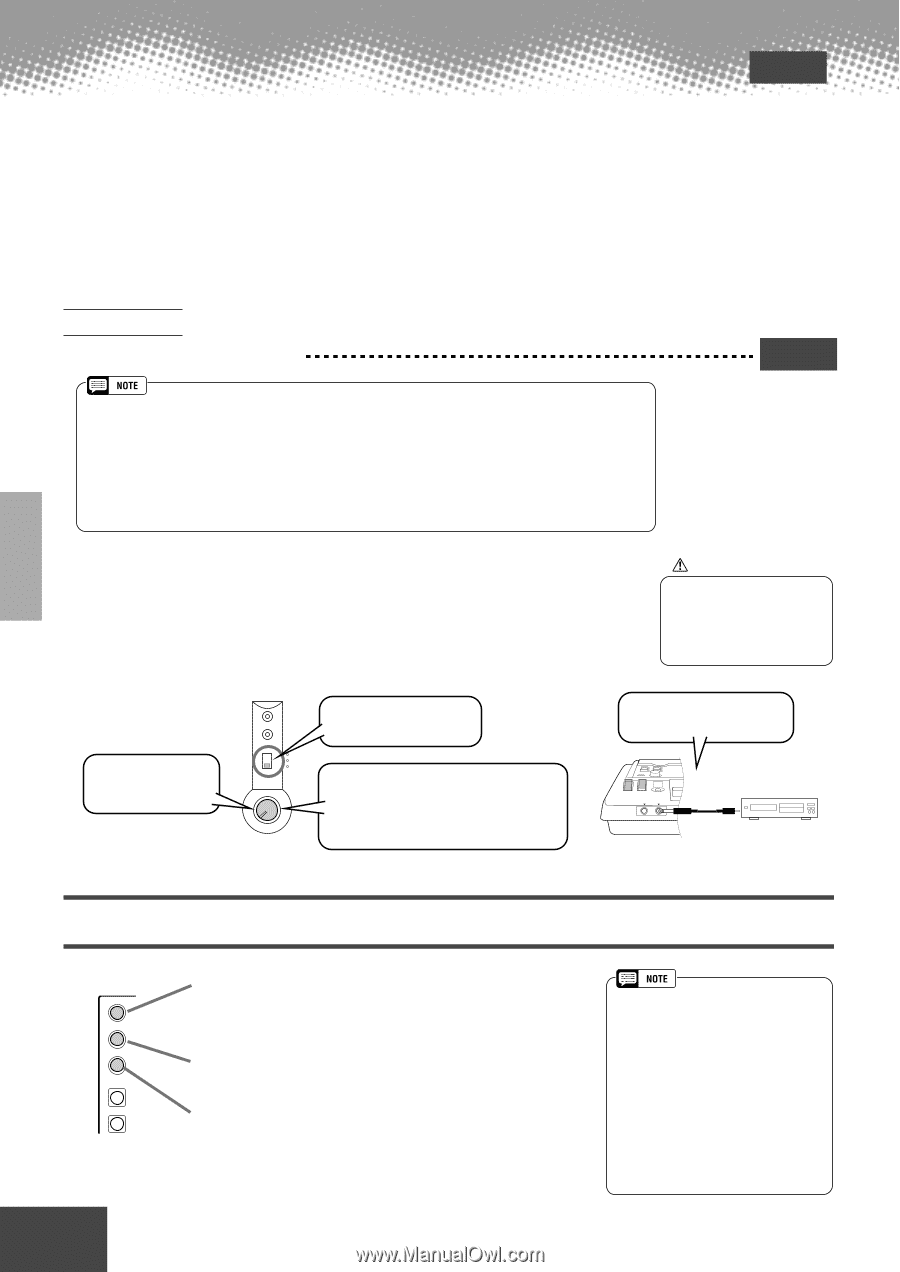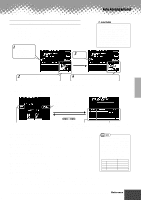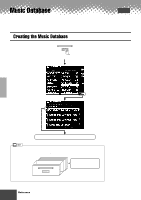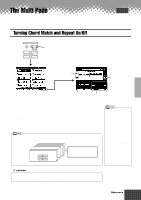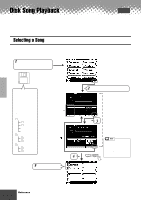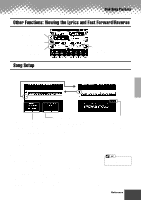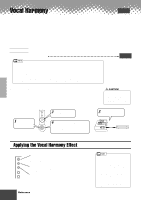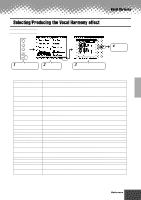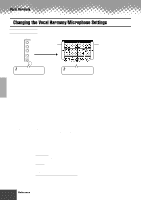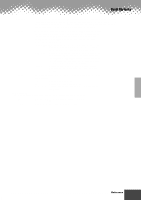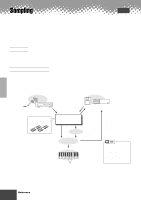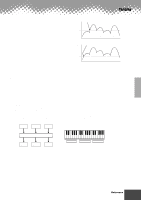Yamaha PSR-9000 Owner's Manual - Page 68
Vocal Harmony, Applying the Vocal Harmony Effect
 |
View all Yamaha PSR-9000 manuals
Add to My Manuals
Save this manual to your list of manuals |
Page 68 highlights
Vocal Harmony Quick Guide on page 32 This unique feature incorporates advanced voice-processing technology to automatically produce vocal harmony based on a single lead vocal. An extensive selection of preset Vocal Harmony "types" are provided, each functioning in one of three main "modes" which determine how the harmony notes are applied. In addition to straightforward harmony, the PSR-9000 Vocal Harmony feature can change the pitch and timbre of the harmony and/or lead vocal sound to effectively change the apparent gender of the voice. So, for example, if you are a male singer you can have a two-part female vocal backup (the Vocal Harmony feature can add up to two harmony notes to the main lead voice). A full range of parameters is provided to allow detailed editing to produce precisely the type of vocal harmony sound you need. Setting Up s Setting up the microphone Quick Guide on page 32 Please note the following points : • A standard dynamic microphone with an impedance of about 250 ohms is recommended. (The PSR-9000 does not support phantom-powered condenser microphones.) • The Yamaha MZ106s microphone is recommended for use with the PSR-9000. • The level of the microphone sound may vary considerably according to the type of microphone used. • Placing a microphone which is connected to the PSR-9000 too close to the PSR-9000 speakers (or those of an external sound system connected to the PSR-9000) can cause feedback. Adjust the microphone position and the INPUT VOLUME level or MASTER VOLUME control level if necessary, so that feedback does not occur. s Using the "LINE" setting Normally, since you will be using a microphone, you may never need to use the "LINE" setting. However, this may come in handy if you want to use a pre-recorded source (on CD or cassette tape) with the vocal harmony feature. (For best results, the source should be a single vocal only; any other singers and instruments in the mix could produce unexpected or undesired results.) CAUTION • Never use the "MIC" setting with a line level signal (CD player, cassette deck, etc.). Doing this could damage the PSR-9000 and its input functions. 1 Set the INPUT VOLUME control to "MIN." MIC/LINE IN OVER SIGNAL MIC1 MIC2 LINE MIN MAX INPUT VOLUME 2 Set the MIC/LINE panel switch to "LINE." 4 Adjust the INPUT VOLUME control. Play the source at the highest expected volume, and adjust the INPUT VOLUME control to get the optimum input level (as in the "Setting Up" instructions above). 3 Connect the source to the MIC/LINE IN jack. PHONES MIC/LINE IN Applying the Vocal Harmony Effect VOCAL HARMONY TALK DSP(8) V.H. (9) SELECT MIC SETUP This turns Talk settings on or off. The Talk settings are effective when using the microphone for speech or "rapping" (as opposed to singing). Refer to page 141. The PSR-9000 has a DSP effect (DSP 8) especially for the microphone sound, and this button turns the DSP 8 effect on/off. The DSP 8 type can be set from the Mixing Console display (page 124). This turns the Vocal Harmony effect on or off. • If you experience distorted or out-of-tune sound from the Vocal Harmony feature, your vocal microphone may be picking up extraneous sounds (other than your voice) - the Auto Accompaniment sound from the PSR-9000, for example. In particular, bass sounds can cause mistracking of the Vocal Harmony feature. The solution to this problem is to ensure that as little extraneous sound as possible is picked up by your vocal microphone: • Sing as closely to the microphone as possible. • Use a uni-directional microphone. • Turn down the MASTER VOLUME, ACMP volume or SONG volume control. 68 Reference q q q q q q q q q q q q q q q q q q q q q q q q q q q q q q q q q q q q q q q q q q q 66