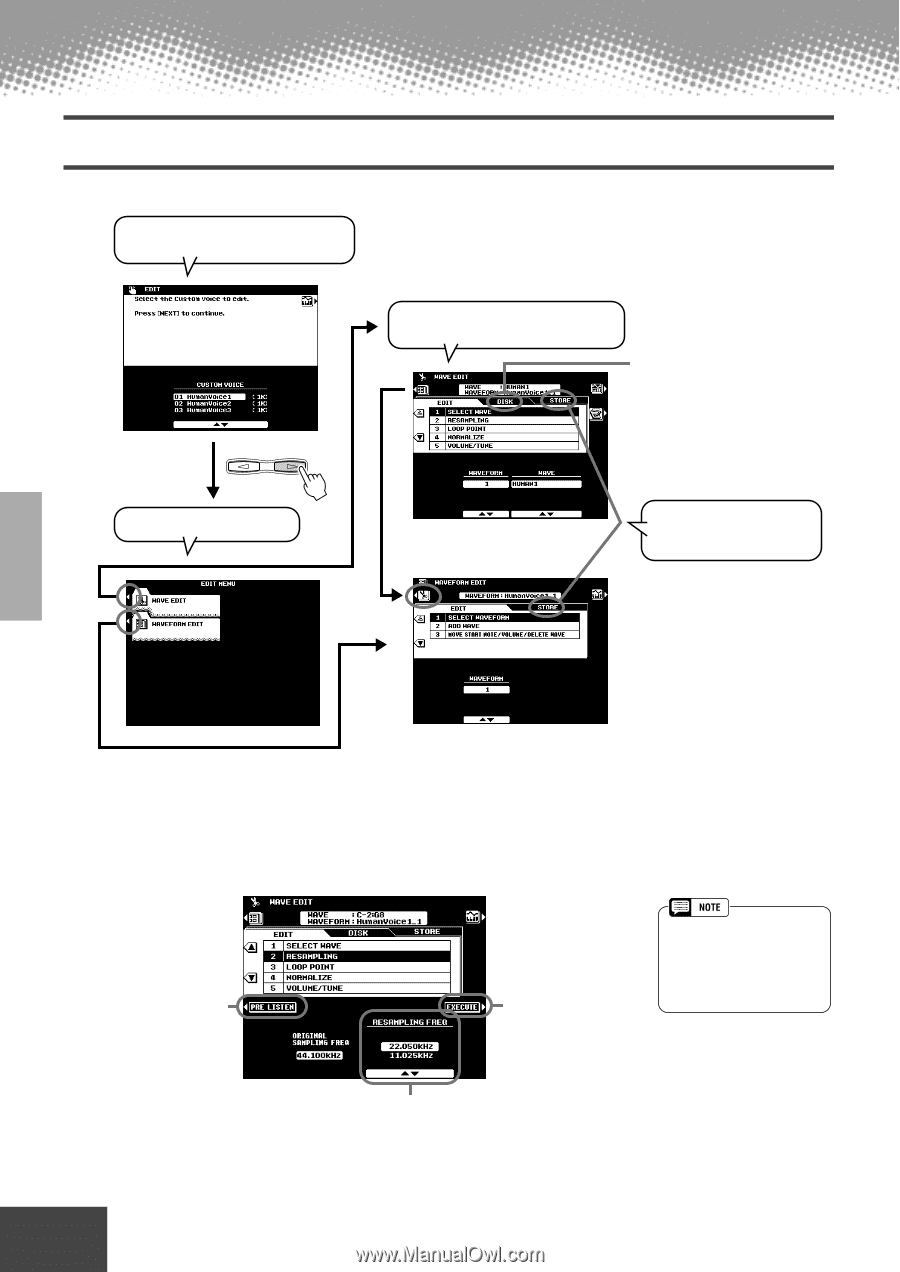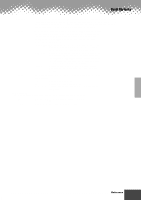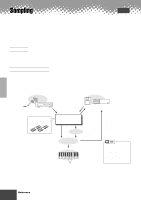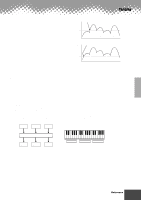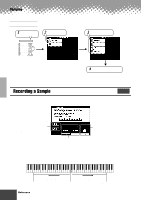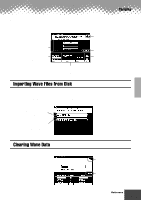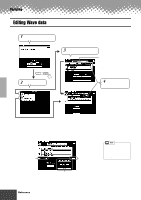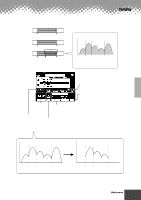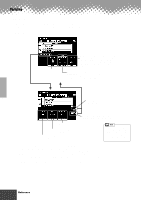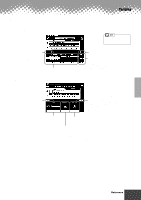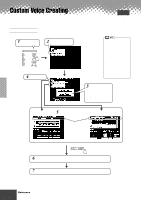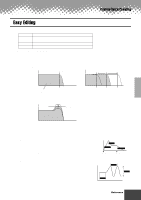Yamaha PSR-9000 Owner's Manual - Page 76
Editing Wave data
 |
View all Yamaha PSR-9000 manuals
Add to My Manuals
Save this manual to your list of manuals |
Page 76 highlights
Sampling Editing Wave data The illustration below applies to step #4 of the Basic Procedure on page 74. 1 Select a Custom Voice which contains the wave(s) you wish to edit. PAGE CONTROL BACK NEXT 2 Select the desired menu. 3 Select the desired Waveform/Wave and edit the desired parameters. This function exports the current wave as a WAV file which can be loaded and used by other instruments or computers which can handle the WAV format. 4 Store your settings as a Custom Voice to Flash ROM. s Wave Edit q Resampling The PSR-9000 originally records waves at 44.1 kHz. WAV and AIFF files are also imported as 44.1 kHz waves. The RESAMPLING function lets you reduce the sampling frequency of waves, thus reducing the amount of memory they occupy. Please note, however, that reducing the sampling frequency also reduces the sound quality. Press this to hear how the resampled wave will sound before actually resampling the wave. Press this to actually resample the selected wave. • Resampling can cause the loop points (see Loop Point, below) to shift, resulting in unwanted noise. If this happens use the Loop Point function to readjust the loop points. Select the desired resampling frequency. Only resampling frequencies which are lower than the original sampling frequency will be available. 76 Reference q q q q q q q q q q q q q q q q q q q q q q q q q q q q q q q q q q q q q q q q q q q 74