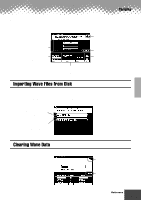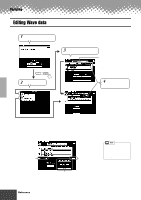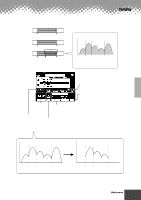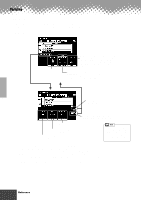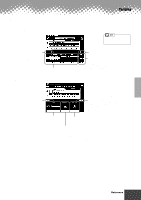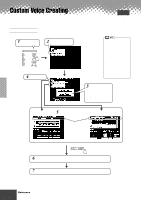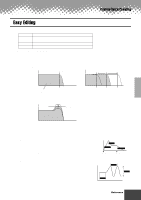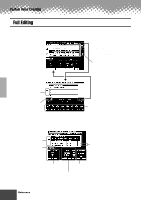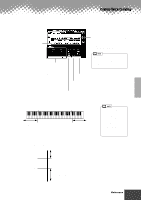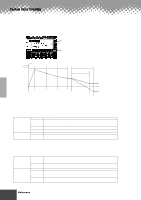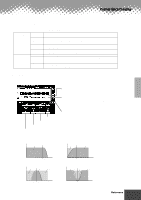Yamaha PSR-9000 Owner's Manual - Page 80
Custom Voice Creating
 |
View all Yamaha PSR-9000 manuals
Add to My Manuals
Save this manual to your list of manuals |
Page 80 highlights
Custom Voice Creating Quick Guide on page 40 The PSR-9000 has a Custom Voice Creator feature that allows you to create your own voices. Once you've created a voice, you can store it to a Custom voice location for future recall. Basic Procedure 1 Press the [SOUND CREATOR] button. DIGITAL STUDIO SOUND CREATOR SAMPLING CUSTOM VOICE DIGITAL RECORDING SONG STYLE MULTI PAD MIXING CONSOLE EFFECTS FILTER/EQ TUNING PART 2 Select "CUSTOM VOICE." 4 Press this button. • The following voices cannot be edited via the Custom Voice Creator. Organ Flutes Live! StdKit Live! FunkKt Arabic Kit SFX Kit1 SFX Kit2 • Drum or Percussion voices cannot be edited via Easy Edit. • Keep in mind that adjustments made to the parameters may not make much change in the actual sound, depending on the original settings of the voice. 3 Select a Preset voice. The Custom Voice Creating mode makes it possible to create new voices by editing some parameters of the preset voices. After selecting a voice, press the [EXIT] button to return back to this display. 5 Edit the voice parameters. Select the desired menu by pressing the [NEXT]/[BACK] button. PAGE CONTROL BACK NEXT 6 Store the edited voice to Flash ROM by following the on-screen instructions. 7 Press the [CUSTOM VOICE] button to select the edited voice and play the keyboard. The operations for each function corresponding to step #5 are covered in the following explanations. 80 Reference q q q q q q q q q q q q q q q q q q q q q q q q q q q q q q q q q q q q q q q q q q q 78