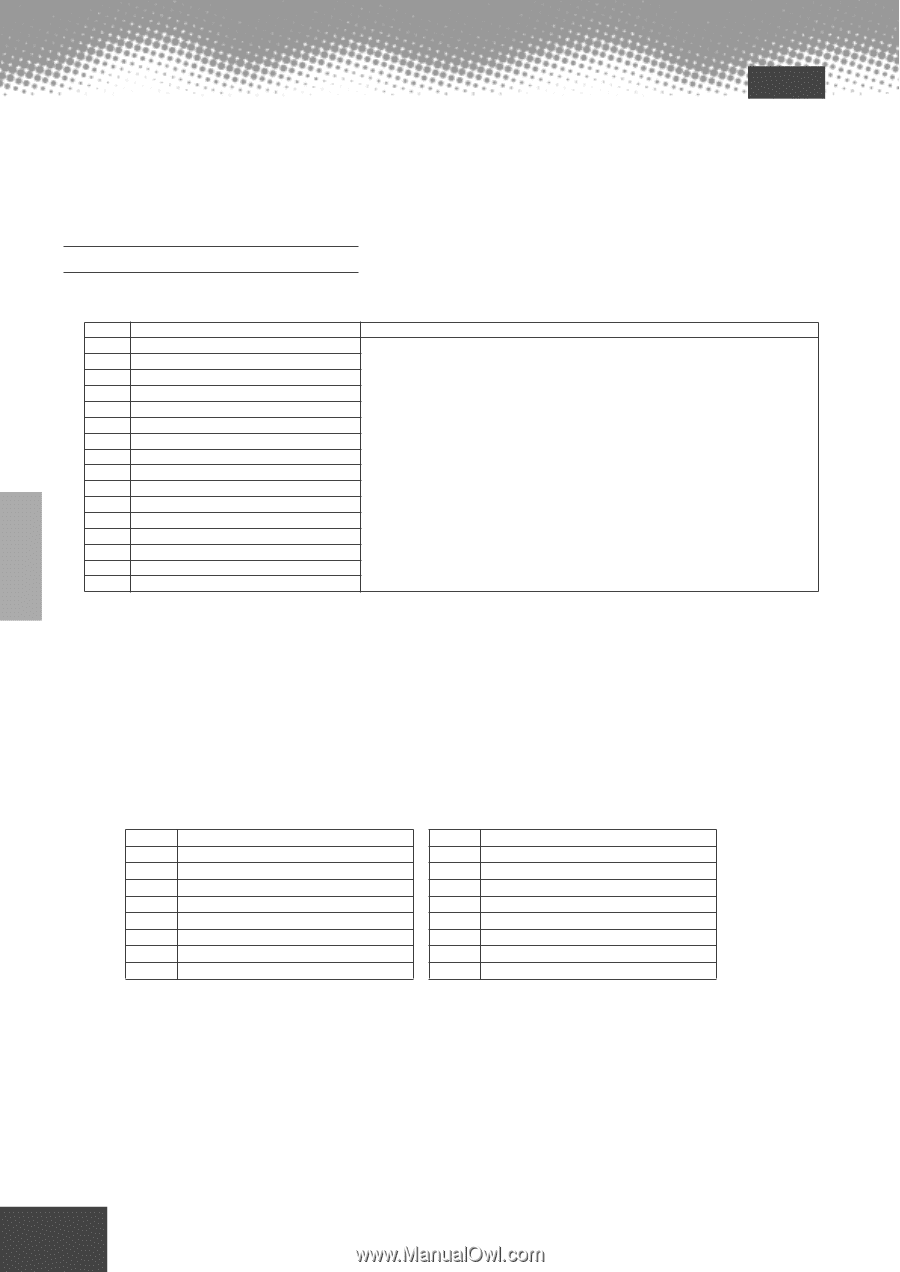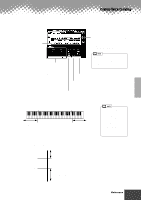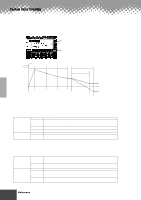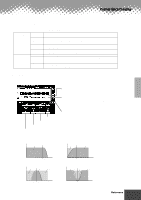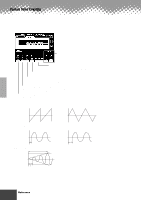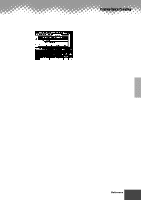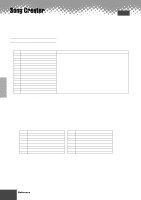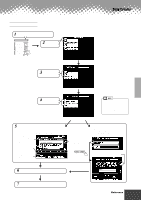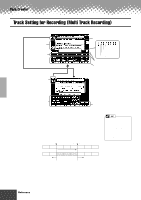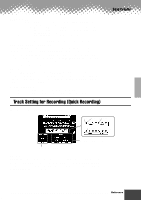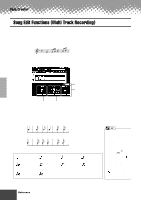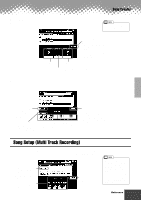Yamaha PSR-9000 Owner's Manual - Page 88
Song Creator, the keyboard performance R1, R2, R3, L - user manual
 |
View all Yamaha PSR-9000 manuals
Add to My Manuals
Save this manual to your list of manuals |
Page 88 highlights
Song Creator Quick Guide on page 40 With the powerful and easy-to-use song creating features, you can record your own keyboard performances to a floppy disk as a User song, and create your own complete, fully orchestrated compositions. Each User song lets you record up to sixteen independent tracks. These include not only the voices for the keyboard performance (R1, R2, R3, L), but also the auto accompaniment parts and Vocal Harmony effect. Guidelines for Song Creating q Song Tracks The tracks which can be recorded to the songs are organized as shown in the chart below. Track 1 2 3 4 5 6 7 8 9 10 11 12 13 14 15 16 Default Part Right1 Right1 Right1 Right1 Right1 Right1 Right1 Right1 Accompaniment Style RHYTHM1 (Sub) Accompaniment Style RHYTHM2 (Main) Accompaniment Style BASS Accompaniment Style CHORD1 Accompaniment Style CHORD2 Accompaniment Style PAD Accompaniment Style PHRASE1 Accompaniment Style PHRASE2 Parts that can be set VOICE R1, R2, R3, L, Accompaniment Style track, Multi Pad 1~4, Vocal Harmony, MIDI q Multi Track Recording/Quick Recording • Multi Track Recording In Multi Track Recording, you determine the track assignments (as shown above) before recording. Several tracks can be recorded simultaneously. In addition to being able to record to empty tracks, you can also re-record tracks that already contain recorded data. • Quick Recording In Quick Recording, you can quickly record without having to worry about the track assignments above. Quick Recording automatically makes track assignments according to the simple rules below. When "MANUAL" tracks are set to REC, your keyboard performances (VOICE R1, R2, R3, L) and Multi Pads playback are recorded to tracks 1~8 as listed below. When "ACMP" tracks are set to REC, the auto accompaniment parts are recorded to tracks 9 ~ 16 as listed below. Track Part 1 Right1 2 Right2 3 Right3 4 Left 5 Multi Pad 1 6 Multi Pad 2 7 Multi Pad 3 8 Multi Pad 4 Track 9 10 11 12 13 14 15 16 Part Accompaniment Style RHYTHM1 Accompaniment Style RHYTHM2 Accompaniment Style BASS Accompaniment Style CHORD1 Accompaniment Style CHORD2 Accompaniment Style PAD Accompaniment Style PHRASE1 Accompaniment Style PHRASE2 q Realtime Recording/Step Recording • Realtime Recording This method records performance data in real time, overwriting any data already present in the destination track. The new data replaces the previous data. Basic information on recording a new song, refer to the "Quick Guide" on pages 36 and 38. • Step Recording This method lets you compose your performance by "writing" it down one event at a time. This is a non-realtime, step recording method - similar to writing music notation onto paper. The Song Creator offers two different step recording types: Chord Step (available for Quick Recording) and Step Recording (available for Multi Track Recording). 88 Reference q q q q q q q q q q q q q q q q q q q q q q q q q q q q q q q q q q q q q q q q q q q 86