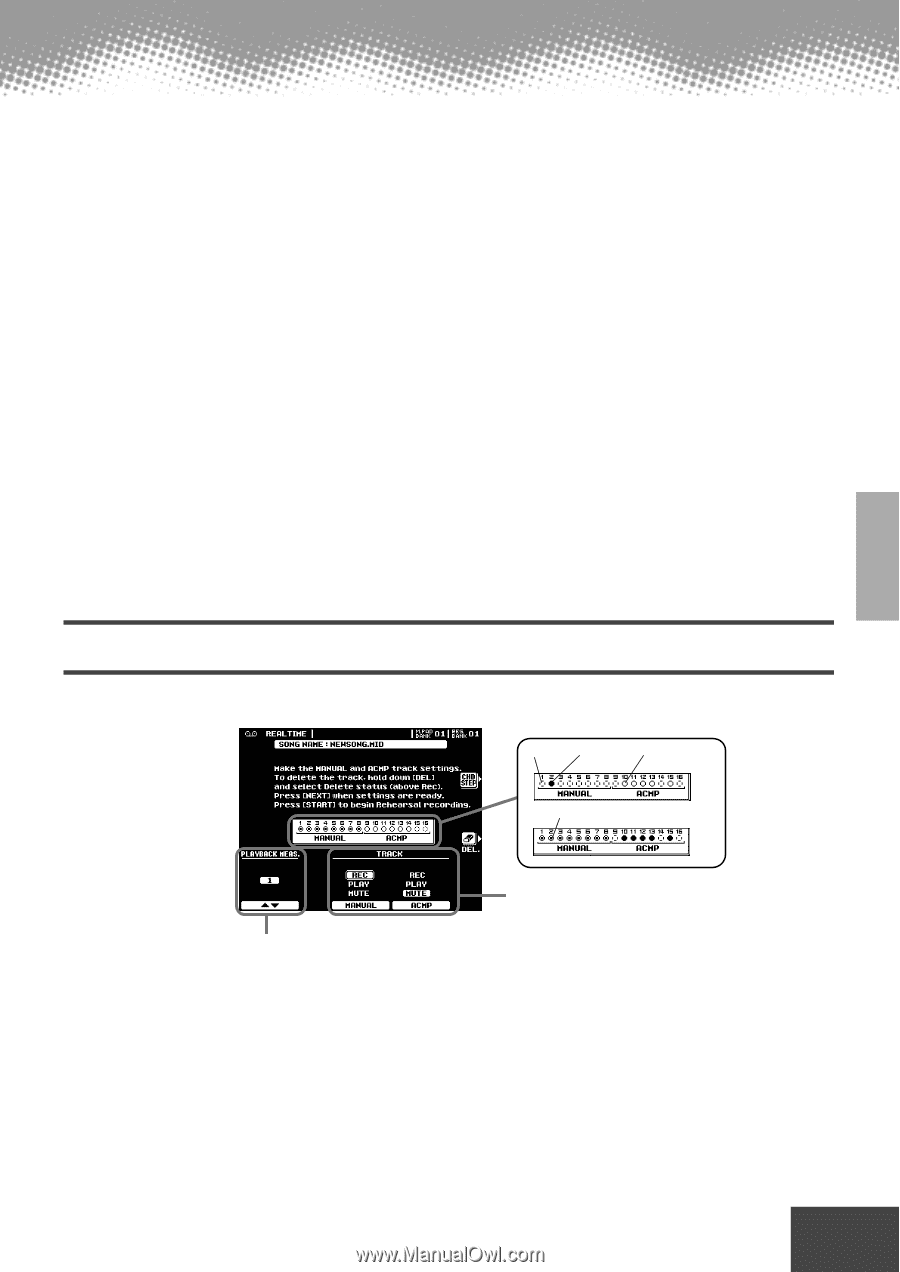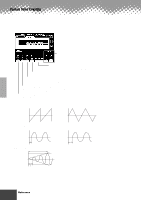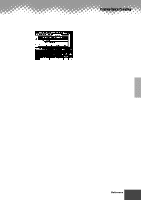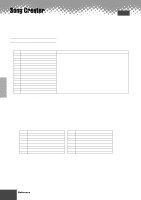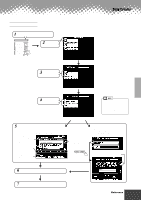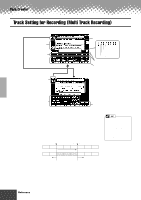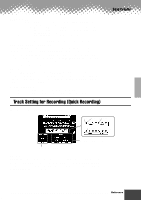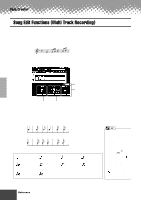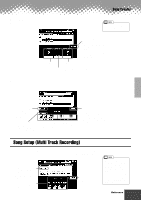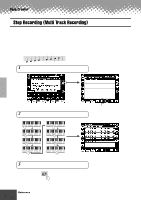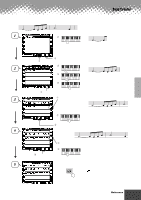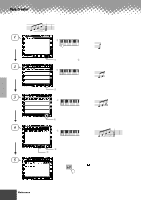Yamaha PSR-9000 Owner's Manual - Page 91
Track Setting for Recording (Quick Recording
 |
View all Yamaha PSR-9000 manuals
Add to My Manuals
Save this manual to your list of manuals |
Page 91 highlights
Song Creator s Punch In Trigger • First Key On ...... When FIRST KEY ON is selected, recording will begin when the first key is played on the keyboard. • Footswitch 1/2 ... When FOOT SW 1 or FOOT SW 2 is selected, recording will begin when a footswitch connected to the corresponding rear-panel FOOT SWITCH jack is pressed. • Auto Set When AUTO SET is selected, the punch-in and punch-out measures are specified by the IN and OUT buttons (i.e., recording begins automatically at the IN measure and ends at the OUT measure). s Part Selecting/Record Selecting The default part for each track is displayed above the REC setting. The parts can be changed as required by pressing the [PART SEL.] LCD button (the part names for each track will be highlighted), selecting the desired parts via the corresponding buttons. When the parts have been changed, press the [REC SEL.] LCD button (the PART SEL. LCD button will have changed to the [REC SEL.] LCD button) again to return to the normal track setup display. s Delete When the [DEL.] LCD button is pressed DELETE will appear for tracks which contain data. Select DELETE via the corresponding LCD buttons while holding the [DEL.] button to delete all data in the corresponding tracks. The data is actually deleted when the [DEL.] LCD button is released. s Song Save/Delete • Save This function saves the edited song to the disk. • Delete This function deletes the specified song file from the disk. Track Setting for Recording (Quick Recording) The explanations here apply to step #5 on page 89. No data Play track Muted track Record track Set the desired track to "REC." Change the measure at which recording starts. s Delete When the [DEL.] LCD button is pressed DELETE will appear for tracks which contain data. Select "DELETE" via the corresponding LCD buttons while holding the [DEL.] button to delete all data in the corresponding tracks. The data is actually deleted when the [DEL.] LCD button is released. q q q q q q q q q q q q q q q q q q q q q q q q q q q q q q q q q q q q q q q q q q q Reference 91 89