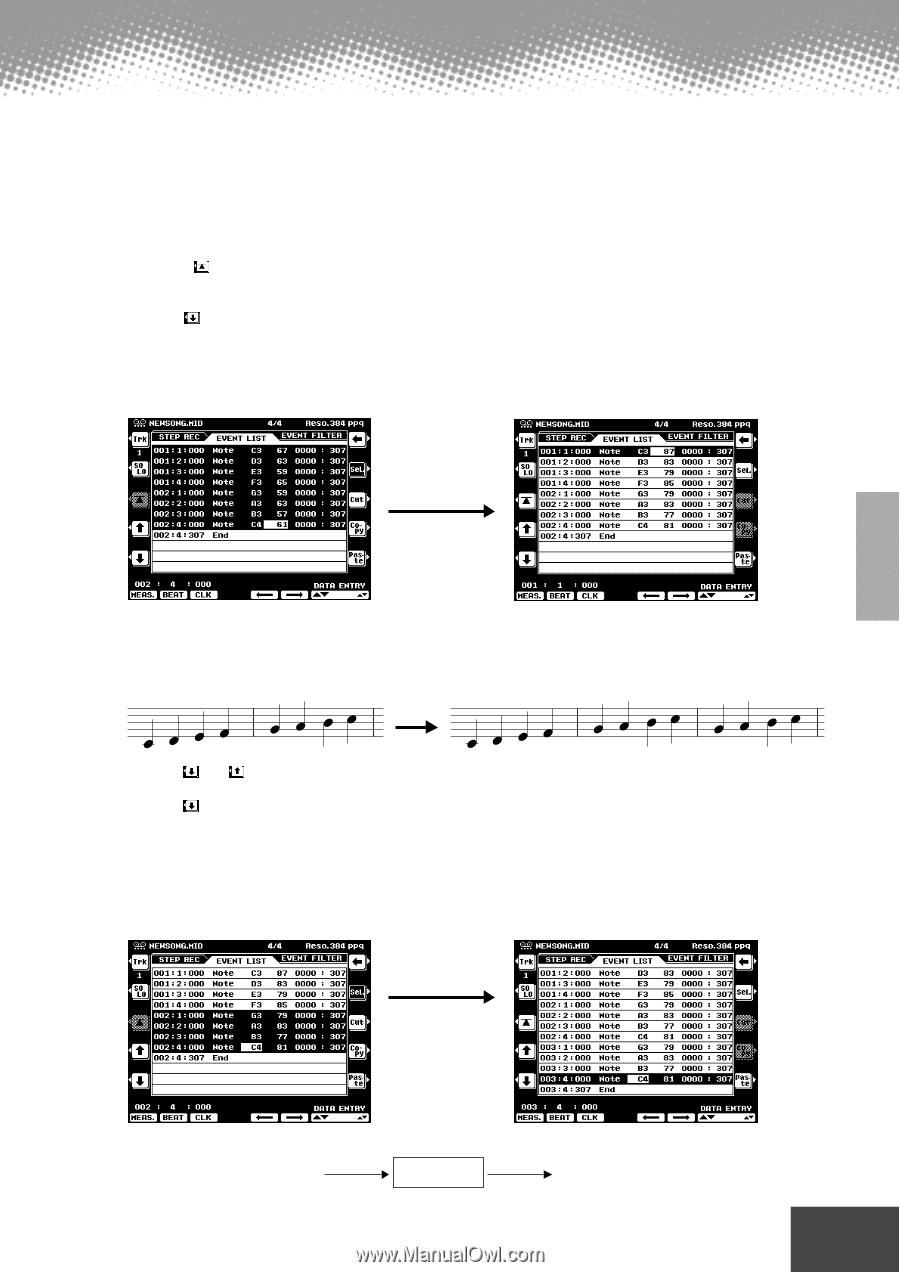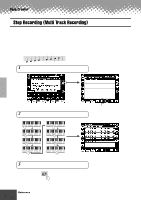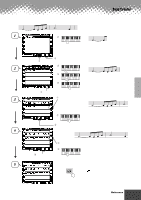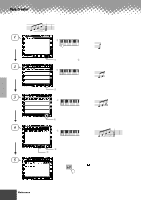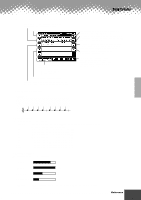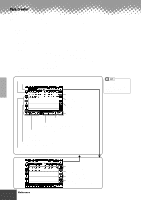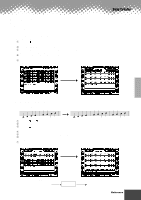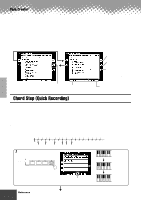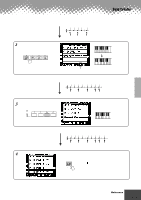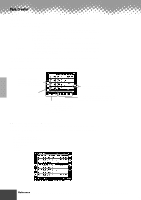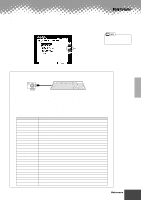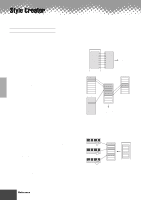Yamaha PSR-9000 Owner's Manual - Page 99
About Multiple Event Selection, events to another location.
 |
View all Yamaha PSR-9000 manuals
Add to My Manuals
Save this manual to your list of manuals |
Page 99 highlights
s About Multiple Event Selection This convenient feature lets you select several events together, making it possible to change the values of many different events at once, or easily and quickly copy many events to another location. • Changing the values of multiple events In the example explanation below, we'll increase the velocity of the selected note data by 20. q Using the [ ] button, move the cursor to the first event at the top of Event List, and select the velocity value. w Press the [SEL] button to enable multiple event selection. e Use the [ ] button to determine the range to be selected. Each successive event that you scroll through in this way is selected. r Use the data dial to change the value. All values for the selected events are changed simultaneously. t To actually enter the changes, press the [SEL] button again to return to single event selection. Song Creator • Copying and pasting multiple events In the example explanation below, we'll copy the events of the second measure in song data and paste them to the third measure. q Use the [ ] or [ ] buttons to move the cursor to the beginning of the second measure. w Press the [SEL] button to enable multiple event selection. e Use the [ ] button to determine the range to be selected. For this example, scroll to the last event in the measure so that all events in measure 2 are selected. r Press the [COPY] button. t Press the [SEL] button to change to single event selection. y Set the destination (the top of measure 3, in this case) by using the [MEAS], [BEAT] and [CLK] buttons. u Press the [PASTE] button. The diagram below illustrates how the PSR-9000 handles the copy/paste operation. Event data Copy Clipboard Event data at the new location Copy q q q q q q q q q q q q q q q q q q q q q q q q q q q q q q q q q q q q q q q q q q q Reference 99 97