Yamaha PSR-A2000 Owner's Manual
Yamaha PSR-A2000 Manual
 |
View all Yamaha PSR-A2000 manuals
Add to My Manuals
Save this manual to your list of manuals |
Yamaha PSR-A2000 manual content summary:
- Yamaha PSR-A2000 | Owner's Manual - Page 1
DIGITAL WORKSTATION Owner's Manual Thank you for purchasing this Yamaha Digital Workstation! We recommend that you read this manual carefully so that you can fully take advantage of the advanced and convenient functions of the instrument. We also recommend that you keep this manual in a safe and - Yamaha PSR-A2000 | Owner's Manual - Page 2
by the manufacturer's warranty, and are therefore the owners responsibility. Please study this manual carefully and consult your dealer before requesting service. ENVIRONMENTAL ISSUES: Yamaha strives to produce products that are both user safe and environmentally friendly. We sincerely believe that - Yamaha PSR-A2000 | Owner's Manual - Page 3
following instructional materials are available for downloading from the Yamaha Manual Library. Access the Yamaha Manual Library, then enter your model name (PSR-A2000, for example) in the Model Name area to search the manuals. Yamaha Manual Library http://www.yamaha.co.jp/manual/ Data List Contains - Yamaha PSR-A2000 | Owner's Manual - Page 4
Welcome to Digital Workstation Explore the Demos Starting Up The Demos showcase the variety of stunning Voices and Styles on the instrument, and give you hands-on experience using it. Play to your performance, and further edit it or utilize it for your music production. 4 PSR-A2000 Owner's Manual - Yamaha PSR-A2000 | Owner's Manual - Page 5
a USB flash memory device. Set your Original Scales Chapter 9 Oriental Scales The Oriental Scales feature lets you simply and easily change the pitches of specific notes and create your own scales. The settings can be stored for instant recall, whenever you need them. PSR-A2000 Owner's Manual 5 - Yamaha PSR-A2000 | Owner's Manual - Page 6
manual in a safe place for future reference. WARNING Always follow the basic precautions listed problems occur, immediately turn off the power switch and disconnect the electric plug from the outlet. Then have the device inspected by Yamaha service If some trouble or PSR-A2000 Owner's Manual - Yamaha PSR-A2000 | Owner's Manual - Page 7
paper, metallic, or other objects into the gaps on the panel or keyboard. This could cause physical injury to you or others, damage to the a physician. Yamaha cannot be held responsible for damage caused by improper use or modifications to the instrument, or data that is PSR-A2000 Owner's Manual 7 - Yamaha PSR-A2000 | Owner's Manual - Page 8
Ricoh Co., Ltd. • This software includes a module developed by the Independent JPEG Group. • The kanoon, santur, harp and oud, shown in the displays of the PSR-A2000, are on display at the Hamamatsu Museum of Musical Instruments. 8 PSR-A2000 Owner's Manual - Yamaha PSR-A2000 | Owner's Manual - Page 9
Style file format by Yamaha which uses a unique conversion system to provide high-quality automatic accompaniment based on a wide range of chord types. "SFF GE (Guitar Edition)" is an enhanced format of SFF, which features improved note transposition for guitar tracks. PSR-A2000 Owner's Manual - Yamaha PSR-A2000 | Owner's Manual - Page 10
Between the Style and Keyboard 56 3 Songs - Playing, Practice and Recording Songs - 57 Playback of Songs 57 Displaying Music Notation (Score 9 Oriental Scales - Setting Original Scales - 88 Setting Oriental Scales 88 Saving the Scale Memory as a Bank File 89 10 PSR-A2000 Owner's Manual - Yamaha PSR-A2000 | Owner's Manual - Page 11
Styles (Style Creator 119 3 Songs - Recording Your Performances and Creating Songs - 133 Editing Music Parameters 173 9 Oriental Scales - Setting OWNER 188 SYSTEM RESET 189 Appendix 191 Troubleshooting 191 Panel Button Chart 194 Specifications 196 Index 198 PSR-A2000 Owner's Manual - Yamaha PSR-A2000 | Owner's Manual - Page 12
) switch Page 14 Turns the instrument's power on ( ) or off ( ). 3 [DEMO] button Page 18 Plays the Demos. 4 SCALE SETTING buttons Page 88 Lowers the pitches of specific notes by 50 cents. CONSOLE] button Page 83 Controls over aspects of keyboard, Style and Song parts. 12 PSR-A2000 Owner's Manual - Yamaha PSR-A2000 | Owner's Manual - Page 13
the keyboard performance. ⁄ UPPER OCTAVE buttons Page 41 These shift the pitch of the keyboard in octave steps. ¤ DC IN terminal Page 14 For connecting the supplied power adaptor. For information on the jacks and connectors located on the rear panel, see pages 91 - 97. PSR-A2000 Owner's Manual 13 - Yamaha PSR-A2000 | Owner's Manual - Page 14
PSR-A2000 Owner's Manual NOTICE In order to avoid possible damage to the speakers or other connected electronic equipment, always switch on the power of the PSR-A2000 before switching on the power of the amplified speakers or mixer and amplifier. Likewise, always switch off the power of the PSRA2000 - Yamaha PSR-A2000 | Owner's Manual - Page 15
of the internal components, and possibly result in the instrument overheating. Air Vents Air Vents Attaching the Music Rest The PSR-A2000 is supplied with a music rest that can be attached to the instrument by inserting it into the slot at the rear of the control panel. PSR-A2000 Owner's Manual 15 - Yamaha PSR-A2000 | Owner's Manual - Page 16
display. [FUNCTION] → [I] UTILITY → TAB [E][F] OWNER 1 NOTE Throughout this manual, arrows are used in the instructions, indicating in shorthand the process of calling up certain displays and functions. 2 2 Use the [4 ▲▼]/[5 ▲▼] buttons to select the desired language. 16 PSR-A2000 Owner's Manual - Yamaha PSR-A2000 | Owner's Manual - Page 17
of this instrument, press the [7 ▲▼]/[8 ▲▼] (VERSION) buttons in the display in step 2 above. Press the [EXIT] button or [8 ▲▼] button to return to the original display. PSR-A2000 Owner's Manual 17 - Yamaha PSR-A2000 | Owner's Manual - Page 18
the features and functions as well as sound demonstrations. 1 Press the [DEMO] button to start the Demos. Overview Demo will play back continuously, calling up the various displays in sequence. 2 button. 4 Press the [EXIT] button several times to exit from the Demos. 18 PSR-A2000 Owner's Manual - Yamaha PSR-A2000 | Owner's Manual - Page 19
[DIRECT ACCESS] button (page 22) [1 ▲▼] - [8 ▲▼] buttons (page 20) [EXIT] button (page 22) [DATA ENTRY] dial and [ENTER] button (page 21) [A] - [J] buttons The [A] - [J] buttons are used to select [H] and [I] buttons are used to select the corresponding parameter. PSR-A2000 Owner's Manual 19 - Yamaha PSR-A2000 | Owner's Manual - Page 20
If a menu appears in this section of the display, use the [1 ▼] - [8 ▼] buttons. If list of the menu appears, use the [1 ▲▼] - [8 ▲▼] button to select the desired item. If a parameter appears in slider (or knob) form, use the [1 ▲▼] - [8 ▲▼] button to adjust the value. 20 PSR-A2000 Owner's Manual - Yamaha PSR-A2000 | Owner's Manual - Page 21
page 25) is shown, you can use the [DATA ENTRY] dial and the [ENTER] button to select a file (Voice, Style, Song, and so on). Rotate the [DATA ENTRY] dial to move the cursor. Press the ex., TEMPO [+]), then rotate the [DATA ENTRY] dial and press [ENTER] to close the window. PSR-A2000 Owner's Manual 21 - Yamaha PSR-A2000 | Owner's Manual - Page 22
. For example, pressing the [GUIDE] button calls up the display in which the Guide mode can be set. Refer to the Data List for a list of the displays that can be called up with the Direct Access function. The Data List is available at the Yamaha website. (See page 3.) 22 PSR-A2000 Owner's Manual - Yamaha PSR-A2000 | Owner's Manual - Page 23
selected Style name, time signature and tempo. Pressing the [D] button calls up the Style Selection display (page 47). 7 Scale Tune Bank name Displays the currently selected Scale Tune Bank. Pressing the [E] button calls up the Scale Tune Bank Selection display (page 89). PSR-A2000 Owner's Manual - Yamaha PSR-A2000 | Owner's Manual - Page 24
Split Point positions (page 37). NOTE If the Volume Balance display is not shown, press the [EXIT] button to show the Volume Balance display. 24 PSR-A2000 Owner's Manual - Yamaha PSR-A2000 | Owner's Manual - Page 25
." NOTE The data, both pre-programmed and your own original, are saved as "files." NOTE You can open the File Selection display for a specified file in the connected USB storage device from the [USB] button. [USB] → [A] SONG/[B] STYLE/[C] REGIST/[F] VOICE/ [G] MULTI PAD. PSR-A2000 Owner's Manual 25 - Yamaha PSR-A2000 | Owner's Manual - Page 26
In the PRESET Page, several data (files) are contained together in a folder. You can also organize your original data in the USER/USB Page by creating several - in this case, folder - is shown. Each folder shown in this display contains appropriately categorized Voices. 26 PSR-A2000 Owner's Manual - Yamaha PSR-A2000 | Owner's Manual - Page 27
Input the name of the new folder (see page 30). NOTICE Name the folder to something other than "Expansion." All data contained in the "Expansion" folder will be lost when an Expansion Pack is installed. NOTE The following marks cannot be entered for a file/folder name PSR-A2000 Owner's Manual 27 - Yamaha PSR-A2000 | Owner's Manual - Page 28
something other than "Expansion." All data contained in the "Expansion" folder will be lost when an Expansion Pack is installed. NOTE Files in the PRESET tab or in the Expansion folder in the USER tab cannot be renamed the selection, press the [6 ▼] (ALL OFF) button again. 28 PSR-A2000 Owner's Manual - Yamaha PSR-A2000 | Owner's Manual - Page 29
Expansion folder in the USER instructions. • YES • YES ALL • NO • CANCEL Delete the file/folder Delete all selected files/folders Leave the file/folder as is without deleting Cancel the Delete operation NOTE To cancel the Delete operation, press the [8 ▼] (CANCEL) button. PSR-A2000 Owner's Manual - Yamaha PSR-A2000 | Owner's Manual - Page 30
Up Entering Characters The instructions that follow show you of character by pressing the [1 ▲] button. • CASE • case capital letters, numbers, marks lowercase letters, numbers, marks 2 Use the [DATA ENTRY] dial to move the cursor to the desired ▼] (CANCEL) button. 30 PSR-A2000 Owner's Manual - Yamaha PSR-A2000 | Owner's Manual - Page 31
space 1. Press the [6 ▼] (SYMBOL) button to call up the mark list. 2. Use the [DATA ENTRY] dial to move the cursor to the desired mark or space, then Settings While holding the C6 key (right-most key on the keyboard), turn the [ ] (Standby/On) switch on. This restores ). PSR-A2000 Owner's Manual 31 - Yamaha PSR-A2000 | Owner's Manual - Page 32
the File Selection display (page 28). NOTE To save the Music Finder Record, Effect, MIDI Template and System File, call up the operation display: [FUNCTION] → [I] UTILITY → TAB [E][F] SYSTEM RESET. For more information, refer to the Advanced Features section (page 189). 32 PSR-A2000 Owner's Manual - Yamaha PSR-A2000 | Owner's Manual - Page 33
Basic Operations 1 Voices 2 Styles 3 Songs 4 Multi Pads 5 Music Finder 6 Registration Memory 7 USB Audio 8 Mixing Console 9 Oriental Scales 10 Connections 11 Utility PSR-A2000 Owner's Manual 33 - Yamaha PSR-A2000 | Owner's Manual - Page 34
brass, wind instruments and more. 1 Voices - Playing the keyboard - Playing Preset Voices Selecting a Voice (RIGHT 1) and playing the keyboard 1 Press the PART SELECT [RIGHT 1] button. Make sure that on the VOICE category selection buttons, refer to page 38. 34 PSR-A2000 Owner's Manual - Yamaha PSR-A2000 | Owner's Manual - Page 35
is turned on. 2 Press the PART ON/OFF [RIGHT 2] button to turn it on. NOTE If an Expansion Pack is installed, the Expansion folder in the USER drive may open automatically. Press the [8 ▲] (UP) to call up the upper level folder which contains files copied in step 1. PSR-A2000 Owner's Manual 35 - Yamaha PSR-A2000 | Owner's Manual - Page 36
keyboard. The notes you play with your left hand sound one Voice (LEFT Voice selected above), while the notes you play with your right sound a different Voices (RIGHT 1 and 2 Voices). NOTE You can save the settings to Registration Memory. See page 75. LEFT part 36 PSR-A2000 Owner's Manual RIGHT - Yamaha PSR-A2000 | Owner's Manual - Page 37
three keyboard parts: Right 1, Right 2 and Left. You can combine these parts by using the PART ON/OFF buttons to create a rich, ensemble sound. NOTE To change the Split Point, press: [FUNCTION] → [C] STYLE decay more slowly (as if the sustain pedal has been pressed). PSR-A2000 Owner's Manual 37 - Yamaha PSR-A2000 | Owner's Manual - Page 38
play various drums and percussion instruments or SFX (sound effects) sounds on the keyboard. Details are given in the Drum List provided in the Data List on the website. Organ Flutes Voices (page 45) Expansion/User Voices This is used for calling up Custom Voices (your original Voices created with - Yamaha PSR-A2000 | Owner's Manual - Page 39
obtaining Expansion Packs, refer to the PSR-A2000 page at the Yamaha website (http://www.yamaha.com/). Depending on your locale, Expansion Packs may be available for expanding Voices and Styles unique or native to your particular area. 1 Installing an Expansion Pack Voices - Playing the keyboard - Yamaha PSR-A2000 | Owner's Manual - Page 40
all the installed Expansion Voices or Styles. 1 Call up the operation display. [FUNCTION] → [J] EXPANSION PACK INSTALLATION → TAB [E][F] USER Voices - Playing the keyboard - 2 2 Press the [5 ▼] (UNINSTALL) button to uninstall the Expansion Pack. Follow the on-display instructions. 3 Press the - Yamaha PSR-A2000 | Owner's Manual - Page 41
[A] MASTER TUNE/SCALE TUNE. You can also adjust the pitch for each part (keyboard parts, Style parts and Song parts) on the TUNE page of the Mixing Console display (page 83). For details about the pitch-related settings, refer to the Advanced Features section (page 105). PSR-A2000 Owner's Manual 41 - Yamaha PSR-A2000 | Owner's Manual - Page 42
2 and LEFT). 1 applied to the LEFT part depending on the Style setting when the [ACMP] button is turned on. -X +X Voices - Playing the keyboard - The maximum pitch bend range can be changed on the Mixing Console , refer to the Advanced Features section (page 109). 42 PSR-A2000 Owner's Manual - Yamaha PSR-A2000 | Owner's Manual - Page 43
the instrument, you can add ambience and depth to your music in a variety of ways-such as adding reverb that (Digital Signal Processor) effect on or off for the currently selected keyboard part. The [DSP VARI.] button is used to change between variations → [A]/[B] 2 DSP. PSR-A2000 Owner's Manual 43 - Yamaha PSR-A2000 | Owner's Manual - Page 44
the notes played in the right-hand range of the keyboard. Chord section Voices - Playing the keyboard - You can also use the Harmony effect with the Style stopped. Simply hold down a chord with your left hand the Harmony/Echo type: [FUNCTION] → [G] HARMONY/ECHO. 44 PSR-A2000 Owner's Manual - Yamaha PSR-A2000 | Owner's Manual - Page 45
ORGAN FLUTES] button. The FOOTAGE Page of the Organ Flutes Voice is called up. 1 Voices - Playing the keyboard - 2 Use the [1 ▲▼] - [8 ▲▼] buttons to adjust the footage settings. The footage settings determine the , refer to the Advanced Features section (page 112). PSR-A2000 Owner's Manual 45 - Yamaha PSR-A2000 | Owner's Manual - Page 46
the part assignment of the TRANSPOSE buttons: [FUNCTION] → [D] CONTROLLER → TAB [E][F] KEYBOARD/PANEL → [A]/[B] 4 TRANSPOSE ASSIGN Editing Voices (Voice Set): Voice Selection display → Organ Flutes parameters: [ORGAN FLUTES] → TAB [E][F] VOLUME/ ATTACK or EFFECT/EQ 46 PSR-A2000 Owner's Manual - Yamaha PSR-A2000 | Owner's Manual - Page 47
-hand section of the keyboard (page 37) becomes the Chord section, and chords played in this section are automatically detected and used as a basis for fully automatic accompaniment with the selected Style. 4 Press the [SYNC START] button to enable synchronized start. PSR-A2000 Owner's Manual 47 - Yamaha PSR-A2000 | Owner's Manual - Page 48
and for all chord playing. In some cases for example, playing a simple major triad for a country song may result in a "jazzy" seventh chord, or playing an on-bass chord may result in inappropriate or unexpected accompaniment. Style file compatibility The PSR-A2000 uses the SFF GE file format (page - Yamaha PSR-A2000 | Owner's Manual - Page 49
piano - produces appropriate accompaniment. You don't have to worry about specifying the chords. (Depending on the song arrangement, AI Full Keyboard may not always produce appropriate accompaniment.) For other types, refer to the Advanced Features section (page 114). PSR-A2000 Owner's Manual 49 - Yamaha PSR-A2000 | Owner's Manual - Page 50
selected section. • Green: The section contains data but not currently selected. • Off: The section contains no data and cannot be played. NOTE If you press the ENDING/rit. [I] button when the Style is playing, a fill-in automatically plays before the ENDING/rit [I]. 50 PSR-A2000 Owner's Manual - Yamaha PSR-A2000 | Owner's Manual - Page 51
[TAP TEMPO] button During Style playback, you can change the tempo by tapping the [TAP TEMPO] button twice at the desired tempo. When the Style is stopped, tapping the [TAP TEMPO] button (four times for a 4/4 time signature) starts Style playback at the tempo you tapped. PSR-A2000 Owner's Manual 51 - Yamaha PSR-A2000 | Owner's Manual - Page 52
the Music Finder feature (page 70). Styles - Playing Rhythm and Accompaniment - 2 3 3 Use the [2 ▲▼] - [3 ▲▼] buttons to select the desired panel setting. NOTE Depending on the particular selected Style, there may not be any panel settings in the Repertoire function. 52 PSR-A2000 Owner's Manual - Yamaha PSR-A2000 | Owner's Manual - Page 53
immediately start playing the Style. 2 Styles - Playing Rhythm and Accompaniment - 3 As soon as you play a chord with your left hand, the selected Style starts. Each Style has four One Touch 4 respectively. To use the OTS Link function, turn the [OTS LINK] button on. PSR-A2000 Owner's Manual 53 - Yamaha PSR-A2000 | Owner's Manual - Page 54
information of the One Touch Setting [1] - [4] assigned to currently selected Style. 1 In the Style Selection display, press the [7 ▲] (OTS INFO.) button to call up Press the [F] (CLOSE) button to close the Information display. Styles - Playing Rhythm and Accompaniment - 54 PSR-A2000 Owner's Manual - Yamaha PSR-A2000 | Owner's Manual - Page 55
esting. 1 Press the [CHANNEL ON/OFF] button once or twice to call up the CHANNEL ON/OFF (STYLE) display. Styles - Playing Rhythm and Accompaniment - 2 2 Press the [1 ▼] - [8 ▼] buttons to turn the channels is shown, the CHANNEL ON/OFF display cannot be closed. PSR-A2000 Owner's Manual 55 - Yamaha PSR-A2000 | Owner's Manual - Page 56
BASIC • Step Recording: → TAB [E][F] EDIT → [G] STEP REC • Style Assembly: → TAB [E][F] ASSEMBLY • Editing the Rhythmic Feel: → TAB [E][F] GROOVE • Editing Data for Each Channel: → TAB [E][F] CHANNEL • Making Style File Format Settings: → TAB [E][F] PARAMETER 56 PSR-A2000 Owner's Manual - Yamaha PSR-A2000 | Owner's Manual - Page 57
. 3 Select the desired Song by using the [A] - [J] buttons. You can also select a Song by using the [DATA ENTRY] dial, then press the [ENTER] button to execute. NOTE You can instantly jump back to the Main display by "double-clicking" on one of the [A] - [J] buttons. PSR-A2000 Owner's Manual 57 - Yamaha PSR-A2000 | Owner's Manual - Page 58
3 Operations During Playback • Synchro Start You can start playback as soon as you start playing the keyboard. While playback is stopped, hold down the SONG [■] (STOP) button and press the [F/ II] button. Pressing it again resumes Song playback from the current position. 58 PSR-A2000 Owner's Manual - Yamaha PSR-A2000 | Owner's Manual - Page 59
Keyboard. See page 56. In the Mixing Console display, you can adjust the volume for each Song part. See page 86. NOTE You can also turn the specific part(s) on or off. See page 62. NOTE You can transpose the Song playback. See page 41. Songs - Playing, Practice and Recording Songs - PSR-A2000 Owner - Yamaha PSR-A2000 | Owner's Manual - Page 60
available sheet music of the same song - especially when displaying notation of complicated passages or many short notes. You can change the displayed notation style by using the [1 ▲▼] - [8 ▲▼] buttons. For details, refer to the Advanced Features section (page 133). 60 PSR-A2000 Owner's Manual - Yamaha PSR-A2000 | Owner's Manual - Page 61
the lyrics changes, indicating the current position. 3 Displaying Text Even if the Song doesn't contain lyrics data, you can view the lyrics on the display by loading the text file (.txt) created on Lyrics/Text display, refer to the Advanced Features section (page 135). PSR-A2000 Owner's Manual 61 - Yamaha PSR-A2000 | Owner's Manual - Page 62
part and try practicing the part. 1 Select a Song and call up the Score display (page 60). 2 Turn the [GUIDE] button on. 2 3 3 Press the SONG [TR 1] button to mute the right-hand part. The indicator of 2] button, and CH 3 - 16 are assigned to the [EXTRA TR] button. 62 PSR-A2000 Owner's Manual - Yamaha PSR-A2000 | Owner's Manual - Page 63
repeated. Press the [REPEAT] button again at the ending point (B). After an automatic lead-in (to help guide you into the phrase), the range from Point A to Point B is played back repeatedly. Top of the . 2 Press the [REPEAT] button again at the ending point (B). PSR-A2000 Owner's Manual 63 - Yamaha PSR-A2000 | Owner's Manual - Page 64
more efficient. The Metronome tempo can be adjusted by TEMPO [-]/[+] buttons. NOTE For Quick Recording, each part will be recorded to the following channels. Keyboard parts: Ch. 1-3 Multi Pad parts: Ch. 5-8 Style parts: Ch. 9-16 64 PSR-A2000 Owner's Manual - Yamaha PSR-A2000 | Owner's Manual - Page 65
Song Selection display. Refer to "Saving Files" on page 66 for instructions. NOTICE The recorded Song will be lost if you change to of 16 separate channels. With this method, you can record data to each channel independently, one by one. You can also parts as desired. PSR-A2000 Owner's Manual 65 - Yamaha PSR-A2000 | Owner's Manual - Page 66
performance as a Song file. 1 In the Song selection display, select the appropriate tab (USER or USB) to which you want to save the data by using the TAB [E][F] buttons. 1 3 2 2 Press the [6 ▼] (SAVE) button cancel the Save operation, press the [8 ▼] (CANCEL) button. 66 PSR-A2000 Owner's Manual - Yamaha PSR-A2000 | Owner's Manual - Page 67
STYLE CONTROL [SYNC START] → SONG [■] + [F/ II] → STYLE CONTROL [START/STOP] Song Playback related parameters: [FUNCTION] → [B] SONG SETTING • Keyboard and Vocal Practice Using the Guide Function: → [A]/[B] GUIDE LYRICS Songs - Playing, Practice and Recording Songs - PSR-A2000 Owner's Manual 67 - Yamaha PSR-A2000 | Owner's Manual - Page 68
pad contains data (phrase). • Red: Indicates that the corresponding pad is playing back. • Red (flashing): Indicates that the corresponding pad is in standby (Syn- chro Start). • Off: Indicates that the corresponding pad contains no data and cannot be played. 68 PSR-A2000 Owner's Manual - Yamaha PSR-A2000 | Owner's Manual - Page 69
Song/Style playback, pressing any note on the keyboard (when - Adding Musical Phrases to manual, Chapter 4. Multi Pad creating (Multi Pad Creator): [FUNCTION] → [F] DIGITAL REC MENU → [C] MULTI PAD CREATOR Multi Pad editing: Multi Pad Bank Selection display → [8▼] (EDIT) PSR-A2000 Owner's Manual - Yamaha PSR-A2000 | Owner's Manual - Page 70
Audio data which is registered to the Music Finder from the USB Audio Selection display (page 79) NOTE For information on registering the Song/Audio data to the Music Finder, refer to page 72. Music Finder - Calling Up Ideal Setups (Voice, Style, etc.) for Each Song - 70 PSR-A2000 Owner's Manual - Yamaha PSR-A2000 | Owner's Manual - Page 71
the [I] (STYLE TEMPO) button in the Music Finder display. Setting to LOCK can avoid inadvertent changing of the Tempo also while Style playback is stopped and another record is selected. Music Finder - Calling Up Ideal Setups (Voice, Style, etc.) for Each Song - PSR-A2000 Owner's Manual 71 - Yamaha PSR-A2000 | Owner's Manual - Page 72
device, connect the USB storage device containing the data to the [USB TO DEVICE] terminal. NOTE Before using a USB storage device, be sure to read "Connecting a USB Storage Device" on page 93. Music Finder - Calling Up Ideal Setups (Voice, Style, etc.) for Each Song - 72 PSR-A2000 Owner's Manual - Yamaha PSR-A2000 | Owner's Manual - Page 73
Record Edit display. 4 Press [8 ▲] (OK) button to start the registration. Press the [8 ▼] (CANCEL) button to cancel the registration. 5 Check the song data (SONG/AUDIO) is added in the MUSIC FINDER display. The song data is shown as SONG or AUDIO in the STYLE column. PSR-A2000 Owner's Manual 73 - Yamaha PSR-A2000 | Owner's Manual - Page 74
: [MUSIC FINDER] → TAB [E][F] ALL → [H] (ADD TO FAVORITE) Editing Records: [MUSIC FINDER] → [8 ▲▼] (RECORD EDIT) Saving the Record as a Single File: [MUSIC FINDER] → [7 ▲▼] (FILES) 5 Music Finder - Calling Up Ideal Setups (Voice, Style, etc.) for Each Song - 74 PSR-A2000 Owner's Manual - Yamaha PSR-A2000 | Owner's Manual - Page 75
le). Registering Your Panel Setups 1 Set up the panel controls (such as Voice, Style, effects, and so on) as desired. 2 Press the [MEMORY] button in . To cancel the operation, press the [I] (CANCEL) button. PSR-A2000 Owner's Manual 75 Registration Memory - Saving and Recalling Custom Panel Setups - - Yamaha PSR-A2000 | Owner's Manual - Page 76
data and its number is selected. About the lamp status • Red: Data registered and currently selected • Green: Data registered but not currently selected • Off: No data -most B key on the keyboard). Saving the Registration Memory as instructions on saving, refer to page 66. 76 PSR-A2000 Owner's Manual - Yamaha PSR-A2000 | Owner's Manual - Page 77
DATA ENTRY] dial and the [ENTER] button to select a Bank. 3 Press one of the green-lit numbered buttons ([1] - [8]) in the Registration Memory section. NOTE When recalling the setups including Song/Style 6 Registration Memory - Saving and Recalling Custom Panel Setups - PSR-A2000 Owner's Manual 77 - Yamaha PSR-A2000 | Owner's Manual - Page 78
the information display to take a look which Voices and Style are memorized to the [1] - [8] buttons of a REGISTRATION EDIT display The contents of the current Registration Bank are listed in the REGISTRA- TION EDIT display. The names of the Panel Setups - 78 PSR-A2000 Owner's Manual - Yamaha PSR-A2000 | Owner's Manual - Page 79
ash memory device- directly from the instrument. Moreover, since you can record your performances and recordings as audio data (.WAV) to a USB flash memory device, it is possible to play back the files on button to return to the Playback display (AUDIO PLAYER display). PSR-A2000 Owner's Manual 79 - Yamaha PSR-A2000 | Owner's Manual - Page 80
the USB flash memory or turn the power off during playback. Doing so may corrupt the USB flash memory data. Playback-related Operations You can stop, pause, select, rewind, and forward by using the [1 ▲▼] - [6 current file. USB Audio - Playback and Recording Audio Files - 80 PSR-A2000 Owner's Manual - Yamaha PSR-A2000 | Owner's Manual - Page 81
button. Recording Your Performance as Audio Try recording your performance as audio data (WAV file) to a USB flash memory. The maximum amount of tone generator) can be recorded. Keyboard parts (Right 1, Right 2, Left), Song parts, Style parts, Multi Pad parts NOTE To - PSR-A2000 Owner's Manual 81 - Yamaha PSR-A2000 | Owner's Manual - Page 82
ash memory or turn the power off during playback. Doing so may corrupt the USB flash memory data or the recording data. 7 6 Stop recording by pressing the [J] (STOP) button. The file name is automatically (STOP) button. USB Audio - Playback and Recording Audio Files - 82 PSR-A2000 Owner's Manual - Yamaha PSR-A2000 | Owner's Manual - Page 83
over aspects of the keyboard parts and Song/Style channels, including volume balance and the timbre of the sounds. It lets you adjust the levels and stereo position (pan) of each Voice to set the optimum balance and stereo image PSR-A2000 Owner's Manual 83 - Yamaha PSR-A2000 | Owner's Manual - Page 84
press the panel [CHANNEL ON/OFF] button once or twice. Song, Style, Multi Pad, PANEL PART Keyboard parts (Left, Right 1, 2) STYLE PART Rhythm 1, 2, Bass, Chord 1, 2, Pad, Phrase 1, 2 to call up the Song Selection display for saving your data, then save it (page 66). 84 PSR-A2000 Owner's Manual - Yamaha PSR-A2000 | Owner's Manual - Page 85
panning and volume for each keyboard part, Style channel or Song channel. Style channels. • The RHY2 channel in the STYLE PART display can only be assigned Drum Kit Voices and SFX Kit Voices. • When playing GM Song data, channel 10 can only be used for a Drum Kit Voice. 8 PSR-A2000 Owner's Manual - Yamaha PSR-A2000 | Owner's Manual - Page 86
select the VOLUME parameter. 2 PANPOT VOLUME 3 3 Use the [1 ▲▼] - [8 ▲▼] buttons to adjust panning/volume for the desired part. 4 Save your settings (step 5 on page 84). 8 86 PSR-A2000 Owner's Manual - Yamaha PSR-A2000 | Owner's Manual - Page 87
settings (step 5 on page 84). Advanced Features Refer to the Advanced Features section in this manual, Chapter 8. Converting XG Song Voice to this instrument's Voice (Song Auto Revoice): [MIXING CONSOLE TYPE) button. Refer to the Advanced Features section (page 170). 8 PSR-A2000 Owner's Manual 87 - Yamaha PSR-A2000 | Owner's Manual - Page 88
of specific notes by 50 cents to create your own oriental scales. These buttons simulate a one-octave keyboard (C through B). Press the button corresponding to the key display. For instructions on the SCALE TUNE display, refer to the Advanced Features section (page 105). 88 PSR-A2000 Owner's Manual - Yamaha PSR-A2000 | Owner's Manual - Page 89
settings). The corresponding SCALE MEMORY button will light. Any data that was previously in the selected location is erased and to the instrument off without executing the Save operation. Oriental Scales - Setting Original Scales - Saving the Scale Memory . 2 PSR-A2000 Owner's Manual 89 - Yamaha PSR-A2000 | Owner's Manual - Page 90
to call up the Scale Tune Bank Selection Display. 3 Press one of the [A] - [J] buttons to select a Bank. You can also use the [DATA ENTRY] dial and the [ENTER] button to select a Bank. 4 Press one of the SCALE MEMORY [1] - [5] buttons to select a specific memory location. 90 PSR-A2000 Owner's Manual - Yamaha PSR-A2000 | Owner's Manual - Page 91
Use only the [L/L+R] jack for connection with a monaural device. NOTE The instrument's [MASTER VOLUME] setting affects the input signal from the [AUX IN] jacks. 10 PSR-A2000 Owner's Manual 91 - Yamaha PSR-A2000 | Owner's Manual - Page 92
FC4 or FC5) and an optional Foot controller (Yamaha FC7) can be connected to one of the FOOT PEDAL Refer to the Advanced Features section in this manual, Chapter 10. Assigning specific functions to each foot pedal: [FUNCTION] → [D] CONTROLLER → TAB [E][F] FOOT PEDAL 92 PSR-A2000 Owner's Manual - Yamaha PSR-A2000 | Owner's Manual - Page 93
USB connector, do NOT remove the media from the device, and do NOT turn the power off to either device. Doing so may corrupt the data on either or both devices. Connections - Using Your Instrument with Other Devices - 10 PSR-A2000 Owner's Manual 93 - Yamaha PSR-A2000 | Owner's Manual - Page 94
important data. Proceed with caution, especially when connecting multiple USB storage medias. 2 3 4 3 Press the [A]/[B] buttons to select the USB device to be formatted from the device list. The above. Connections - Using Your Instrument with Other Devices - 10 94 PSR-A2000 Owner's Manual - Yamaha PSR-A2000 | Owner's Manual - Page 95
driver from the following URL then install it to your computer. For instructions on installation, refer to the Install Guide included in the package file. http://download.yamaha.com/ For details about OS for Yamaha Standard USB-MIDI driver, visit the URL above. 10 PSR-A2000 Owner's Manual 95 - Yamaha PSR-A2000 | Owner's Manual - Page 96
computer. • Make sure that data is not being transmitted from the instrument. (Data is transmitted only by playing notes on the keyboard or playing back a song.) to the owner's manual of the relevant software. Connections - Using Your Instrument with Other Devices - 10 96 PSR-A2000 Owner's Manual - Yamaha PSR-A2000 | Owner's Manual - Page 97
MIDI cables to connect external MIDI devices (keyboard, sequencer, etc.). • MIDI IN Receives downloadable from the Yamaha website). Advanced Features Refer to the Advanced Features section in this manual, Chapter 10. MIDI settings: [FUNCTION] → [H] MIDI → [8 ▼] EDIT 10 PSR-A2000 Owner's Manual - Yamaha PSR-A2000 | Owner's Manual - Page 98
detailed settings for specific functions. Also included are data reset functions and storage media control, such as etc. • CONFIG 2 General settings such as displayed items for Voice/Style selection display, pop-up display time, etc. • MEDIA Settings section, Chapter 11. 98 PSR-A2000 Owner's Manual - Yamaha PSR-A2000 | Owner's Manual - Page 99
Advanced Features 1 Voices 2 Styles 3 Songs 4 Multi Pads 5 Music Finder 6 Registration Memory 7 USB Audio 8 Mixing Console 9 Oriental Scales 10 Connections 11 Utility PSR-A2000 Owner's Manual 99 - Yamaha PSR-A2000 | Owner's Manual - Page 100
fit from Yamaha's sophisticated keyboard. Organ Flutes! This authentic organ Voice lets you use the Voice Set to adjust the various footages and craft your own original organ sounds. See page 112 for details. MegaVoice See the Basic Operations section (page 38). 100 PSR-A2000 Owner's Manual - Yamaha PSR-A2000 | Owner's Manual - Page 101
) button to call up the Voice categories. 1 Voices - Playing the Keyboard - 3 4 4 Press the [2 ▲] (P2) button to display Page 2. 5 Press the desired [A]-[J] button to call up the Voice Selection display of GM/XG Voices, GM2 Voices, etc. 6 Select the desired Voice. PSR-A2000 Owner's Manual 101 - Yamaha PSR-A2000 | Owner's Manual - Page 102
display. 1 [FUNCTION] → [D] CONTROLLER → TAB [E][F] KEYBOARD/PANEL 2 Use the [A] button to select "1 INITIAL TOUCH." 2 Voices - Playing the Keyboard - 3 3 Use the [1 ▲▼]-[7 ▲▼] buttons to specify to "OFF." Turns Initial Touch on or off for each keyboard part. 102 PSR-A2000 Owner's Manual - Yamaha PSR-A2000 | Owner's Manual - Page 103
on the right-hand section of the keyboard to separate parts (Voices). Both of the keyboard part [RIGHT 1] and [RIGHT 2] should be turn on when using the Multi Assign effect. The Right 1 and Right 2 Voices are alternately assigned to the notes in the order you play. PSR-A2000 Owner's Manual 103 - Yamaha PSR-A2000 | Owner's Manual - Page 104
the LEFT part on/off status. Keep in mind that Trill works when you hold down two notes on the keyboard simultaneously (last two notes if more than two notes are held), and it plays those notes alternately. 4 Use the when you play the key strongly (above the set value). 104 PSR-A2000 Owner's Manual - Yamaha PSR-A2000 | Owner's Manual - Page 105
Keyboard - Scale Tuning You can select various scales for playing in custom tunings for specific historical periods or music most commonly used tuning in music today. Use these tunings when playing Arabic music. These tunings preserve the pure music on the harpsichord. PSR-A2000 Owner's Manual 105 - Yamaha PSR-A2000 | Owner's Manual - Page 106
buttons and tune it in cents by using the [4 ▲▼]/[5 ▲▼] buttons. NOTE In musical terms a "cent" is 1/100th of a semitone. (100 cents equal one semitone.) KEYBOARD When this is selected, the TRANSPOSE [-]/[+] buttons affect the pitch of keyboard played Voices, Style playback PSR-A2000 Owner's Manual - Yamaha PSR-A2000 | Owner's Manual - Page 107
SET Displays" on page 108. 3 5 Voices - Playing the Keyboard - 4 4 As necessary, use the [A]/[B] buttons to select the User Voice. NOTICE The settings will be lost if you select another Voice or turn the power to the instrument off without executing the Save operation. PSR-A2000 Owner's Manual - Yamaha PSR-A2000 | Owner's Manual - Page 108
Editable Parameters in the VOICE SET Displays Voices - Playing the Keyboard - 1 The Voice Set parameters are organized into five different displays. The parameters that creates a smooth transition in pitch from the first note played on the keyboard to the next. 108 PSR-A2000 Owner's Manual - Yamaha PSR-A2000 | Owner's Manual - Page 109
degree to which the joystick modulates the amplitude, or the tremolo effect. Voices - Playing the Keyboard - ■ SOUND Page FILTER Filter is a processor that changes the timbre or tone of a pronounced effect. Cutoff range Frequency (pitch) Resonance Frequency (pitch) PSR-A2000 Owner's Manual 109 - Yamaha PSR-A2000 | Owner's Manual - Page 110
the key is released. The lower the value, the quicker the decay. Voices - Playing the Keyboard - VIBRATO Vibrato is a quavering, vibrating sound effect that is produced by regularly modulating the pitch of the VOICE CONTROL [SUSTAIN] button on the panel is turned on. 110 PSR-A2000 Owner's Manual - Yamaha PSR-A2000 | Owner's Manual - Page 111
. [FUNCTION] → [E] REGIST SEQUENCE/FREEZE/VOICE SET → TAB [E][F] VOICE SET 2 Use the [A]/[B] buttons to select a keyboard part. 2 3 3 Use the [4 ▲▼]-[7 ▲▼] buttons to enable/disable automatic calling up of the settings (ON or OFF) independently for each parameter group. PSR-A2000 Owner's Manual 111 - Yamaha PSR-A2000 | Owner's Manual - Page 112
to the Basic Operations section (page 45). 1 ■ VOLUME/ATTACK Page Same as the FOOTAGE Page. Voices - Playing the Keyboard - [1 ▲▼] VOL (Volume) [2 ▲▼] RESP (Response) [3 ▲▼] VIB. SPEED [4 ▲▼] MODE [5 ▲▼]- 4', 2 the VOICE SET "EFFECT/EQ" Page explained on page 110. 112 PSR-A2000 Owner's Manual - Yamaha PSR-A2000 | Owner's Manual - Page 113
chords you play in the chord section of the keyboard. There are seven types of fingering. 1 Call up the operation display. [FUNCTION] → [C] STYLE SETTING/SPLIT POINT/CHORD FINGERING → TAB [E][F] CHORD display. NOTE Depending on the chord, some notes may be omitted. PSR-A2000 Owner's Manual 113 - Yamaha PSR-A2000 | Owner's Manual - Page 114
on the chord section of the keyboard, while the instrument supplies appropriately orchestrated rhythm, bass, and chord accompaniment in the selected Style. The Fingered type recognizes the various chord types which are listed on the Data List available at the Yamaha website and can be looked up - Yamaha PSR-A2000 | Owner's Manual - Page 115
the chord section of the keyboard with the Style stopped, and still hear the Style playback control to normal, letting you release the keys and still have the Style play. In other words, if you release the keys sooner than the time set here, the Synchro Stop function works. PSR-A2000 Owner's Manual - Yamaha PSR-A2000 | Owner's Manual - Page 116
The Channel On/Off status of the previous Style is always maintained. HOLD During Style playback, the Channel On/Off status of the previous Style is maintained. When Style playback is stopped, all Style Channels are set to On. RESET All Style Channels are set to On. 116 PSR-A2000 Owner's Manual - Yamaha PSR-A2000 | Owner's Manual - Page 117
keyboard by pressing the desired key on the keyboard while holding the [G] or [H] button. NOTE Split Point (L) cannot be set lower than Split Point (S). You can specify each Split Point by note name. "STYLE" indicates Split Point (S) and "LEFT" indicates Split Point (L). PSR-A2000 Owner's Manual - Yamaha PSR-A2000 | Owner's Manual - Page 118
the Style Selection display and save the panel settings as a Style file. NOTICE The panel settings memorized to each OTS button will be lost if you change the Style or turn the power off without executing the Save operation. Styles - Playing Rhythm and Accompaniment - 118 PSR-A2000 Owner's Manual - Yamaha PSR-A2000 | Owner's Manual - Page 119
125. • CHANNEL Edits data for each channel-quantizing, changing velocity, etc. See page 127. • PARAMETER Changes the settings related for Style File Format. See page 128. • EDIT Lets you enter notes one by one to create your Style (Step Recording). See page 123. PSR-A2000 Owner's Manual 119 - Yamaha PSR-A2000 | Owner's Manual - Page 120
records new material to a channel already containing recorded data, without deleting the 2 original data. In Style recording, the recorded data is not deleted, except when using functions such as select INTRO 4 and ENDING 4 sections directly via the panel operation. 120 PSR-A2000 Owner's Manual - Yamaha PSR-A2000 | Owner's Manual - Page 121
To cancel the selection, press the corresponding [1 ▼]-[8 ▼] button again. 6 7 2 Styles - Playing Rhythm and Accompaniment - 7 Call up the Voice Selection display by using the -PHR2 based on the existing Style, you have to delete the original data before recording. PSR-A2000 Owner's Manual 121 - Yamaha PSR-A2000 | Owner's Manual - Page 122
CLEAR) button and pressing the appropriate key on the keyboard. Styles - Playing Rhythm and Accompaniment - 10 To continue R C C, R = Recommended note Using the data recorded here, the auto accompaniment (Style playback) is appropriately converted depending on the chord PSR-A2000 Owner's Manual - Yamaha PSR-A2000 | Owner's Manual - Page 123
data cannot be entered. 2 For instructions on Step Recording, refer to pages 141-144. For information on the EDIT display (Event List display), refer to page 154. Style Assembly Style Assembly allows you to create a single Style sections directly via the panel operation. PSR-A2000 Owner's Manual 123 - Yamaha PSR-A2000 | Owner's Manual - Page 124
. • OFF Mutes the selected channel in the ASSEMBLY Page. 7 Press the [J] (SAVE) button to execute the Save operation. NOTICE The edited Style will be lost if you change to another Style or turn the power to the instrument off without executing the Save operation. 124 PSR-A2000 Owner's Manual - Yamaha PSR-A2000 | Owner's Manual - Page 125
then edit the data by using the [1 ▲▼]-[8 ▲▼] buttons. Styles - Playing Rhythm and Accompaniment - 1 GROOVE This lets you add swing to the music or change cases, "A" types produce minimum effect, "B" types produce medium effect, and "C" types produce maximum effect. PSR-A2000 Owner's Manual 125 - Yamaha PSR-A2000 | Owner's Manual - Page 126
changes to "UNDO," letting you restore the original data if you are not satisfied with the Groove Style will be lost if you change to another Style or turn the power to the instrument off without executing the Save operation. Styles - Playing Rhythm and Accompaniment - 126 PSR-A2000 Owner's Manual - Yamaha PSR-A2000 | Owner's Manual - Page 127
is completed, this button changes to "UNDO," letting you restore the original data if you are not satisfied with the results of the edit. The Style will be lost if you change to another Style or turn the power to the instrument off without executing the Save operation. PSR-A2000 Owner's Manual - Yamaha PSR-A2000 | Owner's Manual - Page 128
guitar parts. NOTE The Style files created on the PSR-A2000 can only be played back on instruments which are compatible with SFF GE. 1 In the PARAMETER Page, use the [A]/[B] buttons to select the edit menu. For details of the edit menu, see pages 129-132. 1 4 2 3 128 PSR-A2000 Owner's Manual - Yamaha PSR-A2000 | Owner's Manual - Page 129
"Source Chord" parameters are changed to "Play Root" and "Play Chord," respectively. In this case, you can change chords and hear the resulting sound for all channels. NOTE This is not applied when NTR is set to GUITAR. Styles - Playing Rhythm and Accompaniment - 2 PSR-A2000 Owner's Manual 129 - Yamaha PSR-A2000 | Owner's Manual - Page 130
Source Pattern in response to chord changes. Refer to the list below. [5 ▲▼]- NTT (Note [7 ▲▼] Transposition Table) Sets is assigned to bass will be played back by the bass root note. Styles - Playing Rhythm and Accompaniment - NTR (Note Transposition Rule) 2 ROOT TRANS PSR-A2000 Owner's Manual - Yamaha PSR-A2000 | Owner's Manual - Page 131
LOW NOTE LIMIT HIGH These set the note range (highest and lowest notes) for Voices recorded to the Style channels. By judicious setting of this range, you can ensure that the Voices sound as realistic as possible- E3-G3-C4 E#3-G#3-C#4 F3-A3-C4 High Limit Low Limit PSR-A2000 Owner's Manual 131 - Yamaha PSR-A2000 | Owner's Manual - Page 132
note is retriggered with a new attack at the root note of the next chord. ROOT 2 However, the octave of the new note remains the same. Styles - Playing Rhythm and Accompaniment - 132 PSR-A2000 Owner's Manual - Yamaha PSR-A2000 | Owner's Manual - Page 133
- Editing Music Notation Settings To view the music notation of unavailable and may appear grayed out. If this is the case, go to the detailed setting display (on page 134) does not contain chord OFF data, chords are not displayed. LYRICS ON/ Enables/disables display PSR-A2000 Owner's Manual 133 - Yamaha PSR-A2000 | Owner's Manual - Page 134
AUTO when a different Song is selected. [2 ▲▼] RIGHT CH AUTO The MIDI channels in the Song data for the right- and left-hand parts are assigned 3 automatically-setting the parts to the same channel Do," the indication differs depending on the selected language. 134 PSR-A2000 Owner's Manual - Yamaha PSR-A2000 | Owner's Manual - Page 135
a computer is shown). [2 ▲▼] CLEAR (Text display only) Clears the text from the screen (the text data itself is not erased). [3 ▲▼]/ [4 ▲▼] F-11-P-16 (Text display only) Determines the text type (fi display. Songs - Recording Your Performances and Creating Songs - PSR-A2000 Owner's Manual 135 - Yamaha PSR-A2000 | Owner's Manual - Page 136
turning CHORD on (page 133) allows you to see the chord information. NOTE When playing back a Song and a Style at the same time, the tempo value set in the Song is automatically used. When the Song playback is stopped, the Style playback is also stopped at the same time. 136 PSR-A2000 Owner's Manual - Yamaha PSR-A2000 | Owner's Manual - Page 137
hand part of the Guide function and the Song Score function. AUTO CH SET When set to "ON," this automatically sets the proper MIDI channels for the Right- and Left hand parts pre-programmed in the commercially available Song data. Normally, this should be set to "ON." PSR-A2000 Owner's Manual 137 - Yamaha PSR-A2000 | Owner's Manual - Page 138
commercially available Song data, certain settings related keyboard or singing. 2 Call up the setting display. [FUNCTION] → [B] SONG SETTING 3 Use the [A]/[B] buttons to select the desired Guide function type. Songs - Recording Your Performances and Creating Songs - 138 PSR-A2000 Owner's Manual - Yamaha PSR-A2000 | Owner's Manual - Page 139
a part of the Song data (page 153). For Songs to which the Guide settings have been saved, the Guide function will be automatically turned on and the related settings will be recalled when the Song is selected. Songs - Recording Your Performances and Creating Songs - PSR-A2000 Owner's Manual 139 - Yamaha PSR-A2000 | Owner's Manual - Page 140
assistant technology, the Song must contain chord data. If the Song contains this data, the current chord name will be displayed start playback. 5 Play the keyboard. The instrument automatically matches your performance on the keyboard to the Song playback and hand. 140 PSR-A2000 Owner's Manual - Yamaha PSR-A2000 | Owner's Manual - Page 141
page 64). This section explains operations of Step Recording and re-recording or editing existing Song data. Call up the operation display. [FUNCTION] → [F] DIGITAL REC MENU → [A] SONG display. [FUNCTION] → [F] DIGITAL REC MENU → [A] SONG CREATOR → TAB [E][F] 1-16 3 4 PSR-A2000 Owner's Manual 141 - Yamaha PSR-A2000 | Owner's Manual - Page 142
the [DATA ENTRY] dial. Determines the note type to be entered: normal, dotted or triplet. Deletes the selected data. Sets the position of the note to be entered. Determines the note length to be entered: whole-note, half-note, quarternote, eighth-note or sixteenth-note. 142 PSR-A2000 Owner's Manual - Yamaha PSR-A2000 | Owner's Manual - Page 143
the keyboard while executing the operation. Select the Voice for recording after calling up the Step Recording display. NOTE Since the music score displayed on the instrument is generated from the recorded MIDI data, rest having the specified note length will be entered. PSR-A2000 Owner's Manual 143 - Yamaha PSR-A2000 | Owner's Manual - Page 144
Normal." 4-3 While holding G3 key on the keyboard, press the [6 ▲▼] button. Do not release data will be lost if you select another Song or turn the power to the instrument off without executing the Save operation. Songs - Recording Your Performances and Creating Songs - 144 PSR-A2000 Owner's Manual - Yamaha PSR-A2000 | Owner's Manual - Page 145
and so on) one at a time with precise timing. These instructions show how to record chord changes using the Step Record function. 1 NOTE Selecting a blank Song initializes the panel settings. 2 Select the Style you want to use in the Song. 3 Call up the operation - PSR-A2000 Owner's Manual 145 - Yamaha PSR-A2000 | Owner's Manual - Page 146
the chords for the Main A section. 3 1-1 Press the STYLE CONTROL [MAIN A] button. 1-2 Press the [5 ▲▼] button to keyboard. 2-1 2-3 F G7 2-2 NOTE To enter fill-ins, turn the [AUTO FILL IN] button to ON, and simply press the desired MAIN VARIATION [A]-[D] button. 146 PSR-A2000 Owner's Manual - Yamaha PSR-A2000 | Owner's Manual - Page 147
data. 7 Press the [I] (SAVE) button to execute the Save operation. NOTICE The recorded Song data will be lost if you select another Song or turn the power to the instrument off without executing the Save operation. Songs - Recording Your Performances and Creating Songs - PSR-A2000 Owner's Manual - Yamaha PSR-A2000 | Owner's Manual - Page 148
starts when pressing the SONG PLAY/ PAUSE) button or when you play the keyboard in the Synchro Standby mode. FIRST KEY ON The Song plays back normally, data after the point at which recording is stopped. You can set the Punch Out measure by pressing the [6 ▲▼] buttons. 148 PSR-A2000 Owner's Manual - Yamaha PSR-A2000 | Owner's Manual - Page 149
the SONG PLAY/PAUSE) button to start Punch In/Out recording. Play the keyboard at the Punch In point and stop recording at the Punch Out point. 5. Previously recorded data Newly recorded data Deleted data Songs - Recording Your Performances and Creating Songs - 3 PSR-A2000 Owner's Manual 149 - Yamaha PSR-A2000 | Owner's Manual - Page 150
. 3 Press the [I] (SAVE) button to execute the Save operation. NOTICE The recorded Song data will be lost if you select another Song or turn the power to the instrument off without executing the Save operation. Songs - Recording Your Performances and Creating Songs - 150 PSR-A2000 Owner's Manual - Yamaha PSR-A2000 | Owner's Manual - Page 151
timing of all the notes in a channel. For example, if you record the musical phrase shown at right, you may not play it with absolute precision, and the recording. Quarter-note length Original data (assuming 4/4 meter) Quantizing strength =100 Quantizing strength =50 PSR-A2000 Owner's Manual 151 - Yamaha PSR-A2000 | Owner's Manual - Page 152
channel. Besides the values 1-16, there is a "COPY" setting that allows you to copy the data from Source 1 to the destination channel. Determines the channel into which the mix or copy results will button. Songs - Recording Your Performances and Creating Songs - 152 PSR-A2000 Owner's Manual - Yamaha PSR-A2000 | Owner's Manual - Page 153
Setup data. The Guide ON/OFF setting. LYRICS SETTING Records the settings in the Lyrics display. [8 ▲] [8 ▼] MARK ON MARK OFF Add or remove a checkmark to the selected item. Checked items are recorded to the Song. Songs - Recording Your Performances and Creating Songs - PSR-A2000 Owner's Manual - Yamaha PSR-A2000 | Owner's Manual - Page 154
you select only the events you wish to be shown in the event list. [I] SAVE Press to save the edited Song. [J] MULTI SELECT Holding data into Song data. NOTE Chord section data recorded with Realtime Recording cannot be indicated and edited on this display. 154 PSR-A2000 Owner's Manual - Yamaha PSR-A2000 | Owner's Manual - Page 155
cut, copy, and paste the data. ■ Lyrics Events (LYRICS Page) Name Allows you to enter the Song name. Lyrics Allows you to enter lyrics. Code CR: Enters a line break in the lyrics text. LF: Clears the currently displayed lyrics and displays the next set of lyrics. PSR-A2000 Owner's Manual 155 - Yamaha PSR-A2000 | Owner's Manual - Page 156
. It lets you determine which event types will be shown in the Event List displays. 1 Press the [H] (FILTER) button in the CHORD, 1-16, Style playback related events. [H] ALL ON Checkmarks all event types. [I] NOTE/ALL OFF/ "NOTE" or "CHORD" selects only NOTE/CHORD data PSR-A2000 Owner's Manual - Yamaha PSR-A2000 | Owner's Manual - Page 157
4 5 11 12 Multi Pads - Adding Musical Phrases to Your Performance - 9 10 3 buttons. If you want to create the Multi Pad data from scratch, press the [C] (NEW BANK) button play on the keyboard. You can also start recording by pressing the STYLE CONTROL [START/ PSR-A2000 Owner's Manual 157 - Yamaha PSR-A2000 | Owner's Manual - Page 158
Multi Pads contain data for only a single channel. • In the Multi Pad Creator, only the channel events and System Exclusive messages can be entered. Chord and Lyrics events are not available. You can switch between the two types of Event Lists by pressing the [F] button. 158 PSR-A2000 Owner's Manual - Yamaha PSR-A2000 | Owner's Manual - Page 159
[A], [B], [F] and [G] buttons. 4 Edit the selected Pad as desired. 4 Multi Pads - Adding Musical Phrases to Your Performance - [1 ▼] [3 ▼] [5 ▼] NAME COPY DELETE Changes the name of each destination. 4 Press the [4 ▼] (PASTE) button to execute the Copy operation. PSR-A2000 Owner's Manual 159 - Yamaha PSR-A2000 | Owner's Manual - Page 160
you want to delete from the FAVORITE display. 2 Press the [H] (DELETE FROM FAVORITE) button, then press the [G] (YES) button to actually delete the record. 160 PSR-A2000 Owner's Manual - Yamaha PSR-A2000 | Owner's Manual - Page 161
Style automatically be set up to start with an Intro section. For SONG or AUDIO records, this field cannot be changed. [5 ▲▼]/ GENRE [6 ▲▼] Selects the desired genre. [7 ▲▼] GENRE NAME Creates a new genre. [I] DELETE RECORD Deletes the currently selected record. PSR-A2000 Owner's Manual - Yamaha PSR-A2000 | Owner's Manual - Page 162
song data) cannot be handled as separate files. 1 Call up the Save display. [MUSIC FINDER] → [7 ▲▼] FILES 2 Press the TAB [E][F] buttons to select the location for saving (USER/USB). called up). Music Finder - Calling Up Ideal Setups (Voice, Style, etc.) for Each Song - 162 PSR-A2000 Owner's Manual - Yamaha PSR-A2000 | Owner's Manual - Page 163
you may want to switch Voices or effect settings while keeping the same accompaniment Style. This is where the Freeze function comes in handy. It lets you maintain the panel to turn the Freeze function on. PSR-A2000 Owner's Manual 163 Registration Memory - Saving and Recalling Custom Panel Setups - - Yamaha PSR-A2000 | Owner's Manual - Page 164
performance when you want to quickly switch between settings-without having to take your hands from the keyboard. The convenient Registration Sequence function lets you call up the eight setups in any order you Memory - Saving and Recalling Custom Panel Setups - 164 PSR-A2000 Owner's Manual - Yamaha PSR-A2000 | Owner's Manual - Page 165
Sequence no matter which display is called up (except for the display in step 3 on page 164). Registration Memory - Saving and Recalling Custom Panel Setups - PSR-A2000 Owner's Manual 165 - Yamaha PSR-A2000 | Owner's Manual - Page 166
. 1 Press the REGIST BANK [+] and [-] buttons simultaneously to call up the REGISTRATION BANK Selection display. 2 Press the [6 ▼] (SAVE) button to save the Bank file. 6 166 PSR-A2000 Owner's Manual Registration Memory - Saving and Recalling Custom Panel Setups - - Yamaha PSR-A2000 | Owner's Manual - Page 167
instrument to full advantage with XG-compatible song data. When you play back any commercially available XG song data or that created on other instruments, you can wish to replace with the PSR-A2000 Voice. 1 2 Mixing Console - Editing the Volume and Tonal Balance - PSR-A2000 Owner's Manual 167 - Yamaha PSR-A2000 | Owner's Manual - Page 168
ALL REVOICE Replaces all of the replaceable XG Voices with the rich and authentic Voices of the PSR-A2000. [I] BASIC Replaces only the recommended Voices that are suitable for playing back REVOICE the song. Mixing Console - Editing the Volume and Tonal Balance - 168 PSR-A2000 Owner's Manual - Yamaha PSR-A2000 | Owner's Manual - Page 169
(KEY- BOARD), respectively. Please note that the "KEYBOARD" also transposes the keyboard pitch of Style playback and the Multi Pads (since 8 these are also affected by keyboard play in the left-hand section). Mixing Console - Editing the Volume and Tonal Balance - PSR-A2000 Owner's Manual 169 - Yamaha PSR-A2000 | Owner's Manual - Page 170
keyboard parts or Song parts. NOTE When the "Connection" parameter of the DSP1 (selected on step 3 of "Editing and Saving the effect" section on page 171) is set to "System," the DSP1 effect will be applied overall to the Style - Editing the Volume and Tonal Balance - 170 PSR-A2000 Owner's Manual - Yamaha PSR-A2000 | Owner's Manual - Page 171
The re-selected effect configuration is displayed at the upper left side box in the display. NOTE Keep in mind that in some cases noise may result if you adjust the effect parameters while playing the instrument. Mixing Console - Editing the Volume and Tonal Balance - PSR-A2000 Owner's Manual 171 - Yamaha PSR-A2000 | Owner's Manual - Page 172
the [I] (SAVE) button to save the effect. When recalling the saved effect, use the same procedure as in steps 4-5 of "Selecting an Effect Type." 8 172 PSR-A2000 Owner's Manual Mixing Console - Editing the Volume and Tonal Balance - - Yamaha PSR-A2000 | Owner's Manual - Page 173
is relatively "dead" and free of echoes. The instrument possesses User Master EQ types. Gain 0 Bandwidth (also called "Shape" or "Q") Freq (Frequency) 8 5 bands → LOW LOWMID MID HIGHMID HIGH EQ1 EQ2 EQ3 EQ4 EQ5 Mixing Console - Editing the Volume and Tonal Balance - PSR-A2000 Owner's Manual - Yamaha PSR-A2000 | Owner's Manual - Page 174
saved. The saved EQ can be recalled from the EQ tab display by 8 using the [A]/[B] buttons. Mixing Console - Editing the Volume and Tonal Balance - 174 PSR-A2000 Owner's Manual - Yamaha PSR-A2000 | Owner's Manual - Page 175
Oriental Scales - Setting Original Scales - controller can be changed-for example, letting you use the footswitch to start/stop Style playback, or use the foot controller to produce pitch bends. NOTE For information to which the function is to be assigned. 2 5 9 10 3 4 PSR-A2000 Owner's Manual 175 - Yamaha PSR-A2000 | Owner's Manual - Page 176
is effective only for certain appropriate Voices. You can turn this pedal function on or off for each keyboard part on this display. When the pedal is pressed, the pitch changes, and then returns to RIGHT 1, 2 Turns this pedal function on or off for each keyboard part. 176 PSR-A2000 Owner's Manual - Yamaha PSR-A2000 | Owner's Manual - Page 177
You can turn this pedal function on or off for each keyboard part on this display. NOTE This function will not affect any page at a time). Same as the SONG PLAY/PAUSE) button. Same as the STYLE CONTROL [START/STOP] button. Same as the [TAP TEMPO] button. Same as the 10 PSR-A2000 Owner's Manual 177 - Yamaha PSR-A2000 | Owner's Manual - Page 178
While the pedal is pressed, the Accompaniment Style bass note will be held even if the chord is changed during Style playback. If the fingering is set to "AI FULL KEYBOARD," the function does not work. The Connections - Using Your Instrument with Other Devices - 10 178 PSR-A2000 Owner's Manual - Yamaha PSR-A2000 | Owner's Manual - Page 179
Style playback via MIDI reception data (page 184) 5 When you've finished editing, press the [EXIT] button to return to the MIDI template Selection display. 6 Select USER tab display by using the TAB [E][F] buttons, then press the [6 ▼] (SAVE) button to save the edited template. 10 PSR-A2000 Owner - Yamaha PSR-A2000 | Owner's Manual - Page 180
lets you play/control the chord root in Style playback with a MIDI pedal unit. This template lets you play the bass part for Style playback by using a MIDI pedal unit. No MIDI signals are sent or received. Connections - Using Your Instrument with Other Devices - 10 180 PSR-A2000 Owner's Manual - Yamaha PSR-A2000 | Owner's Manual - Page 181
transmission of MIDI chord exclusive data (chord detect. root and type) on or off. The "Rx" setting turns MIDI reception and recognition of MIDI chord exclusive data generated by external equipment on or off. Connections - Using Your Instrument with Other Devices - 10 PSR-A2000 Owner's Manual 181 - Yamaha PSR-A2000 | Owner's Manual - Page 182
▲▼]-[8 ▲▼] button to determine the types of data to be sent. The following MIDI messages can be set on the TRANSMIT/RECEIVE display. NOTE (Note events page 155 CC (Control Change page 155 PC (Program Change page 155 PB (Pitch Bend page 155 AT (Aftertouch page 155 182 PSR-A2000 Owner's Manual - Yamaha PSR-A2000 | Owner's Manual - Page 183
instrument's keyboard performance. EXTRA PART 1-5 There are five parts specially reserved for receiving and playing MIDI data. Normally, these parts are not used by the instrument itself. The PSR-A2000 can -16 Connections - Using Your Instrument with Other Devices - 10 PSR-A2000 Owner's Manual 183 - Yamaha PSR-A2000 | Owner's Manual - Page 184
(s) set to "ON" are recognized as the notes for detecting chords in Style playback. The chords to be detected depend on the fingering type. The chord MIDI data received over the channels. 10 The operation procedure is basically the same as that of the BASS display above. 184 PSR-A2000 Owner's Manual - Yamaha PSR-A2000 | Owner's Manual - Page 185
4 Tap 1 Fade In/Out These parameters determine the behavior when the Style or Song playback is faded in/out by the [FADE IN/OUT] changed via Registration Memory, One Touch Setting, Music Finder, or Song and sequence data. Use the [1 ▲▼]-[7 ▲▼] buttons to select - 11 PSR-A2000 Owner's Manual 185 - Yamaha PSR-A2000 | Owner's Manual - Page 186
the [6 ▲▼] STYLE TEMPO Style name or not in the Style Selection display. [7 ▲▼]/ POPUP DIS[8 ▲▼] PLAY TIME Determines the time in which the pop-up windows close. (Pop-up windows are displayed when you press buttons such as TEMPO, TRANSPOSE or UPPER OCTAVE, etc.) 186 PSR-A2000 Owner's Manual - Yamaha PSR-A2000 | Owner's Manual - Page 187
display. [FUNCTION] → [I] UTILITY → TAB [E][F] MEDIA [A]/[B] DEVICE LIST [F] PROPERTY [H] FORMAT [3 ▲▼]/ SONG AUTO [4 ▲▼] OPEN Selects List above is inserted, the instrument automatically calls up the first Song in the media. Utility - Making Global Settings - 11 PSR-A2000 Owner's Manual 187 - Yamaha PSR-A2000 | Owner's Manual - Page 188
data on the instrument to a USB storage device. Refer to the Basic Operations section (page 32). [E] RESTORE Loads the backup file from the USB storage device. [I] OWNER NAME Lets you enter your name as the owner. The Owner . Utility - Making Global Settings - 11 188 PSR-A2000 Owner's Manual - Yamaha PSR-A2000 | Owner's Manual - Page 189
same can be done also by turning the [ ] (Standby/On) switch on while holding the B5 key (right-most B key on the keyboard). 2 Press the [D] (FACTORY RESET) button to execute the Factory Reset operation for all checkmarked items. Utility - Making Global Settings - 11 PSR-A2000 Owner's Manual 189 - Yamaha PSR-A2000 | Owner's Manual - Page 190
Refer to the Data List for details on USER EFFECT The User Effect settings including the User Effect types and User Master FILES EQ types created via the Mixing Console displays are managed as a sin- gle file. [I] MUSIC All the preset and created records of the Music PSR-A2000 Owner's Manual - Yamaha PSR-A2000 | Owner's Manual - Page 191
] dial. All keyboard parts are set to Styles contained in the Expansion Pack you need to connect the USB storage device which was used for installing. Connect the proper USB storage device to the instrument and turn the power to the instrument on again. PSR-A2000 Owner's Manual 191 Troubleshooting - Yamaha PSR-A2000 | Owner's Manual - Page 192
Turn playback on for those channels that are set to "OFF" (page 62). Some Song data for the instrument has been recorded with special "free tempo" settings. For such Song data, the tempo, beat, measure and music notation will not be displayed correctly. Troubleshooting 192 PSR-A2000 Owner's Manual - Yamaha PSR-A2000 | Owner's Manual - Page 193
to which data has already been recorded, check first that no important data remains case of Style play, you can restore the original sound by selecting the same Style again. Turn the instrument's power off, then turn on again without pressing the footswitch. Troubleshooting PSR-A2000 Owner's Manual - Yamaha PSR-A2000 | Owner's Manual - Page 194
- 52 - 47 - 53 - 51 - 50 - 51 - 51 - 50 - 50 - 50 - 50 - 41 - 64 - 51 - 51 - 17 - 20 - 19 - 22 - 22 - 20 - 21 - 21 - 56 - 194 PSR-A2000 Owner's Manual Panel Button Chart - Yamaha PSR-A2000 | Owner's Manual - Page 195
display (PRESET) 34 - Organ Flutes VOICE SET display Voice Selection display (USER) - - - - - - - UPPER OCTAVE (pop-up) FOOTAGE VOLUME/ATTACK EFFECT/EQ 45 - - 112 - 112 38 - 53 118 43 - 43 - 43 - 43 - 43 - 43 - 41 - Panel Button Chart PSR-A2000 Owner's Manual 195 - Yamaha PSR-A2000 | Owner's Manual - Page 196
, 12 Session Styles Style File Format GE Single Finger, Fingered, Fingered On Bass, Multi Finger, AI Fingered, Full Keyboard, AI Full Keyboard INTRO x 3, MAIN VARIATION x 4, FILL x 4, BREAK, ENDING x 3 Yes Yes 1,200 Records (maximum) 4 for each Style Specifications 196 PSR-A2000 Owner's Manual - Yamaha PSR-A2000 | Owner's Manual - Page 197
size of the PSR-A2000 is beyond the limits as described in the L-6 Assembly Instructions. However, we have determined through tests that the stand can be safely used for the instrument.) * Specifications and descriptions in this owner's manual are for information purposes only. Yamaha Corp. reserves - Yamaha PSR-A2000 | Owner's Manual - Page 198
/rit 50 ENTER 21 Entering Characters 30 Envelope Generator 110 EQ 83, 111, 173 EQUAL 105 Equalizer 173 Event List display 123, 154 EXIT 22 EXPAND/COMP 126 EXPANSION PACK 39, 40 Expansion Pack 39, 40 Expansion Style 47 Expansion Voice 38 EXTRA TR 62 198 PSR-A2000 Owner's Manual Index - Yamaha PSR-A2000 | Owner's Manual - Page 199
114 Multi Pad 68, 157 MULTI PAD CONTROL 68 MULTI PAD CREATOR 157 Multi Pad Creator 157 MULTI PAD EDIT 159 Multi Track Recording 65 MUSIC FINDER 70 Music Finder 70, 160 MUSIC FINDER FILES 190 Music Notation 60, 133 Music Rest 15 Index PSR-A2000 Owner's Manual 199 - Yamaha PSR-A2000 | Owner's Manual - Page 200
90 SCORE 60, 133 SEARCH (Music Finder 71 Section 51 SECTION SET 116 SELECT (Multi Pad 68 SELECT (Song 57 SEQUENCE END 164 Session 48 SET UP (Score 133 SETUP (Mixing Console 167 SETUP (Song Creator 153 SFF 9 SFF GE 48, 128 SFX 100 SINGLE FINGER 114 Index 200 PSR-A2000 Owner's Manual - Yamaha PSR-A2000 | Owner's Manual - Page 201
Music Finder 70 SONG SETTING 137 SOSTENUTO 176 SOUND 109 SOURCE ROOT 129 Specifications 196 SPEED (Harmony/Echo 104 SPLIT POINT 117 Split Point 37, 117 START/STOP 48, 50 START/STOP (MIDI 181 STEP REC (Song/Style 79 WERCKMEISTER 105 X XF 9 XG 9, 101 Index PSR-A2000 Owner's Manual 201 - Yamaha PSR-A2000 | Owner's Manual - Page 202
of America 6600 Orangethorpe Avenue, Buena Park, California 90620-1373 Telephone: 800-854-1569 www.yamaha.com Do not return any product to the above address without a written Return Authorization issued by Yamaha. ©2009 Yamaha Corporation of America. Effective: 11/01/09 202 PSR-A2000 Owner's Manual - Yamaha PSR-A2000 | Owner's Manual - Page 203
PSR-A2000 Owner's Manual 203 - Yamaha PSR-A2000 | Owner's Manual - Page 204
instructions found in the users manual problem Yamaha Corporation of America Address : 6600 Orangethorpe Ave., Buena Park, Calif. 90620 Telephone : 714-522-9011 Type of Equipment : Digital Keyboard Model Name : PSR-A2000 service or the point of sale where you purchased the items. [For business users - Yamaha PSR-A2000 | Owner's Manual - Page 205
details of products, please contact your nearest Yamaha representative or the authorized distributor listed below. Pour plus de détails sur les produits, veuillez-vous adresser à Yamaha ou au distributeur le plus proche de vous figurant dans la liste suivante. Die Einzelheiten zu Produkten sind bei - Yamaha PSR-A2000 | Owner's Manual - Page 206
Yamaha Global Home http://www.yamaha.com/ Yamaha Manual Library http://www.yamaha.co.jp/manual/ U.R.G., Digital Musical Instruments Division © 2011 Yamaha Corporation 105POAP*.*-01A0 Printed in Vietnam WY01850
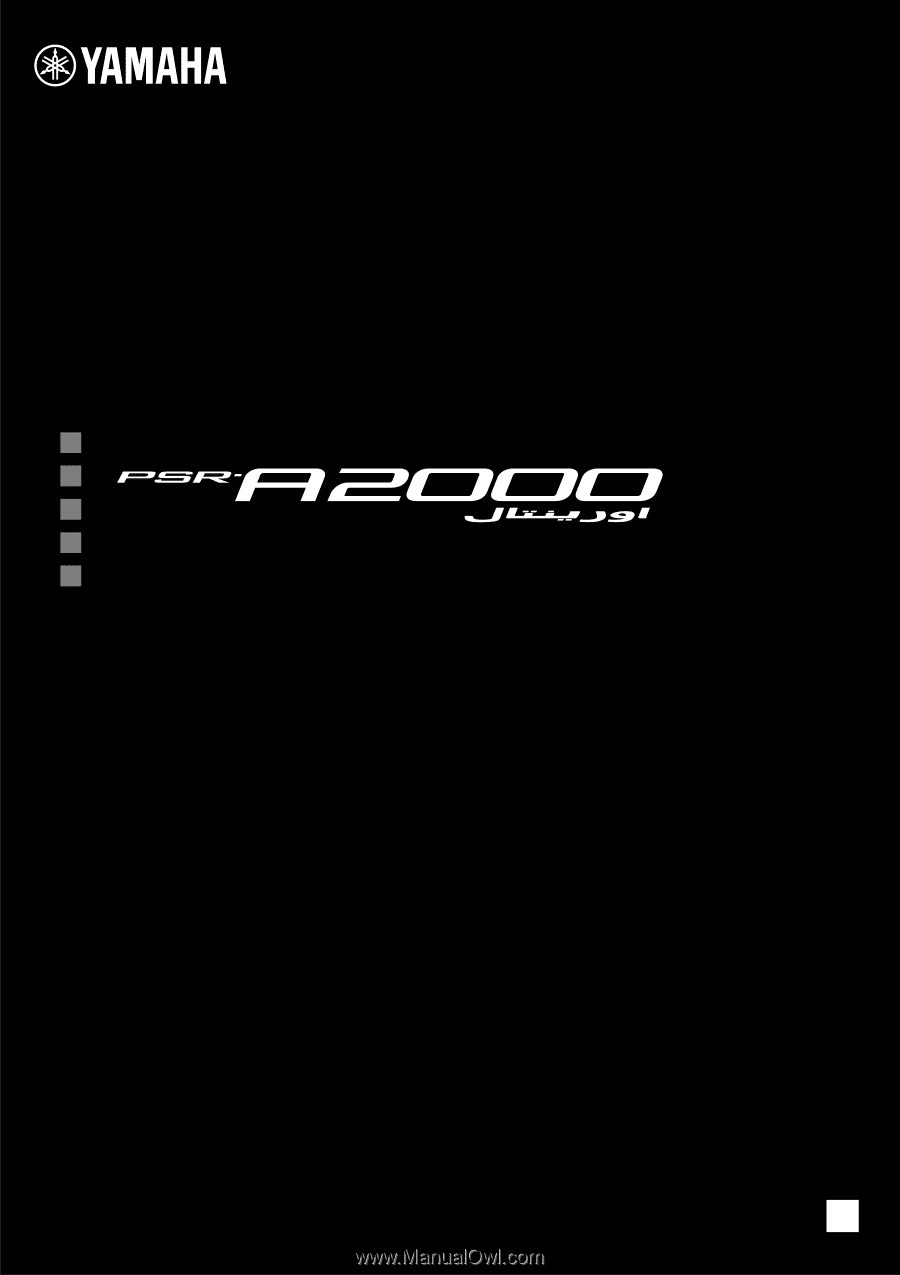
Thank you for purchasing this Yamaha Digital Workstation!
We recommend that you read this manual carefully so that you can fully take advantage of the advanced
and convenient functions of the instrument.
We also recommend that you keep this manual in a safe and handy place for future reference.
Before using the instrument, be sure to read “PRECAUTIONS” on pages 6-7.
Owner’s Manual
DIGITAL WORKSTATION
EN









