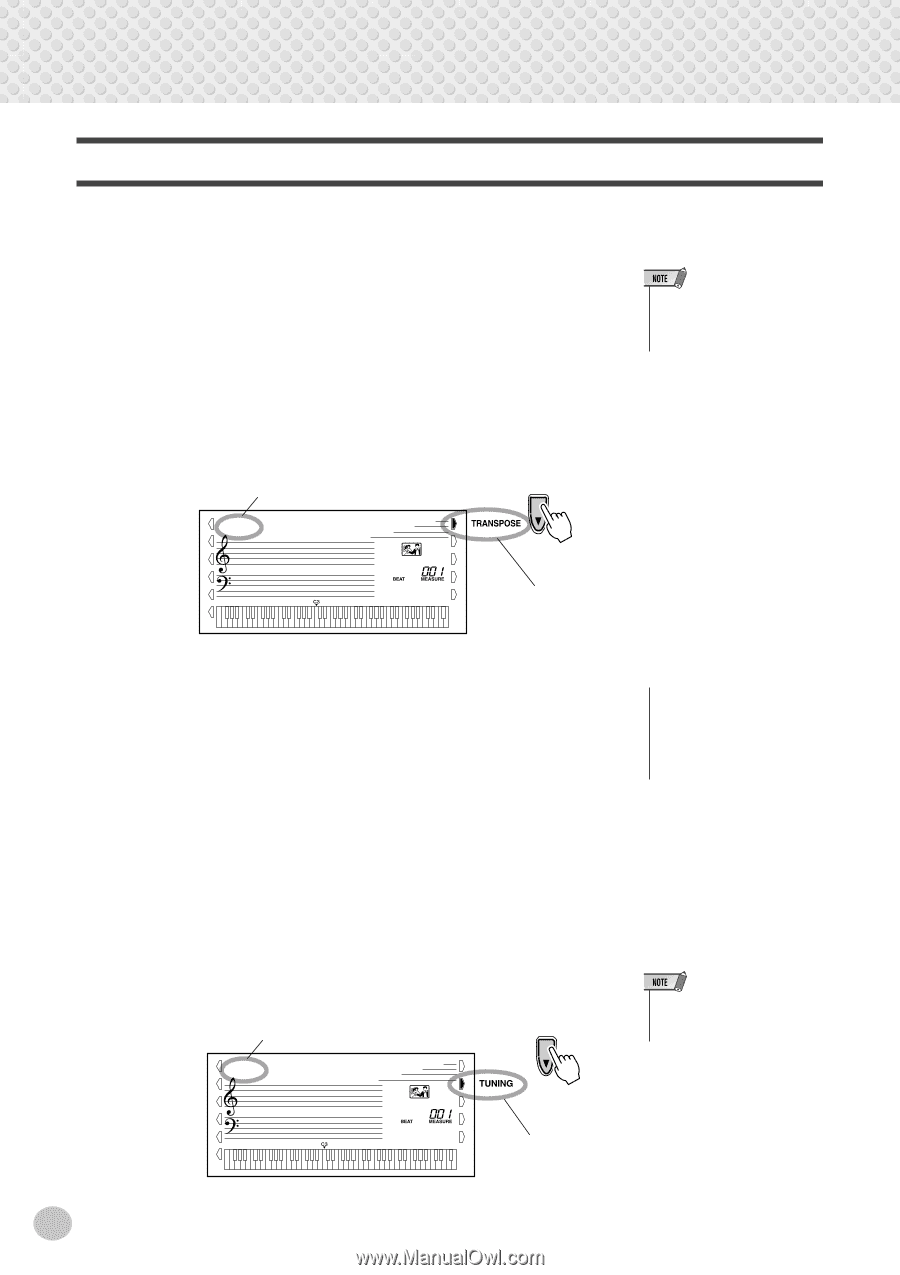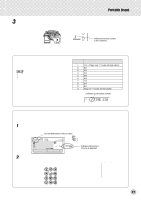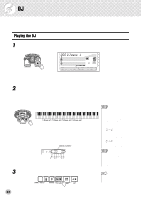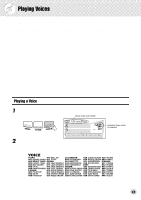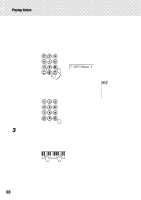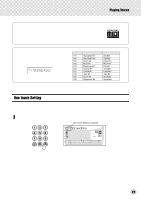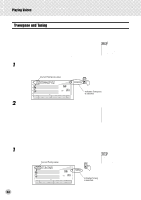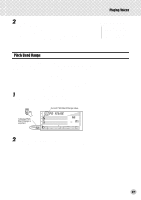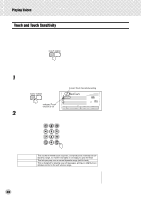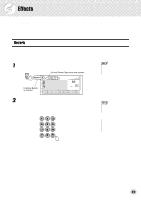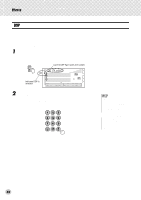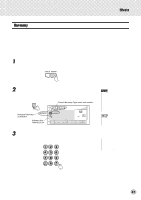Yamaha PSR-GX76 Owner's Manual - Page 26
Transpose and Tuning, TRANSPOS, TUNING
 |
View all Yamaha PSR-GX76 manuals
Add to My Manuals
Save this manual to your list of manuals |
Page 26 highlights
Playing Voices Transpose and Tuning You can also adjust the tuning and change the transposition (key) of the entire PSR-GX76 sound with the Transpose and Tuning functions. s Transpose Transpose determines the key of both the main voice and the bass/chord accompaniment of the selected style. It also determines the pitch of the songs. This allows you to easily match the pitch of the PSR-GX76 to other instruments or singers, or play in a different key without changing your fingering. The Transpose settings can be adjusted over a range of ± 12 semitones (± 1 octave). 1 Select the Transpose function. Press the right Overall button, repeatedly if necessary, until "TRANSPOS" appears in the display. Current Transpose value 00 TRANSPOS • The Transpose function has no effect on the DJ voices (#109 #118) or the Drum Kits voices (#119 - #128). Indicates Transpose is selected 2 Change the value. Use the numeric keypad to set the desired Transpose value (-12 - +12). To transpose the pitch down, simultaneously press and hold the [-] button, and use the numeric keypad to type in the (negative) value. You can also use the [+]/[-] buttons to increase or decrease the value. Holding down either button continuously increases or decreases the value. Restoring the Default Transpose Value If you've changed the Transpose setting, you can instantly restore the default setting of "00" by pressing both [+]/[-] buttons simultaneously (when Transpose is selected). s Tuning Tuning determines the fine pitch setting of both the main voice and the bass/chord accompaniment of the selected style. It also determines the pitch of the songs. This allows you to accurately match the tuning with that of other instruments. The Tuning settings can be adjusted over a range of ± 100 (approx. ± 1 semitone). 1 Select the Tuning function. Press the right Overall button, repeatedly if necessary, until "TUNING" appears in the display. Current Tuning value 000 TUNING • The Tuning settings have no effect on the Drum Kit voices (#119 - #128). Indicates Tuning is selected 26