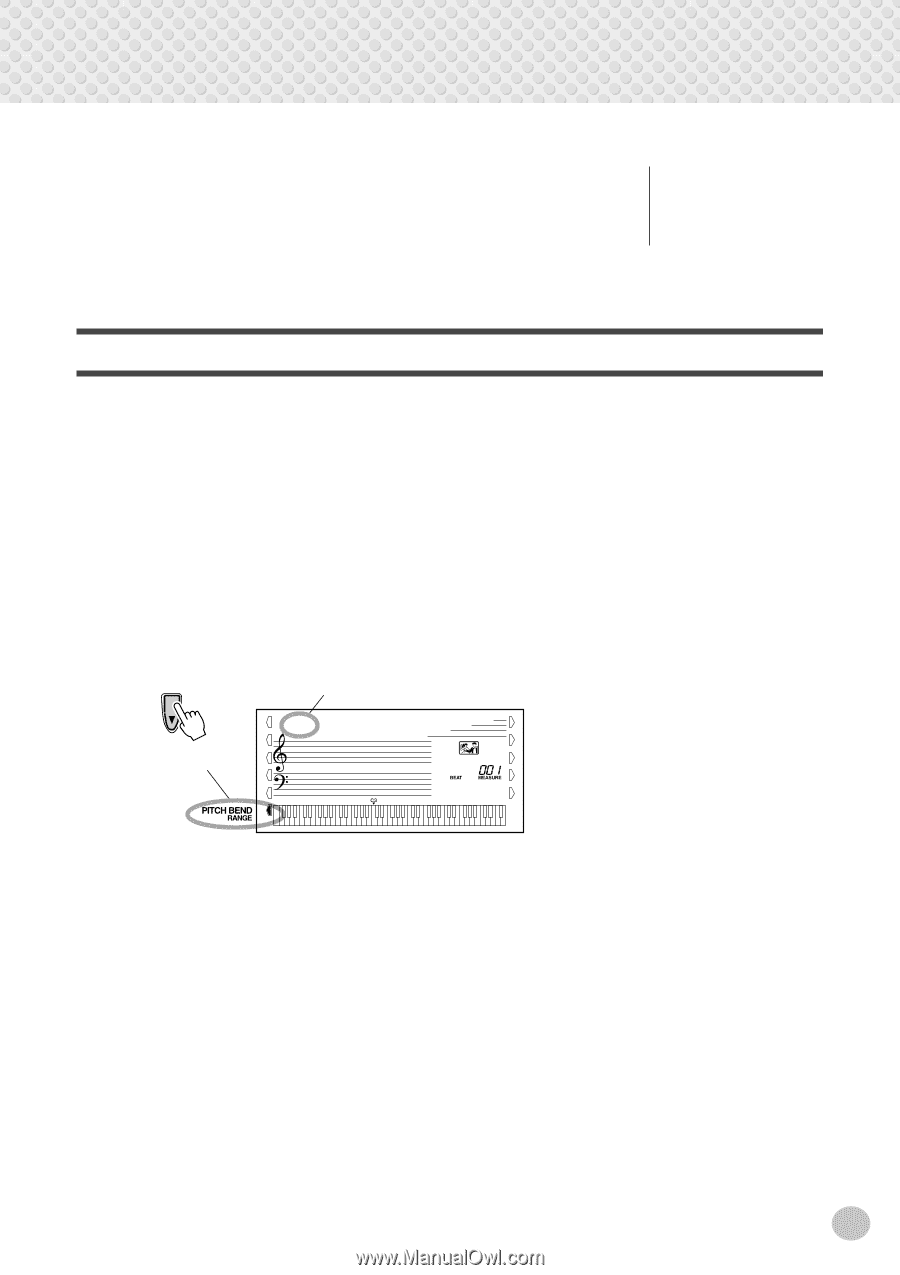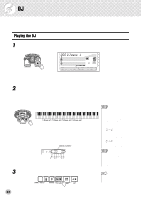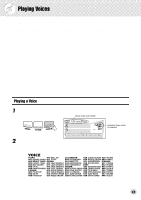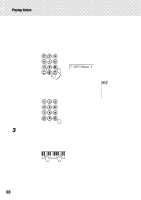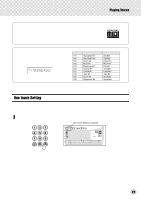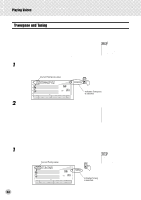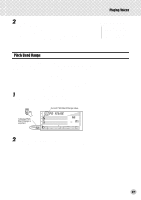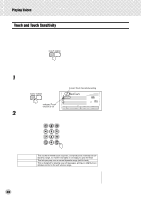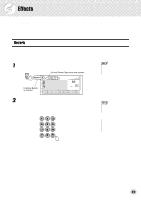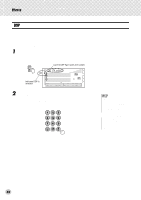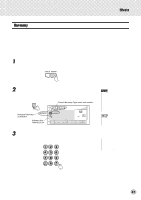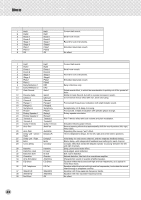Yamaha PSR-GX76 Owner's Manual - Page 27
Pitch Bend Range, Change the value., Select the Pitch Bend Range parameter.
 |
View all Yamaha PSR-GX76 manuals
Add to My Manuals
Save this manual to your list of manuals |
Page 27 highlights
Playing Voices 2 Change the value. Use the numeric keypad to set the desired Tuning value (-100 - +100). To tune the pitch down, simultaneously press and hold the [-] button, and use the numeric keypad to type in the (negative) value. You can also use the [+]/ [-] buttons to increase or decrease the value. Holding down either button continuously increases or decreases the value. Restoring the Default Tuning Value If you've changed the Tuning setting, you can instantly restore the default setting of "00" by pressing both [+]/[-] buttons simultaneously (when Tuning is selected). Pitch Bend Range The GX76 has a [PITCH BEND] wheel that lets you change the pitch of the voices in real time, as you play. The Pitch Bend Range parameter determines the amount that pitch is raised or lowered when using the [PITCH BEND] wheel. At the minimum setting, moving the [PITCH BEND] wheel up or down changes the pitch by a maximum of 1 semitone or half-step in either direction. At the maximum setting of 12, pitch is changed over a range of ± one octave (12 semitones). The [PITCH BEND] wheel affects the voices played in the right-hand section of the keyboard. (It has no effect on the auto accompaniment.) 1 Select the Pitch Bend Range parameter. Press the left Overall button, repeatedly if necessary, until "PB RANGE" appears in the display. Current Pitch Bend Range value. 02 PB RANGE Indicates Pitch Bend Range is selected 2 Set the Pitch Bend Range value. Use the numeric keypad or [+]/[-] buttons to set the desired range: 1 - 12 (semitones). 27