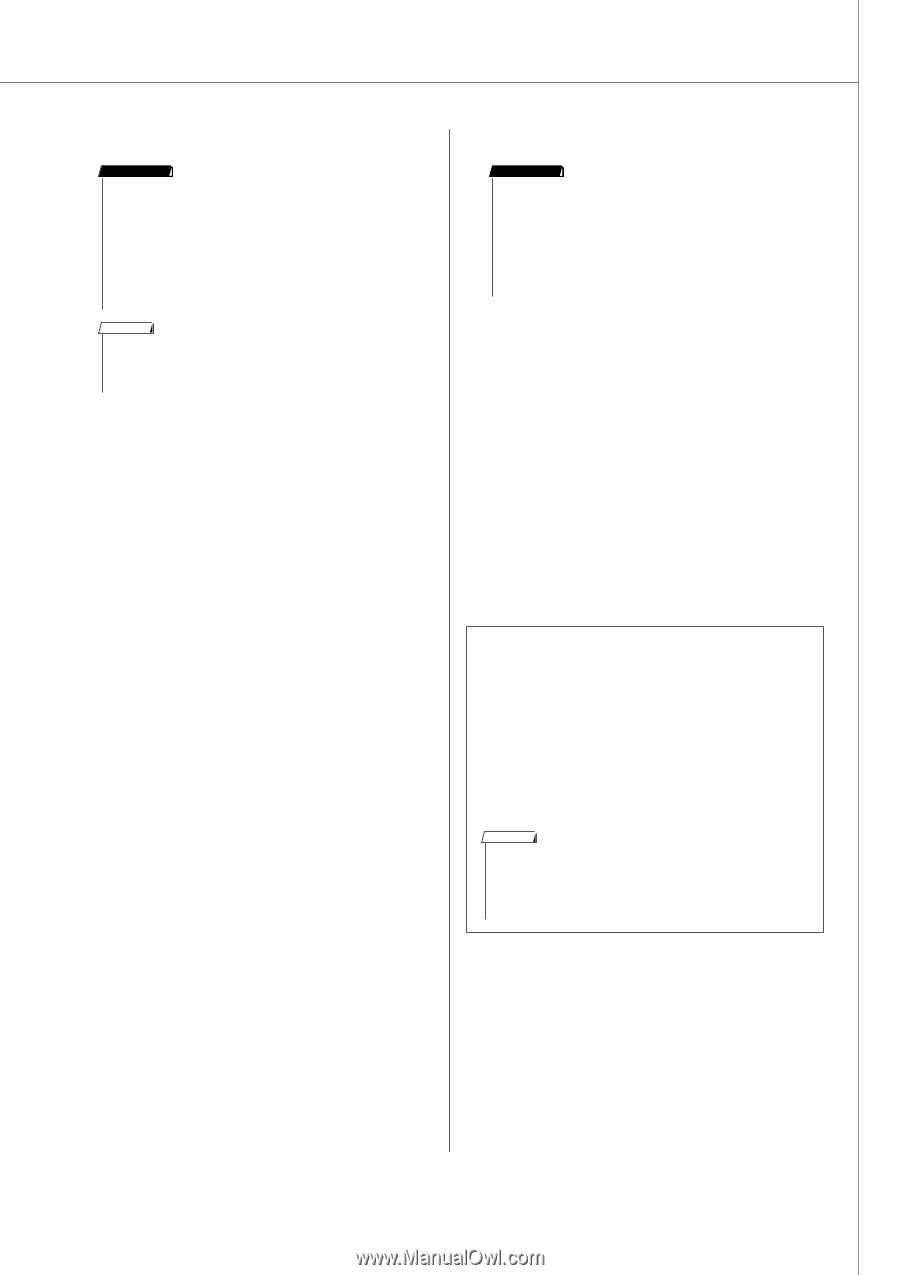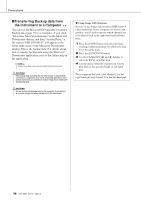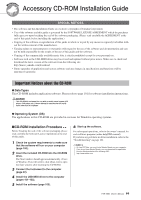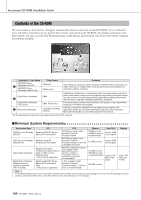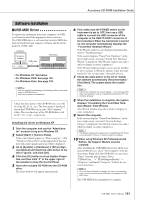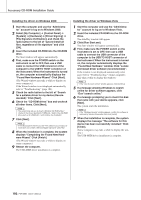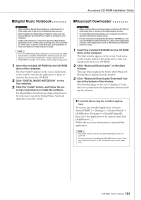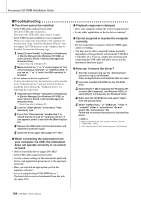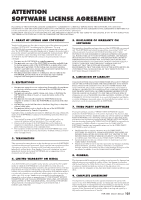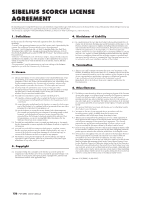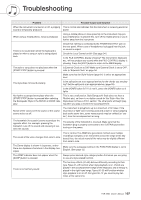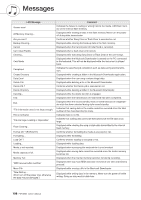Yamaha PSR-S550 Owner's Manual - Page 103
Digital Music Notebook, Musicsoft Downloader, Uninstall Removing the installed applica - software download
 |
View all Yamaha PSR-S550 manuals
Add to My Manuals
Save this manual to your list of manuals |
Page 103 highlights
Accessory CD-ROM Installation Guide ■Digital Music Notebook IMPORTANT • When installing Digital Music Notebook to Windows XP, or Vista, make sure to log on to the Administrator account. • When installing the Digital Music Notebook, make sure that Internet Explorer 6.0 (with SP1) or higher is installed to your computer. • Credit card settlement is required to purchase Digital Music Notebook content. Credit card processing may not be possible for some areas, so please check with your local authorities to make sure that your credit card can be used. NOTE • Use of the DMN (Digital Music Notebook) is governed by the SIBEL- IUS SCORCH LICENSE AGREEMENT, which the purchaser fully agrees to when using the application. Please read carefully the AGREEMENT on page 106 in English, before using the application. 1 Insert the included CD-ROM into the CD-ROM drive of the computer. The Start window appears on the screen. Each menu on the window indicates the application or data contained in the Accessory CD-ROM. 2 Click "DIGITAL MUSIC NOTEBOOK" on the Start window. 3 Click the "Install" button, and follow the on- screen instructions to install the software. For Digital Music Notebook operating instructions see the help menu: launch the Digital Music Notebook application and click "Help". ■Musicsoft Downloader IMPORTANT • When installing Musicsoft Downloader to Windows XP, 2000 or Vista, make sure to log on to the Administrator account. • To install Musicsoft Downloader, your computer must be con- nected to the Internet and be online. • For the instrument including this Accessory CD-ROM, you can use only the Musicsoft Downloader as a file transfer application software. Other applications such as File Utility and Song Filer cannot be used. 1 Insert the included CD-ROM into the CD-ROM drive of the computer. The Start window appears on the screen. Each menu on the window indicates the application or data contained in the Accessory CD-ROM. 2 Click "Musicsoft Downloader" on the Start window. The page which explains the details about Musicsoft Downloader is displayed on the window. 3 Click "Musicsoft Downloader Download" but- ton at the bottom of the window. The Download page on the web is displayed. Verify that your system meets the requirements before installing the software. ● Uninstall (Removing the installed application) To remove any installed application software: Select [START] → [Settings] → [Control Panel] → [Add/Remove Programs] → [Install/Uninstall], then select the application to be removed and click [Add/Remove...]. Follow the on-screen instructions to uninstall the application. NOTE • The button names or menus may differ depending on the com- puter OS. • For instructions on uninstalling the USB-MIDI driver, refer to "How can I remove the driver?" in the "Troubleshooting" section (page 104). PSR-S550 Owner's Manual 103