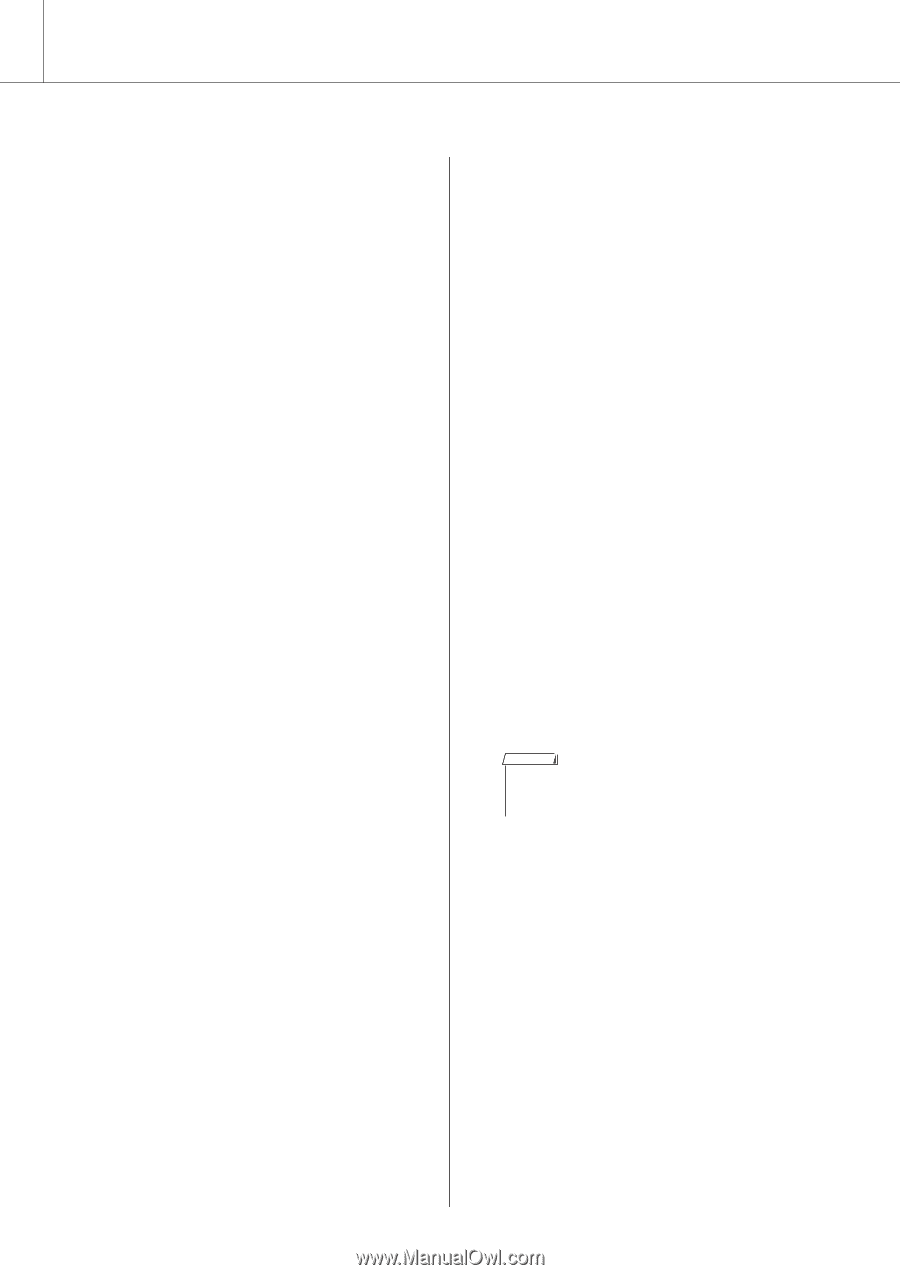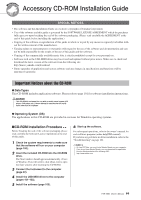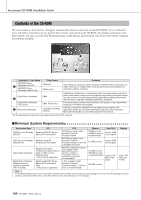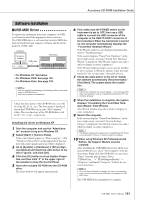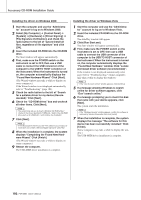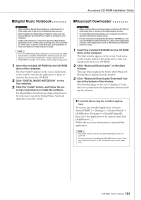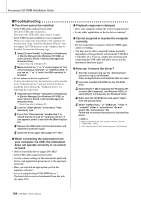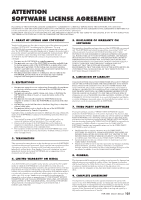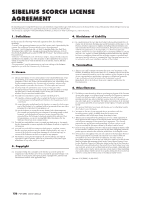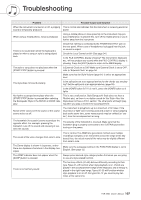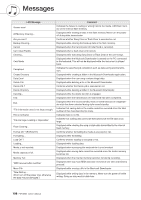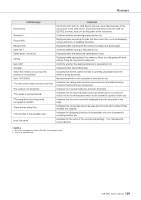Yamaha PSR-S550 Owner's Manual - Page 104
Troubleshooting, The driver cannot be installed. - drivers download
 |
View all Yamaha PSR-S550 manuals
Add to My Manuals
Save this manual to your list of manuals |
Page 104 highlights
Accessory CD-ROM Installation Guide ■Troubleshooting ● The driver cannot be installed. ● Playback response is delayed. • Is the USB cable connected correctly? Check the USB cable connection. Disconnect the USB cable, then connect it again. • Does your computer satisfy the system requirements? • Is any other application or device driver running? • Is the USB function enabled on your computer? When you connect the instrument to the computer for the first time, if the "Add New Hardware Wizard" does not appear, the USB function on the computer may be disabled. Perform the following steps. 1 Select [Control Panel]* ➔ [System] ➔ [Hardware] ➔ [Device Manager] (for Windows XP/2000), or select [Control Panel] ➔ [Device Manager] (for Windows Vista). * Classic View only in Windows XP. 2 Make sure that no "!" or "x" marks appear at "Universal serial bus controller" or "USB Root Hub." If you see an "!" or "x" mark, the USB controller is disabled. • Is any unknown device registered? If driver installation fails, the instrument will be marked as an "Unknown device," and you will not be able to install the driver. Delete the "Unknown device" by following the steps below. 1 Select [Control Panel]* ➔ [System] ➔ [Hardware] ➔ [Device Manager] (for Windows XP/2000), or select [Control Panel] ➔ [Device Manager] (for Windows Vista). * Classic View only in Windows XP. 2 Look for "Other devices" in the menu "View devices by type." 3 If you find "Other devices," double-click it to extend the tree to look for "Unknown device." If one appears, select it and click the [Remove] button. 4 Remove the USB cable from the instrument, and make the connection again. ● Cannot suspend or resume the computer correctly. • Do not suspend the computer while the MIDI application is running. • You may not be able to suspend/resume normally, depending on the particular environment (USB Host Controller, etc.). Even so, simply disconnecting and connecting the USB cable will allow you to use the instrument functions again. ● How can I remove the driver? 1 Start the computer and use the "Administrator" account to log on to Windows. Close all applications and windows that are open. 2 Insert the included CD-ROM into the CD-ROM drive. 3 Select [Start] ➔ [My Computer] (for Windows XP), or select [My Computer] (for Windows 2000), or select [Start] ➔ [Computer] (for Windows Vista). 4 Right-click the CD-ROM icon and select "Open" from the pop-up menu. 5 Select "USBdrvVista_" or "USBdrv2k_" folder ➔ "uninstall" folder ➔ "uninstall.exe" file and launch the "uninstall.exe." file. Follow the on-screen instructions to uninstall the driver. NOTE • When using a 64-bit OS, click "uninstall_x64.exe." from the "USBdrvVista_" folder. • If the "User Account Control" window appears, click [Continue]. 5 Install the driver again. (See pages 101-102.) ● When controlling the instrument from your computer via USB, the instrument does not operate correctly or no sound is heard. • Did you install the driver (pages 101-102)? • Is the USB cable connected correctly? • Are the volume settings of the instrument, playback device, and application program set to the appropriate levels? • Have you selected an appropriate port in the sequence software? • Are you using the latest USB-MIDI driver? The latest driver can be downloaded from the web site (page 101). 104 PSR-S550 Owner's Manual