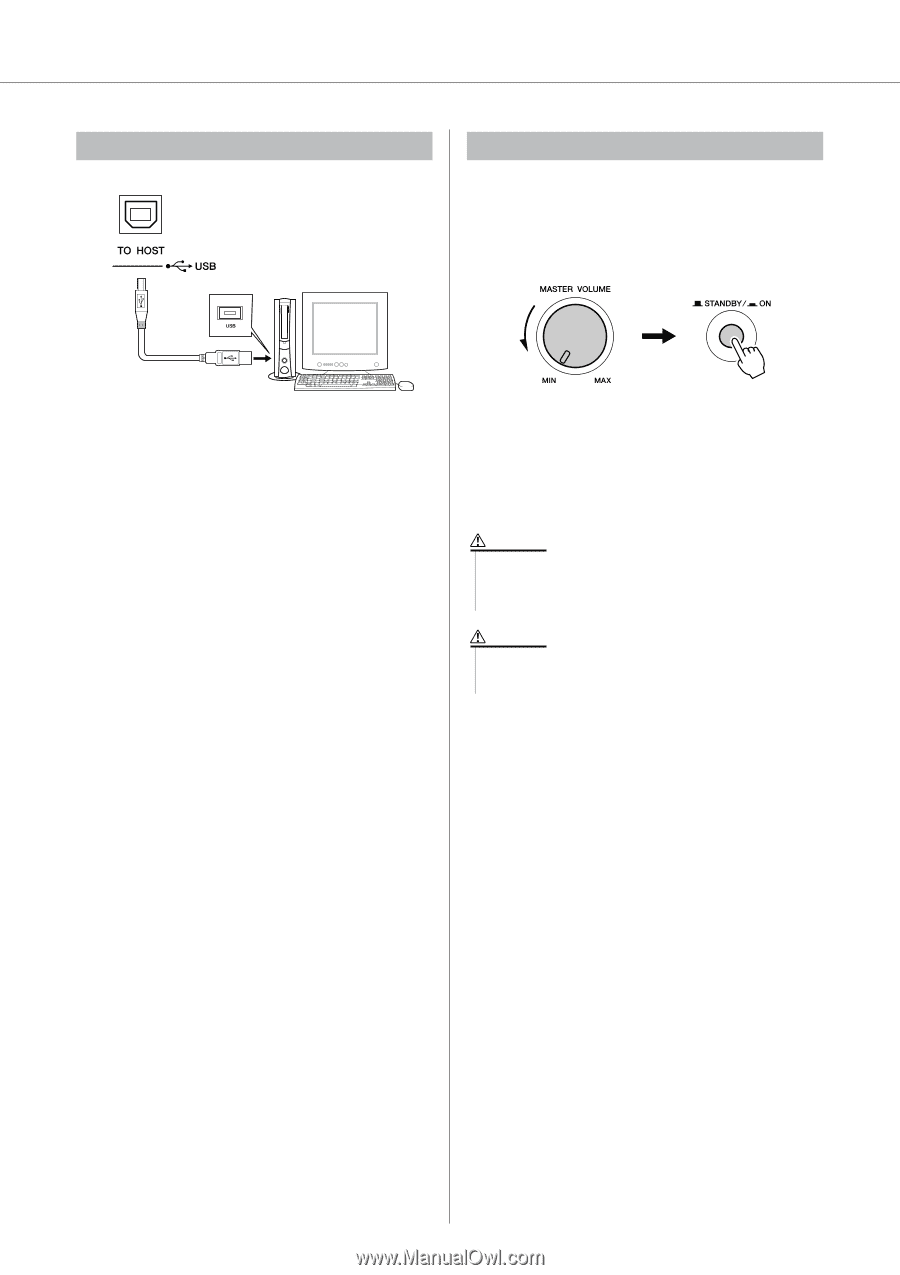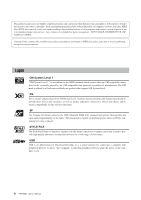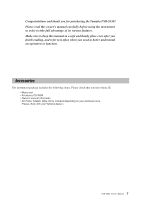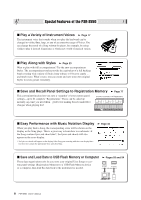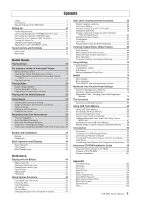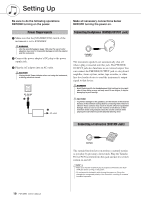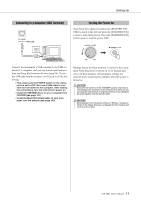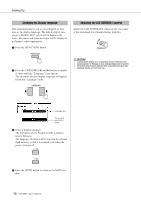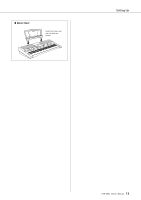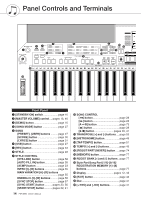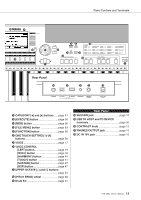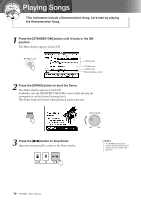Yamaha PSR-S550 Owner's Manual - Page 11
Connecting to a Computer (USB Terminal), Turning the Power - driver
 |
View all Yamaha PSR-S550 manuals
Add to My Manuals
Save this manual to your list of manuals |
Page 11 highlights
Setting Up Connecting to a Computer (USB Terminal) Turning the Power On Turn down the volume by turning the [MASTER VOLUME] control to the left and press the [STANDBY/ON] switch to turn on the power. Press the [STANDBY/ON] switch again to turn the power OFF. Connect the instrument's USB terminal to the USB ter- minal of a computer, and you can transfer performance data and Song files between the two (page 96). To use the USB data-transfer features you'll need to do the fol- lowing: • First, make sure the POWER switch on the instrument is set to OFF, then use a USB cable to connect the instrument to the computer. After making the connections, turn the instrument's power on. • Install the USB MIDI driver on your computer from CD-ROM (see page 101). • Install the MusicSoft downloader on your computer from the website (see page 103) Backup data in the flash memory is loaded to the instrument when the power is turned on. If no backup data exists on flash memory, all instrument settings are restored to the initial factory defaults when the power is turned on. CAUTION • Even when the switch is in the "STANDBY" position, electricity is still flowing to the instrument at the minimum level. When you are not using the instrument for a long time, make sure you unplug the AC power adaptor from the wall AC outlet. CAUTION • Never attempt to turn the power off when a "Writing.." message is shown in the display. Doing so can damage the flash memory and result in a loss of data. PSR-S550 Owner's Manual 11