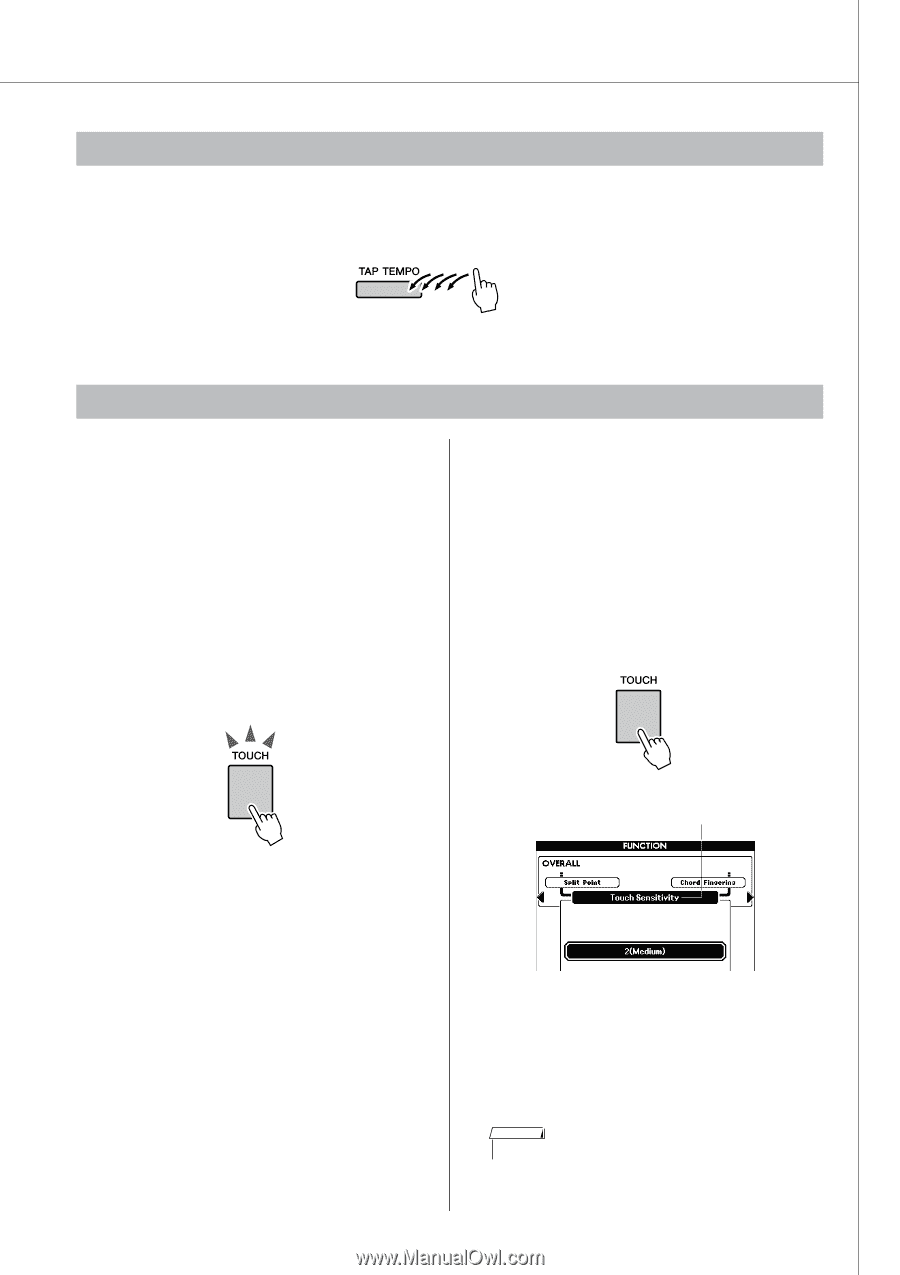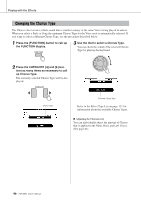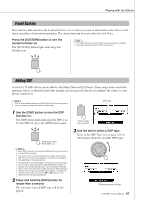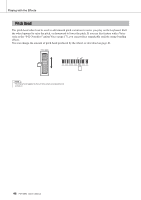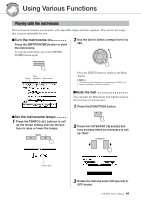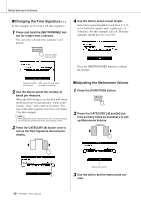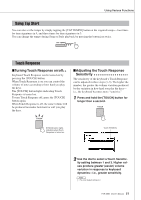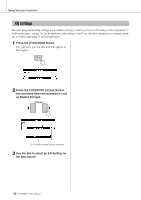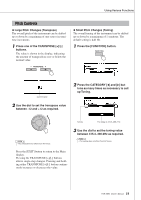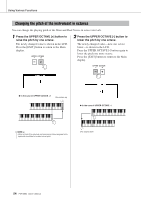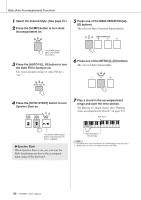Yamaha PSR-S550 Owner's Manual - Page 51
Using Tap Start, Touch Response, Turning Touch Response on/off, Adjusting the Touch Response
 |
View all Yamaha PSR-S550 manuals
Add to My Manuals
Save this manual to your list of manuals |
Page 51 highlights
Using Various Functions Using Tap Start You can also set the tempo by simply tapping the [TAP TEMPO] button at the required tempo-four times for time signatures in 4, and three times for time signatures in 3. You can change the tempo during Song or Style playback by pressing the button just twice. Touch Response ■Turning Touch Response on/off● ● Keyboard Touch Response can be turned on by pressing the [TOUCH] button. When Touch Response is on you can control the volume of notes according to how hard you play the keys. The [TOUCH] button lights indicating Touch Response is turned on. To turn Touch Response off, press the [TOUCH] button again. When Touch Response is off, the same volume will be produced no matter how hard or soft you play the keys. ■Adjusting the Touch Response Sensitivity The sensitivity of the keyboard's Touch Response can be adjusted in three steps (1-3). The higher the number, the greater the volume variation produced by the variation in how hard you play the keys- i.e., the keyboard becomes more "sensitive." 1 Press and hold the [TOUCH] button for longer than a second. [TOUCH] button lights indicating when Touch Response is turned on. Touch Sensitivity 2 Use the dial to select a Touch Sensitivity setting between 1 and 3. Higher values produce greater (easier) volume variation in response to keyboard dynamics-i.e., greater sensitivity. NOTE • The initial default setting is 2. PSR-S550 Owner's Manual 51