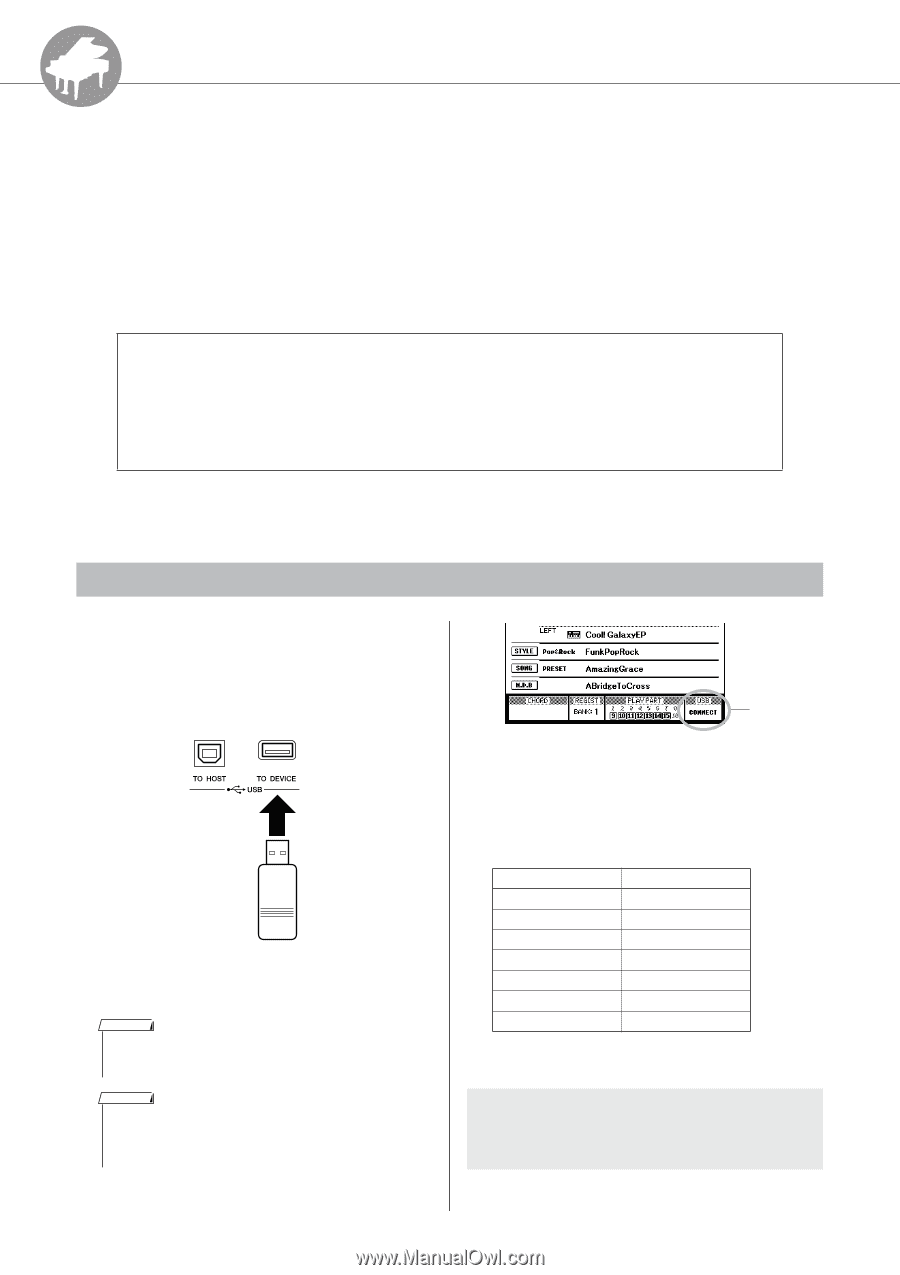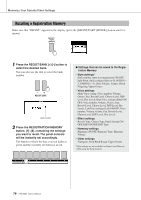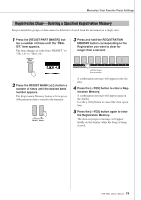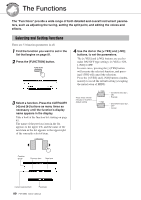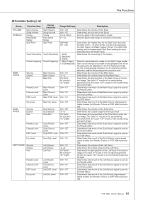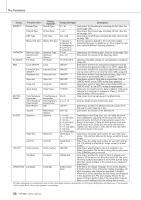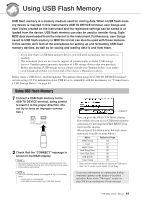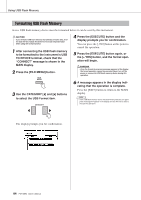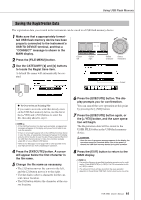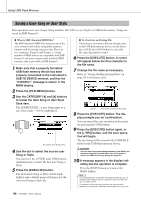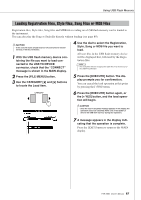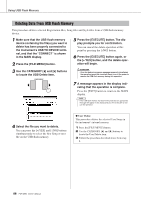Yamaha PSR-S550 Owner's Manual - Page 83
Using USB Flash Memory, MDB data downloaded from the Internet to the instrument. Furthermore - manual download
 |
View all Yamaha PSR-S550 manuals
Add to My Manuals
Save this manual to your list of manuals |
Page 83 highlights
R e eferenc Using USB Flash Memory USB flash memory is a memory medium used for storing data. When a USB flash memory device is inserted in this instrument's USB TO DEVICE terminal, user Songs and user Styles created on the instrument and the registered settings can be saved to or loaded from the device. USB flash memory can also be used to transfer Song, Style MDB data downloaded from the Internet to the instrument. Furthermore, user Songs saved to USB flash memory in MIDI file format can also be used with these features. In this section we'll look at the procedures for setting up and formatting USB flash memory devices, as well as for saving and loading data to and from them. If you don't have a USB flash memory device, you will need to purchase one (or more, as needed). The instrument does not necessarily support all commercially available USB storage devices. Yamaha cannot guarantee operation of USB storage devices that you purchase. Before purchasing a USB storage device, please consult your Yamaha dealer, or an authorized Yamaha distributor (see list at end of the Owner's Manual) for advice. Before using a USB device, read through the "Precautions when using the [USB TO DEVICE] terminal" section on page 93. For information about USB devices compatible with the instrument, see "Connection to a USB Storage Device" on page 90. Using USB Flash Memory 1 Connect a USB flash memory to the USB TO DEVICE terminal, being careful to insert it in the proper direction. (Do not try to force an improper connection.) 2 Check that the "CONNECT" message is shown in the MAIN display. NOTE • No sound will be produced if you play the keyboard while the FILE CONTROL display is showing. Also, in this state only buttons related to file functions will be active. NOTE • The FILE CONTROL display will not appear in any of the following cases: • During style or song playback. • While data is being loaded from a USB flash memory. CONNECT You can go to the FILE CONTROL display from which you can access USB flash memory operations by pressing the [FILE MENU] button from this display. (Do not press this button now, but only when instructed to in the sections below.) Menu USB Format Load Regist Save User Song Save User Style Save USB Delete *User Delete Reference Page 84 87 85 86 86 88 88 * This particular menu item has no relation to USB operations, but it can be used to delete a User Song. A message (information or confirmation dialog) sometimes appears in the display to facilitate operation. Refer to the "Messages" section on page 108 for an explanation of each message. PSR-S550 Owner's Manual 83