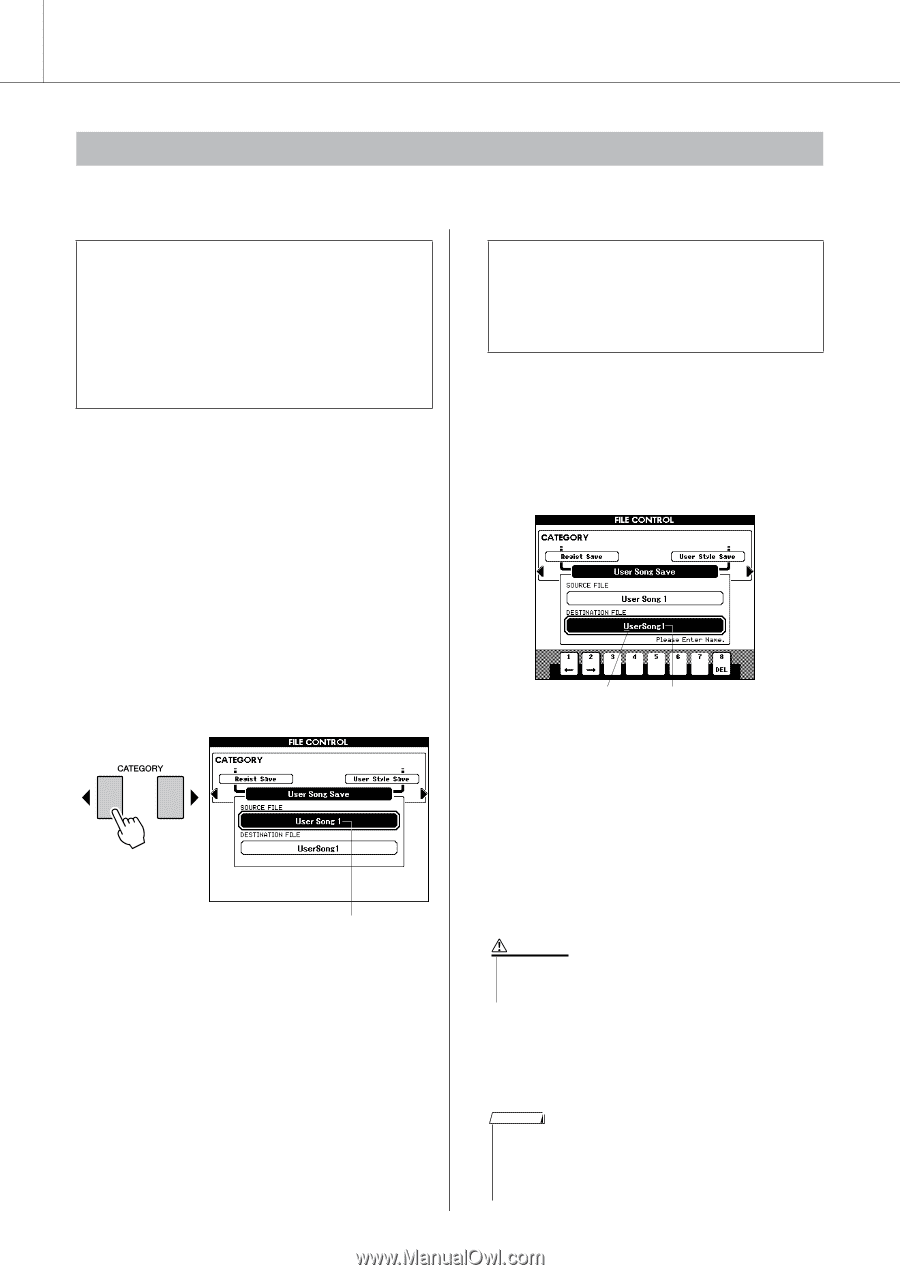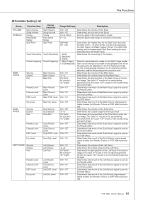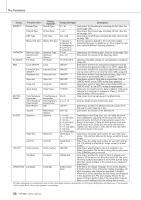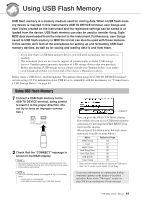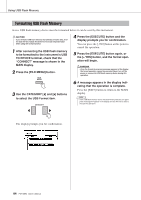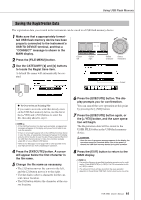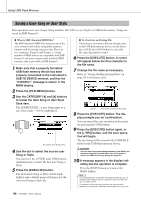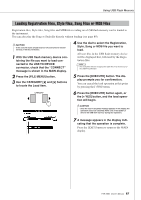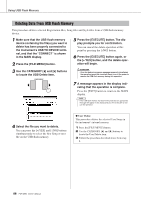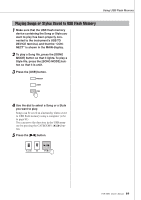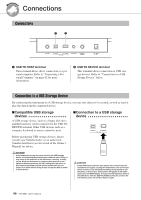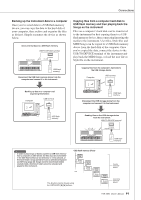Yamaha PSR-S550 Owner's Manual - Page 86
Saving a User Song or User Style
 |
View all Yamaha PSR-S550 manuals
Add to My Manuals
Save this manual to your list of manuals |
Page 86 highlights
Using USB Flash Memory Saving a User Song or User Style This operation saves user Songs (Song numbers 001-005) or user Styles to USB flash memory. Songs are saved in SMF Format 0. ● What is SMF (Standard MIDI File)? The SMF (Standard MIDI File) format is one of the most common and widely compatible sequence formats used for storing sequence data. There are two variations: Format 0 and Format 1. A large number of MIDI devices are compatible with SMF Format 0, and most commercially available MIDI sequence data is provided in SMF Format 0. 1 Make sure that a properly formatted USB flash memory device has been properly connected to the instrument's USB TO DEVICE terminal, and that the "CONNECT" message is shown in the MAIN display. 2 Press the [FILE MENU] button. 3 Use the CATEGORY [] buttons to locate the User Song or User Style Save item. The SOURCE FILE-a user Song name or a user Style name-will be highlighted. The source user Song name. 4 Use the dial to select the source user Song or Style. You can press the [+/YES] and [-/NO] buttons simultaneously to select the first user Song or Style. 5 Press the [EXECUTE] button. The destination Song or Style will be highlighted, and a default name will appear for the converted Song or Style file. ● To Overwrite an Existing File If you want to overwrite a file that already exists on the USB flash memory device, use the dial or the [+/YES] and [-/NO] buttons to select the file, then skip ahead to step 8. 6 Press the [EXECUTE] button. A cursor will appear below the first character in the file name. 7 Change the file name as necessary. Refer to "Saving the Registration Data" on page 85 for filename entry. Cursor The name of the file to be saved 8 Press the [EXECUTE] button. The display prompts you for confirmation. You can cancel the save operation at this point by pressing the [-/NO] button. 9 Press the [EXECUTE] button again, or the [+/YES] button, and the save operation will begin. The user Song will be stored to the USER FILE folder in the USB flash memory device. CAUTION • Once the save-in-progress message appears in the display, the operation cannot be canceled. Never turn off the power or remove the USB flash memory during this operation. 10 A message appears in the display indicating that the operation is complete. Press the [EXIT] button to return to the MAIN display. NOTE • If an existing filename is specified, the display prompts you for con- firmation. Press [EXECUTE] or [+/YES] if it is OK to overwrite the file, or [-/NO] to cancel. • The amount of time it will take to perform the save operation depends on the particular USB flash memory device you are using. 86 PSR-S550 Owner's Manual