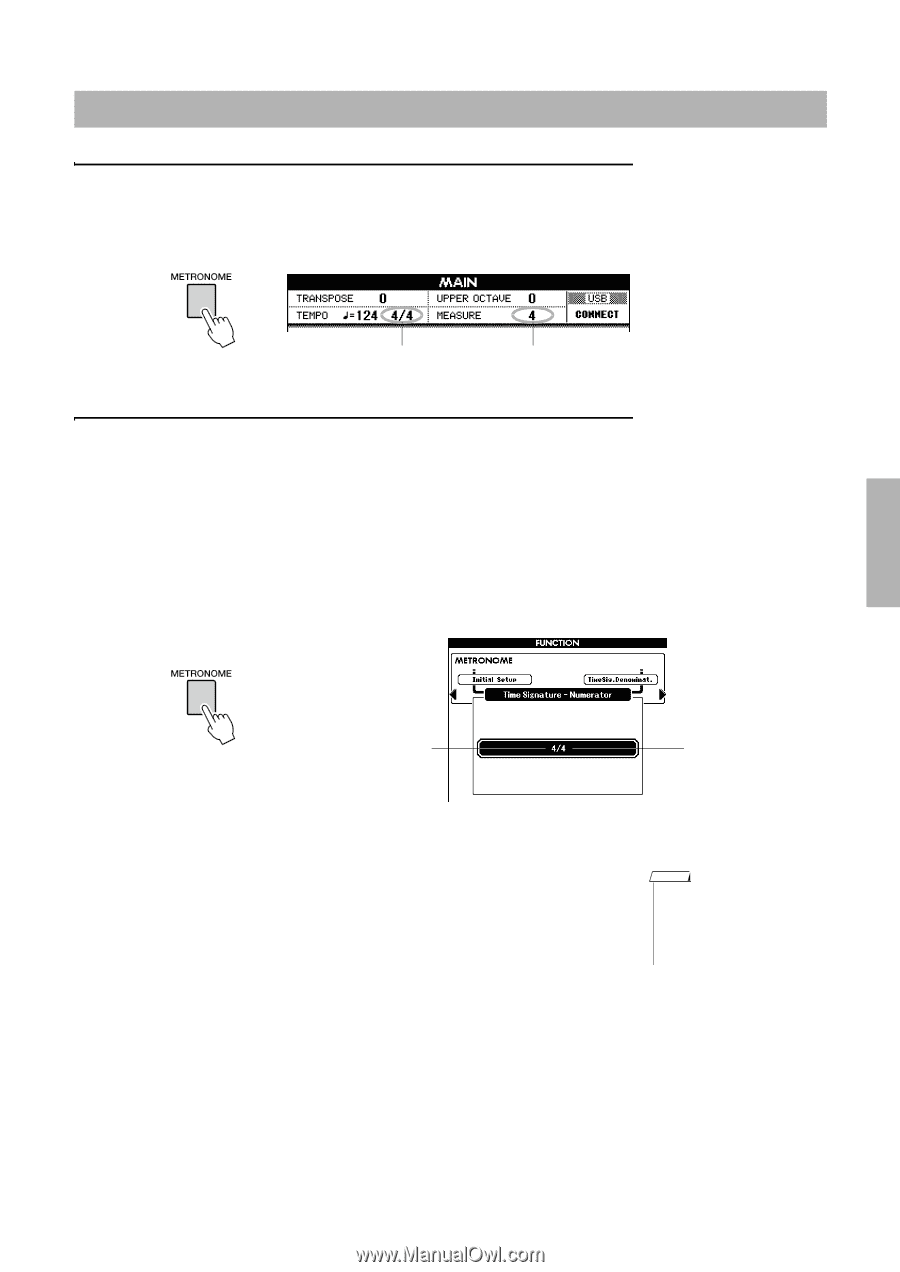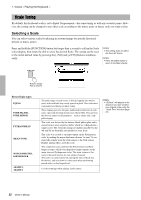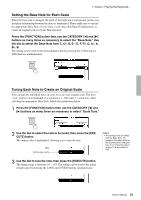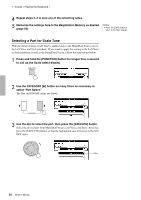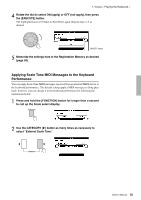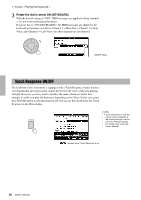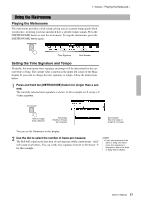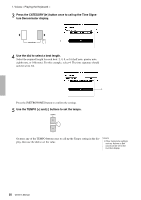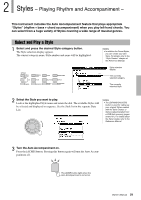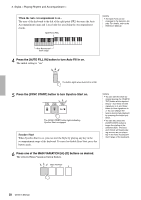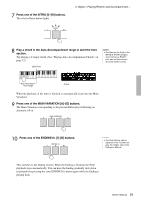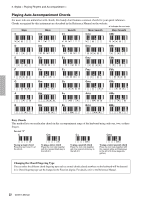Yamaha PSR-S650 Owner's Manual - Page 27
Using the Metronome, Setting the Time Signature and Tempo - specification
 |
View all Yamaha PSR-S650 manuals
Add to My Manuals
Save this manual to your list of manuals |
Page 27 highlights
1. Voices - Playing the Keyboard - Using the Metronome Playing the Metronome The metronome provides a click sound, giving you an accurate tempo guide when you practice, or letting you hear and check how a specific tempo sounds. Press the [METRONOME] button to start the metronome. To stop the metronome, press the [METRONOME] button again. Time Signature Beat Number Setting the Time Signature and Tempo Normally, the metronome time signature and tempo will be determined by the current Style or Song. The current value is shown in the upper left corner of the Main display. If you want to change the time signature or tempo, follow the instructions below. 1 Press and hold the [METRONOME] button for longer than a second. The currently selected time signature is shown. In this example we'll set up a 3/ 4 time signature. Hold for longer than a second Numerator (Number of beats per measure) Denominator (the note value or length of one beat) You can set the Numerator in this display. 2 Use the dial to select the number of beats per measure. The Bell will sound on the first beat of each measure while a metronome "click" will sound on all others. You can set the time signature from 01 to 60. Select "3" for this example. NOTE • If you start playback of the Style or Song, the metronome time signature is changed to that of the Style or Song that is playing. Owner's Manual 27