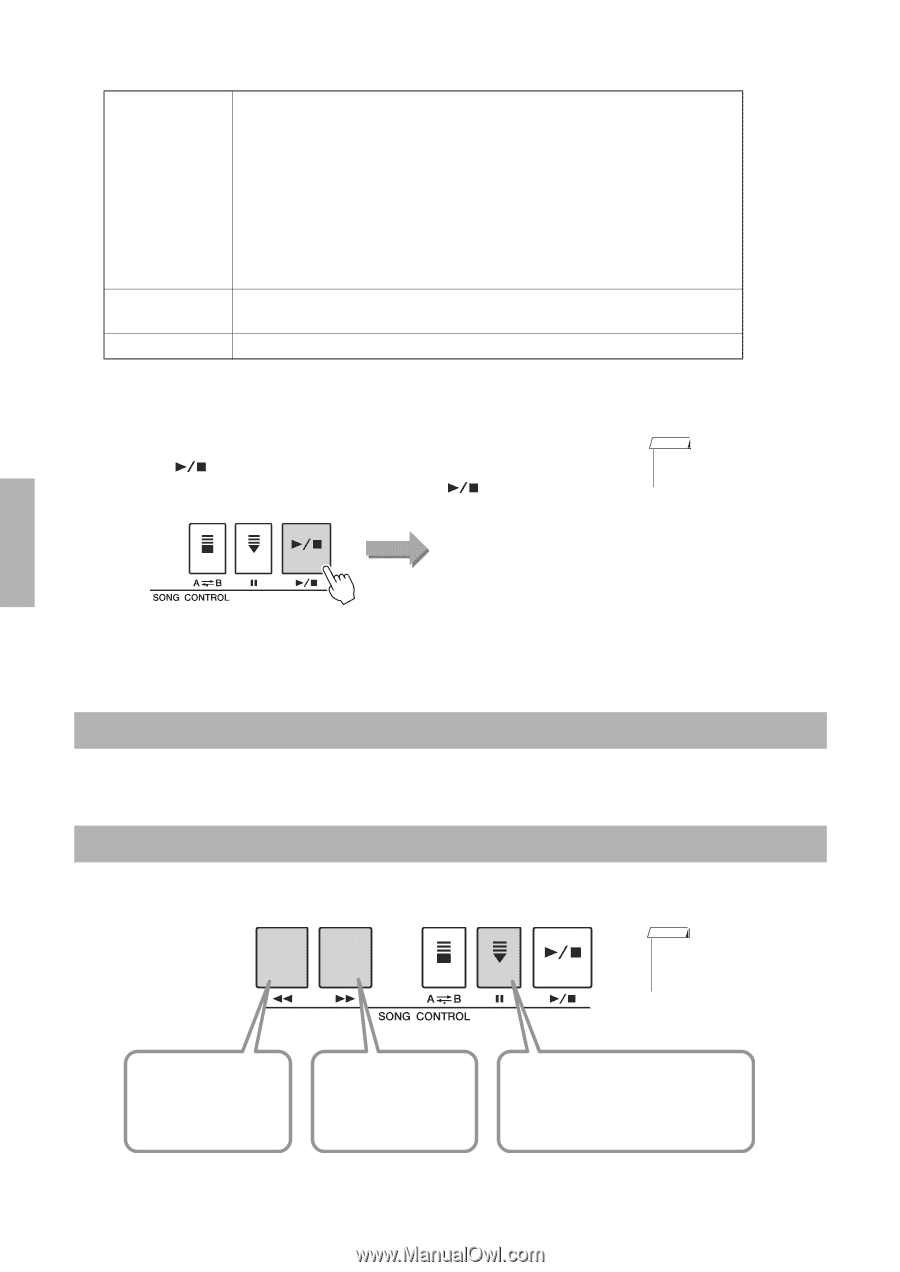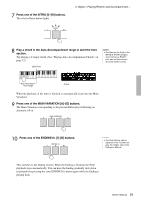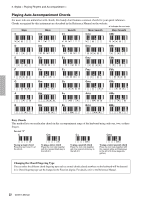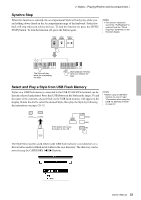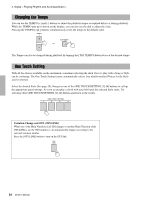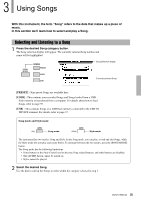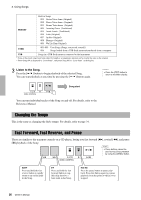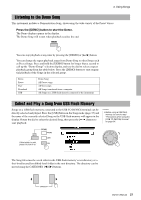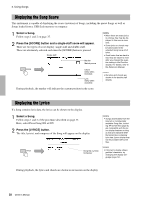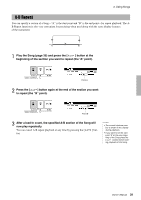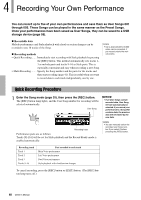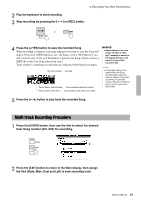Yamaha PSR-S650 Owner's Manual - Page 36
Changing the Tempo, Fast Forward, Fast Reverse, and Pause, Listen to the Song. - demo please
 |
View all Yamaha PSR-S650 manuals
Add to My Manuals
Save this manual to your list of manuals |
Page 36 highlights
3. Using Songs PRESET Built-in Songs 001 Guitar Voice demo (Original) 002 Dance Voice demo (Original) 003 Drums Voice demo (Original) 004 Amazing Grace (Traditional) 005 Annie Laurie (Traditional) 006 Latin (Original) 007 Arabic (Original) 008 Bhangra (Original) 009 Wu Lin Hun (Original) USER 001-005 User Songs (Songs you record yourself) 006- Songs loaded from a USB flash memory/transferred from a computer USB Songs in a USB flash memory connected to the instrument * Some of the preset songs have been edited for length or arrangement, and may not be exactly the same as the original. * Preset Song 004 is displayed as "Score demo", and preset Song 005 as "Lyric demo" in the display. 3 Listen to the Song. Press the [ ] button to begin playback of the selected Song. You can stop playback at any time by pressing the [ ] button again. NOTE • Press the [EXIT] button to return to the Main display. Song start You can turn individual tracks of the Song on and off. For details, refer to the Reference Manual. Changing the Tempo This is the same as changing the Style tempo. For details, refer to page 34. Fast Forward, Fast Reverse, and Pause These are similar to the transport controls on a CD player, letting you fast forward [f], rewind [r], and pause [o] playback of the Song. NOTE • These buttons cannot be used during Song playback by using the [DEMO] button. REW Press and hold the fast reverse button to rapidly return to an earlier point in the Song. FF Press and hold the fast forward button to rapidly skip ahead to a later point in the Song. PAUSE Press the pause button to pause playback. Press this button again to resume playback from the point at which it was stopped. 36 Owner's Manual