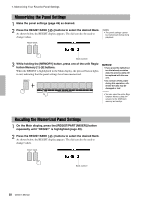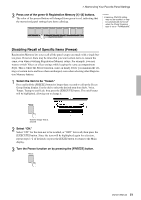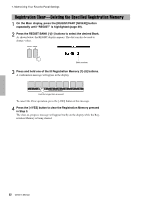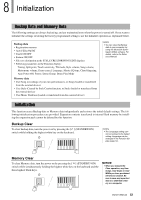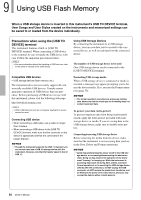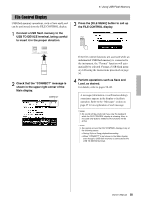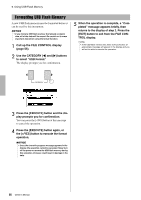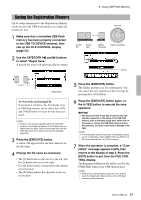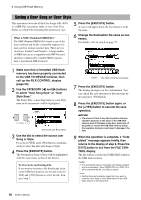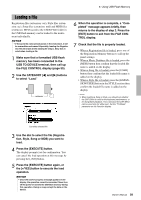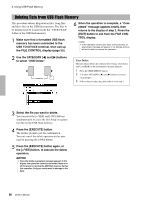Yamaha PSR-S650 Owner's Manual - Page 55
File Control Display, Check that the CONNECT message is
 |
View all Yamaha PSR-S650 manuals
Add to My Manuals
Save this manual to your list of manuals |
Page 55 highlights
9. Using USB Flash Memory File Control Display USB flash memory operations, such as Save and Load can be performed from the FILE CONTROL display. 1 Connect a USB flash memory to the USB TO DEVICE terminal, being careful to insert it in the proper direction. 3 Press the [FILE MENU] button to call up the FILE CONTROL display. 2 Check that the "CONNECT" message is shown in the upper right corner of the Main display. CONNECT If the file control functions are accessed while an unformatted USB flash memory is connected to the instrument, the "Format" function will automatically be selected. Format a USB flash memory following the instructions presented on page 56. 4 Perform operations such as Save and Load, as desired. For details, refer to pages 56-60. A message (information or confirmation dialog) sometimes appears in the display to facilitate operation. Refer to the "Messages" section on page 67 for an explanation of each message. NOTE • No sound will be produced if you play the keyboard while the FILE CONTROL display is showing. Also, in this state only buttons related to file functions will be active. NOTE • You cannot access the FILE CONTROL display in any of the following cases: • During Style or Song playback/recording. • When "CONNECT" is not shown in the Main display, even though a USB flash memory is connected to the USB TO DEVICE terminal. Owner's Manual 55