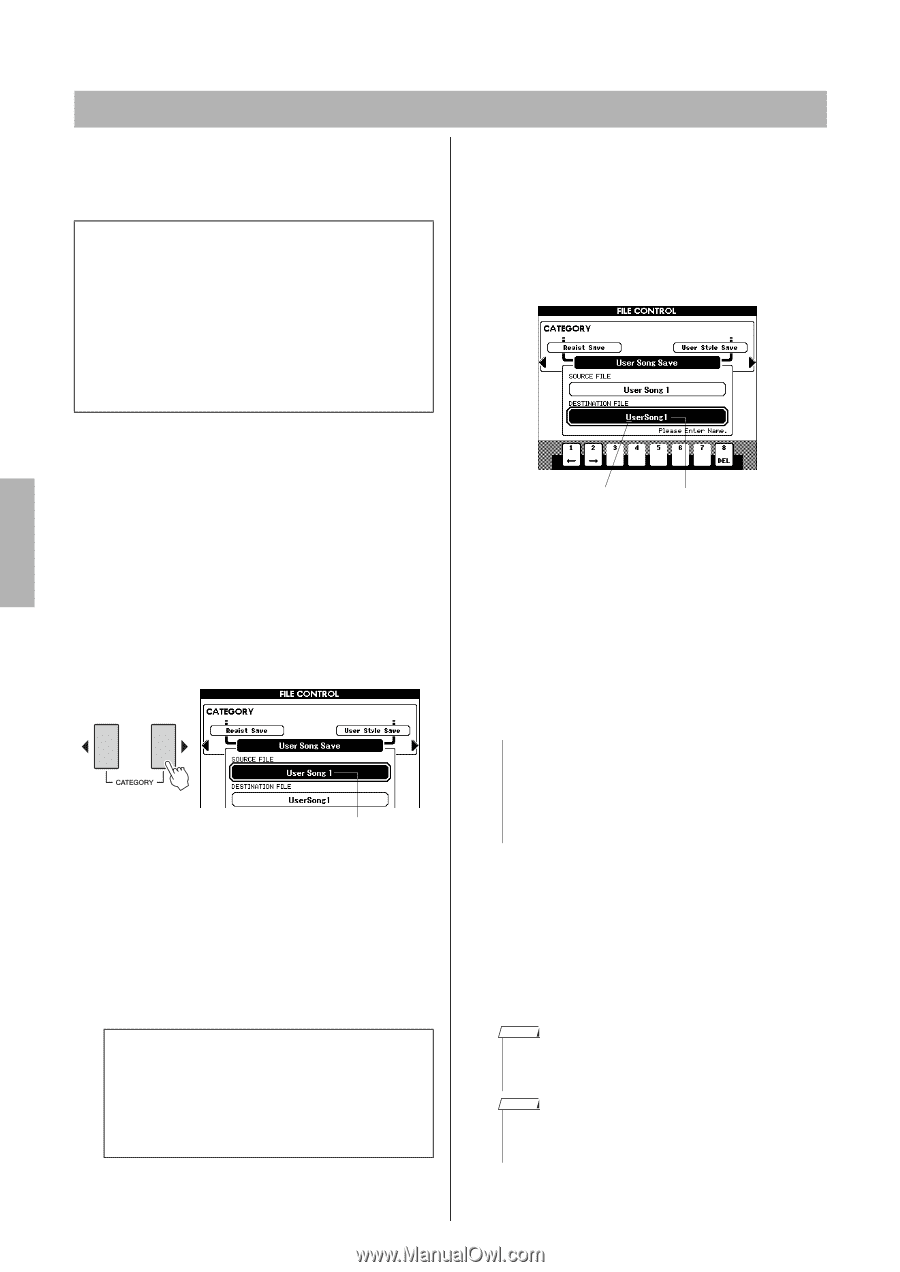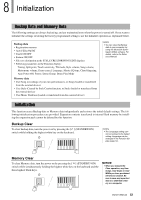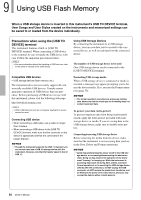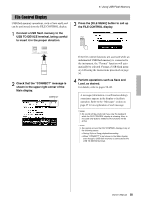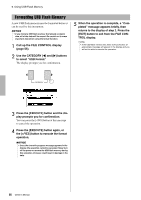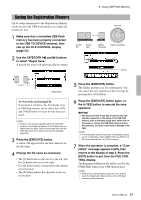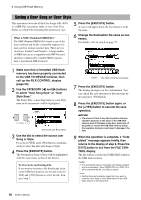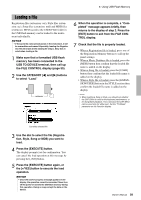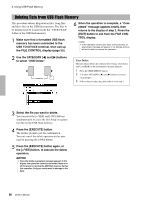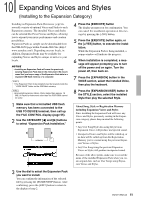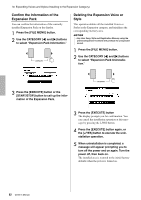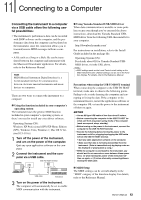Yamaha PSR-S650 Owner's Manual - Page 58
Saving a User Song or User Style, to select User Song Save or User
 |
View all Yamaha PSR-S650 manuals
Add to My Manuals
Save this manual to your list of manuals |
Page 58 highlights
9. Using USB Flash Memory Saving a User Song or User Style This operation saves one of the User Songs (001-005) as a SMF File (extension: mid), or one of the User Styles as a Style File-formatted file (extension: sty). What is SMF (Standard MIDI File)? The SMF (Standard MIDI File) format is one of the most common and widely compatible sequence formats used for storing sequence data. There are two variations: Format 0 and Format 1. A large number of MIDI devices are compatible with SMF Format 0, and most commercially available MIDI sequence data is provided in SMF Format 0. 5 Press the [EXECUTE] button. A cursor will appear below the first character in the file name. 6 Change the Destination file name as necessary. For details, refer to step 4 on page 57. 1 Make sure that a formatted USB flash memory has been properly connected to the USB TO DEVICE terminal, then call up the FILE CONTROL display (page 55). 2 Use the CATEGORY [] buttons to select "User Song Save" or "User Style Save." The Source File-a user Song name or a user Style name in the instrument-will be highlighted. The source user Song name. 3 Use the dial to select the source user Song or Style. Press the [+/YES] and [-/NO] buttons simultaneously to select the first user Song or Style. 4 Press the [EXECUTE] button. The Destination Song or Style will be highlighted with the same name as that of the Source. To Overwrite an Existing File If you want to overwrite a file that already exists on the USB flash memory, use the dial or the [+/ YES] and [-/NO] buttons to select the file, then go to step 7. Cursor The name of the file to be saved 7 Press the [EXECUTE] button. The display prompts you for confirmation. You can cancel the save operation at this message by pressing the [-/NO] button. 8 Press the [EXECUTE] button again, or the [+/YES] button to execute the save operation. NOTICE • The amount of time it may take to perform the save operation depends on the status of the USB flash memory. Even if this takes a long time, never turn off the power or remove the USB flash memory during this operation. Doing so could result in damage to the data. 9 When the operation is complete, a "Completed" message appears briefly, then returns to the display of step 2. Press the [EXIT] button to exit from the FILE CONTROL display. The file will be saved to the USER FILE folder in the USB flash memory. NOTE • If an existing file name is specified, the display prompts you for confirmation. Press [EXECUTE] or [+/YES] if it is OK to overwrite the file, or [-/NO] to cancel. NOTE • Perform the Load operation (page 59) if you want to recall the User Song or User Style saved on the USB flash memory to the instrument. 58 Owner's Manual