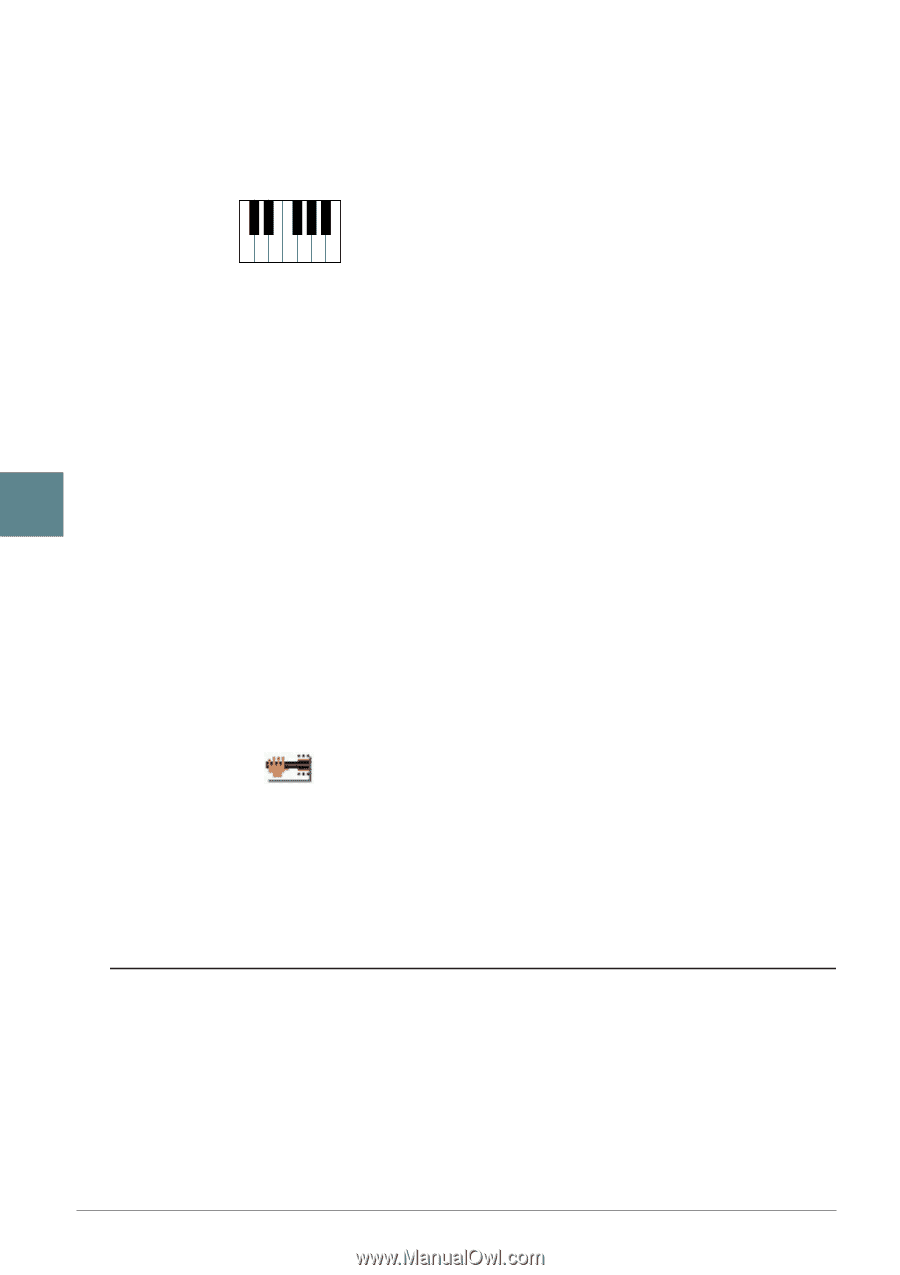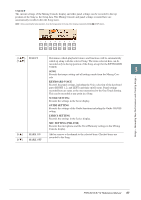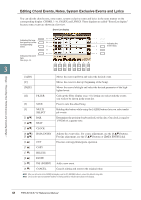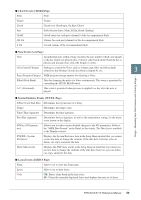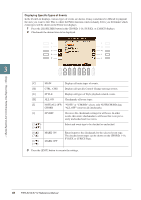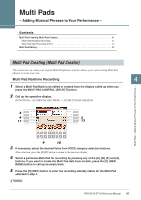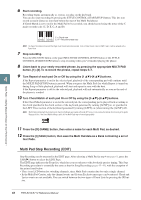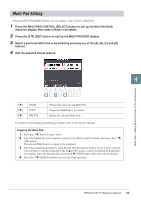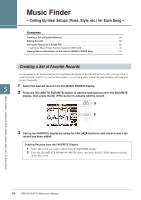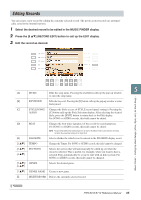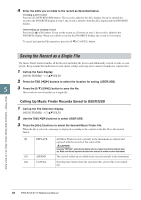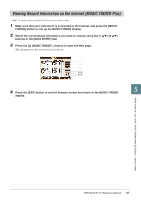Yamaha PSR-S910 Reference Manual - Page 62
Multi Pad Step Recording EDIT, four Pads.
 |
View all Yamaha PSR-S910 manuals
Add to My Manuals
Save this manual to your list of manuals |
Page 62 highlights
6 Start recording. Recording begins automatically as soon as you play on the keyboard. You can also start recording by pressing the STYLE CONTROL [START/STOP] button. This lets you record as much silence as you want before the start of the Multi Pad phrase. If Chord Match is set to on for the Multi Pad to be recorded, you should record using the notes of the C major seventh scale (C, D, E, G, A and B). C = Chord note C R C C R C C, R = Recommended note NOTE The Super Articulation Voices and the Organ Flute Voices cannot be recorded. If one of these Voices is set for RIGHT1 part, it will be replaced with a Piano Voice. 7 Stop recording. Press the [H] (STOP) button or the panel MULTI PAD CONTROL [STOP] button or the STYLE CONTROL [START/STOP] button to stop recording when you've finished playing the phrase. 8 Listen back to your newly recorded phrase, by pressing the appropriate MULTI PAD button, [1]-[4]. To re-record the phrase, repeat steps 5-7. 4 9 Turn Repeat of each pad On or Off by using the [1 ▲▼]-[4 ▲▼] buttons. If the Repeat parameter is on for the selected pad, playback of the corresponding pad will continue until the MULTI PAD [STOP] button is pressed. When you press the Multi Pads for which Repeat is turned on during Song or Style playback, playback will start and repeat in sync with the beat. If the Repeat parameter is off for the selected pad, playback will end automatically as soon as the end of the phrase is reached. 10 Turn Chord Match of each pad On or Off by using the [5 ▲▼]-[8 ▲▼] buttons. If the Chord Match parameter is on for the selected pad, the corresponding pad is played back according to the chord specified in the chord section of the keyboard generated by turning [ACMP] on, or specified in the LEFT Voice section of the keyboard generated by turning [LEFT] on (when turning the [ACMP] off). NOTE Multi Pads indicated with the following icon (hand on fretboard) are created with Guitar NTT (page 33) to produce the natural chord voicing of the guitar. Because of this, if the Chord Match setting is set to off, the Multi Pads may not sound appropriately. Multi Pads - Adding Musical Phrases to Your Performance - 11 Press the [D] (NAME) button, then enter a name for each Multi Pad, as desired. 12 Press the [I] (SAVE) button, then save the Multi Pad data as a Bank containing a set of four Pads. Multi Pad Step Recording (EDIT) Step Recording can be executed in the EDIT page. After selecting a Multi Pad in step 4 on page 61, press the TAB [F] button to select the EDIT Page. The EDIT page indicates the Event list, which lets you record notes with absolutely precise timing. This Step Recording procedure is essentially the same as that for Song Recording (pages 45-48), with the exception of the points listed below: • There is no LCD button for switching channels, since Multi Pads contain data for only a single channel. • In the Multi Pad Creator, only the channel events and System Exclusive messages can be entered. Chord and Lyrics events are not available. You can switch between the two types of Event Lists by pressing the [F] button. 62 PSR-S910/S710 Reference Manual