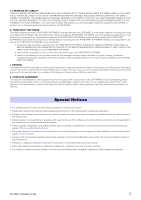Yamaha QL5 Ql Editor Installation Guide
Yamaha QL5 Manual
 |
View all Yamaha QL5 manuals
Add to My Manuals
Save this manual to your list of manuals |
Yamaha QL5 manual content summary:
- Yamaha QL5 | Ql Editor Installation Guide - Page 1
QL Editor Installation Guide ATTENTION SOFTWARE LICENCING AGREEMENT PLEASE READ THIS SOFTWARE LICENSE AGREEMENT ("AGREEMENT") CAREFULLY BEFORE USING THIS SOFTWARE. YOU ARE ONLY PERMITTED TO USE THIS SOFTWARE PURSUANT TO THE TERMS AND CONDITIONS OF THIS AGREEMENT. THIS AGREEMENT IS BETWEEN YOU (AS - Yamaha QL5 | Ql Editor Installation Guide - Page 2
any service or maintenance as to the THIRD PARTY SOFTWARE. • Yamaha is not liable to you or any other person for any damages, including, without limitation, any direct, indirect, incidental or consequential damages, expenses, lost profits, lost data or other damages arising out of the use, misuse - Yamaha QL5 | Ql Editor Installation Guide - Page 3
QL Editor The QL Editor enables you to prepare the QL mixing console (QL5 and QL1: subsequently called QL) settings beforehand by editing the parameters offline, and also remotely monitor/control the QL online. Installing the Software Procedures 1 Verify that your system meets the operating - Yamaha QL5 | Ql Editor Installation Guide - Page 4
higher (recommend 1440 x 900 pixels or higher); High Color (16-bit) or higher Pointing device such as a mouse, Ethernet instructions to install the software. NOTE For specific instructions on using the software, refer to the PDF manual from the [HELP] menu in program. QL Editor Installation Guide - Yamaha QL5 | Ql Editor Installation Guide - Page 5
connector QL console NOTE You cannot simultaneously control one QL unit from two computers running QL Editor. However, you can control the QL unit using QL Editor on a computer along with the QL StageMix application installed on an iPad that is connected via WiFi. QL Editor Installation Guide 5 - Yamaha QL5 | Ql Editor Installation Guide - Page 6
the computer to the QL through a dedicated network • Settings of the QL You can use the following initial settings. instructions and caution for connecting the QL to LAN, please refer to the following web site: http://www.yamahaproaudio.com/ • Settings of the QL QL. QL Editor Installation Guide 6 - Yamaha QL5 | Ql Editor Installation Guide - Page 7
charms bar appears. 3 Select [Settings] [Control Panel]. TCP/IP Settings When using Windows 1 Select [Control Panel], then click or double-click [Network and Sharing Center] the computer to the QL in the existing network. 7 Click [OK]. 8 Restart your computer. QL Editor Installation Guide 7 - Yamaha QL5 | Ql Editor Installation Guide - Page 8
multiple Ethernet choices, select the one that is connected to the device. 4 Select [Manually] in [Configure IPv4] or [Configuration]. Input the IP address of the computer in to the QL in the existing network. 5 Click [Apply]. The network settings are applied. QL Editor Installation Guide 8 - Yamaha QL5 | Ql Editor Installation Guide - Page 9
's System setup window, is the IP address of the QL unit correctly specified in the Network field? ...QL Editor Owner's Manual • Is the firewall / an anti-virus software (security function) enabled? In that case, you might experience problems controlling QL console. QL Editor Installation Guide 9 - Yamaha QL5 | Ql Editor Installation Guide - Page 10
QL Editor Installation Guide Yamaha Pro Audio Global Web Site http://www.yamahaproaudio.com/ Yamaha Manual Library http://www.yamaha.co.jp/manual/ C.S.G., PA Development Division © 2014 Yamaha Corporation 402IP-A0 10

QL Editor Installation Guide
1
QL Editor
QL Editor
Installation Guide
Installation Guide
ATTENTION
PLEASE READ THIS SOFTWARE LICENSE AGREEMENT (“AGREEMENT”) CAREFULLY BEFORE USING THIS SOFTWARE. YOU ARE ONLY
PERMITTED TO USE THIS SOFTWARE PURSUANT TO THE TERMS AND CONDITIONS OF THIS AGREEMENT. THIS AGREEMENT IS
BETWEEN YOU (AS AN INDIVIDUAL OR LEGAL ENTITY) AND YAMAHA CORPORATION (“YAMAHA”).
BY DOWNLOADING, INSTALLING, COPYING, OR OTHERWISE USING THIS SOFTWARE YOU ARE AGREEING TO BE BOUND BY THE TERMS
OF THIS LICENSE. IF YOU DO NOT AGREE WITH THE TERMS, DO NOT DOWNLOAD, INSTALL, COPY, OR OTHERWISE USE THIS
SOFTWARE. IF YOU HAVE DOWNLOADED OR INSTALLED THE SOFTWARE AND DO NOT AGREE TO THE TERMS, PROMPTLY DELETE THE
SOFTWARE.
1. GRANT OF LICENSE AND COPYRIGHT
Yamaha hereby grants you the right to use the software program(s) and data (“SOFTWARE”) accompanying this Agreement. The term
SOFTWARE shall encompass any updates to the accompanying software and data. The SOFTWARE is owned by Yamaha and/or Yamaha’s
licensor(s), and is protected by relevant copyright laws and all applicable treaty provisions. While you are entitled to claim ownership of the data
created with the use of SOFTWARE, the SOFTWARE will continue to be protected under relevant copyrights.
•
You may
use the SOFTWARE on
your computer(s.)
•
You may
make one or reasonable copies of the SOFTWARE in machine-readable form for backup purposes only, if the SOFTWARE is
on media where such backup copy is permitted. On the backup copy, you must reproduce Yamaha’s copyright notice and any other
proprietary legends that were on the original copy of the SOFTWARE.
•
You may
permanently transfer to a third party all your rights in the SOFTWARE, provided that you do not retain any copies and the
recipient reads and agrees to the terms of this Agreement.
2. RESTRICTIONS
•
You may not
engage in reverse engineering, disassembly, decompilation or otherwise deriving a source code form of the SOFTWARE
by any method whatsoever.
•
You may not
reproduce, modify, change, rent, lease, or distribute the SOFTWARE in whole or in part, or create derivative works of the
SOFTWARE.
•
You may not
electronically transmit the SOFTWARE from one computer to another or share the SOFTWARE in a network with other
computers.
•
You may not
use the SOFTWARE to distribute illegal data or data that violates public policy.
•
You may not
initiate services based on the use of the SOFTWARE without permission by Yamaha Corporation.
Copyrighted data, including but not limited to MIDI data for songs, obtained by means of the SOFTWARE, are subject to the following
restrictions which you must observe.
•
Data received by means of the SOFTWARE may not be used for any commercial purposes without permission of the copyright owner.
•
Data received by means of the SOFTWARE may not be duplicated, transferred, or distributed, or played back or performed for listeners
in public without permission of the copyright owner.
•
The encryption of data received by means of the SOFTWARE may not be removed nor may the electronic watermark be modified
without permission of the copyright owner.
3. TERMINATION
This Agreement becomes effective on the day that you receive the SOFTWARE and remains effective until terminated. If any copyright law or
provisions of this Agreement is violated, the Agreement shall terminate automatically and immediately without notice from Yamaha. Upon such
termination, you must immediately destroy the licensed SOFTWARE, any accompanying written documents and all copies thereof.
4. DISCLAIMER OF WARRANTY ON SOFTWARE
You expressly acknowledge and agree that use of the SOFTWARE is at your sole risk. The SOFTWARE and related documentation are provided
“AS IS” and without warranty of any kind. NOTWITHSTANDING ANY OTHER PROVISION OF THIS AGREEMENT, YAMAHA EXPRESSLY
DISCLAIMS ALL WARRANTIES AS TO THE SOFTWARE, EXPRESS, AND IMPLIED, INCLUDING BUT NOT LIMITED TO THE IMPLIED
WARRANTIES OF MERCHANTABILITY, FITNESS FOR A PARTICULAR PURPOSE AND NON-INFRINGEMENT OF THIRD PARTY RIGHTS.
SPECIFICALLY, BUT WITHOUT LIMITING THE FOREGOING, YAMAHA DOES NOT WARRANT THAT THE SOFTWARE WILL MEET YOUR
REQUIREMENTS, THAT THE OPERATION OF THE SOFTWARE WILL BE UNINTERRUPTED OR ERROR-FREE, OR THAT DEFECTS IN THE
SOFTWARE WILL BE CORRECTED.
SOFTWARE LICENCING AGREEMENT