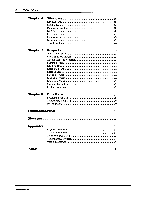Yamaha QS1-MC QS1-MC Owners Manual Image
Yamaha QS1-MC Manual
 |
View all Yamaha QS1-MC manuals
Add to My Manuals
Save this manual to your list of manuals |
Yamaha QS1-MC manual content summary:
- Yamaha QS1-MC | QS1-MC Owners Manual Image - Page 1
YAMAHA Digital Equalizer Control Software QS =-MC For Macintosh for Macintosh User Guide Guide de l'utilisateur Bedienungsanleitung - Yamaha QS1-MC | QS1-MC Owners Manual Image - Page 2
product is intended for the use of the original Licensee only. The manual is also copyrighted and all rights are reserved. This document may not THE PRODUCT DEVELOPMENT) ASSUME THE ENTIRE COST OF ALL NECESSARY SERVICING, REPAIR OR CORRECTION AND ANY INCIDENTAL OR CONSEQUENTIAL DAMAGES RESULTING FROM - Yamaha QS1-MC | QS1-MC Owners Manual Image - Page 3
Table of Contents ii Table of Contents Introduction Welcome What is QS1? Features About this Manual QS1 Notes Package Contents Registering Your Software Computer System Requirements Backing Up the Program Disks 0) 1 C 1 1 1 2 2 2 2 2 2 Chapter1: GettingStarted 3 What You Need to Run - Yamaha QS1-MC | QS1-MC Owners Manual Image - Page 4
Icons 27 Custom Scene Icons 27 Chapter 6: Bulk Data 28 Receiving Bulk Data 28 Transmitting Bulk Data 29 Master Select 30 Troubleshooting 31 Glossary 32 Appendix 33 Keyboard Shortcuts 33 Custom Scene Icons 33 Transferring QS1 Data 33 Confirmation Messages 34 Warning Messages - Yamaha QS1-MC | QS1-MC Owners Manual Image - Page 5
. It allows you to control both large and small size sound systems easily. Before installing or using QS1, please read through this User Guide. What is QS1? QS1-MC Digital Equalizer Control is a Macintosh application that allows you to control Yamaha digital equalizers from Macintosh desktop and - Yamaha QS1-MC | QS1-MC Owners Manual Image - Page 6
• This User Guide • IFU485 Interface Unit • IFU485 Owner's Manual • PA-1B AC Adaptor Registering Your Software To register yourself as an official QS1 user, please fill out the enclosed User Registration Card. If you don't register, you will not be entitled to any customer support - Yamaha QS1-MC | QS1-MC Owners Manual Image - Page 7
Getting Started 3 Chapter 1 -GettingStarted In this chapter we explain how to set up a QS1 system and install and start-up the QS1 software. What YouNeedtoRunQS1 • A Macintosh computer (see "Computer System Requirements" on page 2) • Straight 8-pin to 8-pin mini DIN, or 8-pin to 25-pin DSUB cable - Yamaha QS1-MC | QS1-MC Owners Manual Image - Page 8
4 Chapter 1- Getting Started Device Settings • DEQ5, DEQ5E, YDG2030, YDP2006: In the Utility RS485 NETWORK menu, set the baud rate (see "Preferences" on page 14). The local address number can be set in the same menu. In the RS485 COMM.I/O menu, set the I/O Comm to ALL. • DEQ5, YDG2030, YDP2006: Set - Yamaha QS1-MC | QS1-MC Owners Manual Image - Page 9
The following title window appears while QS1 starts up. YAMAHA Starting QS1 5 DIGITAL EQUALIZER CONTROL SOFTWARE For Macintosh QS1 can also be started by double-clicking a Control file or Project file, or by dragging and dropping a Control file or Project file on top of the QS1 icon. When Master - Yamaha QS1-MC | QS1-MC Owners Manual Image - Page 10
6 Chapter 1- Getting Started Dummy Device If no active devices are found, QS1 gives you the option to add a Dummy device. You cannot control a Dummy device, but it does allow you to complete QS1 start up, view the various equalizer windows, and check Scene data stored in existing Projects. A Dummy - Yamaha QS1-MC | QS1-MC Owners Manual Image - Page 11
EQ Devices 7 Chapter2-EQ Devices In this chapter we explain about devices and the Option menu commands. What is a Device? A device is a QS1 compatible digital equalizer. QS1 is compatible with the following Yamaha digital equalizers: DEQ5, DEQ5E, YDG2030, and YDP2006. Device data is stored in Device - Yamaha QS1-MC | QS1-MC Owners Manual Image - Page 12
8 Chapter 2 - EQ Devices Saving a Device 1. To save a device, select the device in the Device window. The name under the selected device's icon becomes highlighted. 2. Choose Save from the File menu. Device files are saved in the same folder as QS1. Closing a Device 1. To close a device, select the - Yamaha QS1-MC | QS1-MC Owners Manual Image - Page 13
Loading Device Data 9 Loading Device Data The Load command allows you to load data from an individual Device file. 1. Select the device that you want to load the data to in the Device window. The name under the selected device's icon becomes highlighted. 2. Choose Load from the File menu. The - Yamaha QS1-MC | QS1-MC Owners Manual Image - Page 14
10 Chapter 2 - EQ Devices Device Information The Device Information dialog box displays information about the selected device. 1. Select a device in the Device window, and choose Information (Command-I) from the File menu. Note: The Information dialog box cannot be used when the selected device is - Yamaha QS1-MC | QS1-MC Owners Manual Image - Page 15
allows you to add your own pictures to the Background window. You can create your own background pictures using a drawing or painting application that supports the Macintosh PICT file format. In the application, select the picture and copy (Command-C) to the clipboard. Then switch to QS1, and open - Yamaha QS1-MC | QS1-MC Owners Manual Image - Page 16
12 Chapter 2 - EQ Devices Equalizer Type The Equalizer Type command allows you to set a device to either Graphic or Parametric mode. 1. To set the mode, select a device icon in the Device window. Note: The Equalizer Typefunction is not availablefor the YDG2030 and YDP2006. 2. Choose Equalizer Type - Yamaha QS1-MC | QS1-MC Owners Manual Image - Page 17
Bypass 13 Bypass The Bypass command allows you to turn Bypass on and off. 1. Select a device icon in the Device window. 2. Choose Bypass in the Option menu. When Bypass is on, a check symbol appears before the command name in the pull-down menu. Bypass can also be set on the Equalizer and Filter - Yamaha QS1-MC | QS1-MC Owners Manual Image - Page 18
14 Chapter 3 - Edit Menu Chapter3-Edit Menu In this chapter we explain the Edit menu commands: Cut, Copy, Paste, Clear, and Preferences. Edit menu commands can be used only for editing text (program names, etc). Cut The Cut command (Command-X) can be used to delete text data. The deleted text data - Yamaha QS1-MC | QS1-MC Owners Manual Image - Page 19
Preferences 15 Auto Polling: this parameter is used to turn Auto Polling on and off, set the Interval between polling, and set the Time Out. When Auto Polling is on, QS1 checks the status of each device at a rate determined by the Interval parameter. The Time Out parameter determines how long QS1 - Yamaha QS1-MC | QS1-MC Owners Manual Image - Page 20
16 Chapter 4 - Windows Chapter 4-Windows In this chapter we explain the Window menu commands and EQ control windows. Device/Scene The Device and Scene commands in the Window menu are used to select the Device and Scene windows. This is essentially the same as clicking on the respective windows. Only - Yamaha QS1-MC | QS1-MC Owners Manual Image - Page 21
Graphic Equalizer 17 To select another Program, click the arrows below the Program number. Left arrow to decrease, right arrow to increase. Holding down an arrow button causes the Program number to change continuously. When a different Program number is selected, the number blinks. This means that - Yamaha QS1-MC | QS1-MC Owners Manual Image - Page 22
18 Chapter 4 - Windows Parametric Equalizer The Parametric Equalizer window provides access to the parametric EQ functions. Note: Refer to the device's operating manualfor afull explanation of the equalizerfunctions. 1. To open the Parametric Equalizer window, double-click a device icon in the - Yamaha QS1-MC | QS1-MC Owners Manual Image - Page 23
Parametric Equalizer 19 F: click these arrows to set the center frequency. Center frequency can also be set by dragging the number boxes on the response graph to the left and right. 0: click these arrows to set the Q. Q can also be set by dragging the rotary Q controls. Note: The Drag Dial parameter - Yamaha QS1-MC | QS1-MC Owners Manual Image - Page 24
a Common window, click the window's close box. Common window functions are: Hum Cancel: this is used to set the Hum Cancel function to Auto or Manual and set the Frequency and Threshold. Click the up/down arrows to set the Frequency and Threshold. Polarity: these buttons are used to set the - Yamaha QS1-MC | QS1-MC Owners Manual Image - Page 25
Filter 21 Filter The Filter window provides access to the filter controls. 1. To open the Filter window, select a device icon in the Device window, and choose Filter (Command-F) from the Window menu. The Filter window appears. • 1.06K 5:60K Several Filter windows can be open simultaneously. To close - Yamaha QS1-MC | QS1-MC Owners Manual Image - Page 26
22 Chapter 4 - Windows Frequency Curve The Frequency Curve window displays a device's frequency response. 1. To open the Frequency Curve window, select a device icon in the Device window, and choose Curve (Command-A) from the Window menu. The Frequency Curve window appears. Several Frequency Curve - Yamaha QS1-MC | QS1-MC Owners Manual Image - Page 27
Utility 23 Utility The Utility window provides access to the utility functions. Note: Refer to the device's operating manualfor afull explanation of the utilityfunctions. 1. To open the Utility window, select a device icon in the Device window, and choose Utility (Command-U) from the Window menu. - Yamaha QS1-MC | QS1-MC Owners Manual Image - Page 28
24 Chapter 4 - Windows Time Code Event The Time Code Event window allows you to enter Program recall events. Note: Refer to the device's operating manualfor afull explanation oftime code events. 1. To open the Time Code Event window, select a device icon in the Device window, and choose Time Code - Yamaha QS1-MC | QS1-MC Owners Manual Image - Page 29
Projects 25 Chapter5-Projects In this chapter we explain about Projects; what they are and how to use them. What is a Project? A Project is an ideal way to manage equalizer data in a multiple equalizer system. A Project contains data for all equalizers. In addition, up to 100 Scenes allow you to - Yamaha QS1-MC | QS1-MC Owners Manual Image - Page 30
26 Chapter 5 - Projects Naming Scenes 1. To name a Scene, click on the name below the icon. The name appears highlighted. 2. Enter a name up to 16 characters. 3. Press Return. Editing Scenes 1. To edit a Scene, choose Edit Scene (Command-R) from the Project menu. The following window appears. - Yamaha QS1-MC | QS1-MC Owners Manual Image - Page 31
Opening a Project 27 Opening a Project 1. To open an existing Project, choose Open Project from the Project menu. A dialog box appears. QS1 D OSt Project 0 Town Hall o Macintosh HD ( Eject ( Desktop Cancel Open 2. Select the Project, then click Open. Note: Only one Project can be open at a time - Yamaha QS1-MC | QS1-MC Owners Manual Image - Page 32
28 Chapter 6 - Bulk Data Chapter 6-Bulk Data In this chapter we explain how to receive and transmit device bulk data. ReceivingBulk Data The Bulk Dump Receive command allows you to request and receive bulk dump data from a device. 1. Choose Receive from the File menu. The following dialog box - Yamaha QS1-MC | QS1-MC Owners Manual Image - Page 33
Transmitting Bulk Data 29 TransmittingBulk Data The Bulk Dump Transmit command allows you to send bulk dump data to a device. 1. Choose Transmit from the File menu. The following dialog box appears. Source Host Destination Z Current Bulk Dump Transmit Group Device Device Name - Data Type 1 1 - Yamaha QS1-MC | QS1-MC Owners Manual Image - Page 34
30 Chapter 6 - Bulk Data Master Select This section provides more details about Master Select. During normal operation the master device data is not destroyed. Initially, Master Select is set to Device. When Host is Master • The host data is the main data. • When a Project is loaded, the host data - Yamaha QS1-MC | QS1-MC Owners Manual Image - Page 35
Troubleshooting 31 Troubleshooting If QS1 does not appear to be working as expected, look up the symptoms in the following table and see what to do. Symptom What - Yamaha QS1-MC | QS1-MC Owners Manual Image - Page 36
A bitmap graphic file format synonymous with the Macintosh. You can create your own backgrounds for the Device window using an application that supports PICT data transfer through the clipboard. Program - A set of equalizer settings stored in a device. Project - A convenient way to manage EQ data in - Yamaha QS1-MC | QS1-MC Owners Manual Image - Page 37
Appendix 33 Appendix Keyboard Shortcuts The following keyboard shortcuts can be used to initiate QS1 commands. File Menu Command-N Command-O Command-W Command-S Command-L Command-I Command-Q Create new device Open device Close selected device Save selected device Load device data Get device - Yamaha QS1-MC | QS1-MC Owners Manual Image - Page 38
34 Appendix Confirmation Messages Address duplication...(gg, dd) Replace'xx' by 'xx'? Level: Fatal When: Initialize and open device The device file address clashes with an existing address. OK: Replace the existing device data with the contents of the file. Cancel: Stop reading the file. Changing - Yamaha QS1-MC | QS1-MC Owners Manual Image - Page 39
Confirmation Messages 35 Edit window is opening Delete `xxxx'? Level: Normal When: Delete Scene Try to delete scene being edited. OK: Close the edit window and delete the scene. Cancel: Cancel delete. Model conflict@Igg, dd) Overload 'xxxxi? Level: Fatal When: Auto polling After searching, a - Yamaha QS1-MC | QS1-MC Owners Manual Image - Page 40
36 Appendix Operation willmodifymemory data Are you sure to xxxxx? Level: Normal When: GEQ PEQ changed Max Gain changed Stereo Mono changed Cut, Paste, Clear Memory Store The edit operation (Cut, Paste, Clear, Memory Store, etc.) effect the memory data, not the edit buffer data. OK: Execute edit - Yamaha QS1-MC | QS1-MC Owners Manual Image - Page 41
Warning Messages 37 Illegalproject file Ignore contents The project file contains dubious contents. The project file is not recognized correctly. Load Illegal mode You are trying to load Remote Assign or Time Code Event data to a device other than a DEQ5. No more room for user PICT Please - Yamaha QS1-MC | QS1-MC Owners Manual Image - Page 42
38 Index Index A Add clipboard 11 Adding a device 7 Address, device 7 Att 20 Auto polling 15 B Background command 11 Background for device window 11 Backing up program disks 2 Baud rate 14 Bit shift 23 Bulk data receiving 28 transmitting 29 Bypass command 13 C Change icon command 27 Clear command 14

YAMAHA
Digital
Equalizer
Control
Software
QS
=-MC
For
Macintosh
for
Macintosh
User
Guide
Guide
de
l'utilisateur
Bedienungsanleitung