Yamaha QY20 Owner's Manual
Yamaha QY20 Manual
 |
View all Yamaha QY20 manuals
Add to My Manuals
Save this manual to your list of manuals |
Yamaha QY20 manual content summary:
- Yamaha QY20 | Owner's Manual - Page 1
- Yamaha QY20 | Owner's Manual - Page 2
MESSAGE SECTION This product utilizes batteries or an external power supply (adapter). DO NOT connect this product to any power supply or adapter other than one described in the manual, on the name plate, or specifically recommended by Yamaha. This product should be used only with the components - Yamaha QY20 | Owner's Manual - Page 3
MUSIC SEQUENCER OWNER'S MANUAL - Yamaha QY20 | Owner's Manual - Page 4
15 Power Supply 16 Using Batteries 16 When to Replace the Batteries . 17 Using a Power Adaptor ....... 18 Setting Up Your System 19 The Connectors 19 Audio Connections 21 MIDI Connections 22 C Getting to Know the QY20: How the Controls Work ..... 23 The Controls 24 Play the Demo 34 - Yamaha QY20 | Owner's Manual - Page 5
109 Step Sequencer Track Recording 115 160 Bulk Dump 163 ABC Zone 165 Memory Initialize 166 ? The QY20 As A Tone Generator/ABC Expander . 167 As a Tone 174 Preset Pattern List 178 ABC Fingering Chart 179 Troubleshooting 181 Error Messages 183 Specifications 185 Index 186 Contents - Yamaha QY20 | Owner's Manual - Page 6
3 - Yamaha QY20 | Owner's Manual - Page 7
Power Supply • Turn the power switch OFF when the instrument is not in use. • If you use an AC power adaptor, unplug the adaptor from the AC outlet if the instrument is not to be used for an extended period of time. • Unplug the AC power adaptor during electric storms. • Avoid plugging an AC power - Yamaha QY20 | Owner's Manual - Page 8
the display when the power is turned on. When this happens, have the backup battery replaced by qualified Yamaha service personnel. DO NOT ATTEMPT TO REPLACE THE BACKUP BATTERY YOURSELF! • Internal memory data can be corrupted due to incorrect operation. We recommend that you use the QY20 MIDI bulk - Yamaha QY20 | Owner's Manual - Page 9
The following simple icons are used throughout this manual to draw attention to important points and familiar with the QY20 in the quickest, most efficient manner possible. CAUTION This icon warns of possible hardware damage, software malfunction, or any other serious problem that may occur - Yamaha QY20 | Owner's Manual - Page 10
The QY20: What It Is & What It Can Do What It Is 8 Voice Mode 9 Song Mode 9 Pattern Mode 11 What It Can Do 12 1 7 - Yamaha QY20 | Owner's Manual - Page 11
: What It Is & What It Can Do What It Is ... The QY20 is a complete music production system with tone generator, sequencer, and autoaccompaniment capability all integrated with a sophisticated control interface. It has 3 modes that provide access to its 3 main functional blocks: the VOICE mode, the - Yamaha QY20 | Owner's Manual - Page 12
certain parts after they've been recorded to correct mistakes and finetune the overall sound. The QY20 has an internal memory that will hold up to 20 complete songs. For extra storage capacity you can use the MIDI bulk dump utility to transmit the song data to a MIDI data recorder such as the Yamaha - Yamaha QY20 | Owner's Manual - Page 13
sequencer has 4 "normal" sequencer tracks to which you can individually assign any of the 100 internal voices (or 8 drum kits if desired), and record just about anything you like either via the QY20's own micro keyboard or an external keyboard connected to the QY20 MIDI IN connector. You can use - Yamaha QY20 | Owner's Manual - Page 14
ABC auto-accompaniment feature can be applied to your own patterns. The QY20 can store up to 100 original patterns, and you can use the MIDI bulk dump utility to transmit pattern data to a MIDI data recorder such as the Yamaha MDF2 if you want extra storage capacity (➪ page 163). See the Appendix - Yamaha QY20 | Owner's Manual - Page 15
use the QY20. There's no way we can cover all possibilities, but the ideas presented might help to spark some new and interesting applications. q A Super Practice Tool q Use or drum machine (➪ page 52). Use the drum kit voices to record on the sequencer tracks, or record drum-only patterns in - Yamaha QY20 | Owner's Manual - Page 16
your ideas to others (➪ page 108). q Serious Music Production q Use It As a Tone Generator q Add ABC Capability to Your MIDI Keyboard Use the QY20 as an adjunct to serious music recording and production. It can, for example, be MIDI-clock synchronized to other MIDI equipment in order to add extra - Yamaha QY20 | Owner's Manual - Page 17
14 - Yamaha QY20 | Owner's Manual - Page 18
Setting Up: 2 Power & Connections Power Supply 16 Using Batteries 16 When to Replace the Batteries 17 Using a Power Adaptor 18 Setting Up Your System 19 The Connectors 19 Audio Connections 21 MIDI Connections 22 15 - Yamaha QY20 | Owner's Manual - Page 19
2 Setting Up: Power & Connections Power Supply Your QY20 will run either from batteries or an optional AC adaptor. Follow the instructions below according to the power source you intend to use. Using Batteries Six 1.5V AA size (SUM-3 or R6P) or equivalent alkaline batteries must first be - Yamaha QY20 | Owner's Manual - Page 20
When this display appears, replace the batteries with a complete set of six new batteries. NEVER mix old and new, or different types of batteries (e.g. alkaline and manganese)! To prevent possible damage due to battery leakage, remove the batteries from the instrument if it is not to be used for an - Yamaha QY20 | Owner's Manual - Page 21
plug the adaptor into a convenient wall AC power socket. DC IN PA-3 PA-4 PA-40 m AC power socket. Do not attempt to use an AC adaptor other than the specified unit or an appropriate replacement provided by your Yamaha dealer to power the CAUTION QY20. The use of an incompatible adaptor may cause - Yamaha QY20 | Owner's Manual - Page 22
to the QY20, will depend entirely on your individual requirements, and it would be impossible to cover all possibilities here. A few examples are provided below to help you get started. The Connectors Rear Panel Right Side Panel LINE OUT OUT -- MIDI -- IN CONTRAST MUSIC SEQUENCER DC IN - Yamaha QY20 | Owner's Manual - Page 23
an optional Yamaha PA-3, PA-4, or PA-40 AC Power Adaptor is plugged in here. The batteries are automatically disconnected when a plug is inserted into the DC IN jack. DETAIL 2 MIDI IN & OUT Connectors If you plan to use a MIDI keyboard or other instrument to play and program the QY20, it should - Yamaha QY20 | Owner's Manual - Page 24
Up: Power & Connections Audio Connections LINE OUT The simplest way to monitor the QY20 sound is via a pair of stereo headphones (miniature stereo phone plug type) plugged into the PHONES jack. If you want to use an external stereo sound system, however, use the LINE OUT jack and the supplied - Yamaha QY20 | Owner's Manual - Page 25
Accompaniment track Dr (Drums) This simply means that if your keyboard transmits on MIDI channel 1, it will control the QY20 voice that is currently assigned to sequencer track 1, and so on. See page 38 for instructions on how to assign different voices to the SONG mode tracks. Data received on - Yamaha QY20 | Owner's Manual - Page 26
Getting to Know the QY20: How the Controls Work The Controls 24 Play the Demo 34 3 23 - Yamaha QY20 | Owner's Manual - Page 27
procedures in the Try This: sections, you should have no problem accessing and operating the QY20's many advanced features. The Controls Rear Panel LINE OUT OUT -- MIDI -- IN CONTRAST MUSIC SEQUENCER DC IN Left Side Panel ON OFF POWER 2 Right Side Panel MIN VOLUME MAX PHONES 24 1 ! - Yamaha QY20 | Owner's Manual - Page 28
3 Getting to Know the QY20: How the Controls Work Front Panel 2 63 7 MUSIC SEQUENCER MODE ENTER MENU -1 +1 NO YES 0 OCT OCT DOWN UP BASS F# G# A# Gb Ab Bb C# D# Db Eb C E F G A B C D add9 M INTRO NORMAL VARI. FILL1 FILL2 ENDING 7(#9) 7(b9) 7(b13) 7( 13 ) 7(# - Yamaha QY20 | Owner's Manual - Page 29
MODE Use this key to switch between the QY20's SONG, VOICE, and PATTERN modes. Try This: Turn your QY20 on (the power switch is on the left side), then press the [MODE] key a few times and watch how the display changes. The [MODE] key calls the SONG, VOICE, and PATTERN mode displays in sequence - Yamaha QY20 | Owner's Manual - Page 30
Right Down MODE These 4 keys move the "cursor" around the display screen, highlighting the various parameters that are available for editing (the QY20 cursor appears as a dark block with inverse characters). Try This: Select the SONG mode display (use the [MODE] key, as described above), then try - Yamaha QY20 | Owner's Manual - Page 31
Getting to Know the QY20: How the Controls Work 5 [−1/NO] and [+1/YES] Keys -1 +1 NO YES These keys are used to edit (change the SONG mode display (use the [MODE] key, as described above), use the cursor keys to select the transpose parameter ("Trns" on the display), then try using the [−1/NO] - Yamaha QY20 | Owner's Manual - Page 32
functions or sub-modes that can be accessed from the current QY20 mode, and the function keys (the small round yellow keys) select the corresponding item from the menu that appears on the display. Try This: Select the SONG mode display (use the [MODE] key, as described above), then press the [MENU - Yamaha QY20 | Owner's Manual - Page 33
on your QY20 screen. Use the cursor use the copy measure job, press the [MODE] key to go back to the SONG mode. You could also press the top function key (next to "Exit >" on the display) to first move back to the Job List, and then again to return to the SONG mode. 8 Sequencer Keys The sequencer - Yamaha QY20 | Owner's Manual - Page 34
tiny 2-octave keyboard makes it possible to program the QY20 anywhere, anytime, without having to connect an external MIDI keyboard. It's even polyphonic, so you can directly enter the accompaniment tracks the micro-keyboard is also used to specify the chord roots and types to be entered. 31 - Yamaha QY20 | Owner's Manual - Page 35
QY20: How the Controls Work m Sequencer track 1. Try This: In the SONG mode, use the cursor keys to place the cursor at the sequencer track 1 position ("TR1" on the display). Now play the micro keyboard. You should hear the voice that is currently assigned to sequencer serious music programming, - Yamaha QY20 | Owner's Manual - Page 36
! VOLUME Control MIN VOLUME MAX 3 Getting to Know the QY20: How the Controls Work When recording the accompaniment chord tracks in the step mode, the [OCT DOWN] key is used to specify the bass note for chords, while the [OCT UP] key is used to enter syncopated chords. The VOLUME control adjusts the - Yamaha QY20 | Owner's Manual - Page 37
the pre-programmed demonstration to hear what the QY20 can do. MENU Z From the SONG or VOICE mode display (use the [MODE] key to select) press the [MENU] key. X Press the function key immediately next to "DEMO" on the display. The initial demo display should appear. C Press the [/] key to start - Yamaha QY20 | Owner's Manual - Page 38
The VOICE Mode: Selecting, Playing, & Assigning 4 the QY20 Voices & Drums Try Out the Voices 37 Making Voice-to-Track Assignments 38 The Mute Buttons 38 The Pan Pots 39 The Faders 40 35 - Yamaha QY20 | Owner's Manual - Page 39
in the VOICE mode. The voice mode also features a graphic on-screen "mixer" that has mute buttons, pan pots, and faders for each track (the drum track does not have a pan pot). Use the [MODE] key to select the VOICE mode display. MODE Current track. Voice assigned to current track. m m m Voice - Yamaha QY20 | Owner's Manual - Page 40
of the display. Play the micro keyboard and you'll hear that voice. Use -1 +1 NO YES voice numbers. to select In any QY20 mode, the the voice assigned to the track that receives on the MIDI channel that the external keyboard is transmitting on: MIDI channel 1 plays TR1, channel 2 plays TR2, - Yamaha QY20 | Owner's Manual - Page 41
. To assign voices to the sequencer and accompaniment tracks, simply move the cursor to the voice number of the desired track, then use the [−1/NO] and [+1/YES] and their mute buttons appear as white rather than dark blocks. In the display to the left, for example, TR1 through TR4 contain no data and - Yamaha QY20 | Owner's Manual - Page 42
QY20 Voices & Drums -1 +1 NO YES m m Mute off. Mute on. the C2 track mute button. Note that the status of the mute button over which the cursor is located is also indicated in the upper right corner of the display (in this example, "Mute = off" for the C2 track). MUSICAL , then use the [−1/ - Yamaha QY20 | Owner's Manual - Page 43
QY20 Voices & Drums The Faders Each track has a graphic "fader" that can be set to produce the best "mix" (balance) between the various voices. Position the cursor at a fader, then use The default setting is "100" for all tracks. In the display to the left, the TR2 fader has been set to a quiet - Yamaha QY20 | Owner's Manual - Page 44
Easy Accompaniment for Other Instruments Selecting & Playing the Preset Patterns .......... 42 Changing Chords 47 Muting Tracks 51 Record a Complete Accompaniment 52 Realtime Accompaniment Recording 52 Step Accompaniment Recording 59 Using the QY20 As a Drum Machine 75 5 41 - Yamaha QY20 | Owner's Manual - Page 45
for Other Instruments Selecting & Playing the Preset Patterns Using the QY20 preset patterns you can easily create accompaniments that you can play or sing along with. The QY20 has 100 preset accompaniment patterns covering a wide variety of musical styles. Here's how you can select and play - Yamaha QY20 | Owner's Manual - Page 46
to move the cursor to the accompaniment pattern number, then use the [−1] and [+1] buttons to select the pattern you m Play indicator. m Measure number. Note that the "Meas" (measure) number on the display advances as each measDETAIL ure is played. In this mode playback will continue up to measure - Yamaha QY20 | Owner's Manual - Page 47
INTRO ........ introduction NORMAL .... normal pattern, used for the "verse" of a song. VARI variation, normally used as a chorus or bridge. FILL1 .......... NORM. The FILL1 and FILL2 patterns automatically provide smooth, "musical" transitions between the NORMAL and VARI. sections. Playback stops - Yamaha QY20 | Owner's Manual - Page 48
on the micro-keyboard while the cursor is located at either the pattern number or the section name on the display. The micro-keyboard section keys do not produce any sound when used to switch sections. DETAIL The newly selected section will begin playing from the top of the next measure. "next - Yamaha QY20 | Owner's Manual - Page 49
a note symbol and a number in the upper right corner of the display), you can use HINT the [−1] and [+1] buttons to set the playback tempo to anywhere playback at any time by pressing the [/] key. For a more musical ending, select the ENDING section. Playback will stop automatically after the ENDING - Yamaha QY20 | Owner's Manual - Page 50
Easy Accompaniment for Other Instruments Changing Chords The QY20 features a sophisticated ABC (Auto Bass Chord) the chord symbol. The micro-keyboard can be used to enter chords only when the cursor is located over the chord symbol on the display. Use the cursor keys to move the cursor to the - Yamaha QY20 | Owner's Manual - Page 51
root, then the key corresponding to the desired chord type (the chord type keys alternately select the lower and upper chord types marked ... watch the display), and finally the [ENTER] key. The chord is actually entered only when the [ENTER] key is pressed. Until the [ENTER] key is pressed, the - Yamaha QY20 | Owner's Manual - Page 52
. sus4 ...... suspended four non-ABC (see "DETAIL" below). dim ........ diminished. The "- - -" chord type marking is a special "non-ABC" type that can be used to create accompaniment patterns without the harmonic limitations DETAIL of the ABC system. See page 95 for details. If you enter only the - Yamaha QY20 | Owner's Manual - Page 53
back to the chord symbol and try different chords with the new pattern. If you move the cursor to the "Trns" (transpose) parameter, you can use then [−1] and [+1] buttons to transpose the pitch of the entire pattern up HINT or down in semitone increments over a range of two octaves. A transpose - Yamaha QY20 | Owner's Manual - Page 54
below each track name can be used to mute (turn off) the corresponding over it (white against the dark cursor). In the display to the left, for example, TR1 through TR4 contain no the cursor is currently over the C2 track mute button. MUSICAL NOTE The mute buttons are a handy way to turn tracks - Yamaha QY20 | Owner's Manual - Page 55
for Other Instruments Record a Complete Accompaniment The QY20 provides two ways to record an accompaniment by specifying SONG mode & an empty song. Use the [MODE] key to select the SONG mode and, with the cursor located over the song number at the top of the display, use the [−1] and [+1] keys to - Yamaha QY20 | Owner's Manual - Page 56
5 Easy Accompaniment for Other Instruments MODE Song number (1 ... 20). Asterisks (*) indicate an empty song. If for some reason all 20 songs contain data, use the "Clear Song" function described on page 137 to clear a DETAIL song for recording. X Engage the record ready mode. Press the [q] key - Yamaha QY20 | Owner's Manual - Page 57
record mode. Move the cursor to the "REC REAL STEP" area of the display, then press the left cursor key to select the "REAL" mode (if - Yamaha QY20 | Owner's Manual - Page 58
5 Easy Accompaniment for Other Instruments Move the cursor to the track area of the display, and then shift the cursor sideways to select "Pat." Once selected, move the cursor vertically to move to other areas of the screen. An underline will remain below the selected track no matter where you move - Yamaha QY20 | Owner's Manual - Page 59
to the NORMAL pattern, FILL1 will automatically switch to the VARI. pattern, and FILL2 will automatically switch to the NORMAL pattern. The sequencer tracks (TR1 through TR4) will not sound during accompaniment track recording even if they contain data. DETAIL M Stop recording. Stop recording - Yamaha QY20 | Owner's Manual - Page 60
"REAL" mode will still be selected), then move the cursor to the track section of the display and select "Chd" in order to record chord changes. Asterisks have disappeared because the song now contains data. Use the "Song Name" job (page 135) to enter an original name. Select "Chd" to record chord - Yamaha QY20 | Owner's Manual - Page 61
and check out the accompaniment you've just recorded. Note that the chord currently playing is shown in the normal chord symbol location on the display, while the next chord is shown to its right. If the DETAIL same chord continues for more than 2 measures, however, the next chord is not - Yamaha QY20 | Owner's Manual - Page 62
5 Easy Accompaniment for Other Instruments Step Accompaniment Recording The STEP record mode provides four different accompanimenttrack data-entry displays: "Pat" (pattern changes), "Chd" (chord changes), "Rpt" (repeats), and "Tmp" (tempo changes). In each of these you can individually enter or - Yamaha QY20 | Owner's Manual - Page 63
mode. Move the cursor to the "REC REAL STEP" area of the display, then press the right cursor key to select the "STEP" mode ( ">STEP - Yamaha QY20 | Owner's Manual - Page 64
repeat, and tempo data. Refer to the following sections for details on how to use each of the step-record mode data-entry displays. Go to "Pat" screen. Go to "Chd" screen. Go to "Rpt" screen. Go to "Tmp" screen. You can switch directly between the pattern, chord, repeat, and tempo HINT data-entry - Yamaha QY20 | Owner's Manual - Page 65
5 Easy Accompaniment for Other Instruments "Pat" - Step Record Pattern Changes Here's how the STEP record pattern display will look if you've selected an empty song (the appropriate pattern data will appear if the selected song contains data). m Measure number. m Time signature. - Yamaha QY20 | Owner's Manual - Page 66
above the top of the screen accesses the preceding measures (if there are any). In the pattern display moving sideways takes you to the time signature, pattern number, and section parameters. In all of the STEP record displays the sequencer keys can also be used to move forward or backward through - Yamaha QY20 | Owner's Manual - Page 67
and Section Any pattern number from 001 through 200 (presets and user patterns) can be entered for each measure. Only the preset patterns changing the pattern number, only the section need be entered. In the example display to the left the intro section of pattern 006 plays for the first measure, - Yamaha QY20 | Owner's Manual - Page 68
will be repeated to fill the specified measure length. q Erasing Pattern Changes m The function key immediately to the right of "ers" on the display can be used to erase the time signature, pattern number, or section data at which the cursor is located. If you erase a time signature change, the - Yamaha QY20 | Owner's Manual - Page 69
5 Easy Accompaniment for Other Instruments "Chd" - Step Record Chord Changes Here's how the STEP record chord display will look if you've selected an empty song (the appropriate chord data will appear if the selected song contains data). m Measure number. m Time signature. - Yamaha QY20 | Owner's Manual - Page 70
note division on the display and enter the chord via the micro-keyboard in the normal way (see page 48). In the example display to the left, B m9 OCT DOWN E m7 BASS You can specify the bass note to be used with any chord by using the [OCT DOWN] key (note the "BASS" marking below the key). Enter - Yamaha QY20 | Owner's Manual - Page 71
syncopated (i.e. the chord actually begins an eighthnote before the beat on which it is entered) by using the [OCT UP] key (note the "ec" marking below the key). Enter the chord to the right of "ers" on the display can be used to erase the chord at which the cursor is located. Press to erase chord - Yamaha QY20 | Owner's Manual - Page 72
During Playback 5 Easy Accompaniment for Other Instruments Chord bass notes and syncopation marks appear on the display as shown in the SONG playback mode. m Half-note indicates length of chord. m "/E" indicates that Bm7 is played with E bass. m Syncopation mark. Chord actually begins 1/8- - Yamaha QY20 | Owner's Manual - Page 73
Instruments "Rpt" - Step Record Repeats The STEP record "Rpt" display allows three different types of repeats to be entered at appropriate points the end of repeat mark is selected the [−1] and [+1] keys are also used to select any number of repeats from 02 to 99. When "X02" is selected, for example, the sec - Yamaha QY20 | Owner's Manual - Page 74
is known as "nesting" repeats). Up to 10 repeats can be nested. HINT The function key immediately to the right of "ers" on the display can be used to erase the repeat at which the cursor is located. Press to erase repeat at cursor location. Any material recorded to the accompaniment tracks - Yamaha QY20 | Owner's Manual - Page 75
5 Easy Accompaniment for Other Instruments "Tmp" - Step Record Tempo Changes The STEP record mode "Tmp" display can be used to enter instantaneous tempo changes as well as gradual ritardando and accelerando tempo changes. m Measure number. m Time signature. Place cursor at beat at which tempo - Yamaha QY20 | Owner's Manual - Page 76
center of the measure/beat at which you want the tempo change to begin, then use the [−1] key to enter a "rit" (tempo decrease) value or the [+1] key number and use the [−1] and [+1] keys to enter the number of beats over which you want the tempo change to occur. In the sample display to the left - Yamaha QY20 | Owner's Manual - Page 77
to a maximum of 99 measures), but the arrow will not appear when you scroll the screen to see subsequent measures. q Erasing Tempo Changes m The function key immediately to the right of "ers" on the display can be used to erase the tempo change at which the cursor is located. Press to erase tempo - Yamaha QY20 | Owner's Manual - Page 78
so the QY20 functions as a drum machine. You can create drum-only accompaniments using the drum tracks from the preset patterns, or record original drum tracks for your own patterns, as described in the following chapter. It's also possible to record drum voices to the sequencer - Yamaha QY20 | Owner's Manual - Page 79
76 - Yamaha QY20 | Owner's Manual - Page 80
Creating Original Patterns 6 Recording an Original ABC Pattern 78 Realtime Pattern Recording ......... 78 Step Pattern Recording 86 Playback In the Pattern Mode .... 94 Accompaniment Without the Limitations of ABC 95 The Pattern Jobs 96 1: Copy Pattern 98 2: Quantize 99 3: Transpose 100 4: - Yamaha QY20 | Owner's Manual - Page 81
and then play the part on the micro-keyboard or an external MIDI keyboard in real time. Z Select the PATTERN mode & an empty user pattern. Use the [MODE] key the top of the display, use the [−1] and [+1] keys to select an empty user pattern number (the programmable user patterns are numbered 101 - Yamaha QY20 | Owner's Manual - Page 82
pattern Asterisks (*) indicate number (101 ... 200). an empty pattern. If for some reason all 100 user patterns contain data, use the "Clear Pattern" function described on page 105 to clear a pattern for recording. DETAIL X Engage the record ready mode. Press the [q] key to engage the - Yamaha QY20 | Owner's Manual - Page 83
to select the realtime record mode. Move the cursor to the "REC REAL STEP" area of the display, then press the left cursor key to select the "REAL" mode (if it isn't already selected vertically to move to other areas of the screen. The arrows will remain positioned at the selected mode. m 80 - Yamaha QY20 | Owner's Manual - Page 84
" = drums. Once the track has been selected use the [−1] and [+1] keys to select the voice you want to use for that track. If you don't intend to use a track, set the voice number to "OFF." Move the cursor vertically to move to other areas of the screen. An underline will remain below the selected - Yamaha QY20 | Owner's Manual - Page 85
6 Creating Original Patterns Cursor here to select the C1 (Chord 1) track. -1 +1 to select C1 voice (001 ... NO YES 100, Dr1 ... Dr8, OFF). The same applies to the C2, Ba, and Dr tracks, except that only the Dr1 ... Dr8 voices and "OFF" can be assigned to the Dr track. m Number & name of - Yamaha QY20 | Owner's Manual - Page 86
during count-in. m Patterns can only be recorded in the key of C. Play the required part either on the micro-keyboard or via an external MIDI keyboard transmitting on the appropriate MIDI channel: MIDI Channel Track 5 C1 (Chord 1) 6 C2 (Chord 2) 7 Ba (Bass) 10 Dr (Drums) The pattern will - Yamaha QY20 | Owner's Manual - Page 87
6 Creating Original Patterns MUSICAL NOTE Since your original ABC pattern will be automatically re-harmonized as required by the QY20 ABC system, there are a few rules you should follow to ensure the best results: 1: You're recording in C, so think in C. 2: Use primarily the root, 3rd, 5th, and - Yamaha QY20 | Owner's Manual - Page 88
in steps 5 through 8, above. Hold MENU and press MODE The pitch of the lowest micro-keyboard key m (changes when the octave keys are used). m Micro-keyboard. m Drum instruments currently played by the corresponding micro-keyboard keys. As long as the record mode is not engaged you can press - Yamaha QY20 | Owner's Manual - Page 89
select the PAT (pattern) mode and, with the cursor located over the pattern number at the top of the display, use the [−1] and [+1] keys to select the pattern you want to record (the programmable user patterns are numbered 101 through 200). You can select an empty pattern if you want to record a new - Yamaha QY20 | Owner's Manual - Page 90
to select the step record mode. Move the cursor to the "REC REAL STEP" area of the display, then press the right cursor key to select the "STEP" mode (if it isn't already selected cursor vertically to move to other areas of the screen. The arrows will remain positioned at the selected mode. 87 - Yamaha QY20 | Owner's Manual - Page 91
[−1] and [+1] keys to select the voice you want to use for that track once the track has been selected. If you don't intend to use a track, set the voice number to "OFF." Move the cursor vertically to move to other areas of the screen. An underline will remain below the selected track. 88 - Yamaha QY20 | Owner's Manual - Page 92
shown here. You can also change the voice assignments later in the same way. HINT N Record. Press the [/] key to begin recording. The step record display shown below will appear. m Measure/beat/clock - Yamaha QY20 | Owner's Manual - Page 93
the cursor to the note, velocity, and gate time parameters and set as required using the [−1] and [+1] keys for the first (or next) note to be entered. on the micro-keyboard (or on your external MIDI keyboard). A note symbol appears on the note display and the note pointer advances to the next note - Yamaha QY20 | Owner's Manual - Page 94
beat. Each dash represents a 32nd note (12 clocks). The Note Display The note display shows up to four 1/4-notes worth of data at once (that's one signature is 3/4, then the 4th beat is not used and appears as double dashes on the display Cursor moved to note pointer (pointer filled). Note - Yamaha QY20 | Owner's Manual - Page 95
Clock (96 2 of 4, 3 of 4, 4 (01, 02, 03, 04 clocks per of 4 if 4/4 time). if 4/4 time). 1/4 note). m The Measure/Beat/Clock Display The "Meas" area of the step record display shows the current position of the note pointer in measures, 1/4-note beats, and clocks (there are 96 clocks per 1/4 note - Yamaha QY20 | Owner's Manual - Page 96
>Complete the pattern. 6 Creating Original Patterns Repeat steps 7 and 8 until the current track of the pattern is complete, then press [/] to stop recording and go back to step 5 to record the next track, as necessary. See the "Editing Songs & Patterns" section , page 140, for information on how - Yamaha QY20 | Owner's Manual - Page 97
the SONG mode. Chords can be changed via microkeyboard when cursor here. * Only preset patterns have sections. No section name appears when a user pattern is selected. Use the [/] key to start and stop playback. The main different between playback in the PATTERN mode and playback in the SONG mode - Yamaha QY20 | Owner's Manual - Page 98
patterns as your song requires (remember, patterns can be up to 8 measures long). Then, when recording the accompaniment tracks in the SONG mode, use the "- - - " chord type so that the pattern data is played back unmodified. You might need to record several patterns containing the various chord - Yamaha QY20 | Owner's Manual - Page 99
includes 8 pattern "jobs" that perform a variety of important functions. To access and use the pattern jobs, press the [MENU] key while in the normal PATTERN play mode, and then press the function key next to "Job" on the display. MENU This calls the pattern job list. You can select any job on - Yamaha QY20 | Owner's Manual - Page 100
all of the pattern jobs modify the pattern data in some way, they can only be used on user patterns (numbers 101 through 200). If you attempt to use a pattern job while a preset pattern is selected, the error display shown to the left will appear. Press any key (except the micro-keyboard) to return - Yamaha QY20 | Owner's Manual - Page 101
to the specified track in a user pattern. The section to be copied display. Press [+1/YES] to confirm that you want to go ahead with the copy operation (which will overwrite data in the destination track), or press [−1/NO] to cancel. MUSICAL NOTE The Copy Pattern job makes it possible to use - Yamaha QY20 | Owner's Manual - Page 102
data in the specified track), or press [−1/NO] to cancel. Quantization is generally used to tighten up sloppy timing. Use it judiciously, however, because timing that is too perfect can sound cold and MUSICAL NOTE mechanical - unless, of course, you're specifically aiming for a cold, mechanical feel - Yamaha QY20 | Owner's Manual - Page 103
setting the parameters as required, press [ENTER]. "Are you sure?" will appear on the display. Press [+1/YES] to confirm that you want to go ahead with the transpose operation, or press [−1/NO] to cancel. MUSICAL NOTE Of course, you can transpose all tracks as required to shift the entire pattern - Yamaha QY20 | Owner's Manual - Page 104
setting the parameters as required, press [ENTER]. "Are you sure?" will appear on the display. Press [+1/YES] to confirm that you want to go ahead with the modify velocity operation, or press [−1/NO] to cancel. MUSICAL NOTE The Modify Velocity job is a great way to "soften" the sound of a pattern - Yamaha QY20 | Owner's Manual - Page 105
display. Press [+1/YES] to confirm that you want to go ahead with the modify gate time operation, or press [−1/NO] to cancel. The Modify Gate Time job can be used to give the entire pattern a more staccato or legato feel, as required. Experiment with the parameters to MUSICAL NOTE get - Yamaha QY20 | Owner's Manual - Page 106
current pattern. Name area. Characters and DEL function. To enter a character, use the cursor keys to move the cursor to the character to be entered, then entered place the cursor over "DEL" at the bottom of the display and press [ENTER]. The character will be deleted and character cursor - Yamaha QY20 | Owner's Manual - Page 107
, or Dr). ENTER Press [−1/NO] to cancel. -1 +1 NO YES Select the track to be cleared and press [ENTER]. "Are you sure?" will appear on the display. Press [+1/YES] to confirm that you want to go ahead with the Clear Track operation (Clear Track is irreversible), or press [−1/NO] to cancel. 104 - Yamaha QY20 | Owner's Manual - Page 108
Clear Pattern 6 Creating Original Patterns Completely clears the currently selected user pattern. ENTER Press [−1/NO] to cancel. -1 +1 NO YES After selecting the Clear Pattern job, press [ENTER]. "Are you sure?" will appear on the display. Press [+1/YES] to confirm that you want to go ahead - Yamaha QY20 | Owner's Manual - Page 109
106 - Yamaha QY20 | Owner's Manual - Page 110
Tracks . 108 Preparing to Record - Voice Assignments 108 Realtime Sequencer Track Recording 109 Step Sequencer Track Recording 115 The Song Jobs 122 1: Mix Track 124 2: Copy Measure 125 3: Create Measure 126 4: Quantize 127 5: Delete Measure 128 6: Erase Measure 129 7: Transpose - Yamaha QY20 | Owner's Manual - Page 111
a Complete Song Recording the Sequencer Tracks After recording the accompaniment tracks in the SONG mode using either the preset patterns (chapter 5, page 52) or original patterns you have created in the PATTERN mode (chapter 6, page 78), record melody lines, harmony parts, counter-melodies, or any - Yamaha QY20 | Owner's Manual - Page 112
), and then play the part on the micro-keyboard or an external MIDI keyboard in real time. Z Select the SONG mode & the song to be recorded MODE Use the [MODE] key to select the SONG mode and, with the cursor located over the song number at the top of the display, use the [−1] and [+1] keys - Yamaha QY20 | Owner's Manual - Page 113
to select the realtime record mode. Move the cursor to the "REC REAL STEP" area of the display, then press the left cursor key to select the "REAL" mode (if it isn't already selected vertically to move to other areas of the screen. The arrows will remain positioned at the selected mode. 110 - Yamaha QY20 | Owner's Manual - Page 114
the cursor to the tempo and transpose parameters and set as required using the [−1] and [+1] keys (since you've probably already recorded the here to select TR1 for recording. Move the cursor to the track area of the display, and then shift the cursor sideways to select the track you want to record: - Yamaha QY20 | Owner's Manual - Page 115
on the appropriate MIDI channel: MIDI Channel Track 1 TR1 2 TR2 3 TR3 4 TR4 If the track selected for recording contains previously-recorded data, the old data will be erased and replaced by the new data. If you want to HINT record several separate parts to the same track (using the same voice - Yamaha QY20 | Owner's Manual - Page 116
M Stop recording. Track empty. m Track contains data. 7 Creating a Complete Song Press the [/] key to stop recording. The normal SONG play mode is automatically re-selected when you stop recording. Note that when you return to the SONG play mode the block below each track that contains data will be - Yamaha QY20 | Owner's Manual - Page 117
data to an external data storage device using the MIDI bulk dump function (see page 163). If the memory becomes full during realtime recording the "Memory Full" error message will appear and recording will stop automatically. Although DETAIL the used memory display may not show "100%" at this point - Yamaha QY20 | Owner's Manual - Page 118
data to an existing track. Z Select the SONG mode & the song to be recorded Use the [MODE] key to select the SONG mode and, with the cursor located over the song number at the top of the display, use the [−1] and [+1] keys to select the song you intend to record. -1 +1 NO YES Select - Yamaha QY20 | Owner's Manual - Page 119
to select the step record mode. Move the cursor to the "REC REAL STEP" area of the display, then press the right cursor key to select the "STEP" mode (if it isn't already selected cursor vertically to move to other areas of the screen. The arrows will remain positioned at the selected mode. 116 - Yamaha QY20 | Owner's Manual - Page 120
to move to other areas of the screen. An underline will remain below the selected track. B Record. Press the [/] key to begin recording. The step record display shown below will appear. Measure/beat/clock display. Note parameters. Note display. Current record track. Time signature. 117 - Yamaha QY20 | Owner's Manual - Page 121
Move the cursor to the note, velocity, and gate time parameters and set as required using the [−1] and [+1] keys for the first (or next) note to be entered. on the micro-keyboard (or on your external MIDI keyboard). A note symbol appears on the note display an the note pointer advances to the next - Yamaha QY20 | Owner's Manual - Page 122
4th beat. Each dash represents a 32nd note (12 clocks). The Note Display The note display shows up to four 1/4-notes worth of data at once (that's one signature is 3/4, then the 4th beat is not used and appears as double dashes on the display Cursor moved to note pointer (pointer filled). Note - Yamaha QY20 | Owner's Manual - Page 123
number 1/4-note beat Clock (96 (001 ... 999). (01, 02, 03, 04 clocks per if 4/4 time). 1/4 note). m The Measure/Beat/Clock Display The "Meas" area of the step record display shows the current position of the note pointer in measures, 1/4-note beats, and clocks (there are 96 clocks per 1/4 note - Yamaha QY20 | Owner's Manual - Page 124
< Complete the song. 7 Creating a Complete Song Repeat steps 7 and 8 until the current track of the song is complete, then press [/] to stop recording and go back to step 5 to record the next track, as necessary. See the "Editing Songs & Patterns" section , page 140, for information on how to edit - Yamaha QY20 | Owner's Manual - Page 125
14 song "jobs" that perform a variety of important functions. To access and use the song jobs, press the [MENU] key while in the normal SONG play mode, and then press the function key next to "Job" on the display. MODE This calls the song job list. You can select any job on - Yamaha QY20 | Owner's Manual - Page 126
jobs 1 ... 6. Song jobs 7 ... 12. 7 Creating a Complete Song Song jobs 9 ... 14. Returning to the Song Play Mode The function button next to "Exit" on the display can be used to exit from any song job, and then from the job list thereby returning you to the normal song play mode. Press to exit - Yamaha QY20 | Owner's Manual - Page 127
?" will appear on the display. Press [+1/YES] to confirm QY20 eliminates this possibility by allowing only "replace" recording (i.e. all material recorded to a track erases and replaces any previous material on that track). In order to record more than one layer of material to a single track (using - Yamaha QY20 | Owner's Manual - Page 128
]. "Are you sure?" will appear on the display. Press [+1/YES] to confirm that you want to go ahead with the Copy Measure operation (Copy Measure is irreversible), or press [−1/NO] to cancel. MUSICAL NOTE The Copy Measure job makes it easy to use phrases or even complete sections (an entire chorus - Yamaha QY20 | Owner's Manual - Page 129
specified number of blank measures having the specified time signature for all sequencer tracks (TR1 ... TR4). The accompani- ment tracks are not display. Press [+1/YES] to confirm that you want to go ahead with the Create Measure operation, or press [−1/NO] to cancel. MUSICAL NOTE Use - Yamaha QY20 | Owner's Manual - Page 130
data in the specified track), or press [−1/NO] to cancel. Quantization is generally used to tighten up sloppy timing. Use it judiciously, however, because timing that is too perfect can sound cold and MUSICAL NOTE mechanical - unless, of course, you're specifically aiming for a cold, mechanical feel - Yamaha QY20 | Owner's Manual - Page 131
NO] to cancel. -1 +1 NO YES Deletes the specified range of measures from all sequencer tracks (TR1 ... TR4) simultaneously. The accompaniment tracks are not affected. Please note that if the Delete Measure job is used to delete a measure or measures that have a different time signature from the - Yamaha QY20 | Owner's Manual - Page 132
parameters as required, press [ENTER]. "Are you sure?" will appear on the display. Press [+1/YES] to confirm that you want to go ahead with the Erase operation (Erase Measure is irreversible), or press [−1/NO] to cancel. MUSICAL NOTE Unlike the Delete Measure job, the Erase Measure job erases the - Yamaha QY20 | Owner's Manual - Page 133
999). Track (TR1 ... TR4). Transposes all notes in the specified part up or down by the specified number of semitones. Minus (−) values transpose appear on the display. Press [+1/YES] to confirm that you want to go ahead with the transpose operation, or press [−1/NO] to cancel. MUSICAL NOTE Of - Yamaha QY20 | Owner's Manual - Page 134
parameters as required, press [ENTER]. "Are you sure?" will appear on the display. Press [+1/YES] to confirm that you want to go ahead with the Move Clock other events in the specified measures forward or backward, it can significantly MUSICAL NOTE alter the "feel" of the song. You could move the - Yamaha QY20 | Owner's Manual - Page 135
the parameters as required, press [ENTER]. "Are you sure?" will appear on the display. Press [+1/YES] to confirm that you want to go ahead with the Remove Event Event job makes it simple to remove all occurrences of the MUSICAL NOTE specified event within the specified measure range in one operation - Yamaha QY20 | Owner's Manual - Page 136
setting the parameters as required, press [ENTER]. "Are you sure?" will appear on the display. Press [+1/YES] to confirm that you want to go ahead with the modify velocity operation, or press [−1/NO] to cancel. MUSICAL NOTE The Modify Velocity job is a great way to "soften" the sound of material - Yamaha QY20 | Owner's Manual - Page 137
as required, press [ENTER]. "Are you sure?" will appear on the display. Press [+1/YES] to confirm that you want to go ahead with the modify gate time operation, or press [−1/NO] to cancel. The Modify Gate Time job can be used to produce a more staccato or legato feel, as required. Experiment with - Yamaha QY20 | Owner's Manual - Page 138
the current song. Name area. Characters and DEL function. To enter a character, use the cursor keys to move the cursor to the character to be entered, then entered place the cursor over "DEL" at the bottom of the display and press [ENTER]. The character will be deleted and character cursor - Yamaha QY20 | Owner's Manual - Page 139
TR4, BK). ENTER Press [−1/NO] to cancel. -1 +1 NO YES Select the track to be cleared and press [ENTER]. "Are you sure?" will appear on the display. Press [+1/YES] to confirm that you want to go ahead with the Clear Track operation (Clear Track is irreversible), or press [−1/NO] to cancel. 136 - Yamaha QY20 | Owner's Manual - Page 140
selected song. ENTER Press [−1/NO] to cancel. -1 +1 NO YES After selecting the Clear Song job, press [ENTER]. "Are you sure?" will appear on the display. Press [+1/YES] to confirm that you want to go ahead with the Clear Song operation (Clear Song is irreversible), or press [−1/NO] to cancel - Yamaha QY20 | Owner's Manual - Page 141
138 - Yamaha QY20 | Owner's Manual - Page 142
Editing Songs & Patterns Engaging the Edit Mode 140 Change Mode Editing 143 Insert Mode Editing 146 8 139 - Yamaha QY20 | Owner's Manual - Page 143
8 Editing Songs & Patterns The QY20's editing capability makes it easy to correct mistakes made when PATTERN play mode, press the [MENU] key, and then the function key next to "Edit" on the display. From the MENU SONG mode: From the MENU PATTERN mode: m m 140 Press to enter song edit mode - Yamaha QY20 | Owner's Manual - Page 144
Top of song. One note per line. m m m m m m Beat-clock. Note Gate time Velocity. (pitch). (beat-clock). The pattern edit display is almost exactly the same. The only difference is that the part being edited (C1, C2, Ba, or Dr) is displayed in the upper right corner instead of the track. 141 - Yamaha QY20 | Owner's Manual - Page 145
within the pattern by simply moving the cursor. Move below the bottom of the display and the note data will scroll up, moving towards the end of the pattern. The opposite occurs when you move up above the top of the display. In addition to the lines of note data, there are markers for the top - Yamaha QY20 | Owner's Manual - Page 146
pattern, simply move the cursor to the appropriate line, and then to the required parameter within that line. The [−1] and [+1] keys can then be used to select a new value for the selected parameter. The edited line will flash when any parameter within it is changed. This indicates that a change has - Yamaha QY20 | Owner's Manual - Page 147
8 Editing Songs & Patterns Pitch This is the actual pitch of the note. The range is from C-2 to G8. Gate Time Gate time is the length of the note in clocks. A normal 1/4 note, for example, is 86 clocks long. This is about 90% of the actual length of a 1/4-note division, which is 96 clocks. The " - Yamaha QY20 | Owner's Manual - Page 148
by placing the cursor at the line corresponding to the event to be deleted, and then pressing the function key next to "Del" on the display. Press to delete line at cursor location (note or other event). 145 - Yamaha QY20 | Owner's Manual - Page 149
8 Editing Songs & Patterns Insert Mode Editing The edit insert mode is used to insert new notes and other events at a specified location in the pattern. Z Place edit mode. Press the [MENU] key and then the function key next to "Insert" on the display to switch to the insert edit mode. 146 - Yamaha QY20 | Owner's Manual - Page 150
8 Editing Songs & Patterns MENU Press to engage insert edit mode. m m C Call the event list. Press for event list. If the display corresponding to the type of event you want to insert does not appear immediately (the last selected event type will appear), press the function key - Yamaha QY20 | Owner's Manual - Page 151
insert (see descriptions below), then press the [ENTER] key to call the display for the selected event. Bottom half of event list. B Set the event param value. Move the cursor to the event parameters and set as required by using the [−1] and [+1] keys. Note that the measure number above the event - Yamaha QY20 | Owner's Manual - Page 152
is from "C-2" to "G8". Gate time and velocity can also be specified. Location. Pitch. Gate Velocity. time. Program Change Program change events can be used to switch voices at any point in the track. You can select voices "001" through "100", and drum kits "Dr1" through "Dr8". Location. Voice - Yamaha QY20 | Owner's Manual - Page 153
"ON" or "OFF", as required, before entering a sustain event. Location. ON or OFF. Location. Amount of pitch change. Pitch Bend Pitch bend events can be used to produce pitch bend effects. The amount of pitch bend produced by each event can be set from "−64" through "+00" to "+63". To produce - Yamaha QY20 | Owner's Manual - Page 154
to "127" (maximum modulation). Modulation remains in effect until a "000" modulation event is encountered. Location. Amount of modulation. Pan Pan events can be used to pan the current voice to a specified posi- tion in the output stereo sound field (drum voices cannot be panned). The pan position - Yamaha QY20 | Owner's Manual - Page 155
produce sudden volume changes or gradual crescendos and decrescendos. The volume range is from "000" (minimum volume) to "127" (maximum volume). Use a number of small volume events spaced at appropriate intervals to create gradual volume changes. Location. Volume level. Location. Expression level - Yamaha QY20 | Owner's Manual - Page 156
parameters. An RPN event is used to specify the parameter to be controlled, then a data entry event supplies the control value. A single data entry event consists of two bytes of data - the LSB (Least Significant Byte) and the MSB (Most Significant Byte). See the "MIDI - Yamaha QY20 | Owner's Manual - Page 157
settings. An RPN event is used to specify the parameter to be controlled, then a data entry event supplies the control value. A single RPN event consists of two bytes of data - the LSB (Least Significant Byte) and the MSB (Most Significant Byte). See the "MIDI - Yamaha QY20 | Owner's Manual - Page 158
track, or if the volume is set to "0". Press the [MENU] key and then the function key next to "Change" on the display to return to the change edit display, and continue editing as required. m Press to return to change edit mode. Pitch bend event inserted. Once inserted, you can edit the - Yamaha QY20 | Owner's Manual - Page 159
156 - Yamaha QY20 | Owner's Manual - Page 160
Utility Functions Accessing the Utility Mode 158 System Parameters 160 Bulk Dump 163 ABC Zone 165 Memory Initialize 166 9 157 - Yamaha QY20 | Owner's Manual - Page 161
9 Utility Functions The QY20 utility mode includes a number of functions that are important for general operation - e.g. MIDI data handling, interfacing with external equipment, saving song and then the function MENU key next to "Utility" on the display. m Press to engage utility mode. 158 - Yamaha QY20 | Owner's Manual - Page 162
SONG, PATTERN, or VOICE DETAIL mode, the last utility display selected will initially appear. q Exiting From the Utility Mode Press to exit from utility mode. The function key next to "Exit" on the display can be used to exit from any utility display and return to the SONG, VOICE, or PATTERN mode - Yamaha QY20 | Owner's Manual - Page 163
Off When this parameter is set to "Int" the QY20 is controlled by its own internal clock. When set to "Ext" the QY20 is controlled by a MIDI clock signal received from an external device such as a sequencer or music computer. Please note that the QY20 will not run on its own when this parameter is - Yamaha QY20 | Owner's Manual - Page 164
setting determines the MIDI channel via which MIDI exclusive data will −64 ... +00 ... Tunes the overall pitch of the QY20 sound. The Master Tune range is from "−64" through "+ Internal data may be corrupted if the power is turned off while the metro- nome display is showing! CAUTION 161 - Yamaha QY20 | Owner's Manual - Page 165
MIDI) mode is selected, each MIDI channel controls the type of voice specified by the General MIDI Level 1 standard. This means that you can use the QY20 as a GM tone generator with sequencers, keyboards with built-in sequencer, or computer music software designed for use with GM-standard MIDI - Yamaha QY20 | Owner's Manual - Page 166
use with the QY20 is the Yamaha MDF2 MIDI Data Filer. MIDI IN MDF2 To save data from the QY20 to the MDF2, first connect the QY20 MIDI OUT to the MDF2 MIDI IN via a MIDI cable, and prepare the MDF2 for reception (refer to the MDF2 operation manual the utility mode Bulk Dump screen, select "Song" if - Yamaha QY20 | Owner's Manual - Page 167
-- MIDI -- IN MIDI OUT MDF2 When the parameters have been set as required, press [ENTER]. "Are you sure?" will appear on the display. Press MIDI OUT of the MDF2 (or other device) is connected to the MIDI IN of the QY20. Also make sure that the Device Number parameter in the utility System screen - Yamaha QY20 | Owner's Manual - Page 168
Use then "ABC" parameter to turn the QY20 ABC system "On" or "Off" as required. side the screen area). The "Low" and "High" parameters at the m m bottom of the display recog- nition use an external MIDI keyboard to play the ABC system. The built-in mi- cro-keyboard can be used, but because of - Yamaha QY20 | Owner's Manual - Page 169
memory and reset all parameters in one single operation. To initialize the QY20 memory, turn the power switch on while holding the [OCT DOWN], [OCT UP] and [A#/Bb] keys simultaneously - then release the keys as soon as the initial power-on display appears. Since all data in the internal memory will - Yamaha QY20 | Owner's Manual - Page 170
10 The QY20 As A Tone Generator/ ABC Expander As a Tone generator Module 168 As an ABC Expander 170 167 - Yamaha QY20 | Owner's Manual - Page 171
played from its own keyboard and internal sequencer, the QY20 can be controlled from an external keyboard, sequencer, or music computer. As a Tone generator Module Use -1 +1 to select NO YES voice numbers. Used as a tone generator module, the QY20 allows 8 different voices (7 normal voices - Yamaha QY20 | Owner's Manual - Page 172
the QY20 using sequence software conforming to General MIDI Level 1 specifications, then you'll want to switch the QY20 to the "GM" mode so that the appropriate voices are played via the various MIDI channels. This is done by setting the "Pgc Mode" parameter in the utility mode "System" screen to - Yamaha QY20 | Owner's Manual - Page 173
Appendix (page 179) for a list of the chords that can be recognized by the QY20 ABC system. If you place the cursor at the pattern number MUSIC SEQUENCER or section name during song playback, you HINT can use the micro-keyboard section keys to change sections as you play. ABC section. 170 - Yamaha QY20 | Owner's Manual - Page 174
Appendix Voice List 172 Drum Kit List 174 Preset Pattern List 178 ABC Fingering Chart 179 Troubleshooting 181 Error Messages 183 Specifications 185 11 171 - Yamaha QY20 | Owner's Manual - Page 175
Electric Piano 2 006 005 007 Electric Piano 3 007 008 Electric Piano 4 008 006 009 Clavi 009 008 Chromatic Percussion 010 Glockenspiel 010 011 Music Box 011 012 Vibraphone 012 013 Marimba 013 014 Drawbar Organ 1 014 Organ 010 011 009,012 013,014 020 015 Drawbar Organ 2 015 - Yamaha QY20 | Owner's Manual - Page 176
Tinkle Bell 098 099 Steel Drums 099 100 Reverse Cymbal 100 Drum Set 015,113 115 120 Dr1 GM Standard Set Dr2 Pop Set Dr3 Power Set Dr4 Process Set Dr5 Analog Set 1 Dr6 Analog Set 2 Dr7 Jazz Set Dr8 Brush Set 101 001~016,049~128 102 103 104 017 - Yamaha QY20 | Owner's Manual - Page 177
Hi Tom 1 25 Dr4/Process Set Gated Bass Drum 1 Gated Bass Drum 2 - Yamaha QY20 | Owner's Manual - Page 178
11 Appendix Note# 29 30 31 32 33 34 35 36 37 38 39 40 41 42 43 44 45 46 47 48 49 50 51 52 53 54 55 pgm# Note F0 F#0 G0 G#0 A0 A#0 B0 C1 C#1 D1 D#1 E1 F1 F#1 G1 G#1 A1 A#1 B1 C2 C#2 D2 D#2 E2 F2 F#2 G2 1 Dr1/Standard Set Scratch Push Scratch Pull Stick Metronome Click L Metronome Click M Metronome - Yamaha QY20 | Owner's Manual - Page 179
Short Guiro Long Guiro Claves Hi Wood Block Low Wood Block Mute Cuica Open Cuica Mute Triangle Open Triangle Shaker 9 Dr2/Pop Set 17 Dr3/Power Set 25 Dr4/Process Set 26 Dr5/Analog Set 1 Analog Cowbell Analog Hi Conga Analog Mid Conga Analog Low Conga 176 - Yamaha QY20 | Owner's Manual - Page 180
11 Appendix Note# 56 57 58 59 60 61 62 63 64 65 66 67 68 69 70 71 72 73 74 75 76 77 78 79 80 81 82 pgm# Note G#2 A2 A#2 B2 C3 C#3 D3 D#3 E3 F3 F#3 G3 G#3 A3 A#3 B3 C4 C#4 D4 D#4 E4 F4 F#4 G4 G#4 A4 A#4 1 Dr1/Standard Set Cowbell Crash Cymbal 2 Vibraslap Ride Cymbal 2 Hi Bongo Low Bongo Mute Hi - Yamaha QY20 | Owner's Manual - Page 181
11 Appendix Preset Pattern List # Pattern Name # Pattern Name # Pattern Name # Pattern Name Dance 29 BA Witby 6/8 Ballad 52 RB Motor Detroit R&B 76 JA BeBop Bebop 1 DA Stork Dance 30 BA RWalz R&B Waltz 53 RB Going Soul 77 JA Dixie Dixie 2 DA Mage! Dance 3 DA Frame Dance 4 DA ABCDE - Yamaha QY20 | Owner's Manual - Page 182
11 Appendix ABC Fingering Chart This chart shows the chord fingerings recognized by the QY20 ABC system. 3-, 4-, and 5-note fingerings can be used, depending on the inversion and tensions required. In the fingerings "1" is the root, "3" is the 3rd, "7" is the seventh, and so on. The "Comments" - Yamaha QY20 | Owner's Manual - Page 183
11 Appendix ABC Fingering Chart Chord Type 3-note Chord 4-note Chord 5-note Chord min7(11) 1+b3+b7+11 1+b3+5+b7+11 7 1+3+b7 1+3+5+b7 7(#5) 3+#5+b7 1+3+#5+b7 7(b9) 1+3+b7+b9 1+3+5+b7+b9 1+3+b7+9 9 3+5+b7+9 1+3+5+b7+9 3+b7+#9 7(#9) 1+3+b7+#9 3+5+b7+#9 1+3+5+b7+#9 7(#11) 1+3+b7+# - Yamaha QY20 | Owner's Manual - Page 184
. Symptom Power won't turn on. No sound. Wrong pitch. Notes are cut off or omitted. Playback doesn't begin when the [/] key is pressed. Possible Causes If you are using an AC adaptor, is the adaptor properly plugged into both the AC outlet and the QY20? See page 18. If you are using batteries, is - Yamaha QY20 | Owner's Manual - Page 185
11 Appendix Troubleshooting Symptom The time signature cannot be changed. Playback stops in accompaniment tracks. See page 62. Is the QY20 device number set to match that of the transmitting device? See page 161. Is the song play or pattern play display showing? See page 164. If you are receiving - Yamaha QY20 | Owner's Manual - Page 186
backup battery is too low to maintain the internal memory data. Have the backup battery replaced by qualified Yamaha service personnel. Now Working This error may appear if a data error is detected when the QY20 power is turned on. The "Now Working" display indicates that the data is being repaired - Yamaha QY20 | Owner's Manual - Page 187
at one time. Reduce the amount of data that is being sent to the QY20. Illegal Data Unrecognizable bulk data has been received by the QY20. Make sure that all bulk data sent to the QY20 conforms with QY20 MIDI specifications. Device# Off Bulk data could not be transmitted or received because the - Yamaha QY20 | Owner's Manual - Page 188
Connectors Power Supply Dimensions (W x H x D) Weight 128 x 64 dot graphic liquid crystal display Output (mini stereo phone jack) Headphone (mini stereo phone jack) DC IN MIDI IN MIDI OUT Six 1.5V AA size (SUM-3 or R6P) or equivalent alkaline batteries Optional PA-3, PA-4, or PA-40 AC Adaptor 188 - Yamaha QY20 | Owner's Manual - Page 189
Backup battery 5 Bass note, specifying for a chord 67 Batteries, using 16 Beat-clock data, edit mode 143 C Change edit 143 "Chd" track 57 Chord changes, step record 66 Chord display 145 Demo, playing the 34 Drum instrument display 85 Drum kit list 174 Drum machine, using the QY20 as - Yamaha QY20 | Owner's Manual - Page 190
Measure/beat/clock display 92, 120 Memory initialize 166 Menu key 29 Metronome parameter 161 Micro keyboard 31 Micro-keyboard chord entry 48 Micro-keyboard variation selection 45 MIDI bulk dump 163 MIDI channel/QY20 track relationship 22 MIDI connections 20, 22 MIDI control parameter 160 - Yamaha QY20 | Owner's Manual - Page 191
Index N Non-ABC patterns 95 Note display 91, 119 Note events, insert edit 149 Note parameters 90, 118 Pitch data, edit mode 144 Playback, starting 43 Playback, stopping 46 Power adaptor 18 Power supply 4, 16 Power switch 26 Precautions 4 Preset pattern list 178 Program change events, - Yamaha QY20 | Owner's Manual - Page 192
Sequencer keys 30 Sequencer record track selection 111 Sequencer track recording, realtime 109 Sequencer track recording, step 115 Sequencer QY20 as a 168 Track muting 51 Transpose job, pattern 100 Transpose job, song 130 Transpose parameter 111 Troubleshooting 181 U Used memory display - Yamaha QY20 | Owner's Manual - Page 193
equipment generates/uses radio frequencies and, if not installed and used according to the instructions found in the users manual, may cause can not locate the appropriate retailer, please contact Yamaha Corporation of America, Electronic Service Division, 6600 Orangethorpe Ave, Buena Park, CA90620 - Yamaha QY20 | Owner's Manual - Page 194
. • This applies only to products distributed by Yamaha Canada Music Ltd. • Ceci ne s'applique qu'aux produits distribués par Yamaha Canada Music Ltd. ADVARSEL! Lithiumbatteri-Eksplosionsfare ved fejlagtig håndtering. Udskiftning må kun ske med batteri af samme fabrikat og type. Levér det brugte - Yamaha QY20 | Owner's Manual - Page 195
Latin America Corp. 6101 Blue Lagoon Drive, Miami, Florida 33126, U.S.A. Tel: 305-261-4111 EUROPE THE UNITED KINGDOM Yamaha-Kemble Musics (U.K.) Ltd. Sherbourne Drive, Tilbrook, Milton Keynes, MK7 8BL, England Tel: 0908-366700 IRELAND Danfay Limited 61D, Sallynoggin Road, Dun Laoghaire, Co. Dublin - Yamaha QY20 | Owner's Manual - Page 196
Tel: 2-215-3443 THE PEOPLE'S REPUBLIC OF CHINA AND OTHER ASIAN COUNTRIES Yamaha Corporation, International Marketing Division Nakazawa-cho 10-1, Hamamatsu, Japan 430 Tel: 053-460-2311 OCEANIA AUSTRALIA Yamaha Music Australia Pty. Ltd. 17-33 Market Street, South Melbourne, Vic. 3205, Australia - Yamaha QY20 | Owner's Manual - Page 197