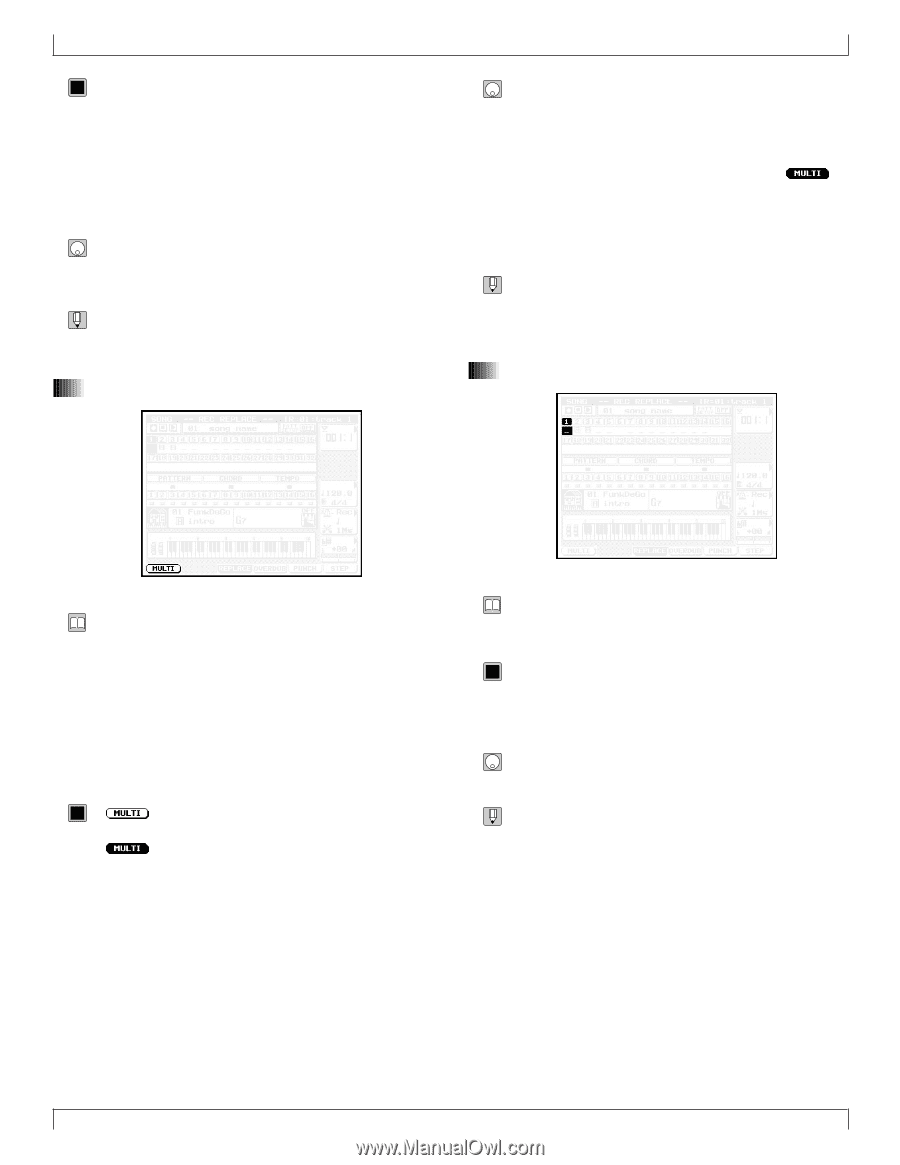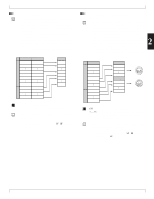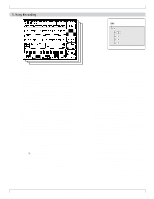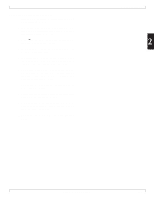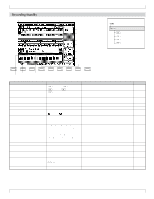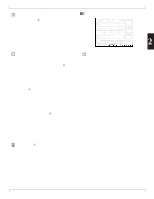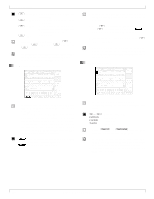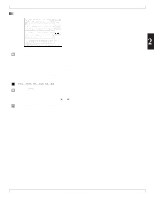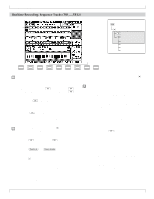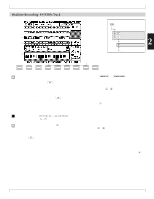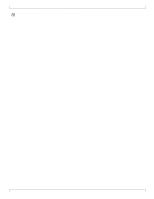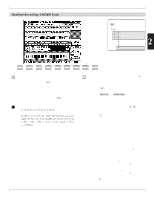Yamaha QY700 Owner's Manual - Page 111
Multitrack switch, Recording Track
 |
View all Yamaha QY700 manuals
Add to My Manuals
Save this manual to your list of manuals |
Page 111 highlights
5. Song Recording 0101 1101 3 (REPLACE) Record in real time, overwriting already recorded data. 4 (OVERDUB) Record in real time, retaining already recorded data. 5 (PUNCH) Record in real time over specified seg- ment of the track, overwriting any data already recorded in that area. 6 (STEP) Step recording • Press the corresponding function key: 3 (REPLACE), 4 (OVERDUB), 5 (PUNCH), or 6 (STEP). • The multitrack recording feature is available with all realtime recording modes. If you are using step recording, the MULTI option will not appear on the screen. (→ p.110) 2. Multitrack switch 1. At the Recording Standby page, select one of the realtime recording modes (REPLACE, OVERDUB, or PUNCH). 2. Press 1 (MULTI) to set the Multitrack feature ON. The 1 indicator appears highlighted ( ) to indicate that multitrack recording is selected. 3. You can switch the function off by pressing 1 (MULTI) once again. • Before starting a realtime recording from an external sequencer or computer, be sure that MIDI SYNC, MIDI CONTROL, and other relevant MIDI parameters are set correctly. (→ p.291) 5. Recording Track • This feature is available with all realtime recording modes (REPLACE, OVERDUB, and PUNCH). It is not available with STEP recording. • If you select this feature, the QY700 will simultaneously record data received over MIDI channels 1 to 16 onto the corresponding sequence tracks (tracks 1 to 16). This is useful when you want to record (copy) a multipart recording from a computer or another sequencer in real time, or when you want to record from a MIDI instrument (such as a MIDI guitar) that outputs over multiple channels. 0101 1101 The Multitrack function is OFF. The QY700 records to one selected track only. The Multitrack function is ON. • This parameter selects the track to be recorded. • The track number of the selected track is highlighted on the screen. 0101 1101 TR1,...,TR32 Sequence track 1 to 32 PATTERN Pattern track CHORD Chord track TEMPO Tempo track • Press u or d until the track number of the desired track is highlighted. • For TEMPO recording, you can use only realtime (REPLACE or PUNCH) recording modes. But you can use the SONG EDIT mode to apply step changes to the track. • To record pattern data into the 16 pattern tracks, use PATTERN mode. (→ p.197) 110 Chapter 2. SONG MODE