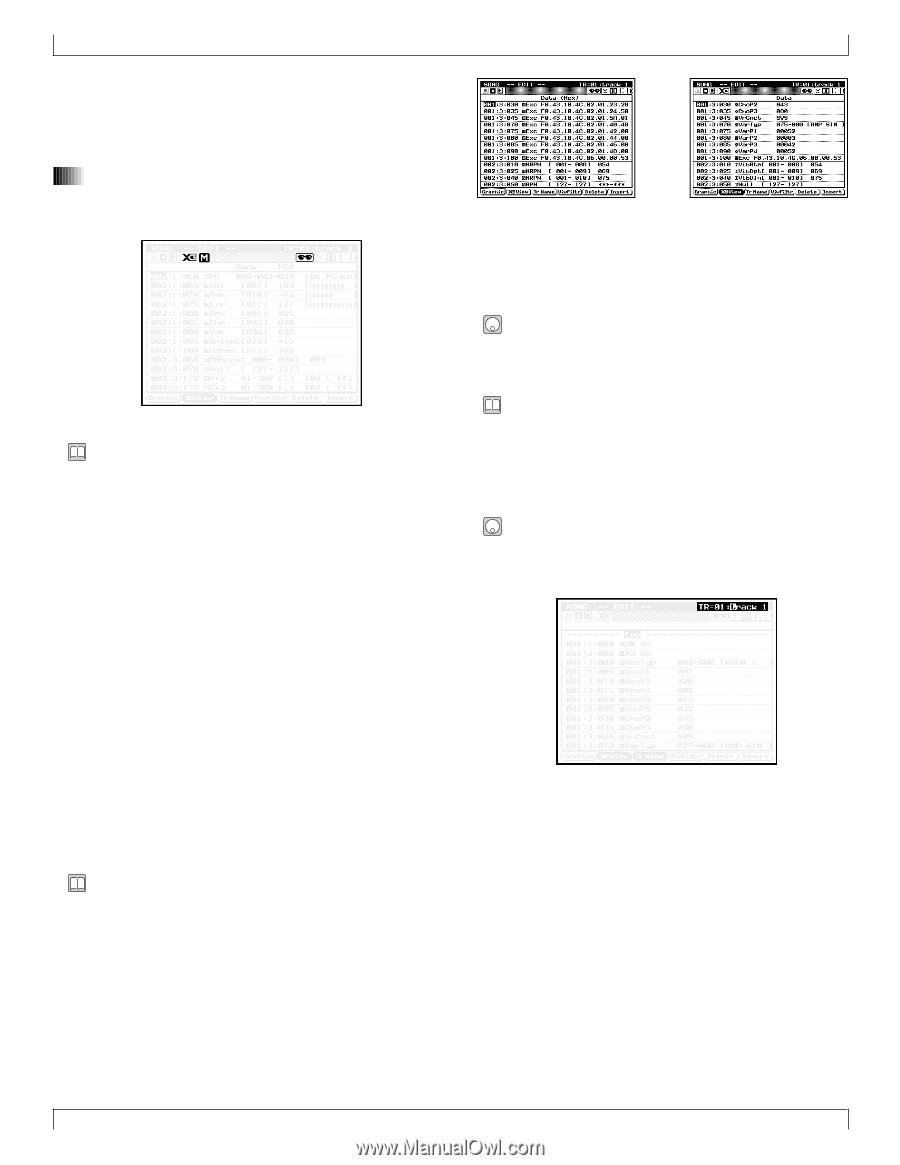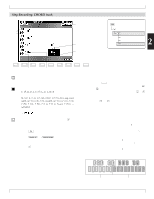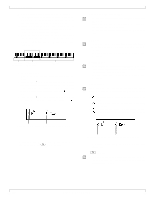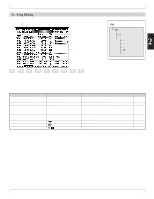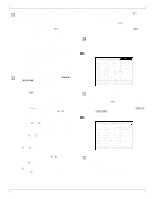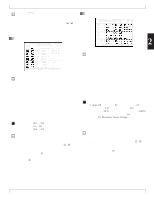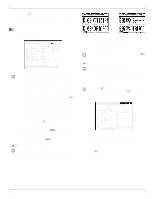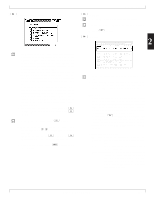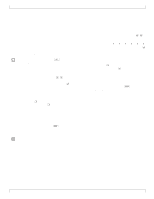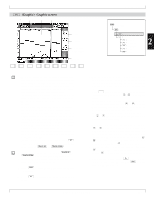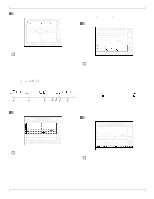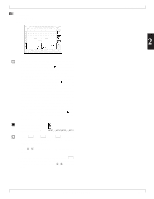Yamaha QY700 Owner's Manual - Page 133
XG Viewer ON/OFF, Track Name
 |
View all Yamaha QY700 manuals
Add to My Manuals
Save this manual to your list of manuals |
Page 133 highlights
6. Song Editing 3. Press e to register the change. w The line stops flashing, and the new timing is indicated. • If you move the cursor while the line is still flashing, the change is canceled. 5. View Filter mark 6. XG Viewer mark 7. MUTE and SOLO marks • The QY700 includes a "View Filter" that can limit the event types that appear on the event list, so that you can "filter out" the types that are not of interest. The "View Filter mark" appears at the top of the event-list display to indicate that you have set the filter to block out certain types. The mark warns you that you may not be looking at a complete list of all events. • You can access the View Filter by pressing 4 (ViwFiltr). See page 133 for details. • The XG Viewer mark comes on to indicate that you are currently using the QY700's XG viewer. When you use this viewer, XG-defined events (such as RPN events, NRPN events, and XG system exclusives) are listed by their XG parameter names. This is useful when you are generating XG-compatible song data. You can toggle the viewer ON and OFF by pressing 2(XGView). • The MUTE mark indicates that you have switched on the mute for the track that you are editing. You can set or release the mute by pressing the m key. • The SOLO mark indicates that you have switched the track you are editing to SOLO play. You can set and release SOLO operation by pressing the s key. 2 (XGView) XG Viewer ON/OFF • The XG Viewer lists XG-defined events (such as RPN, NRPN, and XG system exclusives) by their XG parameter names. This feature is useful when you are working with XG-compatible song data. • Note that there are some XG system exclusives that the viewer does not display by XG name. • The XG Viewer mark comes on to indicate that the XG viewer is currently ON. • Toggle the XG Viewer ON or OFF by pressing 2 (XGView). 3 (TrName) Track Name • You can use this function to enter a name (up to eight characters) for the currently selected track. • The QY700 displays the track name on the SONG PLAY and TRACK VIEW screens. You may therefore find it helpful to use a descriptive name, such as a name that identifies the track's voice or part. 1. Press 3 (TrName). w The TrName indicator (above the 3 key) becomes highlighted, and a cursor appears in the track-name area at the upper right of the screen. 2. Use the microkeyboard to enter the track name. • For information about how to input the characters, refer to Chapter 1. (→ p.53) 3. When you have finished entering the name, press 3 (TrName) again to return to normal editing. 132 Chapter 2. SONG MODE