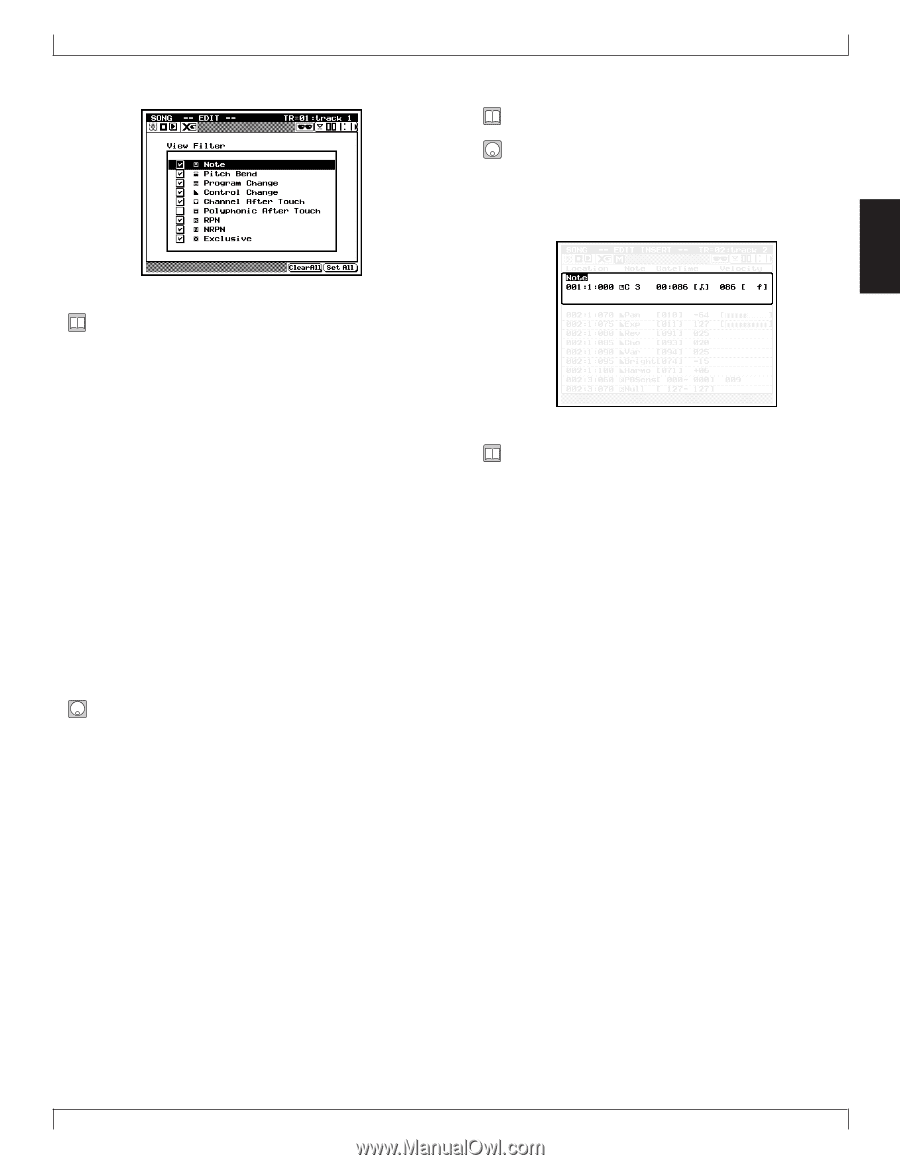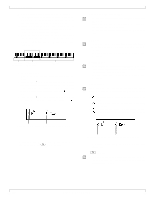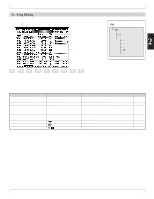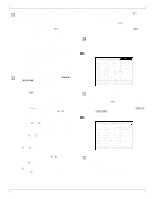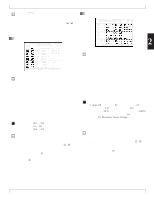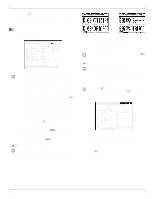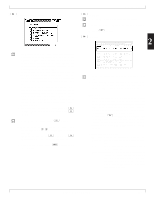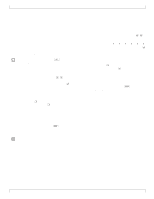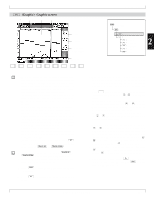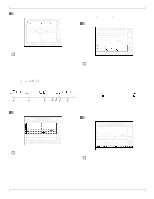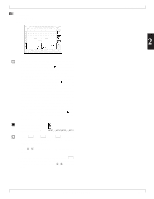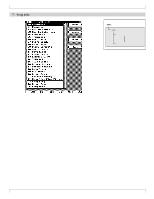Yamaha QY700 Owner's Manual - Page 134
View Filter
 |
View all Yamaha QY700 manuals
Add to My Manuals
Save this manual to your list of manuals |
Page 134 highlights
4 (ViwFiltr) View Filter 6. Song Editing 5 (Delete) • You use this function to delete an unwanted event. 1. Move the cursor to the event that you want to delete. 2. Press5 (Delete). 6 (Insert) 2 • The QY700's "View Filter" lets you select the event types that appear on the editing screens (both the event list and the graphic screen). To select an event for display, place a checkmark in the box next to the event name. To filter out an event type (so that it does not appear on the list), remove the checkmark so that the box is empty. • Under the default setup all event types are shown, and the View Filter mark does not appear. If you choose to filter out one or more event types, the View Filter mark appears at the top of the editing screens to remind you that the filter is on. • As an example, assume that you want to work on note events only. In this case, you will probably want to filter out all other event types from the event list - since this will make the list easier to follow, and will protect against accidental changes to other events. To set the filter to block out all non-note events, remove checkmarks from all boxes other than the Note box. • You can remove all checkmarks at once by pressing 5 (ClearAll). To set checkmarks into all boxes, press 6 (Set All). 1. At the Event List screen, press 4 (ViwFiltr). 2. Move the cursor to the appropriate event types, and use the data dial or n/y to set the filter on or off for each type. • Remember that you can use 5 (ClearAll) or 6 (Set All) to clear or restore all checkmarks at one time. 3. When you are finished, press e to return to the Edit List page. • You use this function to insert a new event into the event list. • When inserting an event, you need to set the event name, the event time (measure, beat, and clock count), and the parameter values. Each of these are described below. Event name • As explained above, all MIDI performances are recorded as a series of events. Each event is defined by its name and its accompanying parameters. The event name describes the type of action to be performed. A "Note" event, for example, indicates that a note is to be played; a "Program Change" event indicates that the voice must be changed. • You can use the 6 (Insert) function to insert any of the following 10 event types onto the track: Note, Pitch Bend, Program Change, Control Change, Channel Aftertouch, Polyphonic Aftertouch, RPN, NRPN, Exclusive, and XG Parameter. Measure, Beat, and Clock Count • These values define the time at which the event is inserted. Measure: Sets the measure at which the event will oc- cur. Beat: Sets the beat (within the measure) at which the event will occur. Clock count: Sets the precise point within the beat at which the event will occur. Each beat is divided into 480 clock cycles (000 to 479). A clock count of 000 places the event at the exact start of the beat. A value of 240 places the event at the dead center of the beat. Chapter 2. SONG MODE 133