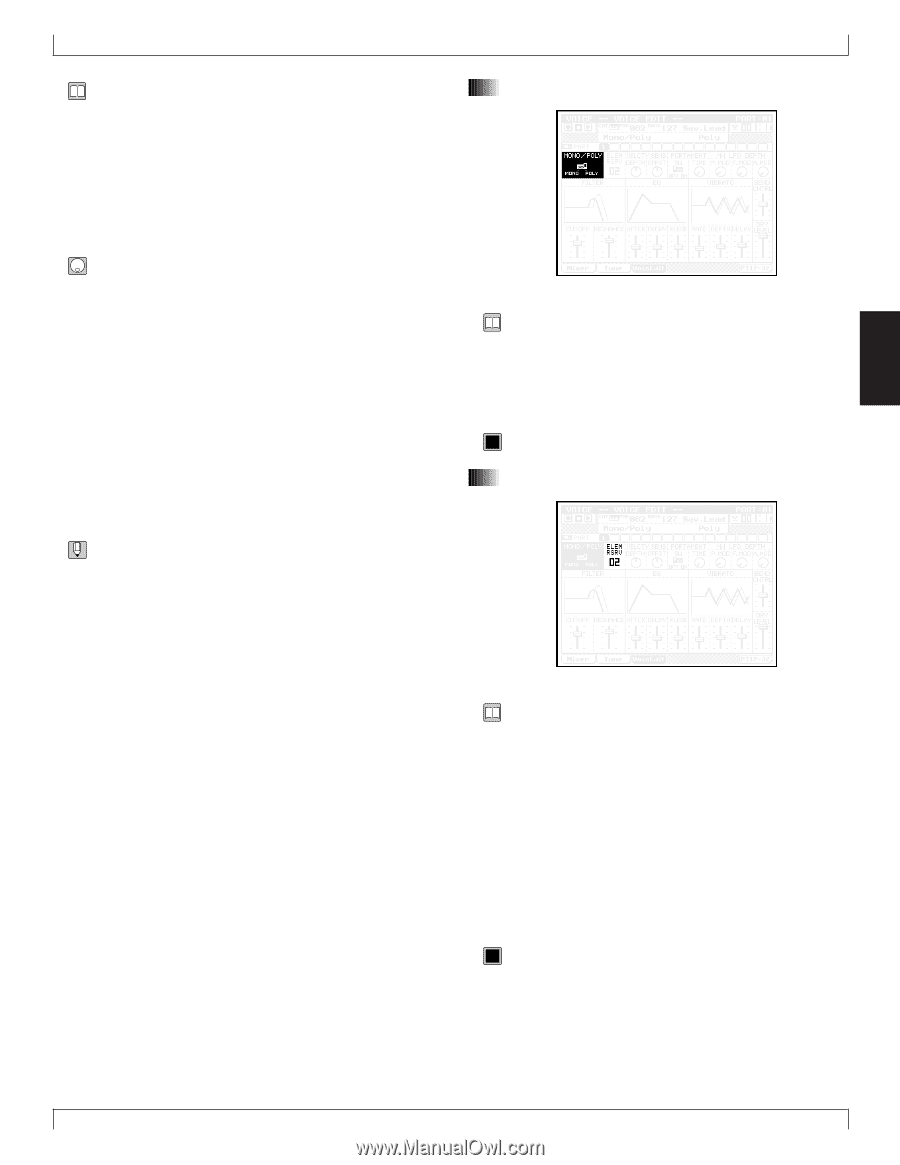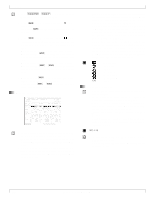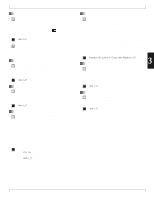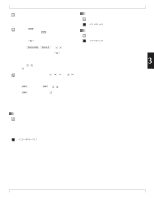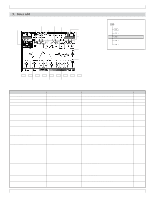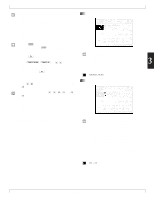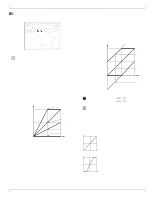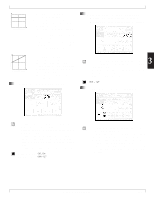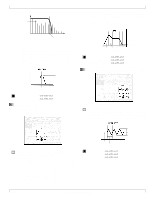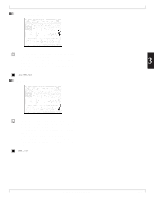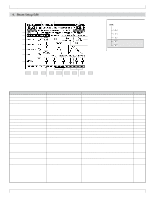Yamaha QY700 Owner's Manual - Page 178
Mono/Poly, Element reserve
 |
View all Yamaha QY700 manuals
Add to My Manuals
Save this manual to your list of manuals |
Page 178 highlights
• The Voice Edit page lets you freely modify the voice of each part. • Voice Edit parameters are made for the Part, not for individual voices. When a different voice is selected, the voice edit settings will still apply to the newly selected voice. • Of the voice edit parameters, the filter, EG, and vibrato parameters are adjustments relative to the parameters of the voice. Voice edit parameters other than these modify the voice by overwriting the parameters of the voice. 1. Press v. w The indicator above v will light, and you will enter Voice mode. 2. Press 3 (VoicEdit) to access the Voice Edit page. 3. Use d/u or l/r to select a part. You can switch between the screens for parts 1-16 and parts 17-32 by pressing 6. 4. Move the cursor to the parameter that you wish to set. 5. Use n/y, the data dial, or the numeric keypad → e to set the value. • In Voice mode, keys such as r, e, s, t and r/ f will function in the same way as in Song Play mode. You can use these keys to listen to the playback while you modify the settings in realtime. If the Recording Mode for song recording (→ p.106) is set either to Realtime Recording Replace or Overdub, or to Punch Recording, song recording can also be performed in Voice mode. Operation of "1. Data display" - "3. Part number" is the same as in the Mixer page. For details on these parameters, refer to the explanation for the Mixer page. (→ p.170) 4. Mono/Poly 3. Voice edit • This selects either Mono mode or Poly mode for each part. • In Mono mode, only one note can be sounded at a time, and 3 chords cannot be played. In Poly mode, chords may be played. • This setting is ignored for parts for which a Drum Set voice is selected. 0101 1101 MONO, POLY 5. Element reserve • On the QY700, when the total number of voice elements sounding for each part would exceed the maximum polyphony of 32 notes, currently-sounding notes will be turned off, starting with the first-played voice (i.e., last-note priority). • Element Reserve allows you to specify a minimum number of elements that will be reserved for each part, so that even if the maximum polyphony is exceeded, the sound of that part will not disappear. • For example if Element Reserve is set to 10 for a part, no notes will be turned off for that part as long as it uses 10 or fewer elements, even if a total of more than 32 notes are being requested by all parts. 0101 1101 00 - 32 Chapter 3. VOICE MODE 177