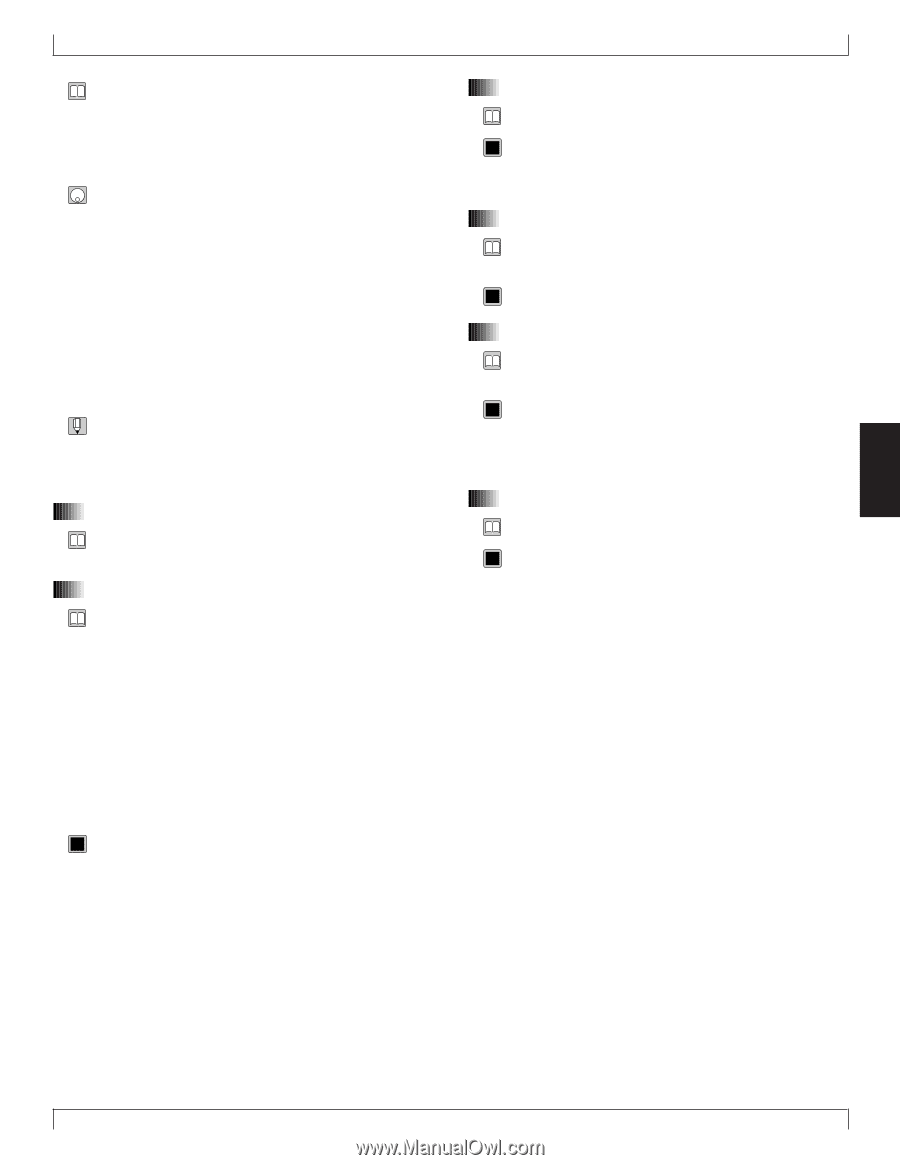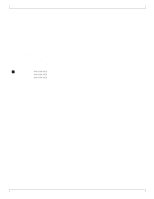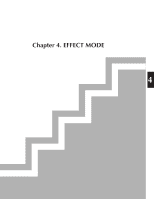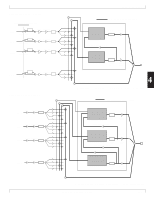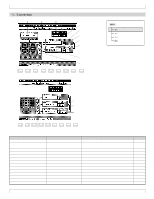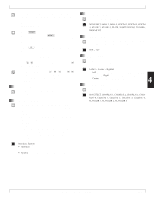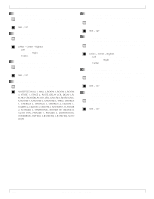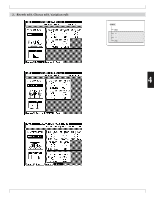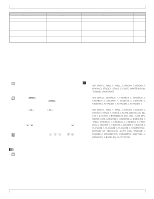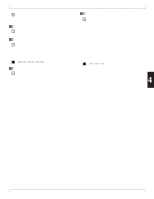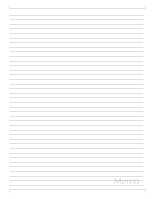Yamaha QY700 Owner's Manual - Page 192
Data display, Variation mode, Reverb type, Reverb return, Reverb pan, Chorus type
 |
View all Yamaha QY700 manuals
Add to My Manuals
Save this manual to your list of manuals |
Page 192 highlights
• In the Connection page you can make settings such as the Variation Mode, the effect type for each effect, and return levels. • For details on how the effects work, refer to "Chapter 1. BASIC CONCEPTS" (→ p.47). 1. Press e. w The indicator located above e will light, and one of the four sub-modes of Effect mode (the last-selected submode) will appear. 2. Press 1 (Connect) to access the Connection page. 3. Move the cursor to the parameter that you wish to set. 4. Use n/y, the data dial, or numeric keypad → e to specify the value. • In Effect mode, keys such as p, s, t, and r/f will function in the same way as in Song Play. Using these keys, you can modify settings in realtime while you listen to the playback. 1. Data display • This displays the settings of the parameter where the cursor is located. 2. Variation mode • This parameter lets you specify whether the Variation effect will function as an Insertion effect or as a System effect. (→ p.48) • If the Variation effect is used as an insertion effect, it can be used only by one specific part. In this case, a modulation wheel or foot controller can be used to control specified parameters. • If the Variation effect is used as a system effect, it can be used by all parts in the same way as the Reverb and Chorus effects, with adjustable Send Level and Return Level. In this case, it will not be possible to use controllers to control specific parameters. 0101 1101 Insertion, System • Insertion The Variation effect will function as an inser- tion effect. • System The Variation effect will function as a system effect. 1. Connection 3. Reverb type • This sets the effect type of the reverb. 0101 1101 NO EFFECT, HALL 1, HALL 2, ROOM 1, ROOM 2, ROOM 3, STAGE 1, STAGE 2, PLATE, WHITE ROOM, TUNNEL, BASEMENT 4. Reverb return • This sets the amount that is returned from the reverb, adjusting the overall reverb effect for all parts. 0101 1101 000 - 127 5. Reverb pan • This sets the stereo location of the signal from the reverb effect (the processed sound). 0101 1101 Left63 - Center -␣ Right63 • Left settings move the sound toward the left of the stereo image, and Right settings toward the right. A setting of Center places the sound in the center. 4 6. Chorus type • This sets the effect type of the chorus. 0101 1101 NO EFFECT, CHORUS 1, CHORUS 2, CHORUS 3, CHO- RUS 4, CELESTE 1, CELESTE 2, CELESTE 3, CELESTE 4, FLANGER 1, FLANGER 2, FLANGER 3 Chapter 4. EFFECT MODE 191