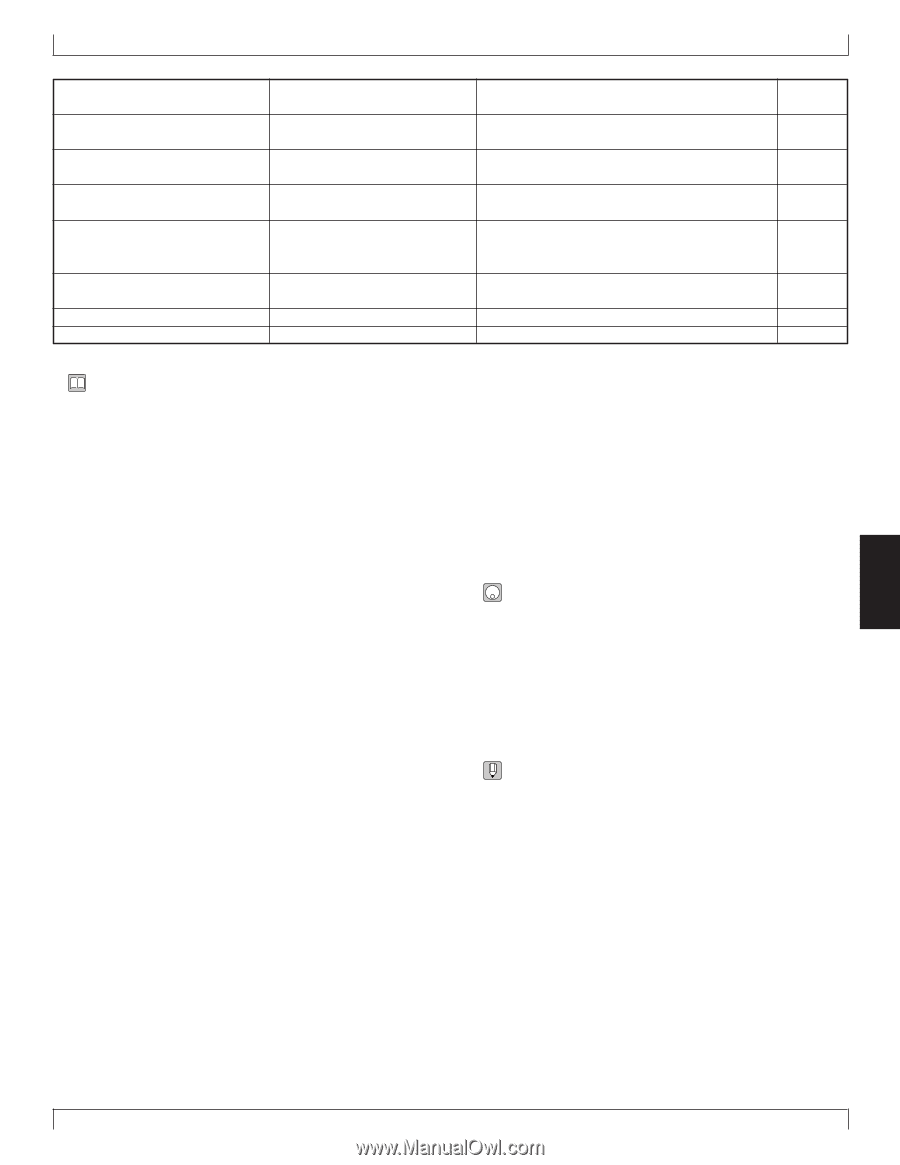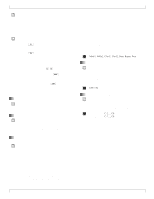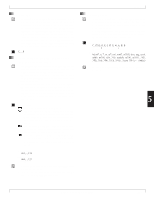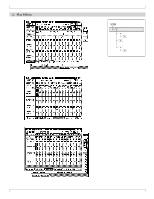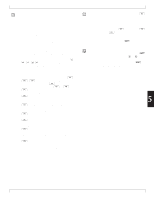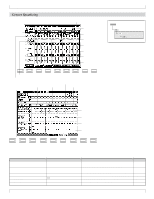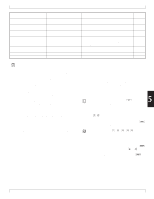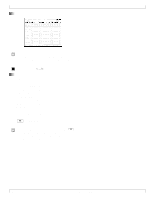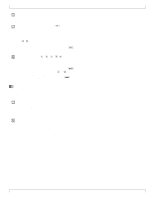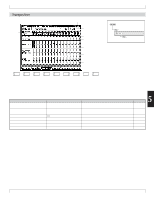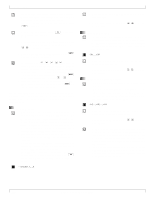Yamaha QY700 Owner's Manual - Page 216
The Groove Quantize appears.
 |
View all Yamaha QY700 manuals
Add to My Manuals
Save this manual to your list of manuals |
Page 216 highlights
2. Play Effects 7 Strength 8 Groove timing 9 Groove gate time 10 Groove velocity 11 Grid, and grid position 12 Clock shift 13 Gate-time multiplier 14 Velocity offset 000%,...,100% 000%,...,200% 000%,...,200% 000%,...,200% View only Setting range varies according to quantization value. 000%,...,200% -99,...,+00,...,+99 Sets degree by which notes are pulled toward nearest quantizing P.86 line. Sets degree by which note data's original timing is adjusted by P.87 the groove template. Sets degree by which note data's gate time is adjusted by the P.87 groove template. Sets degree by which note data's velocity values are adjusted by P.88 the groove template. The grid illustrates the interval arrangement for quantization.The P.88 numerical position value shows the location of the cursor-selected quantizing line. Sets/shows final time shift applied after quantizing by template is P.88 completed. (Value is in clock cycles.) Gate time adjustment applied at each interval, by percent. P.89 Velocity offset applied at each interval. P.89 • You use the groove quantize (rhythm quantization) feature to impart a swing, or "groove," to the note data as it is played back. The feature operates by making specified adjustments in note-event timing, velocities, and gate times. Effective use of this feature makes it possible to convert mechanicalsounding note data into driving, meaningful music. • The QY700 comes equipped with 100 preset groove templates, each corresponding to a different musical genre. You can therefore get good quantization results simply by selecting the appropriate template. But the QY700 also lets you create your own, customized templates (user templates). • Each template contains data for quantizing one measure of recorded data. Quantizing is executed by reapplying the template values to each measure of the track. • Because you can select a different template for each track, you can combine a wide variety of different rhythms within a single pattern. You can also select how strongly each track's template will act on the track's data - so that you can get a wide range of variations even when working with the same template. • You use the Groove View page to view the preset templates, and to view or create your own user templates. The page displays the template settings in an easy-to-follow graphical form. • Each groove template is divided into equal quantizing in- tervals: eighth-note intervals, eighth-note triplet intervals, sixteenth-note intervals, or some other such value. On the Groove View page, these intervals are represented by a grid pattern. • The groove template sets separate adjustment values for each interval, allowing for subtle but swinging nuances. For ex- ample, the template might increase the gate times and ve- locities in the first half of the first beat, while delaying the timing of notes that occur in the second half of the second beat. 1. At the Play Effects screen, press 1 (Groove). 5 w The Groove Quantize page appears. 2. Move the cursor to each of the parameters you want to change, and set the new value using the data dial, n/y, or the numeric keypad. 3. When you have finished making changes, press e to return to the PATCH screen. • The playback keys (p, s, t, r/f) continue to function while you are adjusting the groove settings, so that you can monitor the results of your changes as you make them. • Adjustment shortcut 1: To adjust the cursor-selected parameter by an equal amount on all tracks, hold down s while rotating the data dial or pressing n or y. • Adjustment Shortcut 2: To set the cursor-selected parameter to the same value on all tracks, hold down s and enter the value at the numeric keypad. Chapter 5. PATTERN MODE 215