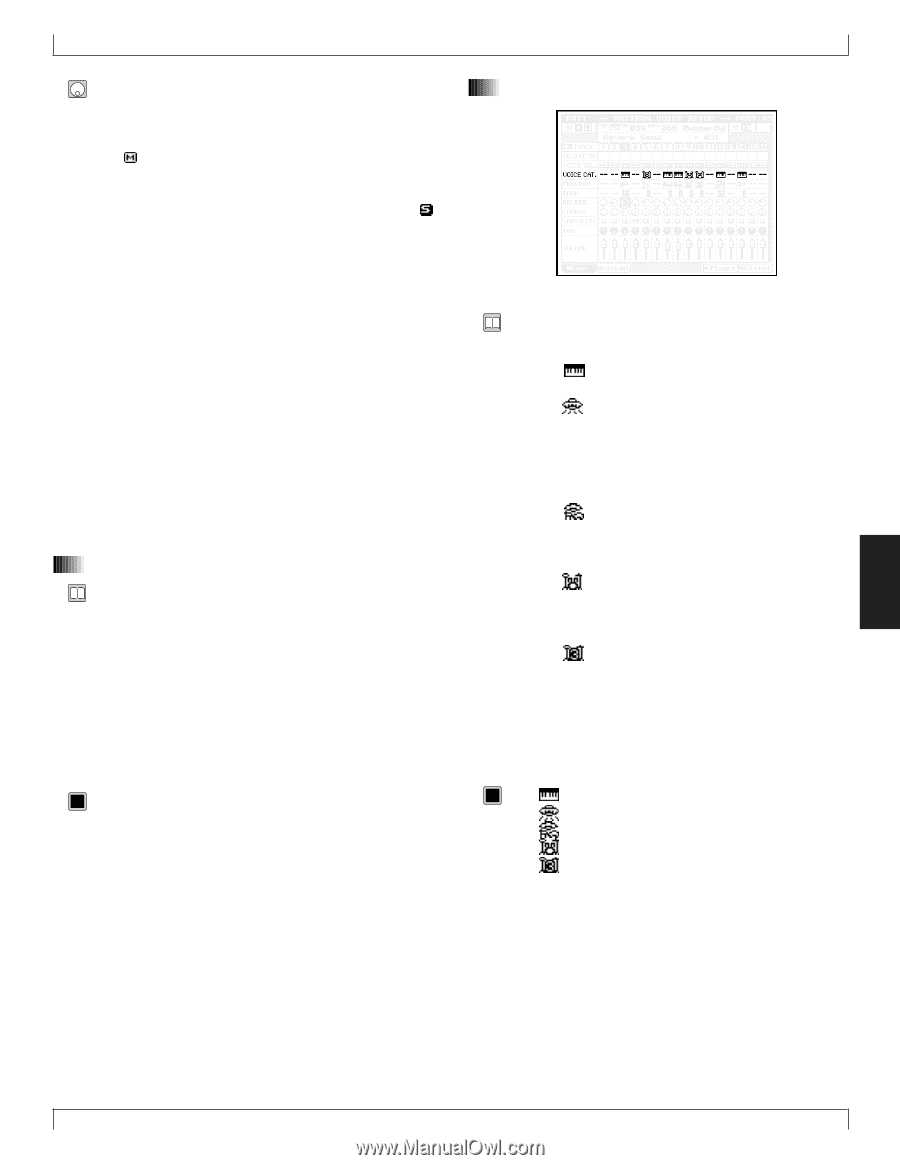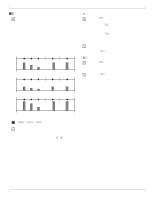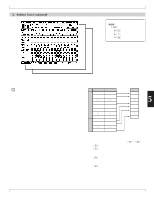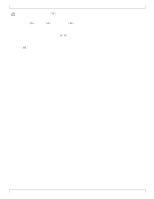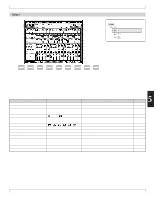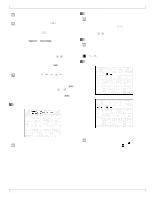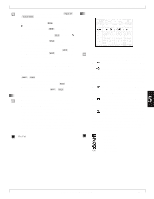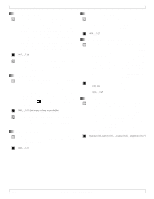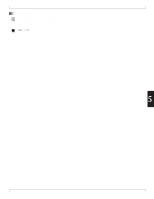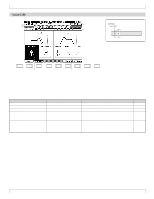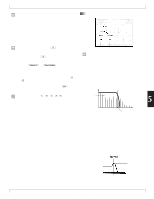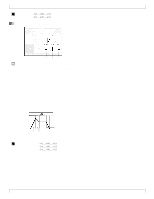Yamaha QY700 Owner's Manual - Page 230
Voice select, Voice category
 |
View all Yamaha QY700 manuals
Add to My Manuals
Save this manual to your list of manuals |
Page 230 highlights
1. Select a non-empty track using u/ d or the left or right cursor key. 2. To mute the track : Press m key once, so that an appears. To release a mute : Press m once again. 3. To set the track to SOLO : Press s, so that an appears. To deselect SOLO : Press s once again. • You can easily use this feature to listen to your tracks one by one. Begin by playing one of the tracks solo, then move the cursor to select the next track, then press s again. Note that each time you press s, any previous SOLO selection is automatically canceled. 4. You can also use the solo feature to select multiple tracks for "solo" play, so that only the selected tracks are produced (with all other tracks silent). Begin by setting one of the tracks to SOLO as described above. Then move the cursor to another track and then s+s. • To cancel all of these solo selections at once : Move the cursor to any one of the tracks, and press s. To switch off only one of the solo selections : Move to the corresponding track, and press s+s. 5. Voice select • This parameter determines whether each phrase on the track uses its own voice, or whether all phrases on the track use the voice selected at this Mixer page. • If you set the value to Phr (Phrase), then each phrase is produced in its own voice, and the mixer's voice settings (voice category, program-number, and bank-number settings) are disabled - and are blanked out on the screen. • If you set the value to Pat (Pattern), then all phrases on the track are produced using voice selected by the mixer's voicecategory, program-number, and bank-number settings (see below). 0101 1101 Phr, Pat 3. Pattern Voice submode 6. Voice category • This value selects the general voice category, as given by the bank-select MSB (the most significant byte of the twobyte bank value). Available choices are as follows. • The icon selects the "normal voice" category (MSB 000). • The icon selects the "SFX voice" category (MSB 064). (Note that SFX is an acronym for "sound effects".) Each voice in this category produces a single effect-type sound over the full range of the keyboard, with different keys producing the sound in different pitches (as with a normal voice). • The icon selects the "SFX kit" category (MSB 126). Each voice in this category provides a full range of effecttype sounds, with a different sound assigned to each key of 5 the keyboard (as with a drum voice). • The icon selects the "drum voice" category. Each voice in this category consists of a "drum kit" of percussion sounds. This gives you access to multiple drum kits - so that you can assign a different kit to each of your drum tracks. • The icon selects the special "drum setup-3" category. This is a special category that allows you to implement noteby-note editing for any one of your drum kits. (You edit the sound using the Drum-Setup Edit screen; see page 235.) The category consists of a single voice only (as selected and edited by you); all tracks set to this category will therefore produce the same voice. 0101 1101 Off Normal Voice SFX Voice SFX Kit Drum Voice Drum setup-3 (No selection) Chapter 5. PATTERN MODE 229