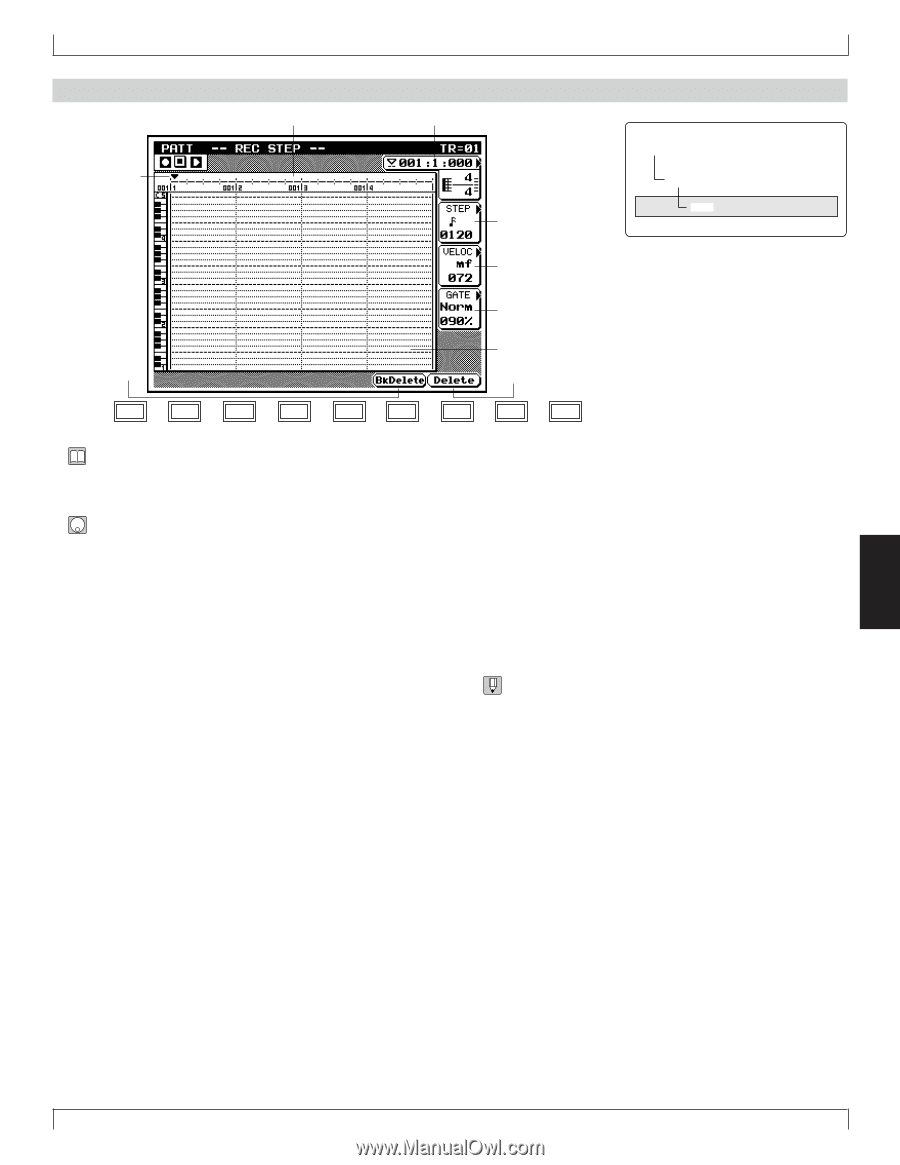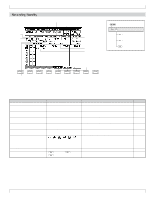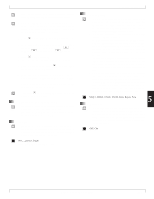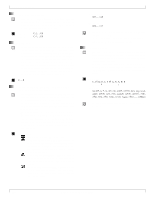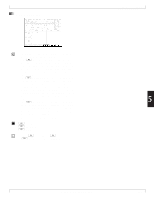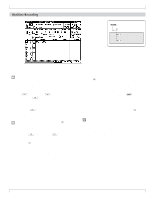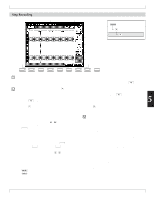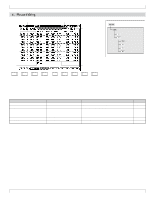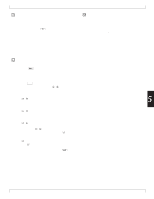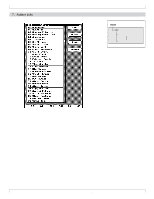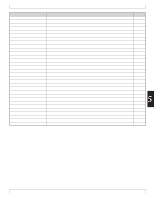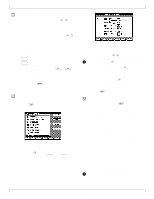Yamaha QY700 Owner's Manual - Page 254
Step Recording
 |
View all Yamaha QY700 manuals
Add to My Manuals
Save this manual to your list of manuals |
Page 254 highlights
5. Phrase Recording Step Recording 2. Location pointer 1. Beat graph 3. Location 4. Step time pPATCH e Recording Standby 6Step Recording 5. Velocity 6. Gate time 8. Back delete 7. Piano roll 9. Delete SHIFT F1 F2 F3 F4 F5 F6 SHIFT EXIT • You use this recording mode to create a recording one note at a time, setting appropriate values for each note's length, velocity, and so on. 1. Starting from the PATCH screen, press e. • The QY700 displays the Recording Standby page. The RE- CORDING indicator comes on. 2. Press 6 (STEP) to select step recording. 3. Press p. w The PLAY indicator comes on. The screen displays the step recording page. 4. Move the location pointer to the location where you want to enter a note, using n/y, the data dial, or the shuttle dial. (To jump to a distant measure: Press d[D1] to move the cursor to the location-setting area, then enter the measure number with the numeric keypad.) 5. Set the step time, velocity, and gate time. To set each value, press the corresponding key (d [D2] for step time, d [D3] for velocity, d [D4] for gate time) to move the cursor to the entry area, then enter the value using the data dial, n/y, or numeric keypad. 6. Now enter the note itself. You can select the note using either the microkeyboard or an external MIDI keyboard. If you want to enter a rest, press the m(REST) key. If you want to enter a tie, press the s (TIE) key. 7. If you make an incorrect entry, you can delete it as follows. • To delete the last note you entered, press 5 (BkDelete). The location pointer moves back to position it had just be- fore you entered that note. • To delete some other note: Move the location pointer to the note's location and press 6 (Delete). The QY700 de- letes all notes that start at that position. 5 8. When you have finished making your entries, press s to terminate the session and return to the PATCH screen. • Under step recording, note registration occurs when you release the key(s), rather than when you press them. This makes it easy to enter a block chord: you can pick out the notes one by one and then release them all at the same time. • You may want to enter rough velocity values only (using only the f, p, and mp selections from the numeric keypad, for example). You can then use one of the pattern jobs (such as Crescendo or Modify Velocity) to adjust the values later. (See explanations starting on page 256.) • Step recording supports entry of note data only. You can add other types of data using the Phrase Edit Insert function. Step recording of phrases (PATTERN mode) is essentially the same as step recording of songs (SONG mode). In particular, the recording procedures and screen parameters are the same. For more detailed operational information, refer to the explanation of song recording that begins on page 106. Chapter 5. PATTERN MODE 253