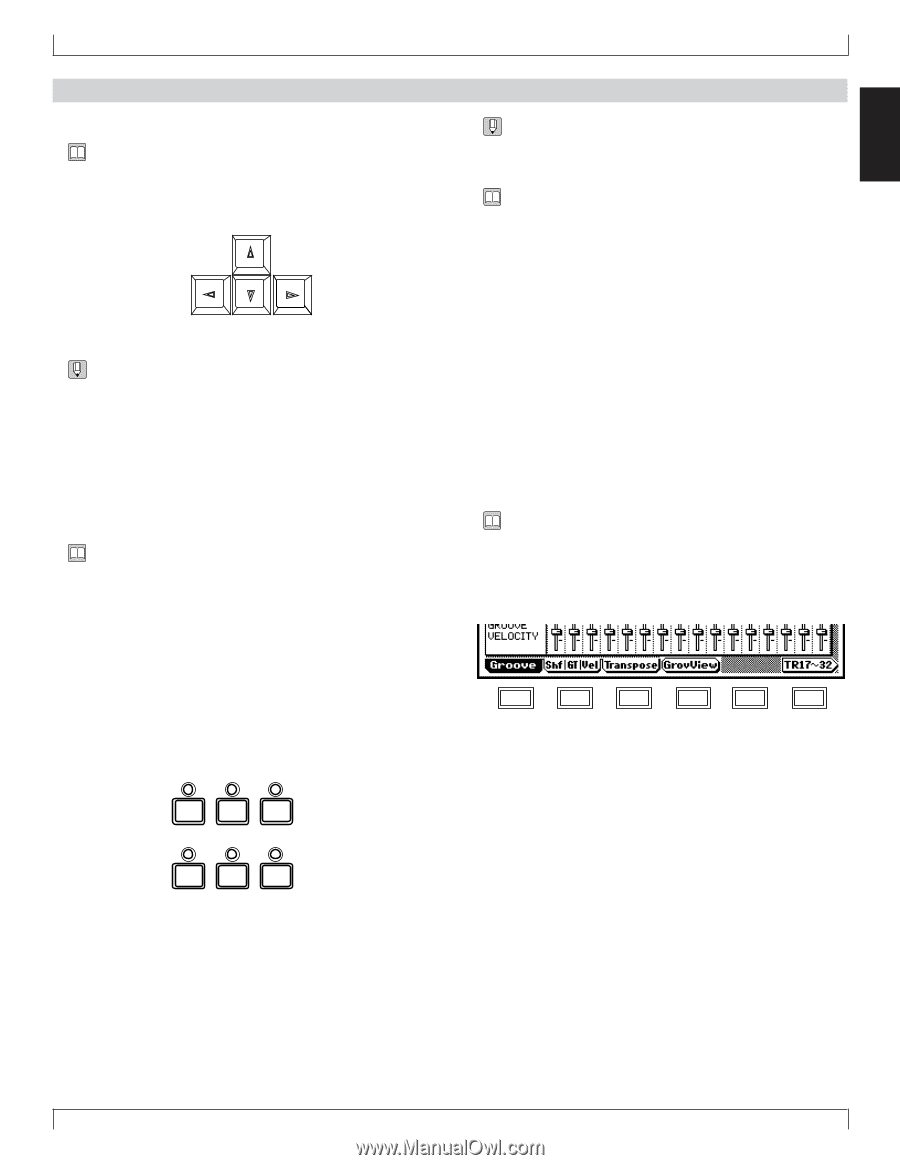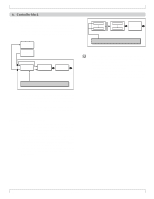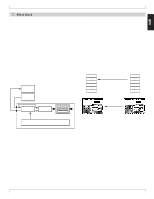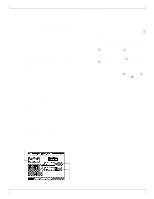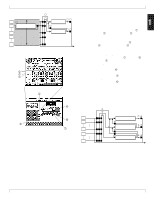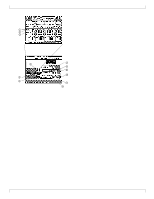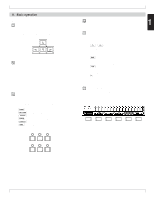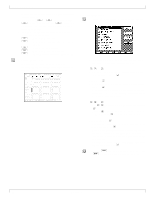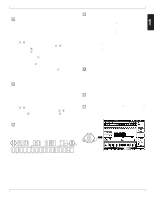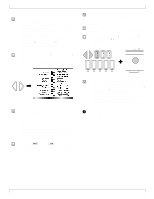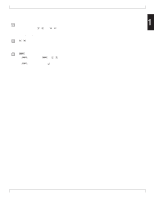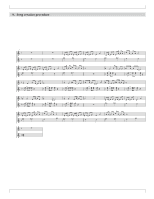Yamaha QY700 Owner's Manual - Page 52
Basic operation
 |
View all Yamaha QY700 manuals
Add to My Manuals
Save this manual to your list of manuals |
Page 52 highlights
8. Basic operation 1. Moving the cursor • You will notice a black, highlighted location in the display. This is referred to as the cursor, and the location of the cursor will be the currently-selected command or data. • Use the cursor keys to move the cursor. • The direction(s) in which the cursor will move is fixed for each screen, and the cursor will not move to locations other than this. • If the cursor does not move as you expect, try moving it in a different direction. • The cursor will not move to commands or data which cannot be set. 2. Moving to modes, submodes, and pages Selecting modes • This refers to switching between Song mode, Pattern mode, Utility mode, Voice mode, Effect mode, and Disk mode. • To switch modes, use the following 6 keys. s p u v e d Move to Song mode. Move to Pattern mode. Move to Utility mode. Move to Voice mode. Move to Effect mode. Move to Disk mode. SONG PATTERN UTILITY VOICE EFFECT DISK BASIC CONCEPTS 1 • When you press a mode key, the mode indicator above that key will light. • It is not possible to switch modes during recording. Selecting sub-modes • This refers to moving within a mode to a sub-mode. • To select sub-modes, use the following keys. 1-6 • These keys will select the sub-modes which are displayed in the key line of each mode. For details refer to the Function Tree (→ p.34). e • In Song mode this key selects Song Edit. In Pattern mode this key selects Phrase Edit. j • In Song mode this key selects Song Jobs. In Pattern mode this key selects Pattern Jobs. e • In Song mode this key selects Song Recording. In Pattern mode this key selects Phrase Recording. Selecting pages • This refers to changing pages within the sub-mode. • To select pages, use the function keys that correspond to the tab menu. F1 F2 F3 F4 F5 F6 Chapter 1 51