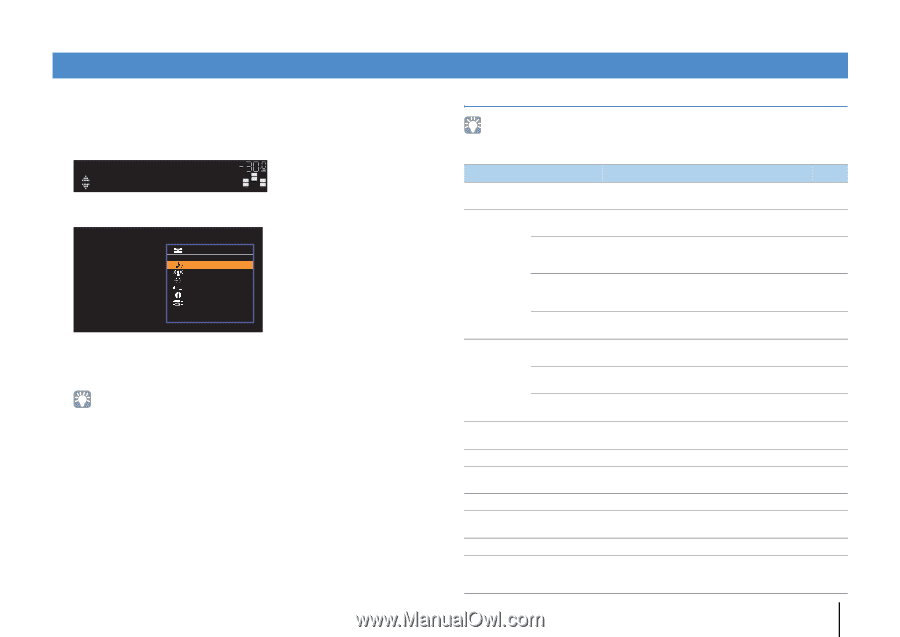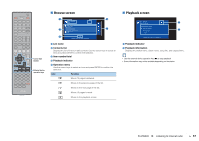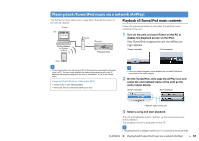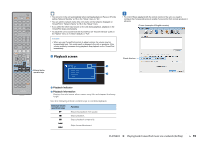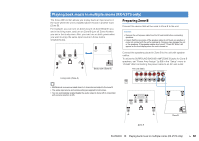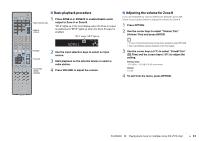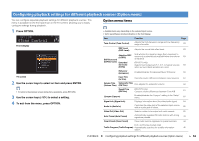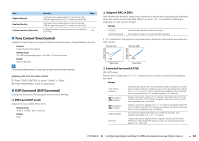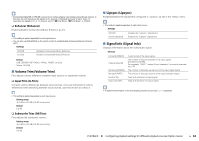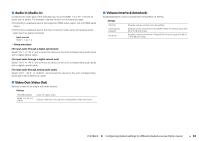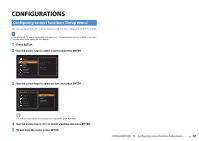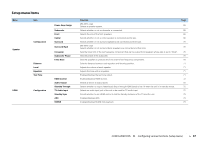Yamaha RX-V473 Owners Manual - Page 62
Configuring playback settings for different playback sources (Option menu), Option menu items
 |
View all Yamaha RX-V473 manuals
Add to My Manuals
Save this manual to your list of manuals |
Page 62 highlights
Configuring playback settings for different playback sources (Option menu) You can configure separate playback settings for different playback sources. This menu is available on the front panel (or on the TV screen), allowing you to easily configure settings during playback. 1 Press OPTION. OPTION VOL. Tone Control SW L CR SL SR Front display Option Tone Control DSP/Surround Volume Trim Lipsync Signal Info Audio In TV screen 2 Use the cursor keys to select an item and press ENTER. • To return to the previous screen during menu operations, press RETURN. 3 Use the cursor keys (e/r) to select a setting. 4 To exit from the menu, press OPTION. Option menu items • Available items vary depending on the selected input source. • Text in parentheses denotes indicators on the front display. Item Function Page Tone Control (Tone Control) Adjusts the high-frequency range and low-frequency range of sounds. 63 DSP Level (DSP Level) Adjusts the sound field effect level. 63 Adaptive DRC (A.DRC) DSP/Surround Sets whether the dynamic range (from maximum to minimum) is automatically adjusted when the volume is adjusted. 63 (DSP/Surround) Extended (RX-V573 only) Surround Selects how to play back 5.1- to 7.1-channel sources 63 (EXTD) when surround back speakers are used. Enhancer (Enhancer) Enables/disables Compressed Music Enhancer. 64 Input Trim (In.Trim) Corrects volume differences between input sources. 64 Volume Trim (Volume Trim) Subwoofer Trim (SW.Trim) Fine-adjusts the subwoofer volume. 64 ZoneB Trim (ZB.Trim) (RX-V573 only) Corrects volume differences between Zone A/B. 61 Lipsync (Lipsync) Enables/disables the "Lipsync" setting in the "Setup" menu. 64 Signal Info (Signal Info) Displays information about the video/audio signal. 64 Audio In (Audio In) Video Out (Video Out) Combines the video jack of the selected input source with an audio jack of others. 65 Selects a video to be output with radio sounds. 65 Auto Preset (Auto Preset) Clear Preset (Clear Preset) Automatically registers FM radio stations with strong signals as presets. 43 Clear radio stations registered to preset numbers. 44 (U.K. and Europe models only) Traffic Program (TrafficProgram) Automatically searches for a traffic information 45 station. PLAYBACK ➤ Configuring playback settings for different playback sources (Option menu) En 62