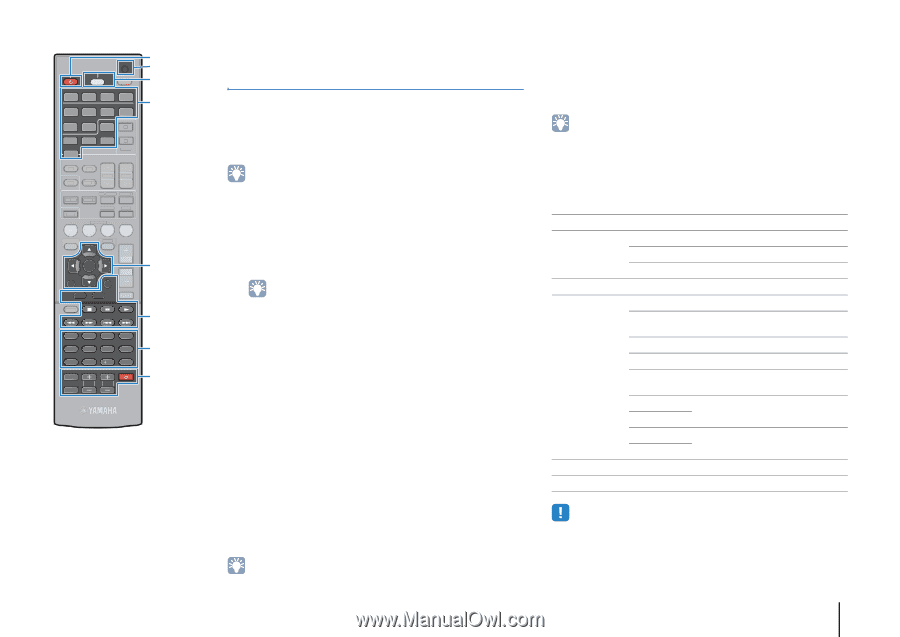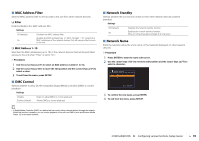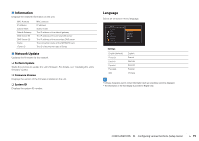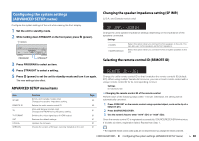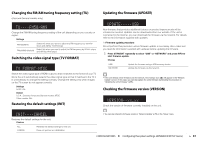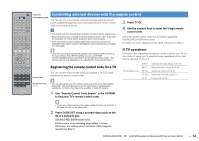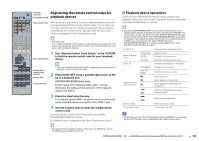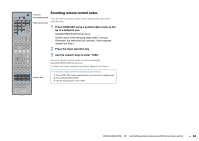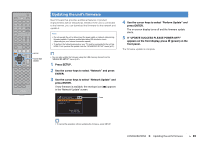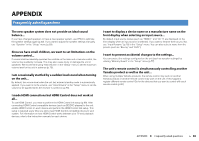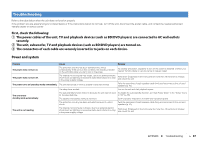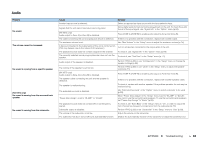Yamaha RX-V473 Owners Manual - Page 83
Registering the remote control codes for playback devices, Playback device operations
 |
View all Yamaha RX-V473 manuals
Add to My Manuals
Save this manual to your list of manuals |
Page 83 highlights
CODE SET SOURCE RECEIVER HDMI 1 2 3 4 AV 1 2 3 4 5 6 AUDIO A V-AUX USB TUNER NET B ZONE FM AM PRESET TUNING INFO MEMORY MOVIE SLEEP BD DVD SUR. DECODE STRAIGHT MUSIC ENHANCER DIRECT SCENE TV NET RADIO SETUP OPTION ENTER VOLUME RETURN DISPLAY TOP MENU MODE POP-UP MUTE MENU 1 2 3 4 5 6 7 8 9 INPUT MUTE 0 10 TV TV VOL TV CH ENT SOURCE z Registering the remote control codes for CODE SET SOURCE/RECEIVER playback devices Input selection keys You can use the unit's remote control to operate playback devices if you have registered their remote control codes. You can also use the input selection keys to change the playback devices that are controlled by the remote control, because their remote control codes are assigned to the input selection keys. • (RX-V473 only) If you assign the remote control code for an external device to the star (★ or ★★) key, you can operate the device with the remote control without switching the input source after pressing the star key. 1 Use "Remote Control Code Search" in the CD-ROM to find the remote control code for your playback Menu operation keys device. External device operation keys DISPLAY Numeric keys TV operation keys • If there are multiple remote control codes, register the first code in the list. If that does not work, try the other codes. 2 Press CODE SET using a pointed object such as the tip of a ballpoint pen. SOURCE/RECEIVER blinks twice. Perform each of the following steps within 1 minute. Otherwise, the setting will be canceled. If this happens, repeat from Step 2. 3 Press the input selection key. For example, press HDMI 1 to set the remote control code for the playback device connected to the HDMI 1 jack. 4 Use the numeric keys to enter the 4-digit remote control code. Once the remote control code is registered successfully, SOURCE/RECEIVER blinks twice. If it blinks six times, registration has failed. Repeat from Step 2. ■ Playback device operations Once you have registered the remote control code for your playback device, you can control it using the following keys after selecting the input source or scene. • By pressing SOURCE/RECEIVER, you can switch the devices (the unit or external device) that are operated by the menu operation keys, DISPLAY and numeric keys. You can operate the unit when SOURCE/RECEIVER lights up in orange, and an external device when SOURCE/RECEIVER lights up in green. For example, if you register the remote control code of your external device on TUNER, you can operate the unit's built-in FM/AM radio when SOURCE/RECEIVER lights up in orange, and the external device when SOURCE/RECEIVER lights up in green. SOURCE z Menu operation keys DISPLAY External device operation keys Cursor keys ENTER RETURN TOP MENU POP-UP MENU s d a h j f g Turns on/off the playback device. Select an item. Confirms a selected item. Returns to the previous screen. Switches information on the display. Displays the top menu. Displays the pop-up menu. Stops playback. Stops playback temporarily. Starts playback of the selected song/video. Searches forward/backward (by holding down). Skips forward/backward. Numeric keys TV operation keys Enter numerical values. Control the TV (p.82). • These keys work only if the corresponding function is available on your playback device and if the device can be operated with an infrared remote control. • For details on how to register a remote control code to a SCENE key, refer to "Configuring scene assignments" (p.35). CONFIGURATIONS ➤ Controlling external devices with the remote control En 83