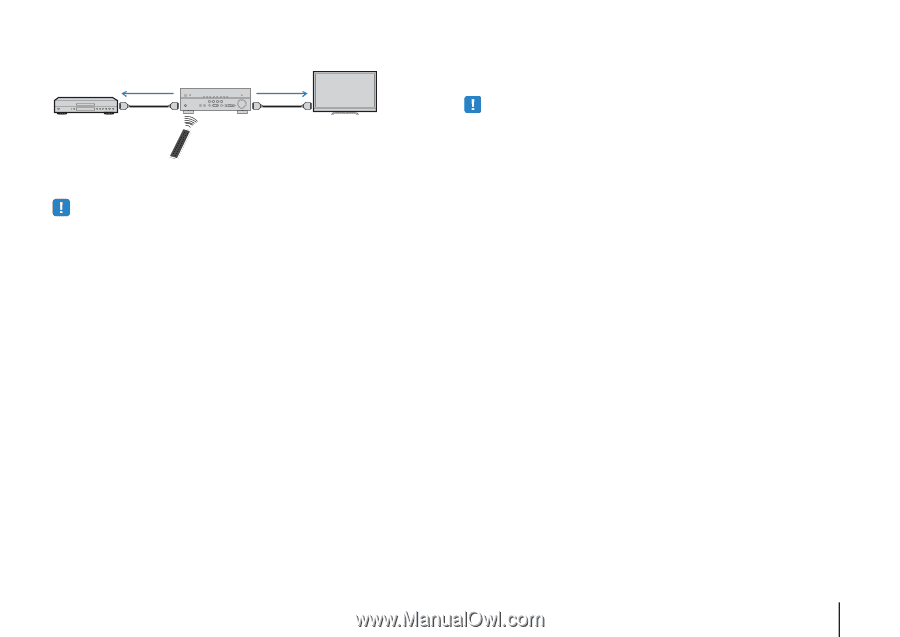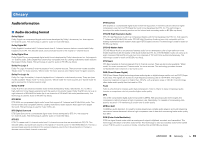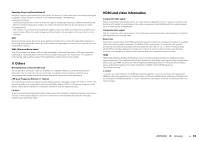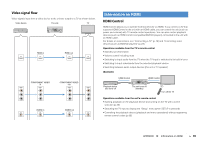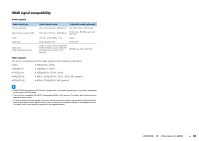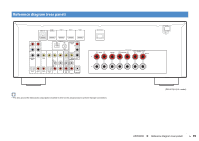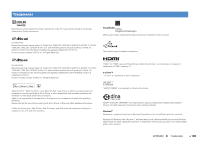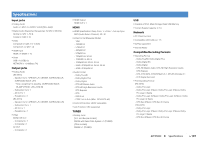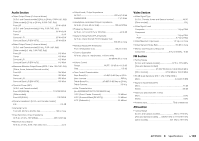Yamaha RX-V473 Owners Manual - Page 97
HDMI Control-compatible BD/DVD players., playback devices. - hdmi problem
 |
View all Yamaha RX-V473 manuals
Add to My Manuals
Save this manual to your list of manuals |
Page 97 highlights
(Example) HDMI Control HDMI Control Playback starts Press SCENE (BD/DVD) Turns on and displays video from the playback device To use HDMI Control, you need to perform the following HDMI Control link setup after connecting the TV and playback devices. • This setup is required every time you add a new HDMI Control-compatible device to your system. 1 Turn on the unit, TV, and playback devices. 2 Enable HDMI Control on the unit, TV, and playback devices (such as HDMI Control-compatible BD/DVD players). To enable HDMI Control on the unit, set "HDMI Control" (p.72) in the "Setup" menu to "On" and configure the related items ("TV Audio Input", "Standby Sync", "ARC", and "SCENE"). 3 Turn off the main power of the TV and then turn off the unit and playback devices. 4 Turn on the unit and playback devices and then turn on the TV. 5 Switch the TV input to display the video from the unit. 6 Check the followings. On the unit: The input to which the playback device is connected is selected. If not, select the input source manually. On the TV: The video from the playback device is displayed. 7 Check that the unit is properly synchronized with the TV by turning off the TV or adjusting the TV volume with the TV remote control. • If HDMI Control does not work properly, try unplugging the TV in Step 2 and plugging in the TV again in Step 3. It may solve the problem. Also, HDMI Control may not work if the number of connected devices exceeds the limit. In this case, disable HDMI Control on the devices not in use. • If the unit is not synchronized to the TV's power operations, check the priority of the audio output setting on the TV. • We recommend using TV and playback devices from the same manufacturer so that HDMI Control works more effectively. APPENDIX ➤ Information on HDMI En 97