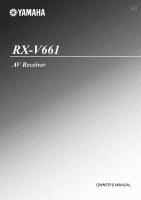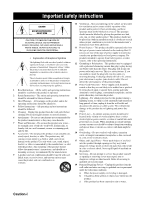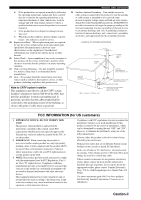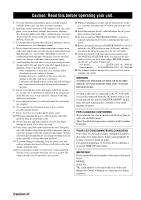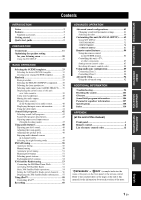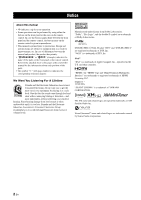Yamaha RX V661 MCXSP10 Manual
Yamaha RX V661 - AV Receiver Manual
 |
UPC - 027108927411
View all Yamaha RX V661 manuals
Add to My Manuals
Save this manual to your list of manuals |
Yamaha RX V661 manual content summary:
- Yamaha RX V661 | MCXSP10 Manual - Page 1
U RX-V661 AV Receiver OWNER'S MANUAL - Yamaha RX V661 | MCXSP10 Manual - Page 2
an equilateral triangle is intended to alert you to the presence of important operating and maintenance (servicing) instructions in the literature accompanying the appliance. 1 Read Instructions - All the safety and operating instructions should be read before the product is operated. 2 Retain - Yamaha RX V661 | MCXSP10 Manual - Page 3
SERVICE GROUNDING ELECTRODE SYSTEM (NEC ART 250. PART H) FCC INFORMATION (for US customers) 1 IMPORTANT NOTICE: DO NOT MODIFY THIS UNIT! This product, when installed as indicated in the instructions contained in this manual, meets FCC requirements. Modifications not expressly approved by Yamaha - Yamaha RX V661 | MCXSP10 Manual - Page 4
To assure the finest performance, please read this manual carefully. Keep it in a safe place fix this unit. Contact qualified Yamaha service personnel when any service is needed. The cabinet should easily. 17 Be sure to read the "TROUBLESHOOTING" section on common operating errors before concluding - Yamaha RX V661 | MCXSP10 Manual - Page 5
Getting started 4 Quick start guide 5 PREPARATION Connections 11 Optimizing the advanced setup 92 ADDITIONAL INFORMATION Troubleshooting 96 Resetting the system 103 Specifications 108 Index 110 APPENDIX (at the end of this manual) Front panel i Remote control ii List of remote control - Yamaha RX V661 | MCXSP10 Manual - Page 6
Refer to the attached sheet or the pages at the end of this manual for the information about each position of the parts. • The symbol " the corresponding reference page(s). We Want You Listening For A Lifetime Yamaha and the Electronic Industries Association's Consumer Electronics Group want you - Yamaha RX V661 | MCXSP10 Manual - Page 7
-channel digital audio based on HDMI version 1.2a iPod controlling capability ◆ DOCK terminal to connect a Yamaha iPod universal dock (such as the YDS-10, sold separately), which supports iPod (Click and Wheel), iPod nano, and iPod mini ◆ Playback information displaying capability ◆ Battery charging - Yamaha RX V661 | MCXSP10 Manual - Page 8
GETTING STARTED Getting started ■ Installing batteries in the remote control 13 2 1 Take off the battery compartment cover. 2 Insert the two supplied batteries (AA, R6, UM-3) according to the polarity markings (+ and -) on the inside of the battery compartment. 3 Snap the battery compartment cover - Yamaha RX V661 | MCXSP10 Manual - Page 9
INTRODUCTION Quick start guide Quick start guide The following steps describe the easiest way to enjoy DVD movie playback in your home theater. Front right Video monitor speaker Front left speaker Subwoofer - Yamaha RX V661 | MCXSP10 Manual - Page 10
Quick start guide Step 1: Set up your speakers Place your speakers in the room and connect them to this unit. AUDIO L GND R DOCK PHONO XM IN MD/ OUT - Yamaha RX V661 | MCXSP10 Manual - Page 11
INTRODUCTION Quick start guide Step 2: Connect your DVD player and other components AUDIO L GND R DOCK PHONO XM IN MD/ OUT CD (PLAY) CD-R (REC) DVD DTV/CBL IN OUT - Yamaha RX V661 | MCXSP10 Manual - Page 12
Quick start guide 4 Connect the supplied AM loop antenna and indoor FM an external amplifier ☞ P. 22 • Connecting a DVD player via analog multichannel audio connection ☞ P. 22 • Connecting a Yamaha iPod universal dock ☞ P. 23 • Using the REMOTE IN/OUT jacks ☞ P. 23 • Using the VIDEO AUX jacks on - Yamaha RX V661 | MCXSP10 Manual - Page 13
start guide Step DVD on your player. y If the connected DVD player is a Yamaha product and has capability of the SCENE control signals with the REMOTE OUT playback when you press the FSCENE1 button. Refer to the instruction manual of the DVD player for further information. 5 Rotate 0VOLUME to - Yamaha RX V661 | MCXSP10 Manual - Page 14
Quick start guide Notes • To use the "TV Viewing" template (Case B), you must connect a satellite receiver the speaker parameters for your listening room (AUTO SETUP) ☞ P. 28 • Manually adjusting various parameters of this unit manually ☞ P. 71 • Setting the remote control ☞ P. 84 • Adjusting the - Yamaha RX V661 | MCXSP10 Manual - Page 15
terminals Connect the FM and AM antenna. ☞ P. 24 REMOTE IN/OUT jacks Connect the remote control input and output jacks of the Yamaha components. ☞ P. 23 HDMI connectors Connect the HDMI components. ☞ P. 16 AC OUTLET(S) ☞ P. 24 TRIGGER OUT Outputs the control signals to external components. 11 - Yamaha RX V661 | MCXSP10 Manual - Page 16
to 1 m (1 to 3 ft) PL PR 1.8 m (6 ft) FL FR 1.8 m (6 ft) C Subwoofer (SW) The use of a subwoofer with a built-in amplifier, such as the Yamaha Active Servo Processing Subwoofer System, is effective not only for reinforcing bass frequencies from any or all channels, but also for high fidelity - Yamaha RX V661 | MCXSP10 Manual - Page 17
PREPARATION Connections Connecting speakers Be sure to connect the left channel (L), right channel (R), "+" (red) and "-" (black) properly. If the connections are faulty, this unit cannot reproduce the input sources accurately. Caution • Before connecting the speakers, make sure that this unit is - Yamaha RX V661 | MCXSP10 Manual - Page 18
you to make bi-amplification connections to one speaker system. Check if your speakers support biamplification. To make the bi-amplification connections, use the FRONT and SURROUND BACK terminals put into the terminals appropriately. Refer to the instruction manuals of the speakers for details. - Yamaha RX V661 | MCXSP10 Manual - Page 19
PREPARATION Information on jacks and cable plugs Connections Audio jacks and cable plugs AUDIO L R DIGITAL COAXIAL DIGITAL OPTICAL Video jacks and cable plugs VIDEO S VIDEO COMPONENT VIDEO Y PB PR (White) (Red) (Orange) (Yellow) (Green) (Blue) (Red) L R C O V S Y PB PR - Yamaha RX V661 | MCXSP10 Manual - Page 20
depending on the type of the DVD player. • This unit is not compatible with HDCP-incompatible HDMI or DVI components. • You can check the potential problem about the HDMI connection (see page 41). HDMI HDMI cable plug y • We recommend using an HDMI cable shorter than 5 meters (16 feet) with the - Yamaha RX V661 | MCXSP10 Manual - Page 21
PCM, Dolby Digital and DTS signals input at the HDMI IN 1 or HDMI IN 2 jack can be output at the HDMI OUT jack only when "SUPPORT AUDIO" is set to "OTHER" (see page 77). • Audio signals input at the HDMI IN jacks are not output at the AUDIO output and DIGITAL - Yamaha RX V661 | MCXSP10 Manual - Page 22
to play back HDMI audio signals on this unit or on another HDMI component connected to the HDMI OUT jack of this unit. Use the "SUPPORT AUDIO" parameter in "SOUND MENU" to select the component to play back HDMI audio signals (see page 77). Notes • Some video monitors connected to this - Yamaha RX V661 | MCXSP10 Manual - Page 23
PREPARATION Connections Connecting other components Make sure that this unit and other components are unplugged from the AC wall outlets. Notes • When "VIDEO CONV." is set to "OFF" (see page 81), be sure to make the same type of video connections as those made for your TV (see page 18). For - Yamaha RX V661 | MCXSP10 Manual - Page 24
Connections ■ Connecting a DVD recorder, PVR or VCR DVD recorder, PVR or VCR Audio out Audio in S-video in Video in RL RL Video out V S-video out S V S AUDIO IN OUT DVR IN OUT VCR VIDEO S VIDEO VIDEO IN OUT DVR IN OUT VCR COMPONENT VIDEO PR PB Y V SS C DVR Component V - Yamaha RX V661 | MCXSP10 Manual - Page 25
PREPARATION Coaxial out Audio out Audio out Ground ■ Connecting audio components Connections Notes • To make a digital connection to a component other than the default component assigned to each the DIGITAL INPUT jack or the DIGITAL OUTPUT jack, select the corresponding setting for "OPTICAL OUT", - Yamaha RX V661 | MCXSP10 Manual - Page 26
Connections ■ Connecting an external amplifier This unit has more than enough power for any home use. However, if you want to add more power to the speaker output or if you want to use another amplifier, connect an external amplifier to the PRE OUT jacks. Notes • When you make connections to the - Yamaha RX V661 | MCXSP10 Manual - Page 27
when you use one of the SCENE buttons. Refer to the owner's manuals for details about the capability of the SCENE control signals of the components. SCENE feature. • If the component connected to the REMOTE OUT jack is not the Yamaha product, set "SCENE IR" in the advanced setup menu to "OFF" (see - Yamaha RX V661 | MCXSP10 Manual - Page 28
clearer reception than an indoor one. If you experience poor reception quality, install an outdoor antenna. Consult the nearest authorized Yamaha dealer or service center about outdoor antennas. Connecting the power cable (U.S.A. model) AC OUTLETS To the AC wall outlet AM loop antenna (supplied - Yamaha RX V661 | MCXSP10 Manual - Page 29
PREPARATION Connections Setting the speaker impedance Caution If you are to use 6 ohm speakers, set "SP IMP." to "6Ω MIN" as follows BEFORE using this unit. 4 ohm speakers can be also used as the front speakers. 1 Make sure this unit is turned off. Refer to the right column for details. 2 Press - Yamaha RX V661 | MCXSP10 Manual - Page 30
Lights up when headphones are connected and a sound field program is selected (see page 46). 6 DOCK indicator Lights up when you station your iPod in a Yamaha iPod universal dock (such as the YDS-10, sold separately) connected to the DOCK terminal of this unit (see page 23) and V-AUX is selected - Yamaha RX V661 | MCXSP10 Manual - Page 31
in "SOUND MENU" (see page 74) procedure. y • You can make settings for surround back speakers automatically by running "AUTO SETUP" (see page 28) or manually by adjusting settings for "SB L/R SP" (see page 73) in "SOUND MENU". • To use the presence speakers, set "EXTRA SP ASSIGN" to "PRESENCE" (see - Yamaha RX V661 | MCXSP10 Manual - Page 32
your listening room This unit employs the YPAO (Yamaha Parametric Room Acoustic Optimizer) technology which lets you the system menu that appears in the OSD or in the front panel display. This manual uses the OSD illustrations to explain the "AUTO SETUP" procedure. • Before performing operations, - Yamaha RX V661 | MCXSP10 Manual - Page 33
PREPARATION Optimizing the speaker setting for your listening room 4 Press Dl / h to select the desired setting 6 Press Dl / h to select the desired setting of for "EXTRA SP ASSIGN" and then press Dn. "EQ" and then press Dn. Extra speaker assignment EXTRA SP ASSIGN Selects the function of the - Yamaha RX V661 | MCXSP10 Manual - Page 34
procedure is canceled and an error screen appears. For details, see "If an error screen appears" on page 32. • When this unit detects potential problems during the "AUTO SETUP" procedure, "WARNING" and the number of warning messages appears in the above of "RESULT" (see page 32). • Depending on the - Yamaha RX V661 | MCXSP10 Manual - Page 35
the "AUTO SETUP" results. 12 Press DENTER to confirm your selection. The top "SET MENU" display appears in the OSD. SET MENU . ;AUTO SETUP ;MANUAL SETUP .A;SIGNAL INFO [ ]/[ ]:Up/Down [ENTER]:Enter 13 Press NSET MENU to exit from "SET MENU". p 14 Disconnect the optimizer microphone from this unit - Yamaha RX V661 | MCXSP10 Manual - Page 36
" procedure. ■ If "WARNING" appears When this unit detects potential problems during the "AUTO SETUP" procedure, "WARNING" appears in the "AUTO details about each warning message, see the "AUTO SETUP" section in "Troubleshooting" on page 101. • When the corresponding warning message is not applicable - Yamaha RX V661 | MCXSP10 Manual - Page 37
BASIC OPERATION SELECTING THE SCENE TEMPLATES Selecting the SCENE templates This unit is equipped with 18 preset SCENE templates for various situations of using this unit. As the initial factory setting, the following SCENE templates are assigned to each SCENE button: SCENE 1: DVD Viewing SCENE - Yamaha RX V661 | MCXSP10 Manual - Page 38
Radio programs, you need to connect the XM Mini-Tuner Dock (sold separately) and activate the service (see page 53). DOCK iPod Listening * To listening to the iPod, you need to connect a Yamaha iPod universal dock (sold separately) to this unit (see page 58). TV programs Video games Vinyl - Yamaha RX V661 | MCXSP10 Manual - Page 39
SCENE template when you enjoy XM Satellite Radio programs. Select this SCENE template when you play back music on your iPod stationed in a Yamaha iPod universal dock. Select this SCENE template when you enjoy general programs on your TV. TV Sports Viewing DTV/CBL ENTERTAINMENT Select this SCENE - Yamaha RX V661 | MCXSP10 Manual - Page 40
Selecting the SCENE templates Creating your original SCENE templates You can create your original SCENE templates for each SCENE button. You can refer to the preset 18 SCENE templates to create the original SCENE templates. Select the desired SCENE template Create an original SCENE template - Yamaha RX V661 | MCXSP10 Manual - Page 41
noise that may damage your speakers. Check whether your CD player supports CDs encoded in DTS. Also, check the sound output level of instructions for the source component. • See page 50 for details about tuning instructions. • See page 54 for details about XM Satellite Radio tuning instructions - Yamaha RX V661 | MCXSP10 Manual - Page 42
Playback ■ A quick guide to contents When you want to... Enjoy pure hi-fi stereo sound Adjust the tonal quality of the front speakers Adjust the parameters of sound - Yamaha RX V661 | MCXSP10 Manual - Page 43
BASIC OPERATION Playback Selecting audio input jacks (AUDIO SELECT) This unit comes with a variety of input jacks. Use this feature (audio input jack select) to switch between input jacks when more than one input jack is assigned to as the same input source. y • We recommend setting the audio - Yamaha RX V661 | MCXSP10 Manual - Page 44
selector to KAMP and then press NSET MENU on the remote control. The top "SET MENU" display appears in the OSD. SET MENU . ;AUTO SETUP ;MANUAL SETUP .A;SIGNAL INFO [ ]/[ ]:Up/Down [ENTER]:Enter 2 Press Dn repeatedly to select "SIGNAL INFO" and then press DENTER. The audio information about the input - Yamaha RX V661 | MCXSP10 Manual - Page 45
BASIC OPERATION 4 Press NSET MENU on the remote control again to exit from "SET MENU". ■ Audio information FORMAT SAMPLING CHANNEL BITRATE FLAG Signal format. When this unit cannot detect a digital signal, it automatically switches to analog input. The number of samples per second taken from a - Yamaha RX V661 | MCXSP10 Manual - Page 46
digital sound field processing (DSP) chip containing several sound field programs which you can use to enhance your playback experience. y • The Yamaha HiFi DSP sound field programs recreate real-world acoustic environments made from precise measurements taken in actual concert halls, music venues - Yamaha RX V661 | MCXSP10 Manual - Page 47
BASIC OPERATION ■ For audio music sources y For audio music sources, we also recommend using the Pure Direct mode (see page 48). Sound field programs Notes • The available sound field parameters differ depending on the settings of the speakers. • "DIALG.LIFT" is available only when "EXTRA SP - Yamaha RX V661 | MCXSP10 Manual - Page 48
Sound field programs ■ For various sources Notes • The available sound field parameters and the created sound fields differ depending on the input sources and the settings of this unit. • "DIALG.LIFT" is available only when "EXTRA SP ASSIGN" in "SPEAKER SET" is set to "PRESENCE" (see page 72). - Yamaha RX V661 | MCXSP10 Manual - Page 49
BASIC OPERATION Sound field programs ■ For movie sources y You can select the desired decoder used with following sound field program (except "Mono Movie"). See page 66 for details. Notes • The available sound field parameters and the created sound fields differ depending on the input sources and - Yamaha RX V661 | MCXSP10 Manual - Page 50
Sound field programs ■ Stereo playback Note The available parameters differ depending on the input sources and the settings of this unit. STEREO 5 STEREO 2ch STEREO Use this program to mix down multi-channel sources to 2 channels. See page 49 for details. DIRECT STEREO 5 STEREO 7ch STEREO - Yamaha RX V661 | MCXSP10 Manual - Page 51
Enjoying unprocessed input sources (Straight decoding mode) When this unit is in the "STRAIGHT" mode, 2-channel stereo sources are output from only the front left and right speakers. Multi-channel sources are decoded straight into the appropriate channels without any additional effect processing. - Yamaha RX V661 | MCXSP10 Manual - Page 52
USING AUDIO FEATURES Using audio features y Before performing operations, set the operation mode selector on the remote control to KAMP. Enjoying pure hi-fi sound Use the Pure Direct mode to enjoy the pure high fidelity sound of the selected source. When the Pure Direct mode is activated, this - Yamaha RX V661 | MCXSP10 Manual - Page 53
BASIC OPERATION Enjoying multi-channel sources in 2-channel stereo You can mix down multi-channel sources to 2 channels and enjoy playback in 2-channel stereo. Press PSTEREO on the remote control repeatedly to select "2ch Stereo". y • You can use a subwoofer with this program when "LFE/BASS OUT" is - Yamaha RX V661 | MCXSP10 Manual - Page 54
the assignment of two preset stations with each other. Note Orient the connected FM and AM antennas for the best reception. Automatic tuning Manual tuning Automatic tuning is effective when station signals are strong and there is no interference. If the signal received from the station you want - Yamaha RX V661 | MCXSP10 Manual - Page 55
can also store up to 40 stations (A1 to E8: 8 preset station numbers in each of the 5 preset station groups) manually. 1 Tune into a station. See page 50 for tuning instructions. 2 Press 6MEMORY on the front panel. The MEMORY indicator flashes in the front panel display for approximately 10 seconds - Yamaha RX V661 | MCXSP10 Manual - Page 56
FM/AM tuning 4 Press 5PRESET/TUNING/CH l / h to select a preset station number (1 to 8) while the MEMORY indicator is flashing. • Press 5h to select a higher preset station number. • Press 5l to select a lower preset station number. Flashes 2 Press 5PRESET/TUNING/CH l / h on the front panel (or - Yamaha RX V661 | MCXSP10 Manual - Page 57
in a full surround sound experience. Note The XM Satellite Radio service is only available in the 48 contiguous United States (not available XM jack on the rear panel of this unit. For details, see the operating instructions provided with the XM Mini-Tuner Dock. XM y • To ensure optimal reception - Yamaha RX V661 | MCXSP10 Manual - Page 58
Radio ID in the following eight squares for reference. Note The XM Radio ID does not use the letters "I", "O", "S" or "F". Activate your XM Satellite Radio service in the U.S. online at http://www.xmradio.com/ or call 1-800-XM-RADIO (1-800-9672346). You will need a major credit card. XM will send - Yamaha RX V661 | MCXSP10 Manual - Page 59
BASIC OPERATION XM Satellite Radio tuning Before performing operations, set the operation mode selector on the remote control to KSOURCE. ■ All Channel Search mode 1 Press 2SEARCH MODE (or NSRCH MODE) repeatedly to select "ALL CH SEARCH". 3 Press 5PRESET/TUNING/CH l / h (or DPRESET/CH k / n) - Yamaha RX V661 | MCXSP10 Manual - Page 60
XM Satellite Radio tuning Setting the XM Satellite Radio preset channels You can use this feature to store up to 40 XM Satellite Radio channels (A1 to E8: 8 preset channel numbers in each of the 5 preset channel groups). You can then recall any preset channel easily by selecting the preset channel - Yamaha RX V661 | MCXSP10 Manual - Page 61
a status message or an error message appears in the front panel display or in the OSD, see the "XM Satellite Radio" section in "Troubleshooting" on page 96 for appropriate remedies. ■ Displaying the XM Satellite Radio information in the front panel display Press 7DISPLAY (or ODISPLAY) repeatedly to - Yamaha RX V661 | MCXSP10 Manual - Page 62
Click and Wheel), iPod nano, and iPod mini are supported. • Some features may not be compatible depending on in the OSD, see the "iPod" section in "Troubleshooting" on page 101. • Once the connection between your when your iPod is stationed in a Yamaha iPod universal dock connected to the DOCK - Yamaha RX V661 | MCXSP10 Manual - Page 63
BASIC OPERATION 1 Set the operation mode selector to KSOURCE and then press ODISPLAY on the remote control. The following display appears in the OSD. iPod Top Playlists > Artists > Albums > Songs > Genres > Composers > Settings > 2 Press Dk / n / l / h to navigate the iPod menu and - Yamaha RX V661 | MCXSP10 Manual - Page 64
adjustments need to be made. To play DTS-encoded DVDs and CDs (when using a digital audio connection) on your DTS-compatible player, follow its operating instructions to make a setting so that the analog signal will be output from the player. Notes • When this unit is set to the standby mode, you - Yamaha RX V661 | MCXSP10 Manual - Page 65
ADVANCED SOUND CONFIGURATIONS Advanced sound configurations Changing sound field parameter settings You can enjoy good quality sound with the initial factory settings. Although you do not have to change the initial factory settings, you can change some of the parameters to better suit the input - Yamaha RX V661 | MCXSP10 Manual - Page 66
Advanced sound configurations ■ Basic configuration of sound field programs y To change sound field parameter settings, see page 61 for details. Each sound field program has some parameters defining the characteristics of the program. To customize the selected sound field program, adjust "DSP LEVEL" - Yamaha RX V661 | MCXSP10 Manual - Page 67
■ Sound field parameters for the advanced configurations Use the following sound field parameters to customize sound field programs in detail. y To change sound field parameter settings, see page 61 for details. Advanced sound configurations Sound field parameter INIT.DLY P.INIT.DLY S.INIT.DLY SB - Yamaha RX V661 | MCXSP10 Manual - Page 68
Advanced sound configurations Sound field parameter ROOM SIZE P.ROOM SIZE S.ROOM SIZE SB ROOM SIZE Features Room size. Presence, surround, and surround back room size. Adjusts the apparent size of the surround sound field. The larger the value, the larger the surround sound field becomes. As the - Yamaha RX V661 | MCXSP10 Manual - Page 69
Sound field parameter REV.TIME Advanced sound configurations Features Reverberation time. Adjusts the amount of time taken for the dense, subsequent reverberation sound to decay by 60 dB at 1 kHz. This changes the apparent size of the acoustic environment over an extremely wide range. Set a longer - Yamaha RX V661 | MCXSP10 Manual - Page 70
Advanced sound configurations Sound field parameter 2ch Stereo DIRECT 7ch Stereo CT LEVEL SL LEVEL SR LEVEL SB LEVEL PL LEVEL PR LEVEL 2ch Enhancer 7ch Enhancer Features 2-channel stereo direct. Bypasses the decoders and the DSP processors of this unit for pure hi-fi stereo sound when playing 2- - Yamaha RX V661 | MCXSP10 Manual - Page 71
■ Decoder descriptions Advanced sound configurations Remote control button Category of the program Name of the program SUR.DECODE 9 PL IIx Music SURROUND DECODE PL II Music Dolby Pro Logic IIx (or Dolby Pro Logic II) processing for music sources. The Pro Logic IIx decoder is not available - Yamaha RX V661 | MCXSP10 Manual - Page 72
Advanced sound configurations Decoder parameter descriptions Decoder parameter Features PRO LOGIC IIx Music PRO LOGIC II Music PANORAMA Pro Logic IIx Music and Pro Logic II Music panorama. Sends stereo signals to the surround speakers as well as the front speakers for a wraparound effect. - Yamaha RX V661 | MCXSP10 Manual - Page 73
of the decoders for the 6.1/7.1-channel playback. Page 72 74 75 75 76 76 76 77 77 Input menu 2 INPUT MENU Use this menu to manually reassign the input/output jacks, select the input mode or rename the input source. Parameter Features A)I/O ASSIGNMENT Assigns the input/output jacks of this unit - Yamaha RX V661 | MCXSP10 Manual - Page 74
SETUP) Option menu 3 OPTION MENU Use this menu to manually adjust the optional system parameters. Parameter A)DISPLAY SET B)MEMORY GUARD C)AUDIO SELECT D)PARAM.INI E)ZONE 2 SET F)XM RADIO SET G)DOCK SET Features Adjusts the brightness - Yamaha RX V661 | MCXSP10 Manual - Page 75
SETUP .A;SIGNAL INFO [ ]/[ ]:Up/Down [ENTER]:Enter 2 Press Dk / n to select "MANUAL SETUP" and then DENTER to enter "MANUAL SETUP". The "MANUAL SETUP" display appears in the OSD. MANUAL SETUP . 1 SOUND MENU 2 INPUT MENU 3 OPTION MENU [ ]/[ ]:Up/Down [ENTER]:Enter 3 Press Dk / n repeatedly and - Yamaha RX V661 | MCXSP10 Manual - Page 76
DYNAMIC RANGE G)AUDIO SET H)HDMI SET I)EXTD SUR. [ ]/[ ]:Up/Down [ENTER]:Enter ■ Speaker settings A)SPEAKER SET Use this feature to manually adjust any speaker settings. SOUND MENU . EXTRA SP ASSIGN ZONE2 >FRONT B PRESENCE NONE FRONT B;;;;FRONT PRIORITY;;;;;--ZONE2 SET Not Available Extra speakers - Yamaha RX V661 | MCXSP10 Manual - Page 77
Customizing this unit (MANUAL SETUP) Woofer section of a speaker is 16 cm (6.5 in) or larger: large Woofer section of a speaker is smaller than 16 cm (6.5 in): small Front speakers - Yamaha RX V661 | MCXSP10 Manual - Page 78
to reverse the phase of your subwoofer. • Select "REVERSE" to reverse the phase of your subwoofer. ■ Speaker level B)SPEAKER LEVEL Use this feature to manually adjust the output level of each speaker. Control range: -10.0 to +10.0 dB Control step: 0.5 dB Initial setting: 0.0 dB SOUND MENU B)SPEAKER - Yamaha RX V661 | MCXSP10 Manual - Page 79
speaker Surround right speaker Surround back left speaker Surround back right speaker Presence left speaker Presence right speaker Customizing this unit (MANUAL SETUP) ■ Equalizer D)EQUALIZER Use this feature to select the parametric equalizer or the graphic equalizer. Equalizer type select EQ TYPE - Yamaha RX V661 | MCXSP10 Manual - Page 80
Customizing this unit (MANUAL SETUP) Center graphic equalizer CENTER GEQ Use to match the tonal quality of the center speaker with that of the front left and right speakers. - Yamaha RX V661 | MCXSP10 Manual - Page 81
signals. SOUND MENU H)HDMI SET SUPPORT AUDIO: RX-V661 [p]/[[]:Select [ENTER]:Return Support audio SUPPORT AUDIO Use this feature to select whether another HDMI component connected to the HDMI OUT jack. p Customizing this unit (MANUAL SETUP) Note The HDMI video signals input at the HDMI IN 1 or - Yamaha RX V661 | MCXSP10 Manual - Page 82
be reset to "AUTO". p p 2 INPUT MENU Use this menu to reassign the input/output jacks, select the input mode or rename the input source. MANUAL SETUP 2 INPUT MENU . A)I/O ASSIGNMENT B)INPUT RENAME C)VOLUME TRIM D)DECODER MODE E)MULTI CH SET [ ]/[ ]:Up/Down [ENTER]:Enter ■ Input/output assignment - Yamaha RX V661 | MCXSP10 Manual - Page 83
V-AUX, VCR, DVR INPUT MENU OPTICAL OUT . (1);;;;;MD/CD-R (MD/CD-R ) Customizing this unit (MANUAL SETUP) For HDMI IN jacks 1 and 2 HDMI IN Choices: [IN1] DVD, DTV/CBL, V-AUX, • You can only rename DOCK when iPod is stationed in the Yamaha Universal Dock connected to this unit. 1 Press one of the - Yamaha RX V661 | MCXSP10 Manual - Page 84
Customizing this unit (MANUAL SETUP) ■ Volume Trim C)VOLUME TRIM Use this feature [ ]/[[]:Adjust [RETURN]:Exit y • You can adjust the value for DOCK only when iPod is stationed to the Yamaha Universal Dock connected to this unit. • The default name ("DVD" in the display example above) and the new - Yamaha RX V661 | MCXSP10 Manual - Page 85
video signals from a game console) are input, this unit may not convert the signals even if you set "VIDEO CONV." to "ON". Customizing this unit (MANUAL SETUP) OSD shift OSD SHIFT Use this feature to adjust the vertical position of the OSD. Control range: -5 (upward) to +5 (downward) Control step - Yamaha RX V661 | MCXSP10 Manual - Page 86
[ [ [ Customizing this unit (MANUAL SETUP) ■ Memory guard B)MEMORY GUARD Use this feature to prevent accidental changes to DSP program parameter values and other system settings. Choices: OFF, ON OPTION - Yamaha RX V661 | MCXSP10 Manual - Page 87
at the "ZONE 2 OUT" jacks. ■ XM Radio setting F)XM RADIO SET OPTION MENU F)XM RADIO SET XM ANTENNA;;;95% [ Customizing this unit (MANUAL SETUP) ■ iPod universal dock setting G)DOCK SET OPTION MENU G)DOCK SET STANDBY CHARGE: AUTO [ ]/[[]:Select [ENTER]:Return Charge on standby STANDBY CHARGE Use - Yamaha RX V661 | MCXSP10 Manual - Page 88
REMOTE CONTROL FEATURES Remote control features In addition to controlling this unit, the remote control can also operate other audiovisual components made by Yamaha and other manufacturers. To control your TV or other components, you must set up the appropriate remote control code for each input - Yamaha RX V661 | MCXSP10 Manual - Page 89
Remote control features Controlling this unit, a TV, or other components ■ Controlling this unit Set the operation mode selector to KAMP to control this unit. ■ Controlling a TV Set the operation mode selector to KTV to control your TV. To control your TV, you must set the appropriate remote - Yamaha RX V661 | MCXSP10 Manual - Page 90
Remote control features ■ Controlling other components Set the operation mode selector to KSOURCE to control other components selected with the input selector buttons. You must set the appropriate remote control code for each input source in advance (see page 87). The following table shows the - Yamaha RX V661 | MCXSP10 Manual - Page 91
" at the end of this manual. Remote control code default settings Input source Component category Manufacturer Default code CD CD YAMAHA 62000 MD/CD-R CD-R YAMAHA 71292 DVD DVD YAMAHA 42000 DTV/CBL - - - TUNER TUNER YAMAHA 82005 XM TUNER YAMAHA 82006 V-AUX DVR OTHER - Yamaha RX V661 | MCXSP10 Manual - Page 92
Remote control features Resetting all remote control codes Use this feature to clear all the remote control codes previously set and reset all of them to the initial factory settings. 1 Press UCODE SET using a ballpoint pen or a similar object. The VTRANSMIT indicator on the remote control flashes - Yamaha RX V661 | MCXSP10 Manual - Page 93
use this unit in a multi-zone configuration, we recommend that you consult with your nearest authorized Yamaha dealer or service center about the Zone 2 connections that best meet your requirements. • Some Yamaha models are able to connect directly to the REMOTE jacks of this unit. If you own these - Yamaha RX V661 | MCXSP10 Manual - Page 94
load resulting in amplifier damage. See this owner's manual for correct usage. Compliance with minimum speaker impedance (U.S.A. and Canada models only) • Enjoying music stored on your iPod stationed in a Yamaha iPod universal dock (such as YDS-10 sold separately) connected to the DOCK terminal of - Yamaha RX V661 | MCXSP10 Manual - Page 95
Operate the following operations after activating the Zone 2 operation mode. Operating Zone 2 Using multi-zone configuration ■ Controlling Zone 2 with the remote control Turning on Zone 2 Rotate the IINPUT selector to select the desired input source while the ZONE2 indicator is flashing in the - Yamaha RX V661 | MCXSP10 Manual - Page 96
ADVANCED SETUP Advanced setup This unit has additional menus that are displayed in the front panel display. The advanced setup menu offers additional operations to adjust and customize the way this unit operates. Change the initial settings (indicated in bold under each parameter) to reflect the - Yamaha RX V661 | MCXSP10 Manual - Page 97
feature to set the AMP ID of this unit for remote control recognition. This feature is useful when you operate this unit and the other Yamaha receivers/ amplifiers in the same room separately. Choices: ID1, ID2 • Select "ID1" when the remote control AMP ID code is set to "00001". • Select "ID2 - Yamaha RX V661 | MCXSP10 Manual - Page 98
Advanced setup See page 92 for the operation of the advanced setup. ■ Remote control TUNER ID REMOTE TUN Use this feature to set the TUNER ID of this unit for remote control recognition. Choices: ID1, ID2 • Select "ID1" when the remote control TUNER ID code is set to "82005". • Select "ID2" when the - Yamaha RX V661 | MCXSP10 Manual - Page 99
This unit automatically sends the remote control signals to the component. • Select "OFF" when the component connected to the REMOTE OUT jack is not the Yamaha component and does not have the capability of the SCENE control signals. Note If noises are output when you operate the SCENE function, set - Yamaha RX V661 | MCXSP10 Manual - Page 100
Troubleshooting Refer to the table below when this unit does not function properly. If the problem you are experiencing is not listed below or if the instruction below does not help, turn off this unit, disconnect the power cable, and contact the nearest authorized Yamaha dealer or service - Yamaha RX V661 | MCXSP10 Manual - Page 101
Troubleshooting Problem Cause Remedy The sound suddenly goes off. Sound is heard remote control to resume audio output. Incorrect cable connections. Connect the cables properly. If the problem persists, the cables may be defective. Incorrect settings in "SPEAKER LEVEL". Adjust the "SPEAKER - Yamaha RX V661 | MCXSP10 Manual - Page 102
Troubleshooting Problem Cause Remedy No sound is heard from the subwoofer. "LFE/BASS OUT" in . Audio input jack select is set to "ANALOG". Make an appropriate setting following the operating instructions for your component. Set Audio input jack select to "AUTO". A humming sound is Incorrect - Yamaha RX V661 | MCXSP10 Manual - Page 103
Troubleshooting Problem Cause Remedy "CHECK SP WIRES" appears in the front panel display. again. Tighten the AM loop antenna connections and orient the antenna for the best reception. Use the manual tuning method. Use an outdoor antenna and a ground wire. This will help somewhat, but it is - Yamaha RX V661 | MCXSP10 Manual - Page 104
Troubleshooting ■ remote control) repeatedly. ■ Remote control See page 53 - 53 - - 55 Problem The remote control does not work or function properly. Cause Remedy Wrong distance or angle control codes" at the end of this manual. Try setting another code of the same manufacturer using "List of remote control - Yamaha RX V661 | MCXSP10 Manual - Page 105
unit is in the middle of acquiring song lists from your iPod. Connect error There is a problem with the signal path from your iPod to this unit. Turn off this unit and reconnect the Yamaha iPod universal dock to the DOCK terminal of this unit. Try resetting your iPod. Unknown iPod The - Yamaha RX V661 | MCXSP10 Manual - Page 106
Troubleshooting During AUTO Notes • If the "ERROR" or "WARNING" screens appears, check the cause of the problem, then run "AUTO SETUP" again. • If a warning message "W-1" appears, corrections are 10" occurs repeatedly, contact a qualified Yamaha service center. See page 13 - - 13 - 28 13 72 102 En - Yamaha RX V661 | MCXSP10 Manual - Page 107
RESETTING THE SYSTEM Resetting the system Use this feature to reset all the parameters of this unit to the initial factory settings. Notes • This procedure completely resets all the parameters of this unit including the "SET MENU" parameters. However, the advanced setup menu parameters will not be - Yamaha RX V661 | MCXSP10 Manual - Page 108
GLOSSARY Glossary ■ Bi-amplification connection A bi-amplification connection uses two amplifiers for a speaker. One amplifier is connected to the woofer section of a loudspeaker while the other is connected to the combined mid and tweeter section. With this arrangement each amplifier operates - Yamaha RX V661 | MCXSP10 Manual - Page 109
receiver) and an audio/video monitor (such as a digital television), HDMI supports standard, enhanced or high-definition video as well as multi-channel digital single cable. HDMI transmits all ATSC HDTV standards and supports 8channel digital audio, with bandwidth to spare to accommodate future - Yamaha RX V661 | MCXSP10 Manual - Page 110
of a concert hall, a dance floor, or a room with virtually any size at all. This ability to create sound fields at will is exactly what Yamaha has done with the digital sound field processor. ■ CINEMA DSP Since the Dolby Surround and DTS systems were originally designed for use in movie theaters - Yamaha RX V661 | MCXSP10 Manual - Page 111
PARAMETRIC EQUALIZER INFORMATION Parametric equalizer information This unit employs Yamaha Parametric Room Acoustic Optimizer (YPAO) technology, together with the Parametric EQ settings (see page 75), to optimize the frequency characteristics of its parametric equalizer to - Yamaha RX V661 | MCXSP10 Manual - Page 112
SPECIFICATIONS Specifications AUDIO SECTION • Minimum RMS Output Power for Front, Center, Surround, Surround back 20 Hz to 20 kHz, 0.06% THD, 8 90 W • Dynamic Power (IHF) Front L/R, 8/6/4/2 120/155/190/235 W • Maximum Useful Output Power (JEITA) [Asia, General, China and Korea models] 1 kHz, 10% - Yamaha RX V661 | MCXSP10 Manual - Page 113
GENERAL • Power Supply [U.S.A. and Canada models AC 120 V, 60 Hz [General model AC 110/120/220/230-240 V, 50/60 Hz [Asia model AC 220/230-240 V, 50/60 Hz [China model AC 220 V, 50 Hz [Korea model AC 220 V, 60 Hz [Australia model AC 240 V, 50 Hz [U.K. and Europe models AC 230 V, 50 Hz • Power - Yamaha RX V661 | MCXSP10 Manual - Page 114
■ Front panel 1 234 5 678 9 0 VOLUME SPEAKERS EDIT SEARCH MODE PRESET/TUNING FM/AM CATEGORY A/B/C/D/E l PRESET/TUNING/CH h MEMORY DISPLAY TUNING AUTO/MAN'L ZONE 2 ON/OFF ZONE CONTROL MAIN ZONE ON/OFF MASTER PHONES ON OFF SILENT CINEMA TONE CONTROL SCENE 1 2 3 4 PROGRAM - Yamaha RX V661 | MCXSP10 Manual - Page 115
■ Remote control U VW A CODE SET TRANSMIT POWER TV POWER AV STANDBY POWER CD DVD MD CD-R CBL DTV MULTI CH IN AUDIO SEL TUNER XM DOCK V-AUX DVR VCR PHONO TV VOL TV CH AMP VOLUME SOURCE TV B C D E TV MUTE TV INPUT MUTE CLASSICAL LIVE/CLUB ENTERTAIN 1 2 3 MOVIE 4 STEREO - Yamaha RX V661 | MCXSP10 Manual - Page 116
.......... 69 2ch Enhancer, Sound field program .... 46 2ch STEREO, Sound field program .... 46 3 OPTION MENU, Manual setup ....... 70 7ch Enhancer, Sound field program .... 46 7ch STEREO, Sound field program .... 46 96/24 indicator 27 ■A A)DISPLAY SET, Option menu ......... 81 A)I/O ASSIGNMENT - Yamaha RX V661 | MCXSP10 Manual - Page 117
64 Liveness, Sound field parameter ..........64 Low-frequency effect level, Sound menu 76 LVL, Auto setup result 30 ■M Manual preset tuning, FM/AM tuning 51 MANUAL SETUP 69 Manual setup 69 Manual tuning, FM/AM tuning 50 MASTER ON/OFF 25 MAX VOL., Audio settings 77 MAX VOL., Zone 2 settings - Yamaha RX V661 | MCXSP10 Manual - Page 118
field programs without surround speakers 46 SOUND MENU, Manual setup ...........72 Sound menu, Manual setup 69 Source feature OSD display time, Display SUBWOOFER PRE OUT jack connection 22 Supplied accessories 3 SUPPORT AUDIO, HDMI setting ..... 77 Support audio, HDMI setting 77 SUR. L/R SP, - Yamaha RX V661 | MCXSP10 Manual - Page 119
field program 43 Tonal quality adjustment 48 TRANSMIT indicator 27 Troubleshooting 96 TU, Advanced setup 95 Tuner frequency step, Advanced button name on the remote control is given in parentheses. • This manual is printed prior to production. Design and specifications are subject to change in - Yamaha RX V661 | MCXSP10 Manual - Page 120
List of remote control codes CABLE TV RECEIVER 3M 10033 A-MARK 10008, 10144 ABC 10237, 10003, 10008, 10033 ACCUPHASE 10003 ACORN 10237 ACTION 10237 ACTIVE 10237 AMERICAST 10899 ARCHER 10237 BCC 10276 BELL SOUTH 10899 BRITISH TELECOM 10003 CENTURY 10008 DIRECTOR 10476 DX - Yamaha RX V661 | MCXSP10 Manual - Page 121
CARVER 20054, 20170 CCE 20037 CELEBRITY 20000 CELERA 20765 CHANGHONG 20156, 20765, 20767, 20783 CINERAL 20092, 20451 CITEK 20047 CITIZEN 20000, 20030, 20054, 20060, 20092, 20171, 20180, 20186, 20451, 20463 CLARION 20180 CLASSIC 20030, 20092 COLORTYME 20017, 20030, 20047, 20054, - Yamaha RX V661 | MCXSP10 Manual - Page 122
20178 WESTINGHOUSE 20000, 20451, 20885, 20889 WHITE WESTINGHOUSE 20179, 20236, 20451, 20463, 20623, 20889 WORLD 20180, 20236, 20451, 20463 XR-1000 YAMAHA YORX ZENITH 20154, 20171, 20179, 20180 20030, 20650, 20769, 21405, 21406, 21407, 21522 20030 20000, 20017, 20030, 20037, 20047, 20092 - Yamaha RX V661 | MCXSP10 Manual - Page 123
VCR A-MARK 30037, 30240, 30000 ABS 31972 ADMIRAL 30060, 30048, 30039, 30047, 30104, 30209 ADVENTURA 30037, 30240, 30000 AIWA 30037, 30000, 30307, 30348, 31284, 31291, 31332, 31336 AKAI 30041 ALBA 30209 ALIENWARE 31972 ALLEGRO 30039 AMERICAN HIGH 30035, 30081 AMSTRAD 30000 - Yamaha RX V661 | MCXSP10 Manual - Page 124
30047, 30081, 30033, 30240, 30045, 30000, 30042, 30043, 30041, 30038 WHITE WESTINGHOUSE 30000, 30209 WORLD 30209 XR-1000 30035, 30240, 30000 YAMAHA 30041, 30038 ZENITH 30037, 30039, 30033, 30000, 30209, 30041, 30034, 31479 ZT GROUP 31972 DVD PLAYER 3D LAB 40503, 40539 ACCURIAN - Yamaha RX V661 | MCXSP10 Manual - Page 125
40241 QUASAR 40204 REALISTIC 40203 SEGA 40023 SHARP 40001 SONY 40193, 40201 TECHNICS 40204 TOSHIBA 40059 VICTOR 40245 WARDS 40059 YAMAHA 40217 DVD RECORDER ACCURIAN 51416 APEX DIGITAL 51056 ASPIRE DIGITAL 51168 COBY 51086 CYBERHOME 51129 DENON 50490 EMERSON 50675 FUNAI - Yamaha RX V661 | MCXSP10 Manual - Page 126
SHARP 70205, 70371, 70412 SONY 70243, 70170, 70291 TEAC 70308, 70309, 70365 TECHNICS 70229 TECHNOVOX 70229 TECHWOOD 70365 VICTOR 70273 WARDS 70027 YAMAHA 70097, 70205, 70524 TUNER ADC AIWA ALCO ANAM ARCAM AUDIO PRO 80531 81405, 80158, 80121, 81388, 81641 81390 81609, 81074 81189 - Yamaha RX V661 | MCXSP10 Manual - Page 127
ELECTRONIQUE FRANCE S.A. RUE AMBROISE CROIZAT BP70 CROISSY-BEAUBOURG 77312 MARNE-LA-VALLEE CEDEX02, FRANCE YAMAHA ELECTRONICS (UK) LTD. YAMAHA HOUSE, 200 RICKMANSWORTH ROAD WATFORD, HERTS WD18 7GQ, ENGLAND YAMAHA SCANDINAVIA A.B. J A WETTERGRENS GATA 1, BOX 30053, 400 43 VÄSTRA FRÖLUNDA, SWEDEN - Yamaha RX V661 | MCXSP10 Manual - Page 128
■ Front panel U RX-V861/RX-V661 1 234 5 6 7 89 0 VOLUME SPEAKERS EDIT SEARCH MODE PRESET/TUNING FM/AM CATEGORY A/B/C/D/E l PRESET/TUNING/CH h MEMORY DISPLAY TUNING AUTO/MAN'L ZONE 2 ON/OFF ZONE CONTROL MAIN ZONE ON/OFF MASTER PHONES ON OFF SILENT CINEMA TONE CONTROL SCENE 1 - Yamaha RX V661 | MCXSP10 Manual - Page 129
■ Remote control U VW A CODE SET TRANSMIT POWER TV POWER AV STANDBY POWER MD MULTI CH IN AUDIO SEL CD CD-R DVD CBL DTV TUNER XM DOCK V-AUX DVR VCR PHONO TV VOL TV CH AMP VOLUME SOURCE TV B C D E TV MUTE TV INPUT MUTE CLASSICAL LIVE/CLUB ENTERTAIN 1 2 3 MOVIE 4 - Yamaha RX V661 | MCXSP10 Manual - Page 130
can select "V-AUX" as the input source even if your iPod is stationed in the Yamaha Universal Dock connected to this unit. When the SCENE mode is deactivated and your iPod is stationed in the Yamaha Universal Dock, this unit selects "DOCK" as the input source automatically. Correct *2 You can select
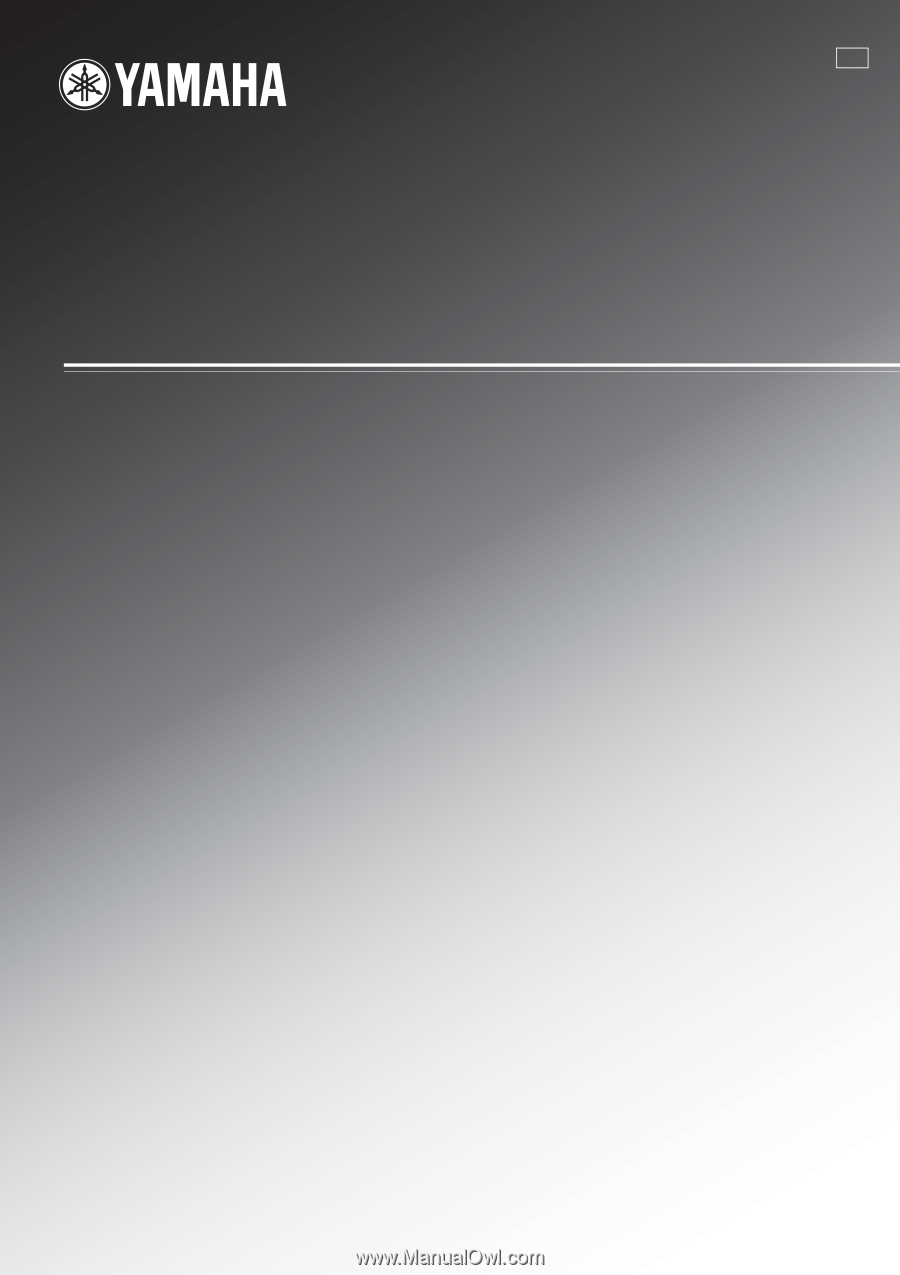
RX-V661
AV Receiver
OWNER’S MANUAL
U