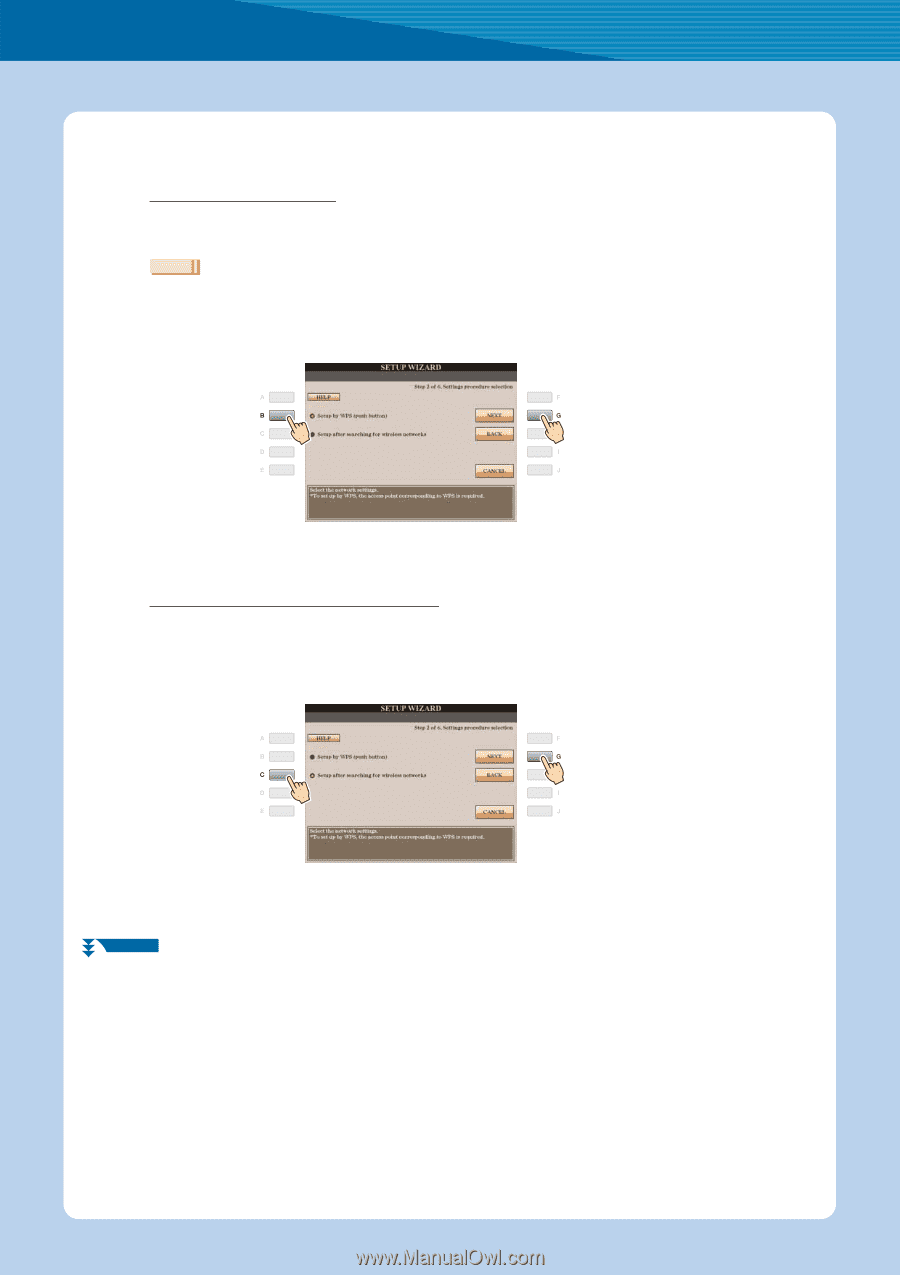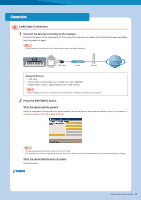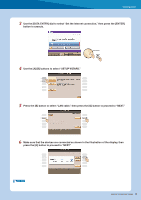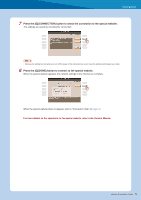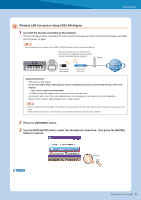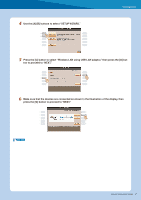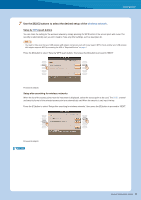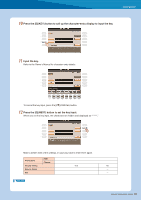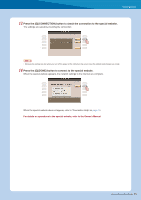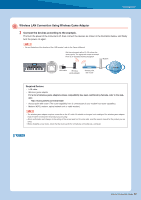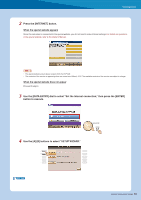Yamaha Tyros4 Internet Connection Guide (version 1.10) - Page 8
wireless network, Setup by, push button, Setup after searching for wireless networks
 |
UPC - 086792947280
View all Yamaha Tyros4 manuals
Add to My Manuals
Save this manual to your list of manuals |
Page 8 highlights
Connection 7 Use the [B]/[C] buttons to select the desired setup of the wireless network. Setup by WPS (push button) You can make the setting for the wireless network by simply pressing the WPS button of the access point with router. The security is automatically set, you don't need to make any other settings, such as key input, etc. NOTE • You need to make sure that your USB wireless LAN adaptor and access point with router support WPS. Check whether your USB wireless LAN adaptor supports WPS by accessing the URL of "Required Devices" on page 6. Press the [B] button to select "Setup by WPS (push button)," then press the [G] button to proceed to "NEXT." Proceed to step 8. Setup after searching for wireless networks When the list of the access points near the instrument is displayed, select the access point to be used. The SSID, channel and security format of the selected access point are automatically set. When the security is set, input the key. Press the [C] button to select "Setup after searching for wireless networks," then press the [G] button to proceed to "NEXT." Proceed to step 9. NEXT PAGE Internet Connection Guide 8