Zenith DVR413 Operating Guide
Zenith DVR413 Manual
 |
View all Zenith DVR413 manuals
Add to My Manuals
Save this manual to your list of manuals |
Zenith DVR413 manual content summary:
- Zenith DVR413 | Operating Guide - Page 1
DR4812ML_LGEUS Installation and Operating Guide | Warranty Model Number | DVR413 | DVD Recorder Call us and we will guide you through your first recording, for free. Call 1-877-9Zenith (1-877-993-6484) © Copyright 2004, LG Electronics U.S.A., Inc. - Zenith DVR413 | Operating Guide - Page 2
alert the user to the presence of important operating and maintenance (servicing) instructions in the guide as a permanent record of your purchase. Model No. DVR413 Serial No. CAUTION: This DVD Recorder employs a Laser System. To ensure proper use of this product, please read this owner's manual - Zenith DVR413 | Operating Guide - Page 3
product does not contain any parts that can be repaired by the user. DO NOT REMOVE THE CABINET COVER, OR YOU MAY BE EXPOSED TO DANGEROUS VOLTAGE. REFER SERVICING TO QUALIFIED SERVICE PERSONNEL ONLY. 1. Read these instructions. - All these safety and operating instructions should be read before the - Zenith DVR413 | Operating Guide - Page 4
DVD+R and DVD+RW discs 8 About DVD recording 9-10 • Disc types and recording formats, modes, and settings 9 • Notes for recording 9 • Restrictions on video recording 10 • What is 'CPRM 10 • Copyright 10 Remote Control Operating Range 10 Remote Control Battery Installation 10 Reset the DVD - Zenith DVR413 | Operating Guide - Page 5
on other DVD Recorders or Players 56 Playing your recordings on other DVD players (Finalizing a Disc 56 REFERENCE Language Code List 57 Country Code List 58 Controlling Your TV with the Supplied Remote . 59 Troubleshooting 60-61 Specifications 62 About the symbols for instructions Indicates - Zenith DVR413 | Operating Guide - Page 6
DVD-R/RW, DVD+R/RW and CD-R/RW discs record- ed using a personal computer or a DVD or CD Recorder may not play if the disc is damaged or dirty, or if there is dirt or condensation on the Recorder's lens. - If you record a disc using a personal computer, even if it is recorded in a compatible format - Zenith DVR413 | Operating Guide - Page 7
manual is not available on that specific disc, or at that time. About the disc symbols for instructions manual) so that you can see at a glance whether it's applicable to the disc loaded. Video DVD-R/RW with Video recording mode VR DVD-RW with VR recording mode +R DVD+R disc +RW DVD+RW disc DVD DVD - Zenith DVR413 | Operating Guide - Page 8
on the disc should be less than 99. ote DVD-Video Format (Video mode) is a new format for recording on DVD-R/RW and DVD+R/RW discs that was approved by the DVD Forum in 2000. You may therefore experience problems playing recordable DVD discs in some players. Symptoms include video artifacts, audio - Zenith DVR413 | Operating Guide - Page 9
is available using DVD+RW discs. Disc type DVD-Video DVD-RW DVD-R DVD+RW DVD+R Disc format Recording mode Video format n/a Video Recording format (default) VR mode Video format Video mode Video format Video mode +RW Video format DVD+RW +R Video format DVD+R Functions Playback only - Zenith DVR413 | Operating Guide - Page 10
battery cover on the rear of the Remote Control, and insert two R03 (size AAA) batteries with and matched correctly. Caution Do not mix old and new batteries. Never mix different types of batteries (standard, alkaline, etc.). Resetting the DVD Recorder If you observe any of the following symptoms - Zenith DVR413 | Operating Guide - Page 11
sound of a nearby TV, VCR, or radio may be distorted during playback. In this case, position the unit away from the TV, VCR, or radio, or turn off To obtain a clear picture The DVD Recorder is a high-tech, precision device. If the optical pick-up lens and disc drive parts are dirty or worn, the - Zenith DVR413 | Operating Guide - Page 12
the DV output of a digital camcorder. Disc Tray Insert a disc here. CHANNEL (+ / -) Scans up or down through memorized channels. Display window Shows the current status of the DVD Recorder. Remote Sensor Point the DVD Recorder Remote Control here. m/. Go to beginning of current chapter/ track or to - Zenith DVR413 | Operating Guide - Page 13
SQ, LQ, EQ Indicates recording mode. ST Indicates a stereo broadcast is being received. SAP Indicates that an SAP BILINGUAL broadcast is being received. CHP Indicates current chapter number. TRK Indicates current track number. TITLE Indicates current title number DVD A + - R W S V CD -RW TITLE - Zenith DVR413 | Operating Guide - Page 14
Remote Control Key Functions Overview POWER Turns the Recorder ON and OFF. PIP Turns PIP function on and off. 0-9 numerical buttons Selects numbered options in a menu. INPUT Selects the source to use for recording (Tuner, AV1, AV2 or DV IN). AUDIO Selects an audio language (DVD) or an audio channel - Zenith DVR413 | Operating Guide - Page 15
video and audio inputs. VIDEO IN 1 / AUDIO IN 1 (Left/Right) Connect the audio/video output of an external source (Audio system, TV/Monitor, VCR, Camcorder). AC Power Cord Plug into the power source. OPTICAL (Digital audio out jack) Connect to digital (optical) audio equipment. S-VIDEO OUT Connect - Zenith DVR413 | Operating Guide - Page 16
, super band, and hyperband channels. (All cable channels.) Cable Service With Cable Box If a converter is required in your cable system, follow the instructions below: The cable hookup permits both TV and DVD Recorder operation. To view or record a CATV channel 1. Tune the TV to the correct video - Zenith DVR413 | Operating Guide - Page 17
connect the Recorder. Use only one of the connections described below. Please refer to the manuals of your TV, VCR, Stereo System Progressive Scan format, the picture will appear scrambled if you try Progressive Scan on the DVD Recorder. 1 Connect the COMPONENT VIDEO OUT jacks from the DVD Recorder - Zenith DVR413 | Operating Guide - Page 18
channel connection provides the best sound quality. For this you need a multi-channel Audio/Video Receiver that supports one or more of the audio formats supported by your DVD Recorder (MPEG 2, Dolby Digital and DTS). Check the receiver manual and the logos on the front of the Receiver. Caution: Due - Zenith DVR413 | Operating Guide - Page 19
(AV1, AV2) from the DVD Recorder to the audio/video out jacks on your Accessory Component, using audio/video cables. ote If you use the S-VIDEO IN jack on the front panel, the VIDEO OUT jack on the front panel is not available. Jack panel of Accessory Component (VCR, Camcorder, etc.) S-VIDEO OUTPUT - Zenith DVR413 | Operating Guide - Page 20
go to the next level: Press B on the Remote Control. To go back to the previous level: Press b on the Remote Control. Standard Menu Operation 1 Press SETUP. The Setup Channel Scan Ch. Add/Del Clock Set TV Aspect Display Mode Progressive Scan Factory Set TV CATV EZ Channel Scan This DVD Recorder is - Zenith DVR413 | Operating Guide - Page 21
the Auto option, the DVD Recorder looks for a channel carrying XDS (Extended Data Services) information. XDS updates the clock using the Coordinated Universal Time. Tuning Band EZ Channel Scan Ch. Add/Del Clock Set TV Aspect Display Mode Progressive Scan Factory Set Auto Manual Band TV PBS Ch - Zenith DVR413 | Operating Guide - Page 22
V to select the Manual option then press ENTER. Tuning Band EZ Channel Scan Ch. Add/Del Clock Set TV Aspect Display Mode Progressive Scan Factory Set Auto Manual Date - - / - OUT jacks, but are connecting the DVD Recorder to a standard (analog) television, set Progressive Scan to OFF. • If you are - Zenith DVR413 | Operating Guide - Page 23
. ote Some options can not be reset. (Rating, Password, and Country Code) Language Display Language Select a language for the Setup menu and on-screen display. Tuning Band EZ Channel Scan Ch. Add/Del Clock Set TV Aspect Display Mode Progressive Scan Factory Set SET Disc Language Select - Zenith DVR413 | Operating Guide - Page 24
DVD Recorder's digital audio outputs sound in the PCM 2ch format if you play a DVD video disc recorded on the MPEG2 recording system. Bitstream: Select "Bitstream" if you connected the DVD Recorder Lock Vocal ON Recording Disc Vocal Set Vocal to ON only if a multi-channel karaoke DVD is playing. - Zenith DVR413 | Operating Guide - Page 25
is cleared. Enter a new code as shown left. Rating Movies on DVDs may contain scenes not suitable for children. Therefore, discs may contain Parental contain scenes not suitable for children. If you set a rating for the Recorder, all disc scenes with the same rating or lower will be played. Higher - Zenith DVR413 | Operating Guide - Page 26
of a country/area whose standards were used to rate the DVD video disc, referring to the list (See "Country Code List", page 58.). Set Password Rating Country Code US Recording Record Mode Set You can set the picture quality for recording; HQ (High Quality), SQ (Standard Quality), LQ (Low Quality - Zenith DVR413 | Operating Guide - Page 27
. Proceed? Ok Cancel Caution If you want to change the disc format, everything recorded on the disc will be erased. Disc Protect When recording in DVD+RW / +R disc or VR mode formatted DVD-RW disc, set to ON to prevent accidental recording, editing or deleting of the disc loaded. If you need to - Zenith DVR413 | Operating Guide - Page 28
formatted on a different DVD Recorder, you will see only a limited number of characters. Disc Format Finalize Disc Label Edit Disc Protect Caution After you've finalized a disc recording on a DVD-R, DVD-RW, or a DVD+R disc, you can't edit or record left or right. Remote control buttons for - Zenith DVR413 | Operating Guide - Page 29
for the On-Screen Display This manual gives basic instructions for operating the DVD Recorder. Some DVDs require specific operation or allow only received by the tuner. Indicates the record mode, free space, and elapsed time on progress bar. Indicates disc name and format. DVD-RW VR Mode SQ 1H 32M - Zenith DVR413 | Operating Guide - Page 30
(Continued) Disc Information On-screenDisplay (Continued) DVD Shows the current title/chapter number and total , ENTER b / B, Numbers, ENTER b/B b/B b/B b/B VR Shows the title name, recording date, recording mode, etc. ORG: Original PList: Playlist Shows the elapsed playing time and total time. - Zenith DVR413 | Operating Guide - Page 31
DVR SETUP Pre-operation Setup (Continued) Disc Information On-screenDisplay (Continued) Video +RW +R Shows the title name, recording date, recording mode, etc. Shows the elapsed playing time and total time. TITLE : 1/17 C20H/0A8PTER : 3/28 SQ 0:06:32 / 2:12:10 Shows the Current mode. Menu - Zenith DVR413 | Operating Guide - Page 32
chapter icon. Then, enter the chapter number using the numbered buttons (0-9) or press b / B. Search DVD Video VR +RW +R 1. Press SCAN (m or M) during playback. The Recorder will enter SEARCH mode. 2. Press SCAN (m or M) to select the required speed: b (Reverse play), mX2, mX4, mX8, mX16, mX100 - Zenith DVR413 | Operating Guide - Page 33
Video VR +RW +R 1. Press PAUSE/STEP (X) during playback. The Recorder will enter PAUSE mode. 2. Press SCAN (m or M) during PAUSE mode. The DVD Recorder will enter SLOW mode. 3. Use the SCAN (m or M) to select the required speed: t 1/16, t 1/8, t 1/4, or t 1/2 (backward), or T 1/16, T 1/8, T 1/4, or - Zenith DVR413 | Operating Guide - Page 34
To remove the Marker Search menu, press RETURN (O). Reviewing the Contents of DVD Video Discs: Menus DVDs may contain menus that allow you to access special menu, press MENU/LIST again. Camera Angle 1/3 DVD If the disc contains scenes recorded at different camera angles, you can select a - Zenith DVR413 | Operating Guide - Page 35
3D Surround 3D SUR. DVD Video VR +RW +R This unit can produce a 3D Surround effect, which simulates multi-channel audio playback from to see the different subtitle languages. Last Condition Memory DVD Video VR +RW +R This Recorder memorizes the user settings for the last disc that you have viewed - Zenith DVR413 | Operating Guide - Page 36
DVD Recorder can play Audio CDs. Also, the DVD Recorder can play MP3 formatted recordings on CD-ROM, CD-R, or CD-RW discs. Before playing MP3 recordings, read the notes on MP3 Recordings by pressing MENU/LIST. On the Music-MP3 CD menu, press SCAN (m or M) to move to the previous or next page. On - Zenith DVR413 | Operating Guide - Page 37
effects, that simulate multi-channel audio playback from DVD Recorder requires discs/recordings to meet certain technical standards in order to achieve optimal playback quality. Pre-recorded DVDs are automatically set to these standards. There are many different types of recordable disc formats - Zenith DVR413 | Operating Guide - Page 38
start playing on the Program List menu. ip On the Music-MP3 CD menu, press SCAN (m or M) to move to the previous or next page. 8 Press N ( selected track is moved. Save Your Program List MP3 This Recorder automatically memorizes the user program list for the disc that you have programmed. Program - Zenith DVR413 | Operating Guide - Page 39
want to return to the Folder list, use the v / V buttons on the remote to highlight the icon and press ENTER. You can select TV channels or a should be less than 999. Some discs may be incompatible due to different recording formats or the condition of the discs. If you are using software such as - Zenith DVR413 | Operating Guide - Page 40
time is displayed on the TV screen. At the end of the recording, the DVD Recorder will stop recording and shut off. Continue 65Min Free Instant Timer Recording Menu Checking the Recording Time Press REC (z) once to check the recording time. The recalled setting will be displayed on the TV screen for - Zenith DVR413 | Operating Guide - Page 41
• The timer indicator lights in the display window if the Recorder is in standby with the timer active. • You must press POWER to stop the timer recording. Reviewing Timer Recording Details Programming can be checked whenever the DVD Recorder is turned on. Press TIMER REC twice. • Use v / V to - Zenith DVR413 | Operating Guide - Page 42
ips • The source signal must be DVC-SD format. • Some camcorders cannot be controlled using this Recorder's remote. • If you connect a second DVD Recorder using a DV cable, you cannot control the second DVD from this one. • You can't control this unit remotely from a component connected to the DV IN - Zenith DVR413 | Operating Guide - Page 43
DV-format (DVC-SD) camcorders. Digital Satellite Tuners, PCs, and D-VHS Video Recorders are not compatible. • You cannot connect more than one DV camcorder at a time to this Recorder. • You cannot control this Recorder from external equipment connected via the DV IN port (including two DVD Recorders - Zenith DVR413 | Operating Guide - Page 44
the Title ListOriginal menu. The Recorder must be in Stop mode in Title List-Original menu, press RETURN (O). Title List 1/12 Original DVD-RW HQ 1H 5M Free TITLE 1 TITLE 2 TITLE 3 Chapter Delete Protect Edit Playlist Title Name Delete Part Undo Redo Play: Starts playback for the selected - Zenith DVR413 | Operating Guide - Page 45
than 6 titles. • To exit the Title List-Playlist, press RETURN (O). Title List 1/12 Playlist DVD-RW HQ 1H 5M Free TITLE 1 TITLE 2 TITLE 3 7/12 0:16:00 9/12 0:35:00 Title Name: Edits the title name. (page 52) Delete Part: Deletes a part of the Title. (page 51) 4 Press RETURN (O) repeatedly - Zenith DVR413 | Operating Guide - Page 46
on the disc. Caution • If you delete a title from a DVD-R disc, the title will disappear from the Title List, but the available recording time will not increase. • When deleting a title from a DVD-RW disc, the remaining time available for recording will only increase if it is the last title on the - Zenith DVR413 | Operating Guide - Page 47
You can also play titles directly from the Title List menu. The Recorder must be in Stop mode in order to edit using the Title List are more than 6 titles. • To exit the Title List menu, press RETURN (O). Title List 1/12 DVD+RW HQ 1H 5M Free TITLE 1 TITLE 2 TITLE 3 7/12 0:16:00 9/12 0:35:00 - Zenith DVR413 | Operating Guide - Page 48
You can also play titles directly from the Title List menu. The Recorder must be in Stop mode in order to edit using the Title are more than 6 titles. • To exit the Title List menu, press RETURN (O). Title List 1/6 DVD+R HQ 1H 5M Free TITLE 1 TITLE 2 TITLE 3 7/12 0:16:00 9/12 0:35:00 10 - Zenith DVR413 | Operating Guide - Page 49
, you are just telling the Recorder not to play that title; nothing is actually deleted from the disc. Titles, Chapters, and Parts VR Titles in the disc's in the Playlist behave exactly as chapters on a DVD-Video disc do. Parts are sections of Original or Playlist titles. From the Original and - Zenith DVR413 | Operating Guide - Page 50
Title and Chapter Editing (Continued) Making a New Playlist VR Use this function to add an Original title or chapter to the Playlist. When you do this, the whole title is put into the Playlist (you can delete bits you don't need later - see Deleting an Original or Playlist title/chapter on page 52 - Zenith DVR413 | Operating Guide - Page 51
or chapter from the Playlist menu on DVD-RW discs formatted in VR mode, you only remove it (O) repeatedly to exit the menu. ote • When DVD+RW recording, the deleted title's name is changed to 'Deleted . 'End' icon is highlighted. The part is indicated on the Progress Bar. 7 Use pause step, search, - Zenith DVR413 | Operating Guide - Page 52
Part Undo Redo otes You can't undo a recording. You can't undo anything after ejecting the disc from the Recorder or switching the Recorder long. • For discs formatted on a different DVD Recorder, you will see only a limited character set. • When recording on DVD-R, DVD+R or DVD+RW discs, the - Zenith DVR413 | Operating Guide - Page 53
EDITING Title and Chapter Editing (Continued) Combining Two Chapters Into One VR +RW +R Use this function to combine two adjacent Playlist or Original chapters into one. ote This function is not available if there is only one chapter within the title. 1 On the Chapter List menu, select the second - Zenith DVR413 | Operating Guide - Page 54
Title and Chapter Editing (Continued) Protect a Title VR +RW +R Use this function to protect against accidental recording, editing or deleting of the title. 1 Press MENU/LIST to display the Title List menu. 2 Use v V b B to choose a title you want to protect then press - Zenith DVR413 | Operating Guide - Page 55
EDITING Title and Chapter Editing (Continued) Dividing One Title Into Two +RW Use this command to split a title up into two new titles. 1 On the Title List menu, select a title you want to divide then press ENTER. The menu options appears on the left side of the screen. 2 Select 'Divide' from - Zenith DVR413 | Operating Guide - Page 56
Finalizing a Disc) Most regular DVD players can play finalized discs recorded in Video mode, finalized DVD+R or DVD+RWs. A small number of players can also play DVD-RW discs recorded in VR mode, finalized or not. Check the manual that came with the other player to check what formats of discs it will - Zenith DVR413 | Operating Guide - Page 57
REFERENCE Language Code List Enter the appropriate code number for the initial settings "Disc Audio", "Disc Subtitle" and/or "Disc Menu" (See page 23). Code Language 6566 Abkhazian 6565 Afar 6570 Afrikaans 8381 Albanian 6577 Amharic 6582 Arabic 7289 Armenian 6583 Assamese 6588 Aymara 6590 - Zenith DVR413 | Operating Guide - Page 58
Country Code List Enter the appropriate code number for the initial setting "Country Code" (See page 26). Code Country AD Andorra AE United Arab Emirates AF Afghanistan AG Antigua and Barbuda AI Anguilla AL Albania AM Armenia AN Netherlands Antilles AO Angola AQ Antarctica AR Argentina AS American - Zenith DVR413 | Operating Guide - Page 59
other TVs with the remote You can control the sound level, input source, and power switch of non-LG TVs as well. If TATUNG TEKNIKA TELERENT THOMSON YORX TOSHIBA WARDS XR1000 ZENITH Code Number 01,06,08,09 23,24, the remote, the code number you have set may be reset to the default setting. Re- - Zenith DVR413 | Operating Guide - Page 60
Troubleshooting Check the following guide for the possible cause of a problem before contacting service. Symptom No power. Cause The power cord is disconnected. No picture. The TV is not set to receive DVD Recorder signal output. No sound. The playback picture is poor. The DVD Recorder does - Zenith DVR413 | Operating Guide - Page 61
not in stereo format. DVD Recorder A/V Out jacks are not connected to TV A/V In jacks. DVD Recorder Audio/Video Out is not selected for viewing at the TV. DVD Recorder's TV audio channel is set to mono. The Remote Control is not pointed at the remote sensor on the DVD Recorder. The Remote Control is - Zenith DVR413 | Operating Guide - Page 62
format Audio recording format Sampling frequency Compression format AC 120V, 60 Hz 30W 16.9 X 3.0 X 15.1 inches (w x h x d) 12.1 lbs 41˚F to 95˚F 5 % to 90 % NTSC color system NTSC DVD Video Recording, DVD-VIDEO DVD-ReWritable, DVD-Recordable, DVD+ReWritable, DVD+Recordable R 1 Remote Control 1 - Zenith DVR413 | Operating Guide - Page 63
Notes 63 REFERENCE - Zenith DVR413 | Operating Guide - Page 64
. * Parts replaced are warranted for the remaining portion of the original warranty period. HOW SERVICE IS HANDLED: Call 1-877-993-6484 for instructions on getting the defective unit repaired or replaced. Please retain dated sales receipt and your box to return the unit to Zenith for repair or
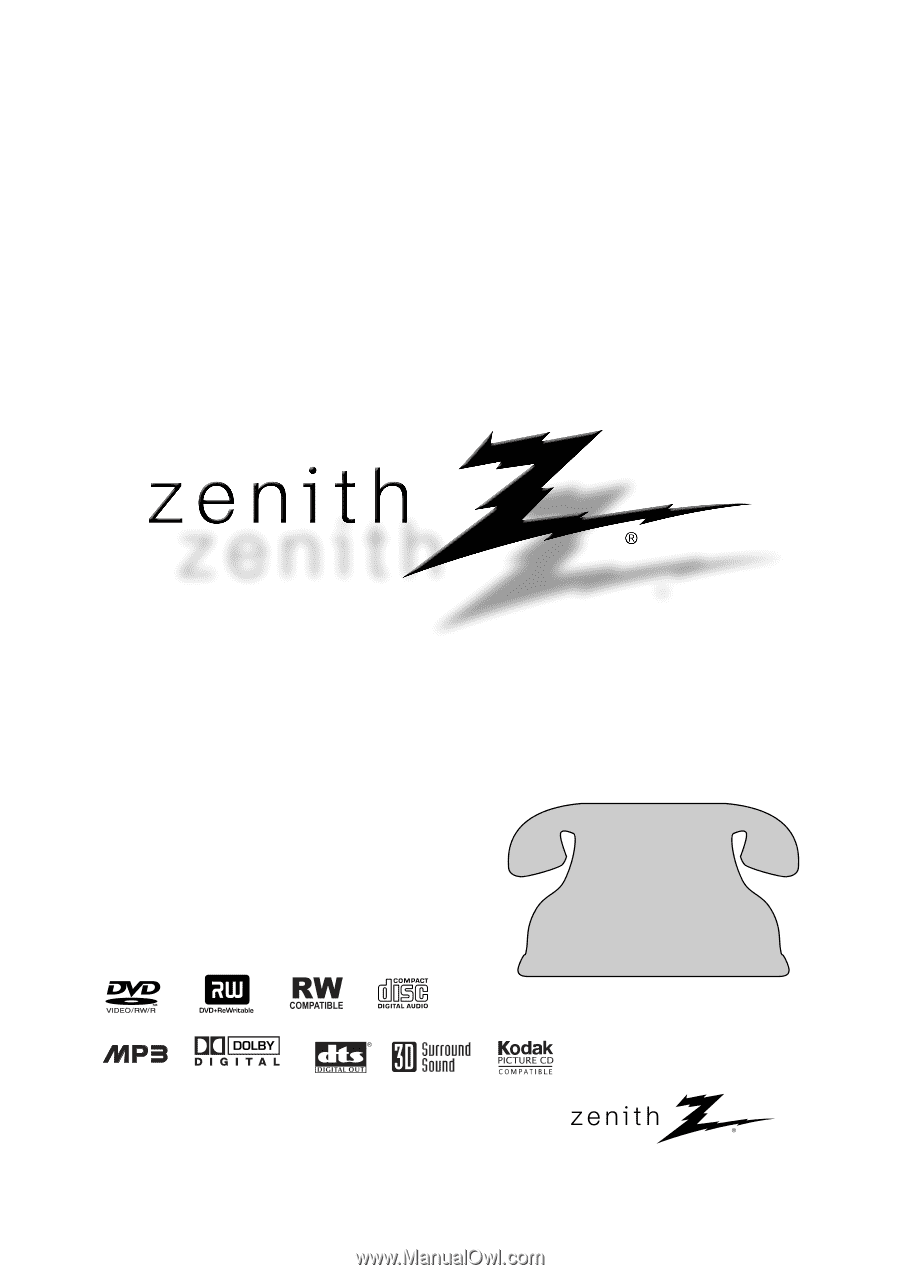
Installation and Operating Guide | Warranty
Model Number
|
DVR413
|
DVD Recorder
© Copyright 2004, LG Electronics U.S.A., Inc.
DR4812ML_LGEUS
Call us and we will
guide you through your
first recording, for free.
Call 1-877-9Zenith
(1-877-993-6484)









