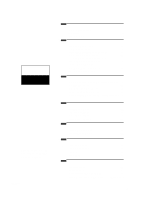Zenith L15V26 Operating Guide
Zenith L15V26 Manual
 |
View all Zenith L15V26 manuals
Add to My Manuals
Save this manual to your list of manuals |
Zenith L15V26 manual content summary:
- Zenith L15V26 | Operating Guide - Page 1
Operating Guide | Warranty Model Number | L15V26 | LCD TV © Copyright 2002, Zenith Electronics Corporation. - Zenith L15V26 | Operating Guide - Page 2
presence of important operating and maintenance (servicing) instructions in the literature accompanying the appliance and used in accordance with the instruction manual, may cause harmful inter- ference way without written authorization from Zenith Electronics Corporation. Unauthorized modification - Zenith L15V26 | Operating Guide - Page 3
. This product should not be placed in a built-in installation such as a bookcase or rack unless proper ventilation is provided or the manufacturer's instructions have been adhered to. 11. Power Sources This product should be operated only from the type of power source indicated on the marking label - Zenith L15V26 | Operating Guide - Page 4
70 provides information with regard to proper grounding of the mast and supporting structure, grounding of the lead-in wire to an antenna discharge unit Electrical Code Instructions Ground Clamp Antenna Lead in Wire Antenna Discharge Unit (NEC Section 810-20) Electric Service Equipment Grounding - Zenith L15V26 | Operating Guide - Page 5
CONTENTS INDEX Before operating the TV, please read this manual carefully. 206-03777 1 Safety precautions 2 Controls 6 TV Overview 10 2 Parental Control 51 Auto Off 54 Key Lock 55 7 Specifications Maintenance Troubleshooting Check List Your Zenith Limited Warranty 56 57 58 Back cover 5 - Zenith L15V26 | Operating Guide - Page 6
Controls Front of the TV Side control panel ch vol enter menu tv/video Remote control sensor Power/standby indicator Illuminates brightly when the TV is in standby mode. Dims when the TV is switched on. Channel buttons Volume buttons Enter button Menu button TV/Video button Power button on/ - Zenith L15V26 | Operating Guide - Page 7
INTRODUCTION Back of the TV Connection Panel PC PC INPUT SOUND H/P S-VIDEO IN VIDEO(MONO) L AUDIO R DVD/DTV IN COMPONENT(480i/480p/720p/1080i) AUDIO Y PB PR LR ANT IN +75 Ω DC 12V PC input S-Video input PC sound input DVD/DTV IN DC 12V input (Component (480i/480p/720p/1080i), - Zenith L15V26 | Operating Guide - Page 8
Controls Remote Control Overview POWER BUTTON NUMBER BUTTONS FLASHBK BUTTON MENU BUTTON CHANNEL (D,E) BUTTONS PAGE 46 MTS BUTTON PAGE 23 PIP BUTTON power tv/video 1 2 3 4 5 6 7 8 9 flashbk cc 0 menu mute ch vol enter vol mts ch sleep pip position pip input ch q Press the - Zenith L15V26 | Operating Guide - Page 9
INTRODUCTION TV/VIDEO BUTTON PAGE 14~18 CAPTION BUTTON MUTE BUTTON ENTER BUTTON PAGE 50 PAGE 47 VOLUME (F,G) BUTTONS SLEEP BUTTON POSITION BUTTON PAGE 37 PAGE 24 PIP CHANNEL BUTTONS PAGE 24 PIP INPUT BUTTON PAGE 23 TV/VIDEO button on Remote Control * Each press of this button changes the - Zenith L15V26 | Operating Guide - Page 10
overview Accessories POWER TV/VIDEO 1 2 3 4 5 6 7 APC MENU 8 9 CAPTION 0 MUTE CH VOL ENTER VOL MTS CH SLEEP PIP POSITION FCR PIP INPUT CH 1.5V 1.5V AC Adapter Remote Control AAA Batteries Power cord PC signal cable PC sound cable Zenith AS mark Operating guide 206-03777 10 - Zenith L15V26 | Operating Guide - Page 11
to the power input port on the TV. d. Plug the power cord into the wall power outlet after connecting the power cord to the adapter. e. Reinstall the connection panel cover. a c b d Note : q If the TV feels cold to the touch, there may be a small "flicker" when turned on. This is normal, - Zenith L15V26 | Operating Guide - Page 12
TV overview Adjusting the TV Viewing Angle * You can adjust the angle of the TV between 2° and 13°. 2° 13° 206-03777 12 - Zenith L15V26 | Operating Guide - Page 13
CONNECTIONS Antenna Connections * For better picture quality, adjust antenna direction. Connecting to wall antenna socket q Typical wall antenna jack used in apartment buildings, connect the antenna cable as shown below. (Use the correct type of antenna cable for the type of wall antenna jack.) - Zenith L15V26 | Operating Guide - Page 14
VCR Connections * In Video mode, TV automatically reverts to TV mode if the channel (D,E) buttons or number buttons (0~9) are pressed. * Connect to other AV equipment using input jacks on the TV. Connecting a VCR 1 How to connect q Connect the audio/video output jacks on VCR to the corresponding - Zenith L15V26 | Operating Guide - Page 15
External Equipment Connections CONNECTIONS Watching external A/V source 1 How to connect q Connect the audio/video output jacks on the external A/V equipment to the corresponding input jacks on the TV. H/P S-VIDEO IN VIDEO(MONO) L AUDIO R DVD/DTV IN COMPONENT(480i/480p/720p/1080i) Y PB PR - Zenith L15V26 | Operating Guide - Page 16
2 How to use q Turn on the DVD player. q Turn the TV on and use tv/video button to select Component source. q See DVD/DTV user's manual for operating instructions. tv/video On Remote Control Component 16 206-03777 - Zenith L15V26 | Operating Guide - Page 17
CONNECTIONS DTV (Set-top Box) Connections q Connect DVD/DTV output to COMPONENT(480i/480p/720p/1080i), Y, PB, PR jack inputs on the TV. Connect DTV L/R audio outputs to the TV's AUDIO L/R input jacks. Note: A DTV set-top box is required to receive DTV programming. 1 How to connect PC PC INPUT - Zenith L15V26 | Operating Guide - Page 18
PC/Computer Connections (using TV as a Monitor) * After setup, be sure to set TV to PC source. 1 How to connect q Set the monitor output resolution on the PC before connecting to the TV. See the next page. q Connect the TV to the PC with the PC cable. q Connect the PC audio output to the TV's PC - Zenith L15V26 | Operating Guide - Page 19
CONNECTIONS Displayable Monitor Output Format Specifications MODE VGA SVGA (MAC) XGA Resolution 640x400 640x400 640x480 640x480 640x480 640x480 640x480 720x400 800x600 800x600 800x600 800x600 800x600 832x624 1024x768 1024x768 1024x768 1024x768 Horizontal Vertical Frequency (KHz) Frequency (Hz) - Zenith L15V26 | Operating Guide - Page 20
PC Mode Functions Check * After setup, be sure to set TV to PC source. 1 Press the menu button repeatedly to display the menus as shown below. Picture CH. APC G DRP G User G Move G Next Sound CH. DASP G Balance G AVL G Move G Next FG FG Special CH. PC G PIP G Move G Next - Zenith L15V26 | Operating Guide - Page 21
FG FG CONNECTIONS PC Mode Adjustments * Be sure to select the PC source before operation. PC setup 1 Use the menu button to select the Special Menu. Special CH. PC G PIP G Move G Next 3 Press the volume (G) and then use the channel (D,E) buttons to select an option you want to adjust. PC - Zenith L15V26 | Operating Guide - Page 22
enter (A) button. * Some signals from some graphics boards may not function properly. If the results are unsatisfactory, adjust your monitor's position, clock and clock phase manually. * If you turn on PIP, you cannot access PC setup. If you need to adjust PC setup, turn off PIP first. 206-03777 22 - Zenith L15V26 | Operating Guide - Page 23
CONNECTIONS * Be sure to select the PC source before operation. * PIP (Picture In Picture) lets you view 2 different inputs (sources) on your TV screen at the same time. One source will be large, and the other source will show a smaller inset image. PIP (Picture In Picture) On/Off and PIP size 1 - Zenith L15V26 | Operating Guide - Page 24
PC Mode Adjustments Moving the PIP sub picture 1 Press the position button. TV Program selection for PIP sub picture 1 Use the PIP ch (D,E) button to select a channel for PIP sub picture. RGB-PC TV 5 2 Press the channel (D,E) buttons or volume(F, G) buttons to move the PIP picture. The PIP sub - Zenith L15V26 | Operating Guide - Page 25
* PIP Mode: Sound Source Selection Options FG CONNECTIONS PIP sound options FG 1 Use the menu button to select the Special menu. Special CH. PC G PIP G Move G Next 4 Press the volume (G) and then use the channel (D,E) buttons to select: main picture sound [PC] or sub picture sound [PIP]. - Zenith L15V26 | Operating Guide - Page 26
Remote Control: Installing Batteries/Operation Installing batteries 1 Pull the battery cover upward in the direction shown by the arrow and remove it. 2 Insert the batteries with correct polarity. 3 Replace the battery compartment cover. Remote control sensor POWER TV/VIDEO 1 2 3 4 5 6 7 - Zenith L15V26 | Operating Guide - Page 27
BASIC FUNCTIONS To turn the TV on TV Operation Overview 1 First, connect antenna cable and power cord with the adapter. Press on/off on the TV side panel. At this moment, the TV is switched to standby mode. 2 Press power on the remote control to - Zenith L15V26 | Operating Guide - Page 28
TV Mode Available Menus 1 Press the menu button repeatedly to display the available menus shown below. Channel CH. Auto program G Manual program G Fine G Picture CH. APC G DRP G User G Move G Next Move G Next FG FG Special CH. Language G Caption/Text G Captions G Auto - Zenith L15V26 | Operating Guide - Page 29
FG FG BASIC FUNCTIONS Menu Language Selection Language 1 Use the menu button to select the Special menu. Special CH. Language G Caption/Text G Auto off G Key lock G Move G Next 3 Press the volume (G) and then use the channel (D,E) buttons to select a language for the menus to appear in - Zenith L15V26 | Operating Guide - Page 30
TV must be receiving programming signals either over-the-air or from a cable-type service provider. (See page 7.) 1 Use the menu button to select the Channel menu. Channel CH. Auto program G Manual program G Fine G 3 Press the volume ( G) button to begin the channel search. q Wait for auto - Zenith L15V26 | Operating Guide - Page 31
the volume (F, G) buttons to select a channel you want to add to memory or erase. The current channel number is displayed. Channel CH. Auto program G Manual program G Fine G TV 7 Memory 5 Press the enter (A) button. q The current channel is added to Memory or Erased from the channel list. FG - Zenith L15V26 | Operating Guide - Page 32
Setting the Clock * If current time setting is erased by a power failure or if TV is unplugged, reset the clock. To set current time as 10:30 AM 1 Use the menu button to select the Timer menu. Timer CH. Clock G Off-timer G On-timer G Move G Next FG 2 Press the volume (G) and then use the - Zenith L15V26 | Operating Guide - Page 33
Setting the Off Timer *Timer function operates only if current time has been already set. *Off-timer function overrides on-timer function if they are set to the same time. Setup to turn the TV off at 11:30 p.m. 1 Use the menu button to select the Timer menu. Timer CH. Clock G Off-timer G On- - Zenith L15V26 | Operating Guide - Page 34
Setting the Off Timer (Continued from previous page) 4 6 Press the volume (G) and use the channel (D,E) buttons to set the minutes. Use the channel(D,E) buttons to select Run. qIf you hold the channel (D) button, the minute display is changed in the sequence of 00 01 02 ...58 59, and changed in - Zenith L15V26 | Operating Guide - Page 35
Setting the On Timer *Timer function operates only if current time has been already set. Setup to turn the TV on at 7:10 a.m., tune TV to channel 8, with volume set at 40. 1 Use the menu button to select the Timer menu. Timer CH. Clock G Off-timer G On-timer G Move G Next 3 Press the - Zenith L15V26 | Operating Guide - Page 36
Setting On-Timer function (Continued from previous page) 4 Press the volume (G) and then the channel (D,E) buttons to select minute you want to set. qIf you hold the channel (D) button, the minute display changes in the following sequence of 00 01 02 ...58 59, and changes in the reverse sequence - Zenith L15V26 | Operating Guide - Page 37
Sleep Timer Setup * Sleep timer turns the TV off at the preset time. 1 Use the sleep button to set sleep timer. q Each press of the sleep button changes the setting as shown below. Sleep --- F G - - - 10 240 20 180 30 120 90 60 q To cancel sleep time setting, press the sleep button - Zenith L15V26 | Operating Guide - Page 38
Video/Picture Setup * APC adjusts the TV to the best picture appearance. APC (Auto Picture Control) 1 Use the menu button to select the Picture menu. Picture CH. APC G DRP G User G Move G Next 3 Press the volume (G) and then use the channel (D,E) buttons to select your desired picture - Zenith L15V26 | Operating Guide - Page 39
* DRP improves picture outline dark in areas. DRP (Digital Reality Picture) 1 Use the menu button to select the Picture menu. Picture CH. APC G DRP G User G Move G Next 3 Press the volume (G) and then use the channel (D,E) buttons to select Clear or Soft. Picture CH. APC DRP User G G - Zenith L15V26 | Operating Guide - Page 40
Video/Picture Setup Manual picture control (User Option) 1 Use the menu button to select the Picture menu. Picture CH. APC G DRP G User G 4 Press the volume (G) and then use the - Zenith L15V26 | Operating Guide - Page 41
and condition when it is poor. Fine tuning adjustment 1 Use the menu button to select the Channel menu. Channel CH. Auto program G Manual program G Fine G Move G Next 3 Press the volume (G) and then use the volume (F, G) buttons to adjust the picture appearance to your prefer- ence - Zenith L15V26 | Operating Guide - Page 42
Audio/Sound Setup *This function selects the sound appropriate to your viewing program. DASP 1 Use the menu button to select the Sound menu. Sound CH. DASP G Balance G AVL G Move G Next 3 Press the volume (G) and then use the channel (D,E) buttons to select the desired setting for the - Zenith L15V26 | Operating Guide - Page 43
FG AUDIO / VIDEO Equalizer Adjustments 1 Use the menu button to select the Sound menu. Sound CH. DASP G Balance G AVL G 4 Press the volume (G) button, then use the volume (F, G) buttons to select the band you want to adjust and then use the channel (D,E) buttons to adjust the band level. - Zenith L15V26 | Operating Guide - Page 44
Audio/Sound Setup Sound balance FG 1 Use the menu button to select the Sound menu. Sound CH. DASP G Balance G AVL G Move G Next 3 Press the volume (G) and then use the volume (F, G) buttons to adjust the balance. Sound CH. DASP Balance AVL G G0 G F G Adjust A Back q Balance is - Zenith L15V26 | Operating Guide - Page 45
* AVL maintains an equal volume level automatically even if the channel is changed. AVL (Auto Volume Leveler) 1 Use the menu button to select the Sound menu. Sound CH. DASP G Balance G AVL G Move G Next 3 Press the volume (G) and then use the channel (D,E) buttons to select On or Off. - Zenith L15V26 | Operating Guide - Page 46
Audio/Sound Setup Selecting Bilingual Signal (Second Audio Program) On-screen display in stereo mode : STEREO On-screen display in bilingual mode : SAP * Bilingual (second audio program) signal q This signal contains the secondary language signal in addition to the primary language. q There are - Zenith L15V26 | Operating Guide - Page 47
Mute * Mute toggles the sound On and Off. Using mute is convenient if the user needs to answer a phone call, while viewing the TV. Press the mute button. Mute q To restore the sound, press the mute button or volume (F, G) buttons. q When the sound is restored, the current volume level is displayed - Zenith L15V26 | Operating Guide - Page 48
Closed captions Closed captioning is a process which converts the audio portion of a television program into written words which then appear as subtitles on the television screen. Closed captions allow viewers to read the dialogue and narration of television programs. Using Closed Captions FOLLOW - Zenith L15V26 | Operating Guide - Page 49
Operating the Captions 1 Use the menu button to select the Special menu. Special CH. Language G Caption/Text G Captions G Auto off G Key lock G Parental G Move G Next FG 2 Press the volume (G) and then use the channel (D,E) buttons to select the Caption/Text option. 3 Press the - Zenith L15V26 | Operating Guide - Page 50
program lists, weather forecasts, stock exchange topics, news for hearingimpaired---) on up to half of the TV screen. But not all stations offer text services, even though they might offer captioning. q In the event you are receiving a poor signal, an empty black box may appear and disappear, even - Zenith L15V26 | Operating Guide - Page 51
Parental Control The Parental Control Function (V-Chip) is used to block program viewing based on the ratings sent by the broadcast station. The default setting is to allow all programs to be viewed. Viewing can be blocked by the type of program and by the categories chosen to be blocked. It is also - Zenith L15V26 | Operating Guide - Page 52
Parental control 1 Use the menu button to select the Special menu. Special CH. Language G Caption/Text G Captions G Auto off G Key lock G Parental G Move G Next 3 Press the volume (G) and then use the channel (D,E) buttons to select the desired option. Parental Aux.block MPAA Age - Zenith L15V26 | Operating Guide - Page 53
5 Setting hours for the blocking Use the channel (D,E) buttons to select Set hours and then press the volume (G) button. Use the channel (D,E) buttons to set the number of hours (Up to 99). Press the enter (A) button. 7 Setting lock on/off Use the channel (D,E) buttons to select Lock on/off and - Zenith L15V26 | Operating Guide - Page 54
Auto off * If there is no input signal, the TV switches to standby mode automatically after 10 minutes. Auto off 1 Use the menu button to select the Special menu. Special CH. Language G Caption/Text G Captions G Auto off G Key lock G Parental G Move G Next 3 Press the volume (G) and - Zenith L15V26 | Operating Guide - Page 55
Key Lock * The TV can be set up so that it can only be used with the remote control. This feature can prevent unauthorized viewing. FG FG SPECIAL FUNCTION Key lock 1 Press the menu button to select the screen display as below. Special CH. Language G Caption/Text G Captions G Auto off G - Zenith L15V26 | Operating Guide - Page 56
AC Adapter, manufactured by SERONICS CO., LTD. Power supply cordset : Standard North America three wire earth-grounding with flexible cord SJT type or higher type. * CAUTION : If replacement becomes necessary, replace it with an exact duplicate. Contact any Zenith authorized service center - Zenith L15V26 | Operating Guide - Page 57
Maintenance Caring for your TV Early malfunctions can be prevented. Careful and regular cleaning can extend the amount of time you will have with your new TV. Be sure to turn the power off and pull out the plug before you begin any cleaning. Screen Cleaning 1. Here's a great way to keep the dust off - Zenith L15V26 | Operating Guide - Page 58
Troubleshooting Check list SYMPTOMS No power No picture or sound Poor picture but in ? Is television turned on ? Check batteries in remote control. Try another channel (station trouble). Check antenna connectings. Check for local interference. Adjust the antenna. Adjust the picture control. Program - Zenith L15V26 | Operating Guide - Page 59
Notes 206-03777 59 INFORMATION - Zenith L15V26 | Operating Guide - Page 60
L15V26 Serial #: WARRANTY PERIOD Parts Labor One (1) year One (1) year Zenith problems that result from misuse, abuse, operation outside environmental specifications or contrary to the requirements or precautions in the Operating Guide Defective Product for Warranty Service Call 1-800-984-9349

© Copyright 2002, Zenith Electronics Corporation.
Operating Guide | Warranty
Model Number
|
L15V26
|
LCD TV