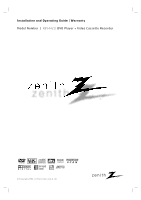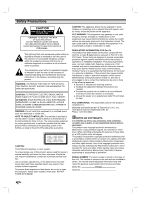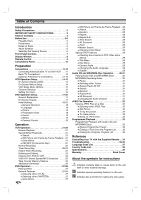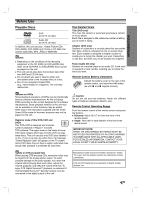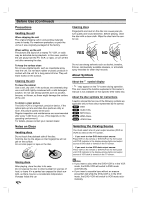Zenith XBV442 Operation Guide
Zenith XBV442 Manual
 |
View all Zenith XBV442 manuals
Add to My Manuals
Save this manual to your list of manuals |
Zenith XBV442 manual content summary:
- Zenith XBV442 | Operation Guide - Page 1
Installation and Operating Guide | Warranty Model Number | XBV442 | DVD Player + Video Cassette Recorder © Copyright 2004, LG Electronics U.S.A., Inc. - Zenith XBV442 | Operation Guide - Page 2
DVD+VCR employs a Laser System. To ensure proper use of this product, please read this owner's manual carefully and retain for future reference. Should the unit require maintenance, contact an authorized service location. Use of controls approved in the instruction manual. The user could lose the - Zenith XBV442 | Operation Guide - Page 3
WARNINGS AND INSTRUCTIONS IN THIS OWNER'S MANUAL. AND parts that can be repaired by the user. DO NOT REMOVE THE CABINET COVER, OR YOU MAY BE EXPOSED TO DANGEROUS VOLTAGE. REFER SERVICING TO QUALIFIED SERVICE PERSONNEL ONLY. 1. Read these instructions. - All these safety and operating instructions - Zenith XBV442 | Operation Guide - Page 4
. . 33 Erasing the Complete Program List 33 Reference Controlling Your TV with the Supplied Remote . . 34 Troubleshooting 35-36 Language Code List 37 Country Code List 38 Specifications 39 Warranty Back Cover About the symbols for instructions Indicates hazards likely to cause harm to the unit - Zenith XBV442 | Operation Guide - Page 5
. Some DVD discs may not have a region code label even though their playback is prohibited by area limits. Caution Do not mix old and new batteries. Never mix different types of batteries (standard, alkaline, etc.). Remote Control Operating Range Point the remote control at the remote sensor and - Zenith XBV442 | Operation Guide - Page 6
means the function explained in this owner's manual is not available on that specific DVD video disc. About the disc symbols for instructions A section whose title has one of the following symbols are applicable only to those discs represented by the symbol. DVD DVD CD Audio CDs. MP3 MP3 Discs. WMA - Zenith XBV442 | Operation Guide - Page 7
/SCAN ) DVD: Go to beginning of current chapter/track or to previous chapter/track. Press and hold for a fast reverse search. VCR: Rewinds the tape while in STOP mode or for fast reverse picture search. COPY Press to copy a DVD in the DVD deck to a VHS tape in the VCR deck. POWER Switches the DVD - Zenith XBV442 | Operation Guide - Page 8
deck. (Lights when a disc is in the DVD deck and Flashes when no disc.) Indicates when the Progressive scan is active. Indicates repeat mode. Indicates when the DVD+VCR is locked. DVD+VCR is in timer recording or a timer recording is programmed.(VCR part only) A cassette is in the VCR deck. The VCR - Zenith XBV442 | Operation Guide - Page 9
buttons to prevent children from tampering with the DVD+VCR. Simply press LOCK on the remote control to toggle this feature on and off. EJECT, OPEN/CLOSE - Opens and closes the disc tray. - Ejects the tape in the VCR deck. TV Control Buttons - POWER: Switches TV ON and OFF. - INPUT: Selects the - Zenith XBV442 | Operation Guide - Page 10
)) Connect to a TV with video and audio inputs. COMPONENT/PROGRESSIVE SCAN VIDEO OUT (Y Pb Pr) (DVD OUT) Connect to a TV with Y Pb Pr inputs. AUDIO OUT (Left/Right) (DVD OUT) Connect to a TV, amplifier, receiver, or stereo system. AC Power Cord Plug into the power source (AC 120V, 60 Hz). S-VIDEO - Zenith XBV442 | Operation Guide - Page 11
input channel. Do not connect the DVD+VCR's DVD/VCR AUDIO OUT jack to the phono in jack (record deck) of your audio system. Do not connect your DVD+VCR via your VCR. The DVD image could be distorted by the copy protection system. Connecting Antenna/Cable TV to DVD+VCR 1 Disconnect the antenna leads - Zenith XBV442 | Operation Guide - Page 12
an optional Y Pb Pr cable (C). 2 Connect the Left and Right AUDIO OUT jacks of the DVD+VCR to the audio left/right in jacks on the TV (A2) using the supplied audio cables. otes Set the Progressive Scan to "On" on the setup menu for progressive scan signal, see page 18. When you use Component Video - Zenith XBV442 | Operation Guide - Page 13
connection provides the best sound quality. For this you need a multi-channel Audio/Video receiver that supports one or more of the audio formats supported by your DVD+VCR (MPEG 2, Dolby Digital and DTS). Check the receiver manual and the logos on the front of the receiver. Caution: Due to the - Zenith XBV442 | Operation Guide - Page 14
(MONO is not displayed) Shows the type of audio signal received by the VCR tuner. ❻ DATE DISPLAY When viewing a tape recorded with Extended Data Service (XDS) signals, press ENTER twice and the selections available. Menu Selection Your DVD+VCR allows remote control adjustment of several features. - Zenith XBV442 | Operation Guide - Page 15
cassette can be played on a DVD+VCR that does not have VHS Hi-Fi. AUDIO MODE can be switched between HI-FI remote control or CH (V/v) on the front panel to cycle the DVD+VCR through the channels in memory. TO ADD OR ERASE CHANNELS This feature allows you to add or erase channels from memory manually - Zenith XBV442 | Operation Guide - Page 16
ON at the factory. In the ON setting, the DVD+VCR looks for a channel carrying XDS (Extended Data Services) information. XDS updates the clock using the Coordinated automatically. 8 Press MENU when finished. ote If setting the clock manually, "AUTO CLOCK SET" must set to "OFF". If set to " - Zenith XBV442 | Operation Guide - Page 17
General Explanation This manual gives the basic instructions for operating the DVD+VCR. Some DVDs require specific operation or allow only limited operation during playback. When this occurs, the symbol appears on the TV screen, indicating that the operation is not permitted by the DVD+VCR or is - Zenith XBV442 | Operation Guide - Page 18
Code TV Aspect Menu Language Progressive Scan Digital Audio Output 5.1 Speaker Setup Others Caution Once the setting for progressive scan output is entered, an image will only be visible on a progressive scan compatible TV or monitor. If you set Progressive Scan to On in error, you must reset - Zenith XBV442 | Operation Guide - Page 19
repeatedly to select On or Off. Disc Audio Disc Subtitle Disc Menu Rating Country Code TV Aspect Menu Language Progressive Scan Digital Audio Output 5.1 Speaker Setup Others DRC On Vocal On Auto Play Off DRC (Dynamic Range Control) With the DVD format, you can hear a program's soundtrack in - Zenith XBV442 | Operation Guide - Page 20
Control feature allows you to prevent discs from being played by your children or to have certain discs played with alternative scenes. Disc Audio Disc Subtitle Disc Menu Rating Country Code TV Aspect Menu Language Progressive Scan Digital Audio you set a rating for the DVD+VCR, all disc scenes with - Zenith XBV442 | Operation Guide - Page 21
press either CH/TRK v/V on the remote control or CH (v/V) on the front panel until the noise on the screen is reduced. In case of vertical jitter, adjust tracking controls very carefully. Tracking is automatically reset to normal when the tape is ejected or the power cord is unplugged for more than - Zenith XBV442 | Operation Guide - Page 22
power of both the DVD+VCR and TV. Tune the TV to the DVD+VCR output channel (CH 3 or 4) or set the TV's source selector to VIDEO. If a direct VIDEO/AUDIO connection is made between the DVD the TV mode during recording Users: If you have CABLE TV and used Cable Box in Connecting Antenna/Cable TV to DVD - Zenith XBV442 | Operation Guide - Page 23
mode Users: first part of power fails or the DVD+VCR is unplugged from the AC outlet, the correct clock time and timer settings are kept in memory for approximately 3 seconds. After 3 seconds, the clock and program timer must be reset when power is restored. Reset the clock according to instructions - Zenith XBV442 | Operation Guide - Page 24
. The DVD will go into Play mode and the VCR will go into Record mode. If the DVD disc menu appears, you may need to press N (PLAY) manually to begin copying. "REC" indicator will light. 4 Stopping the Copy Process When the DVD is finished playing, press the VCR button on the remote control and then - Zenith XBV442 | Operation Guide - Page 25
Fi Stereo System/ MTS Broadcast This DVD+VCR is equipped with the VHS Hi-Fi audio sound system for recording and playback. The information below gives a brief description of Hi-Fi audio and how to record and play a tape in the Hi-Fi audio mode. Playback with Hi-Fi Stereo Audio Sound A stereo TV with - Zenith XBV442 | Operation Guide - Page 26
locate later, reset the real-time manual recording, Timer recording, Instant Timer Recording, playback, or fast forward modes, the DVD POWER OFF ote Auto power off does not function during regular DVD play mode. (DVD+VCR power stays on.) S-VHS Quasi Playback (SQPB) This DVD+VCR can play back S-VHS - Zenith XBV442 | Operation Guide - Page 27
have a Region Code different from your DVD+VCR. The Region Code for this DVD+VCR is 1 (one). Do not keep a fixed image displayed on the screen for a long time. Screen Saver The screen saver picture appears if you leave the DVD+VCR in Stop mode for about five minutes. Last Scene Memory This player - Zenith XBV442 | Operation Guide - Page 28
remote control. 3 To return to playback, press N (PLAY). Search DVD 1 Press BACKWARD m or FORWARD M during playback. The DVD+VCR will now go into SEARCH mode of the five or more speakers normally required to listen to multichannel audio from a home theater system. 1 Press DISPLAY during playback. 2 - Zenith XBV442 | Operation Guide - Page 29
video based content with comparatively little motion. ote The video mode setting only works when the Progressive Scan option is set to "On" in the Setup menu. Special DVD Features Checking the contents of DVD Video discs: Menus DVDs may contain menus that allow you to access special features - Zenith XBV442 | Operation Guide - Page 30
56: 18 Program STER. Clear All NORM. Audio CD Menu MP3 WMA Program FILE 1 FILE audio data compressed by using the MPEG1 audio layer-3 file-coding scheme. We call files that have the ".mp3" file extension "MP3 files". The player This DVD+VCR requires discs/recordings DVDs order to download MP3/WMA - Zenith XBV442 | Operation Guide - Page 31
SKIP . twice briefly to step back to the previous track. For audio CDs, to go directly to any track, enter the track number using BACKWARD m or FORWARD M for about two seconds during playback. The player will now go into SEARCH mode. 2 Press and hold BACKWARD m or FORWARD M repeatedly to select - Zenith XBV442 | Operation Guide - Page 32
list, use the 34 buttons on the remote to highlight " " and press ENTER showing a slide show. The player will now go into PAUSE mode. 2 To return to the take a long time for the DVD player to read the disc's contents. files have the ".jpg" extensions when copying into the CD layout. If the files - Zenith XBV442 | Operation Guide - Page 33
MP3 WMA Programmed Playback with Audio CDs and MP3/WMA Discs The Program function enables you to store your favorite tracks from any disc in the player memory. Program can contain 30 tracks. 1 Press PROGRAM during playback or in the Stop mode to enter the Program Edit mode. The E mark will appear - Zenith XBV442 | Operation Guide - Page 34
the buttons below. TV Control Buttons Controlling other TVs with the remote You can control the sound level, input source, and power switch of non-LG TVs as well. If your TV is listed in the table below, set the appropriate manufacturer code. 1. While holding down TV POWER button, press the number - Zenith XBV442 | Operation Guide - Page 35
, and Regional code.) Place the disc with the playback side down. Place the disc on the disc tray correctly inside the guide. Clean the disc. Cancel the Rating function or change the rating level. Point the remote control at the remote sensor of the DVD+VCR. Operate the remote control within 23 - Zenith XBV442 | Operation Guide - Page 36
Troubleshooting DVD+VCR A/V Out jacks are not connected to TV A/V In jacks. DVD+VCR Audio/Video Out is not selected for viewing at the TV. DVD+VCR BROADCAST TYPE mode condensation may occur: • Keep the DVD+VCR plugged into an AC power outlet with POWER On. This will help prevent condensation. - Zenith XBV442 | Operation Guide - Page 37
number for the initial settings "Disc Audio", "Disc Subtitle" and/or "Disc Menu" (See page 18). Language Code Abkhazian 6566 Afar 6565 Afrikaans 6570 Albanian 8381 Amharic 6577 Arabic 6582 Armenian 7289 Assamese 6583 Aymara 6588 Azerbaijani 6590 Bashkir 6665 Basque 6985 - Zenith XBV442 | Operation Guide - Page 38
South Korea KW Kuwait KY Cayman Islands KZ Kazakhstan LA Laos LB Lebanon Code Country LC Saint Lucia LI Liechtenstein LK Sri Lanka LR Liberia LS RO Romania RU Russian Federation RW Rwanda SA Saudi Arabia SB Solomon Islands Code Country SC Seychelles SD Sudan SE Sweden SG Singapore SH Saint Helena - Zenith XBV442 | Operation Guide - Page 39
22 kHz CD: 8 Hz to 20 kHz More than 100 dB (ANALOG OUT jacks only) Less than 0.008% More than 95 dB (DVD/CD) Accessories: Video cable x 1, Audio cable x 1, RF 75-ohm Coaxial Cable x 1, Remote control x 1, Batteries (AAA) x 2 Design and specifications are subject to change without prior notice. 39 - Zenith XBV442 | Operation Guide - Page 40
from shipping, installation, adjustment of user controls, calibration, maintenance or failure to maintain, or separate system components; and 2. Damages or operating problems that result from normal wear and tear, misuse, abuse, operation outside environmental specifications or contrary to the
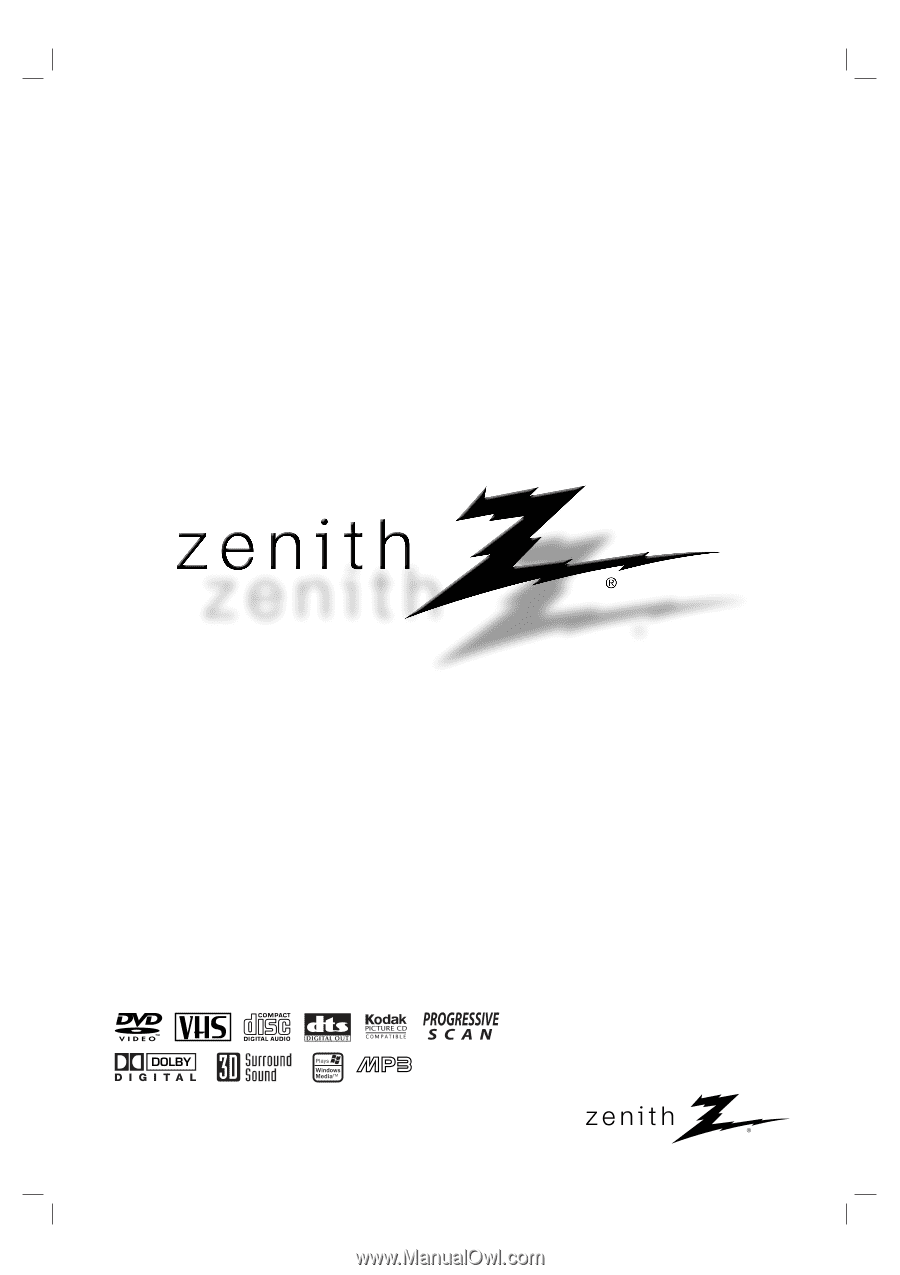
Installation and Operating Guide
|
Warranty
Model Number
|
XBV442
|
DVD Player + Video Cassette Recorder
©
Copyright 2004, LG Electronics U.S.A., Inc.