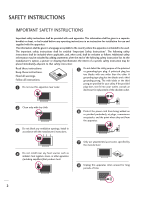Zenith Z42LC6DF Operating Guide
Zenith Z42LC6DF Manual
 |
View all Zenith Z42LC6DF manuals
Add to My Manuals
Save this manual to your list of manuals |
Zenith Z42LC6DF manual content summary:
- Zenith Z42LC6DF | Operating Guide - Page 1
Installation and Operating Guide | Warranty Model Numbers | Z42LC6DF / Z47LC6DF | LCD TV ENERGY STAR is a set of power-saving guidelines issued by the U.S. Environmental Protection Agency(EPA). As an ENERGY STAR Partner LGE U. S. A.,Inc. has determined that this product meets the ENERGY STAR - Zenith Z42LC6DF | Operating Guide - Page 2
- Zenith Z42LC6DF | Operating Guide - Page 3
user to the presence of important operating and maintenance (servicing) instructions in the literature accompanying the appliance. WARNING/CAUTION TO REDUCE THE RISK OF FIRE AND ELECTRIC SHOCK, DO NOT EXPOSE THIS PRODUCT void the user's authority to operate the equipment. NOTE TO CABLE/TV INSTALLER - Zenith Z42LC6DF | Operating Guide - Page 4
adding statements after the end of the following safety instruction list. At the manufacturer's option, a picture or drawing that illustrates or other apparatus (including amplifiers)that produce heat. 6 Protect the power cord from being walked on or pinched particularly at plugs, convenience receptacles - Zenith Z42LC6DF | Operating Guide - Page 5
a impact shock or any objects to fall into the product, and do not drop onto the screen with something. 12 Refer all servicing to qualified service personnel. Servicing is required when the apparatus has been damaged in any way, such as power-supply cord or plug is damaged, liquid has been spilled - Zenith Z42LC6DF | Operating Guide - Page 6
Out Setup 28 WATCHING TV / CHANNEL CONTROL Remote Control Functions 30 Turning On TV 32 Channel Selection 32 Volume Adjustment 32 On-Screen Menus Selection 33 Channel Setup - Auto Scan (Auto Tuning 34 - Add / Delete Channel (Manual Tuning 35 - Channel Editing 36 Input List 37 Input Label - Zenith Z42LC6DF | Operating Guide - Page 7
-off Setting 65 PARENTAL CONTROL / RATINGS Set Password & Lock System 66 Channel Blocking 68 External Input Blocking 68 Movie & TV Rating 69 APPENDIX Troubleshooting 71 Maintenance 74 Product Specifications 74 Programming the Remote Control 75 IR Codes 79 External Control Through RS-232C - Zenith Z42LC6DF | Operating Guide - Page 8
Inc. LG TV with this logo displays Full HD (high-definition) 1080p native resolution by receiving and processing a Full HD 1080p signal. It aspect-ratio screens, and AC3 digital audio. A subset of digital television, HDTV formats include 1080i and 720p resolutions. FOR LCD TV I If the TV feels cold - Zenith Z42LC6DF | Operating Guide - Page 9
TV. Owner's Manual TV RETURSNTB POWER MENU DVD INPUVTCR BRIGHT- ENTER TIMER VOL FAV BRIGHT+ 1 MUTE 4 2 7 5 3 8 6 CH P A EG ADJUST PICTURE SOUND SAP 0 RATIO CC 9 FLASHBK Owner's Manual CD Manual Remote Control Power user must use shielded signal interface cables with ferrite - Zenith Z42LC6DF | Operating Guide - Page 10
is included with your product, use it). CHANNEL (D,E)Buttons CH VOL ENTER MENU INPUT /I VOLUME (F,G)Buttons ENTER Button MENU Button INPUT Button POWER Button Power/Standby Indicator • illuminates red in standby mode. • illuminates green when the TV is switched on. Remote Control Sensor 8 - Zenith Z42LC6DF | Operating Guide - Page 11
INFORMATION I Here shown may be somewhat different from your TV. USB IN AV IN 3 S-VIDEO S-VIDEO 10 S-VIDEO 1 VIDEO AUDIO 2 ANTENNA/ 6 4 ( ) CABLE IN 5 REMOTE DIGITAL AUDIO OUT CONTROL IN OPTICAL COAXIAL 7 RS-232C IN (CONTROL & SERVICE) 8 AUDIO OUT AV IN 1 9 S-VIDEO VIDEO (MONO) - Zenith Z42LC6DF | Operating Guide - Page 12
(RGB/DVI) Connect the audio from a PC or DTV. 4 REMOTE CONTROL PORT Connect your wired remote control. 5 RS-232C IN (CONTROL & SERVICE) PORT Connect to the RS-232C port on a PC. 6 USB INPUT 11 Power Cord Socket For operation with AC power. Caution: Never attempt to operate the TV on DC power. 10 - Zenith Z42LC6DF | Operating Guide - Page 13
(not provided as parts of the product, must purchase separately) to tie the product. It is safer to tie the rope so it becomes horizontal between the wall and the product. ! NOTE G When moving the TV undo the cords first. G Use a platform or cabinet string and large enough to support the size and - Zenith Z42LC6DF | Operating Guide - Page 14
PREPARATION PREPARATION CABLE MANAGEMENT I Here shown may be somewhat different from your TV. 1 Connect the cables as necessary. To connect additional equipment, see the External equipment Setup section. 2 Install the CABLE MANAGEMENT as shown. 3 Bundle the cables using - Zenith Z42LC6DF | Operating Guide - Page 15
G Ensure adequate ventilation by following the clearance recommendations. VESA WALL MOUNTING This product accepts a VESA-compliant mounting interface pad. (optional) There 4 threaded holes VESA AV 1 AV 2 Wall Mounting PCMCIA CARD SLOT Instruction Guide. ANTENNA IN RS-232C IN 13 VIDEO AUDIO - Zenith Z42LC6DF | Operating Guide - Page 16
needed. Wall Antenna Socket Multi-family Dwellings/Apartments (Connect to wall antenna socket) ANTENNA/ CABLE IN R Outdoor Antenna (VHF, UHF) 2. Cable Cable TV Wall Jack RF Coaxial Wire (75 ohm) Single-family Dwellings /Houses (Connect to wall jack for outdoor antenna) Copper Wire Be careful - Zenith Z42LC6DF | Operating Guide - Page 17
Refer to the owner's manual for the digital set-top box. operation) I Select Component 1 input source by using the INPUT button on the remote control. I If connected to COMPONENT IN2 input, select Component 2 input source. 1 2 Y PB PR L R Signal 480i 480p 720p 1080i 1080p Component 1, 2 Yes - Zenith Z42LC6DF | Operating Guide - Page 18
supports both audio and video. ( ) 2. How to use I Turn on the digital set-top box. (Refer to the owner's manual for the digital set-top box.) I Select HDMI1, HDMI2 or HDMI3 input source with using the INPUT button on the remote control ) 1920 x 1080p 33.71 29.97 ( 33.75 30.00 67.432 59. - Zenith Z42LC6DF | Operating Guide - Page 19
1 1 VIDEO AUDIO ANTENNA/ CABLE IN REMOTE DIGITAL AUDIO OUT CONTROL IN OPTICAL COAXIAL RS-232C IN (CONTROL & SERVICE) AUDIO OUT S-VIDEO VIDEO (MONO) AUDIO owner's manual for the digital set-top box.) I Select HDMI1, HDMI2 or HDMI3 input source with using the INPUT button on the remote control. 17 - Zenith Z42LC6DF | Operating Guide - Page 20
Component 1 input source by using the INPUT button on the remote control. I If connected to COMPONENT IN 2 input, select Component 2 input source. I Refer to the DVD player's manual for operating instructions. COMPONENT IN R (CONT 2 1 VIDEO AUDIO S- ( 1 2 Y PB PR L R Component Input - Zenith Z42LC6DF | Operating Guide - Page 21
on the remote control. I If connected to AV IN2, select A V 2 input source. I Refer to the DVD player's manual for operating instructions. S-VIDEO AUDIO L R UDIO B/DVI) T IN ANTENNA/ CABLE IN 1 2 REMOTE DIGITAL AUDIO OUT CONTROL IN OPTICAL COAXIAL RS-232C IN (CONTROL & SERVICE) AUDIO OUT - Zenith Z42LC6DF | Operating Guide - Page 22
in consequence the manufactures warranty does no( t )cover the product bearing this phenomenon. Antenna Connection GB IN AUDIO (RGB/DVI) MPONENT IN ANTENNA/ CABLE IN REMOTE DIGITAL AUDIO OUT CONTROL IN OPTICAL COAXIAL RS-232C IN (CONTROL & SERVICE) AUDIO OUT EO AUDIO S-VIDEO VIDEO (MONO) AUDIO - Zenith Z42LC6DF | Operating Guide - Page 23
VIDEO L R 1. How to connect 1 Connect the AUDIO/VIDEO jacks between TV and VCR. Match the jack colors (Video = yellow, Audio Left = (Refer to the VCR owner's manual.) ANTENNA/ CABLE IN 1 REMOTE CONTROL IN DIGITAL A2UDIO OUT OPTIC(AL )COAXIAL RS-232C IN (CONTROL & SERVICE) AUDIO OUT AV IN 1 - Zenith Z42LC6DF | Operating Guide - Page 24
How to connect 1 Connect the AUDIO/VIDEO jacks between TV and external equipment. Match the jack colors. (Video = yellow, Audio Left = white, and Audio Right = red) 2. How to use I Select A V 2 input source by using the INPUT button on the remote control. I If connected to AV IN1 input, select - Zenith Z42LC6DF | Operating Guide - Page 25
and Play capability, meaning that the PC adjusts automatically to the TV's settings. EXTERNAL EQUIPMENT SETUP VGA (D-Sub 15 pin) Connection ) 2. How to use I Turn on the PC and the TV. I Select RGB-PC input source by using the INPUT button on the remote control. 1 2 RGB OUTPUT AUDIO ( 23 - Zenith Z42LC6DF | Operating Guide - Page 26
COMPONENT IN 2 1 1 VIDEO AUDIO ANTENNA/ CABLE IN REMOTE DIGITAL AUDIO OUT CONTROL IN OPTICAL COAXIAL RS-232C IN (CONTROL & SERVICE) AUDIO OUT S-VIDEO VIDEO (MONO) AUDIO 2 1 AV the PC and the TV. I Select HDMI1, HDMI2 or HDMI3 input source by using the INPUT button on the remote control. 24 - Zenith Z42LC6DF | Operating Guide - Page 27
until the picture is clear. If the refresh rate of the PC graphic card can not be changed, change the PC graphic card or consult the manufacturer of the PC graphic card. G Avoid keeping a fixed image on the screen for a long period of time. The fixed image may become permanently imprinted on the - Zenith Z42LC6DF | Operating Guide - Page 28
EXTERNAL EQUIPMENT SETUP EXTERNAL EQUIPMENT SETUP Screen Setup for PC mode Overview When the RGB input, of the set is connected to a PC Output, Select RGB-PC with using the INPUT button on the remote control. When you change the resolution, select the proper resolution in present input to see the - Zenith Z42LC6DF | Operating Guide - Page 29
to left/right and up/down as you prefer. Size This function is to minimize any vertical bars or stripes visible on the screen background. And the horizontal screen size will also change. Phase This function allows you to remove any horizontal noise and clear or sharpen the image of characters - Zenith Z42LC6DF | Operating Guide - Page 30
AUDIO OUT jacks. 2 Set the "TV Speaker option - Off " in the AUDIO menu. (G p.69). See the external audio equipment instruction manual for operation. AUDIO L R 1 ANTENNA/ CABLE IN REMOTE DIGITAL AUDIO OUT CONTROL IN OPTICAL COAXIAL RS-232C IN (CONTROL & SERVICE) AUDIO OUT S-VIDEO VIDEO (MONO - Zenith Z42LC6DF | Operating Guide - Page 31
equipment instruction manual for opera- tion. ! NOTE G When connecting with external audio equipments, such as amplifiers or speakers, please turn the TV speakers off. DIO DVI) IN ANTENNA/ CABLE IN REMOTE DIGITAL AUDIO OUT CONTROL IN OPTICAL COAXIAL RS-232C IN (CONTROL & SERVICE) 1 AUDIO - Zenith Z42LC6DF | Operating Guide - Page 32
WATCHING TV / CHANNEL CONTROL WATCHING TV / CHANNEL CONTROL REMOTE CONTROL FUNCTIONS When using the remote control, aim it at the remote control sensor on the TV. THUMBSTICK (Up/Down/Left Navigate the on-screen menus and adjust the system set- Right/ENTER) tings to your preference. BRIGHT +/- - Zenith Z42LC6DF | Operating Guide - Page 33
off, depending on the mode. MODE Select the remote operating mode: TV, DVD, VCR, AUDIO, or STB. * If the mode of another product is selected, a button on the remote control which is not used for the selected product can control the TV. RETURN Allows the user to move return one step in an interactive - Zenith Z42LC6DF | Operating Guide - Page 34
source by using the INPUT button on the remote control. I This TV is programmed to remember which power state it was last set to, even if the power cord is out. 3 When finished using the TV, press the POWER button on the remote control. The TV reverts to standby mode. ! NOTE G If you intend - Zenith Z42LC6DF | Operating Guide - Page 35
WATCHING TV / CHANNEL CONTROL ON-SCREEN MENUS SELECTION Your TV's OSD (On Screen Display) may differ slightly from what is shown in this manual. 1 Press the MENU button and then use or button to select the each menu. 2 Press the button and then use SETUP Auto Tuning Manual Tuning Channel Edit - Zenith Z42LC6DF | Operating Guide - Page 36
DTV (Digital DTV antenna) TV (Analog TV antenna) CADTV (Digital CADTV cable) CATV (Analog CATV cable) Auto Tuning Manual Tuning Channel Edit 1 Auto Tuning Manual Tuning Channel Edit G Selection ( G or ) leads you to the Auto Tuning screen. Auto Tuning Manual Tuning Channel Edit 2 Processing - Zenith Z42LC6DF | Operating Guide - Page 37
1 Auto Tuning Manual Tuning Channel Edit G Select channel type and RF-channel number. DTV 2 2 Auto Tuning Manual Tuning Channel Edit Select channel type and RF-channel number. D E DTV G 12 DTV 12-0 Bad Normal Good Press to delete the channel. 345 35 WATCHING TV / CHANNEL CONTROL - Zenith Z42LC6DF | Operating Guide - Page 38
a channel is highlighted you can add or delete the channel by referring to the small window at the top-left corner of the screen. You can create your own Favorite List. Use the F A V button on the remote control when a channel is highlighted and then add or delete the channel to/from your Favorite - Zenith Z42LC6DF | Operating Guide - Page 39
TV / CHANNEL CONTROL INPUT LIST Press the INPUT button to display external device that is connected to the unit, on screen. Press the ENTER button to change the input to the active external device. Use the or button to select the input source. AV 2 Input List watching the DTV/TV. Cable: Select - Zenith Z42LC6DF | Operating Guide - Page 40
WATCHING TV / CHANNEL CONTROL WATCHING TV / CHANNEL CONTROL INPUT LABEL Sets a label to each HDMI2 or HDMI3. 4 Press the or button to select the label. 5 Press MENU button to return to TV viewing or press RETURN button to return to the previous menu. Language Input label Key Lock Caption Set ID - Zenith Z42LC6DF | Operating Guide - Page 41
remote control. This feature can be used to prevent unauthorized viewing by locking out the front panel controls. This TV is programmed to remember which option it was last set to even if you turn the TV button to 4 Press MENU button to return to TV viewing or press RETURN button to return to the - Zenith Z42LC6DF | Operating Guide - Page 42
aspect ratio. ! NOTE G If a fixed image is displayed on the screen for a long time, the image may become imprinted on the screen and remain visible. This phenomenon is common to all manufactures and in consequence the manufactures warranty does not cover the product bearing this phenomenon. 1 Press - Zenith Z42LC6DF | Operating Guide - Page 43
own settings). 2 Press the MENU button to save and return to TV viewing. I You can also use the PICTURE menu to adjust Picture Screen : User1 : Cool : 16:9 Picture Mode G Color Temperature DB Advanced Aspect Ratio Picture Reset Screen Dynamic Standard Mild User 1 User 2 PICTURE CONTROL - Zenith Z42LC6DF | Operating Guide - Page 44
to TV viewing or press RETURN button to return to the previous menu. Picture Mode Color Temperature DB Advanced Aspect Ratio Picture Reset Screen : User1 : Cool : 16:9 1 Picture Mode Color Temperature G DB Advanced Aspect Ratio Picture Reset Screen Cool Medium Warm User 23 PICTURE CONTROL 42 - Zenith Z42LC6DF | Operating Guide - Page 45
then use select User 1 or User2. or button to 4 Press the button and then use or button to select the desired picture option (Contrast, Brightness, Color, Sharpness, Tint, or Back Light (LCD TV only)). I Back Light (LCD TV only) To control the brightness of the screen, adjust the brightness - Zenith Z42LC6DF | Operating Guide - Page 46
Temperature-User menu. When selecting Picture Mode options (User 1 and User 2), you can choose the Color Temperature. PICTURE CONTROL 1 to TV viewing or press RETURN button to return to the previous menu. 44 Picture Mode Color Temperature DB Advanced Aspect Ratio Picture Reset Screen : - Zenith Z42LC6DF | Operating Guide - Page 47
MENU button to return to TV viewing or press RETURN button to return to the previous menu. PICTURE CONTROL Picture Mode Color Temperature DB Advanced Aspect Ratio Picture Reset Screen : User1 : Cool : 16:9 1 Picture Mode Color Temperature DB G Manual Advanced Aspect Ratio DB Contrast - Zenith Z42LC6DF | Operating Guide - Page 48
O f f. 5 Press MENU button to return to TV viewing or press RETURN button to return to the previous menu. Picture Mode Screen : User1 : Cool : 16:9 1 Picture Mode Color Temperature DB Advanced Aspect Ratio Picture Reset Screen G Cinema 3:2 Mode Off Black Level Low 234 PICTURE CONTROL - Zenith Z42LC6DF | Operating Guide - Page 49
PICTURE CONTROL ADVANCED - BLACK (DARKNESS) LEVEL Adjusting the contrast and the brightness of the screen using the black level of the screen. This w or High. I Low The screen gets darker. I High The screen gets brighter. 5 Press MENU button to return to TV viewing or press RETURN button to return - Zenith Z42LC6DF | Operating Guide - Page 50
PICTURE CONTROL PICTURE RESET Use to quickly reset all the Picture menu options to their original options to original values. Picture Mode Color Temperature DB Advanced Aspect Ratio Picture Reset Screen : User1 : Cool : 16:9 1 Picture Mode Color Temperature DB Advanced Aspect Ratio Picture Reset - Zenith Z42LC6DF | Operating Guide - Page 51
SOUND & LANGUAGE CONTROL AUTO VOLUME LEVELLER (AUTO VOLUME) Scans for changes in sound levels during commercials, then adjusts the sound to match the specified audio level. Auto Volume makes sure that the volume level remains consistent whether you are watching a commercial or a regular TV program. - Zenith Z42LC6DF | Operating Guide - Page 52
own settings). 2 Press MENU button to return to TV viewing. I You can also adjust Sound Mode in the AUDIO menu. Sound Mode Auto Volume Balance TV Speaker : Standard : On : 0 : On Sound Mode Auto Volume Balance TV Speaker G Standard Music Movie Sports User SOUND & LANGUAGE CONTROL 50 - Zenith Z42LC6DF | Operating Guide - Page 53
menu. Sound Mode Auto Volume Balance TV Speaker 1 Standard Music Movie Sports User G Selection ( G or ) leads you to the detailed setting screen. 23 User Treble 50 G Bass 50 Front Surround Off Press MENU to confirm. 4 SOUND & LANGUAGE CONTROL SRS TruSurround XT Takes advantage of - Zenith Z42LC6DF | Operating Guide - Page 54
right sound of speaker to suit your taste and room situations. SOUND & LANGUAGE CONTROL 1 Press the MENU button and then use to select the AUDIO menu. or button to 4 Press ME NU button to return to TV viewing or press RETURN button to return to the previous menu. Sound Mode Auto Volume Balance - Zenith Z42LC6DF | Operating Guide - Page 55
use select O n or O f f. or button to 4 Press MENU button to return to TV viewing or press RETURN button to return to the previous menu. Sound Mode Auto Volume Balance TV Speaker : Standard : On : 0 : On 1 Sound Mode Auto Volume Balance TV Speaker G Off On 23 SOUND & LANGUAGE CONTROL 53 - Zenith Z42LC6DF | Operating Guide - Page 56
/SAP BROADCASTS SETUP This TV can receive MTS stereo programs and any SAP (Secondary Audio Program) that accompanies the stereo program if the station transmits an additional sound signal as well as the original one and when you select Stereo or SAP on the remote control. Mono sound is automatically - Zenith Z42LC6DF | Operating Guide - Page 57
DTV/CADTV mode. SOUND & LANGUAGE CONTROL 1 Press the MENU button and Press MENU button to return to TV viewing or press RETURN button to return to the previous Power Front Display Set ID : English : Off : Off : Orbiter : Off : Bright : 1 Language Input Label Key Lock Caption ISM Method Low Power - Zenith Z42LC6DF | Operating Guide - Page 58
menus can be shown on the screen in the selected language. First select your language. SOUND & LANGUAGE CONTROL 1 Press the MENU button and From this point on, the on-screen menus will be shown in the selected language. 5 Press M E N U button to return to TV viewing or press RETURN button to - Zenith Z42LC6DF | Operating Guide - Page 59
to select Caption O n or O f f. I When selecting O f f, Sub-menus for Analog, DTV, and Digital Option become disabled. 2 Press MENU to save and return to TV viewing. I You can also adjust Caption in the OPTION menu. Language Input Label Key Lock Caption Set ID : English : Off : Off : 1 Language - Zenith Z42LC6DF | Operating Guide - Page 60
CONTROL 2 Press the button and then use or button to select Caption. 3 Press the button and then use select Analog. or button to 4 Use or button to select C C 1, C C 2, C C 3, C C 4, Text1, Text2, Text3 or Text4 I CAPTION The term for the words that scroll across the bottom of the TV screen - Zenith Z42LC6DF | Operating Guide - Page 61
3 Press the button and then use or button to select Digital. 4 Use or button to select Service1 ~ Service6. Press MEN U button to return to TV viewing or press 5 RETURN button to return to the previous menu. Language Input Label Key Lock Caption Set ID : English : Off : Off : 1 Language Input - Zenith Z42LC6DF | Operating Guide - Page 62
screen. This function in only available when Caption Mode is set On. 1 Press the MENU button and then use to select the OPTION menu. or button 2 Press the button and then use or button to select Caption. SOUND & LANGUAGE CONTROL Press MENU button to return to TV viewing or press RETURN button - Zenith Z42LC6DF | Operating Guide - Page 63
broadcasting station. Set the clock manually if the current time is time. 6 Press ME NU button to return to TV viewing or press RETURN button to return to the previous 03:44 AM : Off : Off : Off : Off SOUND & LANGUAGE CONTROL Clock Off Time On Time Sleep Time Auto Sleep Clock Off Time On Time - Zenith Z42LC6DF | Operating Guide - Page 64
select Clock. or button to 3 Press the button and then use select Manual. or button to 4 Press the button and then use or button to select year, date, and time options. 5 Press M E NU button to return to TV viewing or press RETURN button to return to the previous menu. Clock Off Time On - Zenith Z42LC6DF | Operating Guide - Page 65
channel at turn-on. Press the button and then use or button to the sound level at turn-on. 7 Press MEN U button to return to TV viewing or press RETURN button to return to the previous menu. TIME SETTING Clock Off Time On Time Sleep Time Auto Sleep : Oct 19, 2007 - Zenith Z42LC6DF | Operating Guide - Page 66
off at the preset time. Note that this setting is cleared when the TV is turned off. TIME SETTING 1 Press the TIMER button repeatedly to select the number of minutes. First the O f f option appears on the screen, followed by the following sleep time options : 10, 20, 30, 60, 90, 120, 180, and - Zenith Z42LC6DF | Operating Guide - Page 67
then use select Auto Sleep. or button to 3 Press the button and then use select O n or O f f. or button to 4 Press MENU button to return to TV viewing or press RETURN button to return to the previous menu. Clock Off Time On Time Sleep Time Auto Sleep : Oct 19, 2007, 03:44 - Zenith Z42LC6DF | Operating Guide - Page 68
for Television programs including made-for-TV movies : I TV-G (General audience) I TV-PG (Parental guidance suggested) I TV-14 (Parents strongly cautioned) I TV-MA (Mature audience only) I TV-Y (All children) I TV-Y7 (Children 7 years older) PARENTAL CONTROL / RATING SET PASSWORD & LOCK SYSTEM - Zenith Z42LC6DF | Operating Guide - Page 69
Channel Movie Rating TV Rating-Children TV Rating-General Downloadable Rating Input Block 1 Lock System Set Password G Block Channel Movie Rating TV Rating-Children TV Rating-General Downloadable Rating Input Block New **** Confirm * * * * 2 PARENTAL CONTROL / RATING Lock System - Zenith Z42LC6DF | Operating Guide - Page 70
see a screen filled with channel numbers and a preview picture. 3 Use button to select a channel and then use the ENTER button to block or unblock it. 4 Press MENU button to return to TV viewing or press RETURN button to return to the previous menu. PARENTAL CONTROL / RATING EXTERNAL INPUT - Zenith Z42LC6DF | Operating Guide - Page 71
Rating G TV Rating-Children TV Rating-General Downloadable Rating Input Block Blocking off : permits all programs G PG PG-13 R NC-17 X Blocking Off 2 PARENTAL CONTROL / RATING Downloadable Rating TV has received 2 Region5 Rating data. G Based on rating table, your TV's OSD (On Screen - Zenith Z42LC6DF | Operating Guide - Page 72
Set Password Block Channel Movie Rating TV Rating-Children TV Rating-General Downloadable Rating Input Block : Off 1 Lock System Set Password Block Channel Movie Rating TV Rating-Children G TV Rating-General Downloadable Rating Input Block Age Fantasy Violence 2 PARENTAL CONTROL / RATING 70 - Zenith Z42LC6DF | Operating Guide - Page 73
Block Channel Movie Rating TV Rating-Children TV Rating-General Downloadable Rating Input Block : Off 1 Lock System Set Password Block Channel Movie Rating TV Rating-Children TV Rating-General G Downloadable Rating Input Block Age Dialogue Language Sex Violence 2 PARENTAL CONTROL / RATING 71 - Zenith Z42LC6DF | Operating Guide - Page 74
APPENDIX TROUBLESHOOTING The operation does not work normally. The remote control doesn't work I Check to see if there is any object between the product and the remote control causing obstruction. Ensure you are pointing the remote control directly at the TV. I Ensure that the batteries are - Zenith Z42LC6DF | Operating Guide - Page 75
with the product. There is a problem in PC mode. (Only PC mode applied) The signal is out of range I Adjust resolution, horizontal frequency, or vertical frequency. I Check the input source. Vertical bar or stripe on background & Horizontal Noise & Incorrect position Screen color is unstable - Zenith Z42LC6DF | Operating Guide - Page 76
cord to protect against possible damage from lightning or power surges. PRODUCT SPECIFICATIONS I The specifications shown above may be changed without prior notice for quality improvement. MODELS Z42LC6DF (Z42LC6DF-UL, Z42LC6DF-UN) Dimensions (Width x Height x Depth) with stand without stand - Zenith Z42LC6DF | Operating Guide - Page 77
(such as a VCR) and press the corresponding mode button on the remote. After that, press the POWER button. If the device is turned off and it responds properly the remote control need not be programmed. If not, the remote should be programmed to operate the device. The program- ming procedures - Zenith Z42LC6DF | Operating Guide - Page 78
APPENDIX Remote Control Code VCR Brand Codes AIWA 034 AKAI 016 043 046 124 125 146 AMPRO 072 ANAM 031 033 103 AUDIO DYNAMICS 012 012 034 046 VIDEOSONIC 040 WARDS 003 013 017 024 031 033 034 040 053 054 131 YAMAHA 012 034 039 043 ZENITH 034 048 056 058 072 080 101 APPENDIX 76 - Zenith Z42LC6DF | Operating Guide - Page 79
106 REALISTIC 043 074 SAMSUNG 123 SATELLITE SERVICE CO 028 035 047 057 085 SCIENTIFIC ATLANTA 032 138 SONY 103 STARCAST 041 SUPER GUIDE 020 124 125 TEECOM 023 026 075 Brand RCA SAMSUNG SONY THOMPSON TOSHIBA YAMAHA ZENITH Codes 005 006 011 015 007 005 006 019 008 009 018 010 016 - Zenith Z42LC6DF | Operating Guide - Page 80
UNIKA 007 014 024 UNITED CABLE 004 053 UNIVERSAL 005 007 014 024 026 027 032 035 VIEWSTAR 012 015 018 086 087 088 089 ZENITH 100 114 060 093 APPENDIX 78 - Zenith Z42LC6DF | Operating Guide - Page 81
IR CODES 1. How to Connect I Connect your wired remote control to the Remote Control port on the TV. 2. Remote Control IR Codes I Output waveform Single pulse, modulated with 37.917KHz signal at 455KHz Tc Carrier frequency FCAR = 1/TC = fOSC/12 T1 Duty ratio = T1/TC = 1/3 I - Zenith Z42LC6DF | Operating Guide - Page 82
SAP Remote control Button BD TV Discrete IR Code 8F (TV Input Selection) 8E AV1 Discrete IR Code B2 (AV1 Input Selection) B3 AV2 Discrete IR Code 7D (AV2 Input Selection) Function Note COMPONENT1 COMPONENT2 RGB-PC HDMI1 HDMI2 HDMI3 Ratio 4:3 Ratio 16:9 Ratio Zoom POWER ON POWER - Zenith Z42LC6DF | Operating Guide - Page 83
The instructions below are provided to help with programming software or to test functionality using telenet software. RS-232C Setup DVI IN RGB IN RGB(PC) AUDIO (RGB/DVI) ANTENNA/ CABLE IN REMOTE DIGITAL AUDIO OUT CONTROL IN OPTICAL COAXIAL COMPONENT IN 2 RS-232C IN (CONTROL & SERVICE) AUDIO - Zenith Z42LC6DF | Operating Guide - Page 84
be used. 7-Wire Configuration (Serial female-female NULL modem cable) PC TV RXD 2 TXD 3 GND 5 DTR 4 DSR 6 RTS 7 rate : 9600 bps (UART) I Data length : 8 bits I Parity : None I Stop bit : 1 bit I Communication code : ASCII code I Use a crossed (reverse) cable. ! NOTE G This product - Zenith Z42LC6DF | Operating Guide - Page 85
(Hexadecimal) 01. Power k 02. Input Select k 03. Input Select x 04. Aspect Ratio k 05. Screen Mute k 06. Volume Mute k 07. Volume Control k 08. Contrast k 09. Brightness k 10. Color k 11. Tint k 12. Sharpness k 13. OSD Select k 14. Remote Control Lock Mode k a 0~1 15 - Zenith Z42LC6DF | Operating Guide - Page 86
about each function. * Note: In this model, TV will send the Acknowledge after power on processing completion. There might be a time (Command: k c) To adjust the screen format. You can also adjust the screen format using the RATIO button on remote control or in the Picture menu. Transmission - Zenith Z42LC6DF | Operating Guide - Page 87
NG][Data][x] 11. Tint (Command: k j) To adjust screen tint. You can also adjust tint in the Picture menu. remote control and front panel controls on the TV, use this mode. When main power is on/off, remote control lock Data 0: Medium 1: Cool 2: Warm 3: User Acknowledgement [u][ ][Set ID][ ][OK/NG][ - Zenith Z42LC6DF | Operating Guide - Page 88
APPENDIX 21. Blue Adjustment (Command: k $) To adjust blue in color temperature. Transmission [k][$][ ][Set ID][ ][Data][Cr] Data Min: 0 ~ Max: C8 *Refer to 'Real data mapping 2'. See page 85. Acknowledgement [$][ ][Set ID][ ][OK/NG][Data][x]] 22. Channel Tuning (Command: m a) To tune channel to - Zenith Z42LC6DF | Operating Guide - Page 89
Reserved ... Reserved The table above lists the binary code which must be * 6th bit: Use a two part or one part channel. Most cases just use 0 (Command: m c) To send IR remote key code. Transmission [m][c][ ][Set ID Light (Command: m g) To adjust screen back light. Transmission [m][g][ ][Set ID][ - Zenith Z42LC6DF | Operating Guide - Page 90
is free for all its users. This General Public License applies to we are referring to freedom, not price. Our General Public Licenses are designed to software (and charge for this service if you wish), that you is not the original, so that any problems introduced by others will not reflect on - Zenith Z42LC6DF | Operating Guide - Page 91
) and that users may redistribute the program under these conditions, and telling the user how to view works. But when you distribute the same sections as part of a whole which is a work based on the intent is to exercise the right to control the distribution of derivative or collective works based - Zenith Z42LC6DF | Operating Guide - Page 92
10.If you wish to incorporate parts of the program into other free for this. Our decision will be guided by the two goals of preserving YOU ASSUME THE COST OF ALL NECESSARY SERVICING, REPAIR OR CORRECTION. 12.IN NO but may differ in detail to address new problems or concerns. Each version is given a - Zenith Z42LC6DF | Operating Guide - Page 93
are welcome to redistribute it under certain conditions; type 'show c' for details. The hypothetical commands 'show w' and 'show c' should show the appropriate parts of the General Public License. Of course, the commands you use may be called something other than 'show w' and 'show c'; they could - Zenith Z42LC6DF | Operating Guide - Page 94
referring to freedom of use, not price. Our General Public Licenses are designed software (and charge for this service if you wish); that you author's reputation will not be affected by problems that might be introduced by others. Finally does Less to protect the user's freedom than the ordinary - Zenith Z42LC6DF | Operating Guide - Page 95
of the users' freedom, it does ensure that the user of a program separate works. But when you distribute the same sections as part of a whole which is a work based on the library rather, the intent is to exercise the right to control the distribution of derivative or collective works based on the - Zenith Z42LC6DF | Operating Guide - Page 96
a "work that uses the library" uses material from a header file that is part of the library, the object code for the work may be a derivative work with a written offer, valid for at least three years, to give the same user the materials specified in Subsection 6, above, for a charge no more than the - Zenith Z42LC6DF | Operating Guide - Page 97
above. b) Give prominent notice with the combined library of the fact that part of it is a work based on the library, and explaining where to spirit to the present version, but may differ in detail to address new problems or concerns. Each version is given a distinguishing version number. If the - Zenith Z42LC6DF | Operating Guide - Page 98
Foundation. 14.If you wish to incorporate parts of the library into other free programs whose make exceptions for this. Our decision will be guided by the two goals of preserving the free PROVE DEFECTIVE, YOU ASSUME THE COST OF ALL NECESSARY SERVICING, REPAIR OR CORRECTION. 16.IN NO EVENT UNLESS - Zenith Z42LC6DF | Operating Guide - Page 99
used to control compilation and controls, is controlled by, or is under common control with You. For purposes of this definition, "control" means (a) the power Any new file that contains any part of the original code or previous or without modifications, and/or as part of a larger work; and (b) under - Zenith Z42LC6DF | Operating Guide - Page 100
with other modifications, as covered code and/or as part of a larger work; and (b) under patent claims such combination), to make, use, sell, offer for sale, have made, and/or otherwise dispose of: 1) steps (such as notifying appropriate mailing lists or newsgroups) reasonably calculated to inform - Zenith Z42LC6DF | Operating Guide - Page 101
and distribute the larger work as a single product. In such a case, you must make sure in a location (such as a relevant directory) where a user would be likely to look for such a notice. If , and to charge a fee for, warranty, support, indemnity or liability obligations to one or more recipients - Zenith Z42LC6DF | Operating Guide - Page 102
ASSUME THE COST OF ANY NECESSARY SERVICING, REPAIR OR CORRECTION. THIS DISCLAIMER OF WARRANTY CONSTITUTES AN ESSENTIAL PART OF THIS LICENSE. NO USE THIS EXCLUSION AND LIMITATION MAY NOT APPLY TO YOU. 10. U.S. GOVERNMENT END USERS. The covered code is a "commercial item," as that term is defined in - Zenith Z42LC6DF | Operating Guide - Page 103
without limitation, court costs and reasonable attorneys' fees and expenses. The application of the united nations convention on contracts for the International sale of goods is expressly excluded. Any law or regulation which provides that the language of a contract shall be construed against the - Zenith Z42LC6DF | Operating Guide - Page 104
- Zenith Z42LC6DF | Operating Guide - Page 105
NG][Data][x] 11. Tint (Command: k j) To adjust screen tint. You can also adjust tint in the Picture menu. remote control and front panel controls on the TV, use this mode. When main power is on/off, remote control lock Data 0: Medium 1: Cool 2: Warm 3: User Acknowledgement [u][ ][Set ID][ ][OK/NG][ - Zenith Z42LC6DF | Operating Guide - Page 106
) To avoid having a fixed image remain on screen. Transmission [ j ][p][ ][Set ID][ ][Data][Cr] Data 1: Inversion 2: Orbiter 4: White Wash 8: Normal Acknowledgement [p][ ][Set ID][ ][OK/NG][Data][x] 23. Low Power (Command: j q) (Only Plasma TV model) To control the low power function on/off - Zenith Z42LC6DF | Operating Guide - Page 107
The table above lists the binary code Use a two part or one part channel. Most cases remote key code. Transmission [m][c][ ][Set ID][ ][Data][Cr] Data Key code: Refer to page 98. Acknowledgement [c][ ][Set ID][ ][OK/NG][Data][x] 27. Back Light (Command: m g) (Only LCD TV model) To adjust screen - Zenith Z42LC6DF | Operating Guide - Page 108
is free for all its users. This General Public License applies to we are referring to freedom, not price. Our General Public Licenses are designed to software (and charge for this service if you wish), that you is not the original, so that any problems introduced by others will not reflect on - Zenith Z42LC6DF | Operating Guide - Page 109
) and that users may redistribute the program under these conditions, and telling the user how to view works. But when you distribute the same sections as part of a whole which is a work based on the intent is to exercise the right to control the distribution of derivative or collective works based - Zenith Z42LC6DF | Operating Guide - Page 110
10.If you wish to incorporate parts of the program into other free for this. Our decision will be guided by the two goals of preserving YOU ASSUME THE COST OF ALL NECESSARY SERVICING, REPAIR OR CORRECTION. 12.IN NO but may differ in detail to address new problems or concerns. Each version is given a - Zenith Z42LC6DF | Operating Guide - Page 111
are welcome to redistribute it under certain conditions; type 'show c' for details. The hypothetical commands 'show w' and 'show c' should show the appropriate parts of the General Public License. Of course, the commands you use may be called something other than 'show w' and 'show c'; they could - Zenith Z42LC6DF | Operating Guide - Page 112
referring to freedom of use, not price. Our General Public Licenses are designed software (and charge for this service if you wish); that you author's reputation will not be affected by problems that might be introduced by others. Finally does Less to protect the user's freedom than the ordinary - Zenith Z42LC6DF | Operating Guide - Page 113
of the users' freedom, it does ensure that the user of a program separate works. But when you distribute the same sections as part of a whole which is a work based on the library rather, the intent is to exercise the right to control the distribution of derivative or collective works based on the - Zenith Z42LC6DF | Operating Guide - Page 114
a "work that uses the library" uses material from a header file that is part of the library, the object code for the work may be a derivative work with a written offer, valid for at least three years, to give the same user the materials specified in Subsection 6, above, for a charge no more than the - Zenith Z42LC6DF | Operating Guide - Page 115
above. b) Give prominent notice with the combined library of the fact that part of it is a work based on the library, and explaining where to spirit to the present version, but may differ in detail to address new problems or concerns. Each version is given a distinguishing version number. If the - Zenith Z42LC6DF | Operating Guide - Page 116
Foundation. 14.If you wish to incorporate parts of the library into other free programs whose make exceptions for this. Our decision will be guided by the two goals of preserving the free PROVE DEFECTIVE, YOU ASSUME THE COST OF ALL NECESSARY SERVICING, REPAIR OR CORRECTION. 16.IN NO EVENT UNLESS - Zenith Z42LC6DF | Operating Guide - Page 117
used to control compilation and controls, is controlled by, or is under common control with You. For purposes of this definition, "control" means (a) the power Any new file that contains any part of the original code or previous or without modifications, and/or as part of a larger work; and (b) under - Zenith Z42LC6DF | Operating Guide - Page 118
with other modifications, as covered code and/or as part of a larger work; and (b) under patent claims such combination), to make, use, sell, offer for sale, have made, and/or otherwise dispose of: 1) steps (such as notifying appropriate mailing lists or newsgroups) reasonably calculated to inform - Zenith Z42LC6DF | Operating Guide - Page 119
and distribute the larger work as a single product. In such a case, you must make sure in a location (such as a relevant directory) where a user would be likely to look for such a notice. If , and to charge a fee for, warranty, support, indemnity or liability obligations to one or more recipients - Zenith Z42LC6DF | Operating Guide - Page 120
ASSUME THE COST OF ANY NECESSARY SERVICING, REPAIR OR CORRECTION. THIS DISCLAIMER OF WARRANTY CONSTITUTES AN ESSENTIAL PART OF THIS LICENSE. NO USE THIS EXCLUSION AND LIMITATION MAY NOT APPLY TO YOU. 10. U.S. GOVERNMENT END USERS. The covered code is a "commercial item," as that term is defined in - Zenith Z42LC6DF | Operating Guide - Page 121
without limitation, court costs and reasonable attorneys' fees and expenses. The application of the united nations convention on contracts for the International sale of goods is expressly excluded. Any law or regulation which provides that the language of a contract shall be construed against the - Zenith Z42LC6DF | Operating Guide - Page 122

©
Copyright 2006, LG
Electronics USA, Inc.
Installation and Operating Guide | Warranty
Model Numbers
|
Z42LC6DF / Z47LC6DF
|
LCD TV
As an ENERGY STAR
Partner LGE U. S. A.,Inc.
has determined that this
product meets the ENER-
GY STAR guidelines for
energy efficiency.
ENERGY STAR is a set of power-saving
guidelines issued by the U.S. Environmental
Protection Agency(EPA).