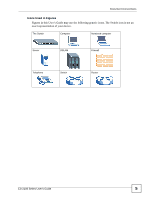ZyXEL ES-2108 User Guide
ZyXEL ES-2108 Manual
 |
View all ZyXEL ES-2108 manuals
Add to My Manuals
Save this manual to your list of manuals |
ZyXEL ES-2108 manual content summary:
- ZyXEL ES-2108 | User Guide - Page 1
ES-2108 Series Ethernet Switch User's Guide Version 3.8 10/2007 Edition 2 DEFAULT LOGIN IP Address http://192.168.1.1 User Name admin Password 1234 www.zyxel.com - ZyXEL ES-2108 | User Guide - Page 2
- ZyXEL ES-2108 | User Guide - Page 3
About This User's Guide About This User's Guide Intended Audience This manual is intended for people who want to install the ES-2108 Series Ethernet Switch and configure it using the web configurator or via commands. You should have at least a basic knowledge of TCP/IP networking concepts and - ZyXEL ES-2108 | User Guide - Page 4
configure or helpful tips) or recommendations. Syntax Conventions • The Switch Series may be referred to as the "Switch", the "device", the "system" or the "product" in this User's Guide. a shorthand for "for instance", and "i.e.," means "that is" or "in other words". 4 ES-2108 Series User's Guide - ZyXEL ES-2108 | User Guide - Page 5
Document Conventions Icons Used in Figures Figures in this User's Guide may use the following generic icons. The Switch icon is not an exact representation of your device. The Switch Computer Notebook computer Server DSLAM Firewall Telephone Switch Router ES-2108 Series User's Guide 5 - ZyXEL ES-2108 | User Guide - Page 6
of electric shock from lightning. • The PoE (Power over Ethernet) devices that supply or receive power and their connected Ethernet cables must all be completely indoors. • Do NOT obstruct the device ventilation slots, as insufficient airflow may harm your device. 6 ES-2108 Series User's Guide - ZyXEL ES-2108 | User Guide - Page 7
This product is recyclable. Dispose of it properly. Safety Warnings ES-2108 Series User's Guide 7 - ZyXEL ES-2108 | User Guide - Page 8
Safety Warnings 8 ES-2108 Series User's Guide - ZyXEL ES-2108 | User Guide - Page 9
Method ...135 Multicast ...137 Authentication & Accounting ...151 IP Source Guard ...165 Loop Guard ...175 IP Application ...179 Static Route ...181 Differentiated Services ...185 DHCP ...189 Management ...195 Maintenance ...197 Access Control ...203 Diagnostic ...221 ES-2108 Series User's Guide 9 - ZyXEL ES-2108 | User Guide - Page 10
Contents Overview Syslog ...223 Cluster Management ...227 MAC Table ...233 ARP Table ...235 Configure Clone ...237 Troubleshooting and Appendices 239 Troubleshooting ...241 10 ES-2108 Series User's Guide - ZyXEL ES-2108 | User Guide - Page 11
Rack-mounted Installation Requirements 38 2.2.2 Attaching the Mounting Brackets to the Switch 38 2.2.3 Mounting the Switch on a Rack 39 2.3 Wall-mounting Installation ...39 Chapter 3 Hardware Overview...41 3.1 Front Panel Connection ...41 3.1.1 Console Port ...43 ES-2108 Series User's Guide 11 - ZyXEL ES-2108 | User Guide - Page 12
Resetting the Switch ...58 4.6.1 Reload the Factory-default Configuration File 58 4.7 Logging Out of the Web Configurator 59 4.8 Help ...59 Chapter 5 Initial Setup Example...61 5.1 Overview ...61 5.1.1 Creating a VLAN ...61 5.1.2 Setting Port VID ...63 5.1.3 Configuring the Management IP Address - ZyXEL ES-2108 | User Guide - Page 13
10.1 Configure a Filtering Rule 99 Chapter 11 Spanning Tree Protocol...101 11.1 STP/RSTP Overview ...101 11.1.1 STP Terminology 101 11.1.2 How STP Works ...102 11.1.3 STP Port States ...103 11.1.4 Multiple STP ...103 11.2 Spanning Tree Protocol Status Screen 106 ES-2108 Series User's Guide 13 - ZyXEL ES-2108 | User Guide - Page 14
Authentication 127 16.2 Port Authentication Configuration 128 16.2.1 Activate IEEE 802.1x Security 128 Chapter 17 Port Security...131 17.1 Port Security Overview 131 17.2 Port Security Setup ...131 17.3 Port Security Example ...133 Chapter 18 Queuing Method...135 14 ES-2108 Series User's Guide - ZyXEL ES-2108 | User Guide - Page 15
159 20.3 Supported RADIUS Attributes 160 20.3.1 Attributes Used for Authentication 161 20.3.2 Attributes Used for Accounting 161 Chapter 21 IP Source Guard...165 21.1 IP Source Guard Overview 165 21.1.1 ARP Inspection Overview 165 21.2 IP Source Guard ...167 ES-2108 Series User's Guide 15 - ZyXEL ES-2108 | User Guide - Page 16
.2 DHCP Status ...189 25.3 DHCP Relay ...190 25.3.1 DHCP Relay Agent Information 190 25.3.2 Configuring DHCP Global Relay 191 25.3.3 Global DHCP Relay Configuration Example 192 25.4 Configuring DHCP VLAN Settings 192 25.4.1 Example: DHCP Relay for Two VLANs 194 16 ES-2108 Series User's Guide - ZyXEL ES-2108 | User Guide - Page 17
Factory Default ...198 26.3 Save Configuration ...198 26.4 Reboot System ...199 26.5 Firmware Upgrade ...199 26.6 Restore a Configuration File 199 26.7 Backup Configuration .10 Service Port Access Control 218 27.11 Remote Management 219 Chapter 28 Diagnostic...221 ES-2108 Series User's Guide 17 - ZyXEL ES-2108 | User Guide - Page 18
241 34.1 Problems Starting Up the Switch 241 34.2 Problems Accessing the Switch 241 34.2.1 Pop-up Windows, JavaScripts and Java Permissions 242 34.3 Problems with the Password 247 Appendix A Product Specifications 249 Appendix B IP Addresses and Subnetting 257 18 ES-2108 Series User's Guide - ZyXEL ES-2108 | User Guide - Page 19
Table of Contents Appendix C Legal Information 267 Appendix D Customer Support 271 Index...277 ES-2108 Series User's Guide 19 - ZyXEL ES-2108 | User Guide - Page 20
Table of Contents 20 ES-2108 Series User's Guide - ZyXEL ES-2108 | User Guide - Page 21
23 Resetting the Switch: Via the Console Port (ES-2108-G 59 Figure 24 Web Configurator: Logout Screen 59 Figure 25 Initial Setup Network Example: VLAN 61 Figure 26 Initial Setup Network Example: Port VID 63 Figure 27 Initial Setup Example: Management IP Address 64 Figure 28 Status (ES-2108PWR - ZyXEL ES-2108 | User Guide - Page 22
List of Figures Figure 39 Port VLAN Trunking ...89 Figure 40 Switch Setup: Select VLAN Type 89 Figure 41 Advanced Application > 80 Advanced Application > Multicast > Multicast Setting > MVR > Group Configuration ........ 147 Figure 81 MVR Configuration Example 148 22 ES-2108 Series User's Guide - ZyXEL ES-2108 | User Guide - Page 23
Configuration 200 Figure 120 Management > Maintenance > Backup Configuration 200 Figure 121 Access Control ...203 Figure 122 SNMP Management Model 204 Figure 123 Management > Access Control > SNMP 209 Figure 124 Management > Access Control > SNMP > Trap Group 211 ES-2108 Series User's Guide - ZyXEL ES-2108 | User Guide - Page 24
: Before Subnetting 260 Figure 160 Subnetting Example: After Subnetting 261 Figure 161 Conflicting Computer IP Addresses Example 265 Figure 162 Conflicting Computer IP Addresses Example 265 Figure 163 Conflicting Computer and Router IP Addresses Example 266 24 ES-2108 Series User's Guide - ZyXEL ES-2108 | User Guide - Page 25
Application > Link Aggregation > Link Aggregation Setting 123 Table 36 Advanced Application > Link Aggregation > Link Aggregation Setting > LACP 124 Table 37 Advanced Application > Port Authentication > 802.1x 129 Table 38 Advanced Application > Port Security 132 ES-2108 Series User's Guide 25 - ZyXEL ES-2108 | User Guide - Page 26
Configure > Port 173 Table 63 Advanced Application > IP Source Guard > ARP Inspection > Configure > VLAN 173 Table 64 Advanced Application > Loop Guard 177 Table 65 IP Application > Static Routing 182 Table 66 IP Application > DiffServ ...186 Table 67 Default 207 26 ES-2108 Series User's Guide - ZyXEL ES-2108 | User Guide - Page 27
Troubleshooting Accessing the Switch 241 Table 102 Troubleshooting the Password 247 Table 103 Hardware Specifications ...249 Table 104 Firmware Specifications ...251 Table 105 Switching Specifications ...253 Table 106 Standards Supported ...254 Table 107 IP Address ES-2108 Series User's Guide 27 - ZyXEL ES-2108 | User Guide - Page 28
List of Tables 28 ES-2108 Series User's Guide - ZyXEL ES-2108 | User Guide - Page 29
PART I Introduction Getting to Know Your Switch (31) Hardware Installation and Connection (37) Hardware Overview (41) 29 - ZyXEL ES-2108 | User Guide - Page 30
30 - ZyXEL ES-2108 | User Guide - Page 31
IEEE 802.3af Power over Ethernet compliant Ethernet Ports Fan-less design X ES-2108-F ES-2108-LC ES-2108-G ES-2108PWR X X X X X X X X X With its built-in web configurator, managing and configuring the Switch is easy. In addition, the Switch can also be managed via Telnet, SSH (Secure SHell - ZyXEL ES-2108 | User Guide - Page 32
provide a super-fast uplink connection by using a Gigabit Ethernet/ mini-GBIC port on the Switch. Moreover, the Switch eases supervision and maintenance by allowing network managers to centralize multiple servers at a single location. Figure 2 Bridging Application 32 ES-2108 Series User's Guide - ZyXEL ES-2108 | User Guide - Page 33
two networks. Switching to higher- Ports in the same VLAN group share the same frame broadcast domain thus increase network performance through reduced broadcast traffic. VLAN groups can be modified at any time by adding, moving or changing ports without any re-cabling. ES-2108 Series User's Guide - ZyXEL ES-2108 | User Guide - Page 34
features. See the CLI Reference Guide. • FTP. Use File Transfer Protocol for firmware upgrades and configuration backup/restore. See Section 26.8 on page 200. • SNMP. The device can be monitored and/or managed by an SNMP manager. See Section 27.3 on page 204. 34 ES-2108 Series User's Guide - ZyXEL ES-2108 | User Guide - Page 35
or even crashes. If you forget your password, you will have to reset the Switch to its factory default settings. If you backed up an earlier configuration file, you would not have to totally re-configure the Switch. You could simply restore your last configuration. ES-2108 Series User's Guide 35 - ZyXEL ES-2108 | User Guide - Page 36
Chapter 1 Getting to Know Your Switch 36 ES-2108 Series User's Guide - ZyXEL ES-2108 | User Guide - Page 37
Switch. 2.1 Freestanding Installation 1 Make sure the Switch is clean and dry. 2 Set the Switch on a smooth, level surface strong enough to support the weight of the Switch (8 cm) at the back of the Switch. This is especially important for enclosed rack installations. ES-2108 Series User's Guide 37 - ZyXEL ES-2108 | User Guide - Page 38
screwdriver, install the M3 flat head screws through the mounting bracket holes into the Switch. 3 Repeat steps 1 and 2 to install the second mounting bracket on the other side of the Switch. 4 You may now mount the Switch on a rack. Proceed to the next section. 38 ES-2108 Series User's Guide - ZyXEL ES-2108 | User Guide - Page 39
the second mounting bracket on the other side of the rack. 2.3 Wall-mounting Installation Do the following to hang your Switch on a wall. " See Appendix A on page 249 for the size of screws (not included) to use that no objects obstruct the airflow of the fans. ES-2108 Series User's Guide 39 - ZyXEL ES-2108 | User Guide - Page 40
wall. 4 Make sure the screws are snugly fastened to the wall. They need to hold the weight of the Switch with the connection cables. 5 Align the holes on the back of the Switch with the screws on the wall. Hang the Switch on the screws. Figure 9 Wall-mounting Example 40 ES-2108 Series User's Guide - ZyXEL ES-2108 | User Guide - Page 41
Panel Connection The figure below shows the front panel of the Switch. Figure 10 Front Panel: ES-2108 Console Port 10/100 Mbps Ethernet Ports Figure 11 Front Panel: ES-2108-F Console Port 10/100 Mbps Ethernet Ports Fast Ethernet SFP Open Slot for Transceiver ES-2108 Series User's Guide 41 - ZyXEL ES-2108 | User Guide - Page 42
fiber optic cable to connect this uplink port to a backbone Ethernet switch. ES-2108-G / ES-2108PWR Dual Personality Interface This interface has one 1000BASE-T copper RJ-45 port and one Small Form-Factor Pluggable (SFP) slot, with one of them active at a time. 42 ES-2108 Series User's Guide - ZyXEL ES-2108 | User Guide - Page 43
(auto-MDI/MDI-X) port automatically works with a straight-through or crossover Ethernet cable. 3.1.2.1 Default Ethernet Settings The factory default negotiation settings for the Ethernet ports on the Switch are: • Speed: Auto • Duplex: Auto • Flow control: off ES-2108 Series User's Guide 43 - ZyXEL ES-2108 | User Guide - Page 44
45 for transceiver installation and removal instructions. 3.1.4 Mini-GBIC Slot This port. This means that if the mini-GBIC slot and the corresponding Gigabit port are connected at the same time, the Gigabit port will be disabled. You can change transceivers while the Switch ES-2108 Series User's Guide - ZyXEL ES-2108 | User Guide - Page 45
3 The Switch automatically detects Port This 100 Base-FX fiber-optic port is only available on the ES-2108-LC. 1 To avoid possible eye injury, do not look directly into a module's fiber-optic connectors. Keep the dust cover on a fiber-optic module until you connect it. ES-2108 Series User's Guide - ZyXEL ES-2108 | User Guide - Page 46
end of the supplied power cord to the power source. To connect the power to the DC powered version of the Switch, insert the female end of power adaptor's cord into the power receptacle on the rear panel. Connect the power adaptor to an appropriate power source. 46 ES-2108 Series User's Guide - ZyXEL ES-2108 | User Guide - Page 47
this port. ACT (miniGBIC or Fast Ethernet SFP Slot) Green Blinking Off The port is sending or receiving data. The port is not sending or receiving data. LNK (100 FX) Green On The port has a successful connection. Off No Ethernet device is connected to this port. ES-2108 Series User's Guide - ZyXEL ES-2108 | User Guide - Page 48
Chapter 3 Hardware Overview Table 3 LEDs (continued) LED COLOR STATUS ACT (100 FX) Green Blinking Off DESCRIPTION The port is sending or receiving data. The port is not sending or receiving data. 48 ES-2108 Series User's Guide - ZyXEL ES-2108 | User Guide - Page 49
PART II Basic Configuration The Web Configurator (51) Initial Setup Example (61) System Status and Port Statistics (65) Basic Setting (71) 49 - ZyXEL ES-2108 | User Guide - Page 50
50 - ZyXEL ES-2108 | User Guide - Page 51
Address field. Press [ENTER]. 3 The login screen appears. The default username is admin and associated default password is 1234. The date and time display as shown if you have not configured a time server nor manually entered a time and date in the General Setup screen. ES-2108 Series User's Guide - ZyXEL ES-2108 | User Guide - Page 52
in. B - Click this link to save your configuration into the Switch's nonvolatile memory. Nonvolatile memory is the configuration of your Switch that stays the same even if the Switch's power is turned off. C - Click this link to go to the status page of the Switch. 52 ES-2108 Series User's Guide - ZyXEL ES-2108 | User Guide - Page 53
. The help pages provide descriptions for all of the configuration screens. In the navigation panel, click a main link to reveal a list of submenu links. Table 4 Navigation Panel Sub-links Overview BASIC SETTING ADVANCED APPLICATION IP APPLICATION MANAGEMENT ES-2108 Series User's Guide 53 - ZyXEL ES-2108 | User Guide - Page 54
Load Factory Default Save Configuration Reboot System Access Control SNMP Trap Group Logins Service Access Control Remote Management Diagnostic Syslog Syslog Setup Syslog Server Setup Cluster Management Status Configuration MAC Table ARP Table Configure Clone 54 ES-2108 Series User's Guide - ZyXEL ES-2108 | User Guide - Page 55
takes you to a screen where you can configure filtering of unauthorized DHCP and ARP packets in your network. Loop Guard This link takes you to a screen where you can configure protection against network loops that occur on the edge of your network. IP Application ES-2108 Series User's Guide 55 - ZyXEL ES-2108 | User Guide - Page 56
port attributes of a port and transfer them to other port(s). 4.3.1 Change Your Password After you log in for the first time, it is recommended you change the default administrator password. Click Management > Access Control > Logins to display the next screen. 56 ES-2108 Series User's Guide - ZyXEL ES-2108 | User Guide - Page 57
configurator if you do one of the following: 1 Deleting the management VLAN (default is VLAN 1). 2 Deleting all port-based VLANs with the CPU port as a member. The "CPU port" is the management port of the Switch. 3 Filtering all traffic to the CPU port. 4 Disabling all ports. ES-2108 Series User - ZyXEL ES-2108 | User Guide - Page 58
password will also be reset to "1234" and the IP address to 192.168.1.1. To upload the factory-default configuration file, do the following: 1 Connect to the console port terminal. 6 After the factory-default configuration file upload, type atgo to restart the Switch. 58 ES-2108 Series User's Guide - ZyXEL ES-2108 | User Guide - Page 59
Chapter 4 The Web Configurator Figure 23 Resetting the Switch: Via the Console Port (ES-2108-G) Bootbase Version: V1.01 | 09/02/2005 14:00:16 RAM: Size = 32768 Kbytes DRAM POST: Testing: 32768K OK FLASH: AMD 32M *1 ZyNOS Version: V3. - ZyXEL ES-2108 | User Guide - Page 60
Chapter 4 The Web Configurator 60 ES-2108 Series User's Guide - ZyXEL ES-2108 | User Guide - Page 61
broadcast frames to the VLAN group in which the port(s) belongs. You can do this with port-based VLAN or tagged static VLAN with fixed port members. In this example, you want to configure port 5 as a member of VLAN 2. Figure 25 Initial Setup Network Example: VLAN ES-2108 Series User's Guide 61 - ZyXEL ES-2108 | User Guide - Page 62
and hubs) can receive frames properly, clear the TX Tagging check box to set the Switch to remove VLAN tags before sending. 5 Click Add to save the settings to the run-time memory. Settings in the run-time memory are lost when the Switch's power is turned off. 62 ES-2108 Series User's Guide - ZyXEL ES-2108 | User Guide - Page 63
the Switch's power is turned off. 5.1.3 Configuring the Management IP Address The default management IP address of the Switch is 192.168.1.1. You can configure another IP address in a different subnet for management purposes. The following figure shows an example. ES-2108 Series User's Guide 63 - ZyXEL ES-2108 | User Guide - Page 64
which you want this management IP address to belong. This is the same as the VLAN ID you configure in the Static VLAN screen. 6 Click Add to save your changes back to the run-time memory. Settings in the run-time memory are lost when the Switch's power is turned off. 64 ES-2108 Series User's Guide - ZyXEL ES-2108 | User Guide - Page 65
, click Status in all web configurator screens to display the Status screen as shown next. " The ES-2108PWR screen is different from the other models covered in this UG. The screen from ES-2108-G model is shown for comparison. Figure 28 Status (ES-2108PWR) ES-2108 Series User's Guide 65 - ZyXEL ES-2108 | User Guide - Page 66
information for a port or all ports. 6.1.1 Status: Port Details Click a number in the Port column in the Status screen to display individual port statistics. Use this screen to check status and detailed performance data about an individual port on the Switch. 66 ES-2108 Series User's Guide - ZyXEL ES-2108 | User Guide - Page 67
Chapter 6 System Status and Port Statistics " The ES-2108PWR screen is different from the other models covered in this UG. The screen from ES-2108-G model is shown for comparison. Figure 30 Status: Port Details (ES-2108PWR) ES-2108 Series User's Guide 67 - ZyXEL ES-2108 | User Guide - Page 68
is up, otherwise, it displays STOP. PD PowerConsu mption (W) (PWR model Only) This field is only available on the PWR model but not available for the Gigabit and mini-GBIC slots. This field shows the power consumption of the powered device connected to the port. 68 ES-2108 Series User's Guide - ZyXEL ES-2108 | User Guide - Page 69
. Excessive collision is defined as the number of maximum collisions before the retransmission count is reset. Late This is the number of times a late collision is detected, that is, after 512 bits of the packets have already been transmitted. Error Packet ES-2108 Series User's Guide 69 - ZyXEL ES-2108 | User Guide - Page 70
Chapter 6 System Status and Port Statistics Table 8 Status: Port Details (continued) LABEL DESCRIPTION RX CRC This field shows the number of packets received with CRC ( shows the number of packets dropped because they were bigger than the maximum frame size. 70 ES-2108 Series User's Guide - ZyXEL ES-2108 | User Guide - Page 71
check the firmware version number and monitor the Switch temperature, fan speeds and voltage (on the PWR model) in this screen. " The ES-2108PWR screen is different from the other models covered in this UG. The screen from ES-2108-G model is shown for comparison. ES-2108 Series User's Guide 71 - ZyXEL ES-2108 | User Guide - Page 72
Power (W) This field displays the amount of power the Switch can still provide for PoE. Note: The Switch must have at least 16 W of remaining power in order to supply power to a PoE device; even if the PoE device requested for a lower power supply than 16W. 72 ES-2108 Series User's Guide - ZyXEL ES-2108 | User Guide - Page 73
Monitor (The following hardware monitoring information is only available on the PWR model.) Temperature Unit The Switch has temperature sensors that are capable of detecting and reporting if the General Setup in the navigation panel to display the screen as shown. ES-2108 Series User's Guide 73 - ZyXEL ES-2108 | User Guide - Page 74
is the default value. Enter the time manually. Each time you turn on the Switch, the time and date will be reset to 1970-1-1 0:0:0. Time Server IP Address Enter the IP address of your timeserver. The Switch searches for the Current Time field after you click Apply. 74 ES-2108 Series User's Guide - ZyXEL ES-2108 | User Guide - Page 75
Switch's run-time memory. The Switch loses these changes if it is turned off or loses power, so use the Save link on the top navigation panel to save your changes to the non-volatile memory when you are done configuring. Cancel Click Cancel to reset a router. ES-2108 Series User's Guide 75 - ZyXEL ES-2108 | User Guide - Page 76
> Switch Setup in the navigation panel to display the screen as shown. The VLAN setup screens change depending on whether you choose 802.1Q or Port Based in the VLAN Type field in this screen. Refer to the chapter on VLAN. Figure 35 Basic Setting > Switch Setup 76 ES-2108 Series User's Guide - ZyXEL ES-2108 | User Guide - Page 77
inserting a tag into a MAC-layer frame that contains bits to define class of service. Frames without an explicit priority tag are given the default priority of the ingress port. Use the following fields to configure the priority level-to-physical queue mapping. The Switch has eight physical queues - ZyXEL ES-2108 | User Guide - Page 78
network number portion of an IP address. The factory default subnet mask is 255.255.255.0. You can configure up to 64 IP addresses which are used to access and manage the Switch from the ports belonging to the pre-defined VLAN(s). " You must configure a VLAN first. 78 ES-2108 Series User's Guide - ZyXEL ES-2108 | User Guide - Page 79
in the following fields when you select this option. IP Enter the IP address of your Switch in dotted decimal notation for example 192.168.1.1. Address IP Subnet Mask Enter the IP subnet mask of your Switch in dotted decimal notation for example 255.255.255.0. ES-2108 Series User's Guide 79 - ZyXEL ES-2108 | User Guide - Page 80
the non-volatile memory when you are done configuring. Cancel Click Cancel to reset the fields to your previous configuration. Management Configure the fields to set additional management IP address. IP Addresses IP Address Enter the IP address for managing the Switch by the members of the VLAN - ZyXEL ES-2108 | User Guide - Page 81
> Port Setup in the navigation panel to enter the port configuration screen. " The ES-2108PWR screen is different from the other models covered in this UG. The screen from ES-2108-G model is shown for comparison. Figure 37 Basic Setting > Port Setup (ES-2108PWR) ES-2108 Series User's Guide 81 - ZyXEL ES-2108 | User Guide - Page 82
web configurator screens. This field displays 10/100M for an Ethernet connection and 10/100/1000M for the Gigabit Ethernet/mini-GBIC slots and 100M for a 100 base-FX fiber-optic port on the ES-2108-LC or a Fast Ethernet SFP transceiver connection on the ES-2108-F. 82 ES-2108 Series User's Guide - ZyXEL ES-2108 | User Guide - Page 83
Switch loses these changes if it is turned off or loses power, so use the Save link on the top navigation panel to save your changes to the non-volatile memory when you are done configuring. Cancel Click Cancel to reset the fields to your previous configuration. ES-2108 Series User's Guide 83 - ZyXEL ES-2108 | User Guide - Page 84
Chapter 7 Basic Setting 84 ES-2108 Series User's Guide - ZyXEL ES-2108 | User Guide - Page 85
(97) Filtering (99) Spanning Tree Protocol (101) Bandwidth Control (115) Broadcast Storm Control (117) Mirroring (119) Link Aggregation (121) Port Authentication (127) Port Security (131) Queuing Method (135) Multicast (137) Authentication & Accounting (151) IP Source Guard (165) Loop Guard (175) 85 - ZyXEL ES-2108 | User Guide - Page 86
86 - ZyXEL ES-2108 | User Guide - Page 87
a frame from an 802.1Q VLAN-unaware switch to an 802.1Q VLAN-aware switch, the Switch first decides where to forward the frame, and then inserts a VLAN tag reflecting the ingress port's default VID. The default PVID is VLAN 1 for all ports, but this can be changed. ES-2108 Series User's Guide 87 - ZyXEL ES-2108 | User Guide - Page 88
this port received. Acceptable frame type You may choose to accept both tagged and untagged incoming frames or just tagged incoming frames on a port. Ingress filtering If set, the Switch discards incoming frames for VLANs that do not have this port as a member 88 ES-2108 Series User's Guide - ZyXEL ES-2108 | User Guide - Page 89
V2) on devices A and B. Without VLAN Trunking, you must configure VLAN groups 1 and 2 on all intermediary switches C, D and E; otherwise they will drop frames with unknown VLAN group outgoing frames (that were previously untagged) from a port with the specified VID. ES-2108 Series User's Guide 89 - ZyXEL ES-2108 | User Guide - Page 90
this screen to view detailed port settings and status of the VLAN group. See Section 8.1 on page 87 for more information on static VLANs. Click on an index number in the VLAN Status screen to display VLAN details. Figure 42 Advanced Application > VLAN > VLAN Detail 90 ES-2108 Series User's Guide - ZyXEL ES-2108 | User Guide - Page 91
802.1Q VLAN parameters for the Switch. See Section 8.5 on page 89 for more information on static VLAN. To configure a static VLAN, click Static VLAN in the VLAN Status screen to display the screen as shown next. Figure 43 Advanced Application > VLAN > Static VLAN ES-2108 Series User's Guide 91 - ZyXEL ES-2108 | User Guide - Page 92
boxes. 8.5.4 Configure VLAN Port Settings Use the VLAN Port Setting screen to configure the static VLAN (IEEE 802.1Q) settings on a port. See Section 8.5 on page 89 for more information on static VLAN. Click the VLAN Port Setting link in the VLAN Status screen. 92 ES-2108 Series User's Guide - ZyXEL ES-2108 | User Guide - Page 93
only tagged frames on this port. All untagged frames will be dropped. Enable VLAN Trunking on ports connected to other switches or routers (but not ports directly connected to end users) to allow frames belonging to unknown VLAN groups to pass through the Switch. ES-2108 Series User's Guide 93 - ZyXEL ES-2108 | User Guide - Page 94
port forms a VLAN with all Ethernet ports. 8.6.1 Configure a Port-based VLAN Select Port Based as the VLAN Type in the Switch Setup screen (see Figure 40 on page 89) and then click Advanced Application > VLAN in the navigation panel to display the next screen. 94 ES-2108 Series User's Guide - ZyXEL ES-2108 | User Guide - Page 95
Chapter 8 VLAN Figure 45 Advanced Application > VLAN: Port Based VLAN Setup (All Connected) Figure 46 Advanced Application > VLAN: Port Based VLAN Setup (Port Isolation) ES-2108 Series User's Guide 95 - ZyXEL ES-2108 | User Guide - Page 96
memory. The Switch loses these changes if it is turned off or loses power, so use the Save link on the top navigation panel to save your changes to the non-volatile memory when you are done configuring. Cancel Click Cancel to start configuring the screen again. 96 ES-2108 Series User's Guide - ZyXEL ES-2108 | User Guide - Page 97
allow only computers in the MAC address table on a port to access the Switch. See Chapter 17 on page 131 for more information on port security. Click Advanced Applications > Static MAC Forwarding in the navigation panel to display the configuration screen as shown. ES-2108 Series User's Guide 97 - ZyXEL ES-2108 | User Guide - Page 98
the VLAN identification number. Port This field displays the port where the MAC address shown in the next field will be forwarded. Delete Click Delete to remove the selected entry from the summary table. Cancel Click Cancel to clear the Delete check boxes. 98 ES-2108 Series User's Guide - ZyXEL ES-2108 | User Guide - Page 99
match the VLAN identification number you enter in the VID field are dropped by the Switch. VID Type the VLAN group identification number. Packets which match the VLAN identification number and the MAC address you enter in the MAC field are dropped by the Switch. ES-2108 Series User's Guide 99 - ZyXEL ES-2108 | User Guide - Page 100
address belongs. VID This field displays the VLAN group identification number. Delete Check the rule(s) that you want to remove in the Delete column and then click the Delete button. Cancel Click Cancel to clear the selected check box(es) in the Delete column. 100 ES-2108 Series User's Guide - ZyXEL ES-2108 | User Guide - Page 101
STP flush unwanted learned addresses from the filtering database. In RSTP, the port states are Discarding, Learning, and Forwarding. " In this user's guide, "STP" refers to both STP and RSTP. 11.1.1 STP Terminology The root bridge is the base of the spanning tree. ES-2108 Series User's Guide 101 - ZyXEL ES-2108 | User Guide - Page 102
Cost 1 to 5 1 to 65535 On each bridge, the root port is the port through which this bridge communicates with the root. It is the port on this Switch with the lowest path cost to the root (the root path cost). network to re-establish a valid network topology. 102 ES-2108 Series User's Guide - ZyXEL ES-2108 | User Guide - Page 103
Example The following figure shows a network example where two VLANs are configured on the two switches. If the switches are using STP or RSTP, the link for VLAN 2 will be blocked as STP and RSTP allow only one link in the network and block the redundant link. ES-2108 Series User's Guide 103 - ZyXEL ES-2108 | User Guide - Page 104
traverse the region. Devices that belong to the same MST region are configured to have the same MSTP configuration identification settings. These include the following parameters: • Name of the MST region • Revision level as the unique number for the MST region 104 ES-2108 Series User's Guide - ZyXEL ES-2108 | User Guide - Page 105
An MST Instance (MSTI) is a spanning tree instance. VLANs can be configured to run on a specific MSTI. Each created MSTI is identified by a to a spanning tree in an STP/RSTP. The CIST is the default MST instance (MSTID 0). Any VLANs that are not members of an ES-2108 Series User's Guide 105 - ZyXEL ES-2108 | User Guide - Page 106
memory. The Switch loses these changes if it is turned off or loses power, so use the Save link on the top navigation panel to save your changes to the non-volatile memory when you are done configuring. Cancel Click Cancel to begin configuring this screen afresh. 106 ES-2108 Series User's Guide - ZyXEL ES-2108 | User Guide - Page 107
in turn determines Hello Time, Max Age and Forwarding Delay. Hello Time This is the time interval in seconds between BPDU (Bridge Protocol Data Units) configuration message generations by the root switch. The allowed range is 1 to 10 seconds. ES-2108 Series User's Guide 107 - ZyXEL ES-2108 | User Guide - Page 108
Configure the priority for each port here. Priority decides which port should be disabled when more than one port forms a loop in a switch. Ports with a higher priority numeric value are disabled first. The allowed range is between 0 and 255 and the default Switch. 108 ES-2108 Series User's Guide - ZyXEL ES-2108 | User Guide - Page 109
. This is the time since the spanning tree was last reconfigured. 11.6 Configure Multiple Spanning Tree Protocol To configure MSTP, click MSTP in the Advanced Application > Spanning Tree Protocol screen. See Section 11.1.4 on page 103 for more information on MSTP. ES-2108 Series User's Guide 109 - ZyXEL ES-2108 | User Guide - Page 110
Chapter 11 Spanning Tree Protocol Figure 57 Advanced Application > Spanning Tree Protocol > MSTP 110 ES-2108 Series User's Guide - ZyXEL ES-2108 | User Guide - Page 111
the Switch will be chosen as the root bridge within the spanning tree instance. Enter priority values between 0 and 61440 in increments of 4096 (thus valid values are 0, 4096, 8192, 12288, 16384, 20480, 24576, 28672, 32768, 36864, 40960, 45056, 49152, 53248, 57344 and 61440). ES-2108 Series User - ZyXEL ES-2108 | User Guide - Page 112
to begin configuring this screen afresh. 11.7 Multiple Spanning Tree Protocol Status Click Advanced Application > Spanning Tree Protocol in the navigation panel to display the status screen as shown next. See Section 11.1.4 on page 103 for more information on MSTP. 112 ES-2108 Series User's Guide - ZyXEL ES-2108 | User Guide - Page 113
Time (second) This is the time interval (in seconds) at which the root switch transmits a configuration message. Max Age (second) This is the maximum time (in seconds) a switch can wait without receiving a configuration message before attempting to reconfigure. ES-2108 Series User's Guide 113 - ZyXEL ES-2108 | User Guide - Page 114
if the Switch is the root switch. This is the path cost from the root port in this MST instance to the regional root switch. This is the priority and number of the port on the Switch through which this Switch must communicate with the root of the MST instance. 114 ES-2108 Series User's Guide - ZyXEL ES-2108 | User Guide - Page 115
a maximum allowable bandwidth for incoming and/or outgoing traffic flows on a port. Click Advanced Application > Bandwidth Control in the navigation panel to bring up check box to enable bandwidth control on the Switch. Port This field displays the port number. ES-2108 Series User's Guide 115 - ZyXEL ES-2108 | User Guide - Page 116
. The Switch loses these changes if it is turned off or loses power, so use the Save link on the top navigation panel to save your changes to the non-volatile memory when you are done configuring. Click Cancel to reset the fields to your previous configuration. 116 ES-2108 Series User's Guide - ZyXEL ES-2108 | User Guide - Page 117
labels in this screen. Table 30 Advanced Application > Broadcast Storm Control LABEL DESCRIPTION Active Select this check box to enable broadcast storm control on the Switch. Clear this check box to disable the feature. Port This field displays a port number. ES-2108 Series User's Guide 117 - ZyXEL ES-2108 | User Guide - Page 118
run-time memory. The Switch loses these changes if it is turned off or loses power, so use the Save link on the top navigation panel to save your changes to the non-volatile memory when you are done configuring. Click Cancel to begin configuring this screen afresh. 118 ES-2108 Series User's Guide - ZyXEL ES-2108 | User Guide - Page 119
to deactivate port mirroring on the Switch. Monitor Port The monitor port is the port you copy the traffic to in order to examine it in more detail without interfering with the traffic flow on the original port(s). Select this port from this drop-down list box. ES-2108 Series User's Guide 119 - ZyXEL ES-2108 | User Guide - Page 120
's run-time memory. The Switch loses these changes if it is turned off or loses power, so use the Save link on the top navigation panel to save your changes to the non-volatile memory when you are done configuring. Click Cancel to start configuring the screen again. 120 ES-2108 Series User's Guide - ZyXEL ES-2108 | User Guide - Page 121
• LACP only works on full-duplex links. • All ports in the same trunk group must have the same media type, speed, duplex mode and flow control settings. Configure trunk groups or LACP before you connect the Ethernet switches to avoid causing network topology loops. ES-2108 Series User's Guide 121 - ZyXEL ES-2108 | User Guide - Page 122
displays: • Static - if the ports are configured as static members of a trunk group. • LACP - if the ports are configured to join a trunk group via LACP. 122 1. Port Priority and Port Number are 0 as it is the aggregator ID for the trunk group, not the individual port. ES-2108 Series User's Guide - ZyXEL ES-2108 | User Guide - Page 123
memory. The Switch loses these changes if it is turned off or loses power, so use the Save link on the top navigation panel to save your changes to the non-volatile memory when you are done configuring. Cancel Click Cancel to begin configuring this screen afresh. ES-2108 Series User's Guide 123 - ZyXEL ES-2108 | User Guide - Page 124
Protocol Note: Do not configure this screen unless you 1 and 65,535. The switch with the lowest system priority (and lowest port number if system priority is ports. LACP Active Select this option to enable LACP for a trunk. Port This field displays the port number. ES-2108 Series User's Guide - ZyXEL ES-2108 | User Guide - Page 125
B A 2 Configure static trunking - Click Advanced Application > Link Aggregation > Link Aggregation Setting. In this screen activate trunking group T1 and select the ports that should belong to this group as shown in the figure below. Click Apply when you are done. ES-2108 Series User's Guide 125 - ZyXEL ES-2108 | User Guide - Page 126
Chapter 15 Link Aggregation Figure 66 Trunking Example - Configuration Screen Your trunk group 1 (T1) configuration is now complete; you do not need to go to any additional screens. 126 ES-2108 Series User's Guide - ZyXEL ES-2108 | User Guide - Page 127
client is allowed access to the port. 2. At the time of writing, IEEE 802.1x is not supported by all operating systems. See your operating system documentation. If your operating system does not support 802.1x, then you may need to install 802.1x client software. ES-2108 Series User's Guide 127 - ZyXEL ES-2108 | User Guide - Page 128
panel to display the screen as shown. Figure 68 Advanced Application > Port Authentication 16.2.1 Activate IEEE 802.1x Security Use this screen to activate IEEE 802.1x security. From the Port Authentication screen, display the configuration screen as shown. 128 ES-2108 Series User's Guide - ZyXEL ES-2108 | User Guide - Page 129
memory. The Switch loses these changes if it is turned off or loses power, so use the Save link on the top navigation panel to save your changes to the non-volatile memory when you are done configuring. Cancel Click Cancel to begin configuring this screen afresh. ES-2108 Series User's Guide 129 - ZyXEL ES-2108 | User Guide - Page 130
Chapter 16 Port Authentication 130 ES-2108 Series User's Guide - ZyXEL ES-2108 | User Guide - Page 131
ES-2108 Series supports five possible configurations for port security. See Section 17.3 on page 133 for supported configurations and an example. 17.2 Port Security Setup Click Advanced Application > Port Security in the navigation panel to display the screen as shown. ES-2108 Series User's Guide - ZyXEL ES-2108 | User Guide - Page 132
one time. A sixth device would have to wait until one of the five learned MAC addresses aged out. MAC address aging out time can be set in the Switch Setup screen. The valid range is from "0" to "8192". "0" means that the limiting of learned addresses is disabled. 132 ES-2108 Series User's Guide - ZyXEL ES-2108 | User Guide - Page 133
and do not learn MAC addresses. • Port 4 - Drop all packets from unknown MAC addresses and do not learn MAC addresses. • Port 5 - Drop all packets from unknown MAC addresses but forward packets from up to 100 learned MAC addresses. Figure 71 Port Security Example ES-2108 Series User's Guide 133 - ZyXEL ES-2108 | User Guide - Page 134
0 (disables limits) Drop all packets from unknown MAC addresses, do not learn MAC addresses. 4 X 100 Drop all packets from unknown MAC addresses, do not learn MAC addresses. 5 X X 100 Drop packets from unknown MAC addresses, learn up to 100 MAC addresses. 134 ES-2108 Series User's Guide - ZyXEL ES-2108 | User Guide - Page 135
port. This queue then moves to the back of the list. The next queue is given an equal amount of bandwidth, and then moves to the end of the list; and so on, depending on the number of queues being used. This works in a looping fashion until a queue is empty. ES-2108 Series User's Guide - ZyXEL ES-2108 | User Guide - Page 136
run-time memory. The Switch loses these changes if it is turned off or loses power, so use the Save link on the top navigation panel to save your changes to the non-volatile memory when you are done configuring. Click Cancel to begin configuring this screen afresh. 136 ES-2108 Series User's Guide - ZyXEL ES-2108 | User Guide - Page 137
the IP multicast group membership. It checks IGMP packets passing through it, picks out the group registration information, and configures multicasting accordingly. IGMP snooping allows the Switch to learn multicast groups without you having to manually configure them. ES-2108 Series User's Guide - ZyXEL ES-2108 | User Guide - Page 138
group. Multicast Group This field displays IP multicast group addresses. 19.3 Multicast Setting Click Advanced Application > Multicast > Multicast Setting link to display the screen as shown. See Section 19.1 on page 137 for more information on multicasting. 138 ES-2108 Series User's Guide - ZyXEL ES-2108 | User Guide - Page 139
level (0-7) to which the Switch changes the priority in outgoing IGMP control packets. Otherwise, select No-Change to not replace the priority. IGMP Filtering Select Active to enable IGMP filtering to control which IGMP groups a subscriber on a port can join. ES-2108 Series User's Guide 139 - ZyXEL ES-2108 | User Guide - Page 140
configuring. Click Cancel to reset the fields. 19.4 IGMP Snooping VLAN Click Advanced Application > Multicast > Multicast Setting > IGMP Snooping VLAN link to display the screen as shown. See Section 19.1.4 on page 138 for more information on IGMP Snooping VLAN. 140 ES-2108 Series User's Guide - ZyXEL ES-2108 | User Guide - Page 141
table below and save your changes to the Switch's run-time memory. The Switch loses these changes if it is turned off or loses power, so use the Save link on the top navigation panel to save your changes to the non-volatile memory when you are done configuring. ES-2108 Series User's Guide 141 - ZyXEL ES-2108 | User Guide - Page 142
Cancel Click Cancel to reset the fields to your previous configuration. Clear Click this to IP multicast address range. Start Address Type the starting multicast IP address for a range of multicast IP addresses that you want to belong to the IGMP filter profile. 142 ES-2108 Series User's Guide - ZyXEL ES-2108 | User Guide - Page 143
a network example. The subscriber VLAN (1, 2 and 3) information is hidden from the streaming media server, S. In addition, the multicast VLAN information is only visible to the Switch and S. Figure 77 MVR Network Example ES-2108 Series User's Guide 143 - ZyXEL ES-2108 | User Guide - Page 144
to this port in the same subscriber VLAN, the receiving port will still be on the list of forwarding destination for the multicast traffic. Otherwise, the Switch removes the receiver port from the forwarding table. Figure 78 MVR Multicast Television Example 144 ES-2108 Series User's Guide - ZyXEL ES-2108 | User Guide - Page 145
Chapter 19 Multicast 19.7 General MVR Configuration Use the MVR screen to create multicast VLANs and select the receiver port(s) and a source port for each multicast VLAN. Click Advanced Application > to 32 printable ASCII characters) for identification purposes. ES-2108 Series User's Guide 145 - ZyXEL ES-2108 | User Guide - Page 146
want to remove in the Delete column, then click the Delete button. Click Cancel to clear the Delete check boxes. 19.8 MVR Group Configuration All source ports and receiver ports belonging to a multicast group can receive multicast data sent to this multicast group. 146 ES-2108 Series User's Guide - ZyXEL ES-2108 | User Guide - Page 147
field displays the multicast VLAN ID. Name This field displays the descriptive name for this setting. Start Address This field displays the starting IP address of the multicast group. End Address This field displays the ending IP address of the multicast group. ES-2108 Series User's Guide 147 - ZyXEL ES-2108 | User Guide - Page 148
the remote streaming media server, S. Computers A, B and C in VLAN 1 are able to receive the traffic. Figure 81 MVR Configuration Example To configure the MVR settings on the Switch, create a multicast group in the MVR screen and set the receiver and source ports. 148 ES-2108 Series User's Guide - ZyXEL ES-2108 | User Guide - Page 149
traffic to the subscribers, configure multicast group settings in the Group Configuration screen. The following figure shows an example where two multicast groups (News and Movie) are configured for the multicast VLAN 200. Figure 83 MVR Group Configuration Example ES-2108 Series User's Guide 149 - ZyXEL ES-2108 | User Guide - Page 150
Chapter 19 Multicast Figure 84 MVR Group Configuration Example 150 ES-2108 Series User's Guide - ZyXEL ES-2108 | User Guide - Page 151
By storing user profiles locally on the Switch, your Switch is able to authenticate and authorize users without interacting with a network AAA server. However, there is a limit on the number of users you may authenticate in this way (See Chapter 27 on page 203). ES-2108 Series User's Guide 151 - ZyXEL ES-2108 | User Guide - Page 152
more information on RADIUS servers and Section 20.3 on page 160 for RADIUS attributes utilized by the authentication and accounting features on the Switch. Click on the RADIUS Server Setup link in the Authentication and Accounting screen to view the screen as shown. 152 ES-2108 Series User's Guide - ZyXEL ES-2108 | User Guide - Page 153
entry. IP Address Enter the IP address of an external RADIUS server in dotted decimal notation. UDP Port The default port of a RADIUS server for authentication is 1812. You need not change this value unless your network administrator instructs you to do so. Shared Secret Specify a password (up - ZyXEL ES-2108 | User Guide - Page 154
Enter the IP address of an external RADIUS accounting server in dotted decimal notation. UDP Port The default port of a RADIUS accounting server for accounting is 1813. You need not change this value unless your network administrator instructs you to do so. Shared Secret Specify a password (up - ZyXEL ES-2108 | User Guide - Page 155
entry. IP Address Enter the IP address of an external TACACS+ server in dotted decimal notation. TCP Port The default port of a TACACS+ server for authentication is 49. You need not change this value unless your network administrator instructs you to do so. ES-2108 Series User's Guide 155 - ZyXEL ES-2108 | User Guide - Page 156
. IP Address Enter the IP address of an external TACACS+ accounting server in dotted decimal notation. TCP Port The default port of a TACACS+ accounting server is 49. You need not change this value unless your network administrator instructs you to do so. Shared Secret Specify a password (up - ZyXEL ES-2108 | User Guide - Page 157
Switch check the access privilege configured for local authentication. Select radius to have the Switch authenticate the administrator accounts through a RADIUS server. Select tacacs+ to have the Switch authenticate the administrator accounts through a TACACS+ server. ES-2108 Series User's Guide - ZyXEL ES-2108 | User Guide - Page 158
configurable for Commands type of event. Select the threshold command privilege level for which the Switch should send accounting information. The Switch will send accounting information when commands at the level you specify and higher are executed on the Switch. 158 ES-2108 Series User's Guide - ZyXEL ES-2108 | User Guide - Page 159
to configure VSAs for users authenticating via the RADIUS server. The following table describes the VSAs supported on the Switch. Table 52 Supported VSAs FUNCTION ATTRIBUTE Ingress Bandwidth Assignment Vendor-Id = 890 Vendor-Type = 1 Vendor-data = ingress rate (Kbps in decimal format) ES-2108 - ZyXEL ES-2108 | User Guide - Page 160
to RFC 2866 and RFC 2869 for RADIUS attributes used for accounting. This section lists the attributes used by authentication and accounting functions on the Switch. In cases where the attribute has a specific format associated with it, the format is specified. 160 ES-2108 Series User's Guide - ZyXEL ES-2108 | User Guide - Page 161
Identifier NAS-IP-Address 20.3.1.2 Attributes Used to Login Users User-Name User-Password NAS-Identifier NAS-IP-Address 20.3.1.3 Attributes Used by the IEEE 802.1x Authentication User-Name NAS-Identifier NAS-IP-Address NAS-Port NAS-Port-Type - This value is set to Ethernet(15) on the Switch. Calling - ZyXEL ES-2108 | User Guide - Page 162
START INTERIM-UPDATE User-Name a a NAS-Identifier a a NAS-IP-Address a a Service-Type a a User-Name a a a NAS-IP-Address a a a NAS-Port a a a Class a a a Called-Station-Id a a a Calling-Station-Id a a a NAS-Identifier a a a 162 ES-2108 Series User's Guide - ZyXEL ES-2108 | User Guide - Page 163
Table 56 RADIUS Attributes - Exec Events via Console ATTRIBUTE START INTERIM-UPDATE NAS-Port-Type a a Acct-Status-Type a a Acct-Delay-Time a a Acct- Acct-Terminate-Cause Acct-Input-Gigawords a Acct-Output-Gigawords a STOP a a a a a a a a a a a a a ES-2108 Series User's Guide 163 - ZyXEL ES-2108 | User Guide - Page 164
Chapter 20 Authentication & Accounting 164 ES-2108 Series User's Guide - ZyXEL ES-2108 | User Guide - Page 165
address, VLAN ID, IP address, and port number in the binding table. If there is a binding, the Switch forwards the packet. If there is not a binding, the Switch discards the packet. The Switch builds from information provided manually -in-the-middle Attack A B X ES-2108 Series User's Guide 165 - ZyXEL ES-2108 | User Guide - Page 166
distinguish between authorized and unauthorized ARP packets. 2 Enable ARP inspection on the Switch. 3 Enable ARP inspection on each VLAN. 4 Configure trusted and untrusted ports, and specify the maximum number of ARP packets that each port can receive per second. 166 ES-2108 Series User's Guide - ZyXEL ES-2108 | User Guide - Page 167
be in one static binding. If you try to create a static binding with the same MAC address and VLAN ID as an existing static binding, the new static binding replaces the original one. To open this screen, click Advanced Application > IP Source Guard > Static Binding. ES-2108 Series User's Guide 167 - ZyXEL ES-2108 | User Guide - Page 168
ID in the binding. Port This field displays the port number in the binding. If this field is blank, the binding applies to all ports. Delete Select this, and click Delete to remove the specified entry. Cancel Click this to clear the Delete check boxes above. 168 ES-2108 Series User's Guide - ZyXEL ES-2108 | User Guide - Page 169
the Switch. You can also delete the record manually (Delete). Reason This field displays the reason the ARP packet was discarded. MAC+VLAN: The MAC address and VLAN ID were not in the binding table. IP: The MAC address and VLAN ID were in the binding table, but the IP address was not valid. Port - ZyXEL ES-2108 | User Guide - Page 170
ARP inspection on the Switch. You can also configure the length of time the Switch stores records of discarded ARP packets and global settings for the ARP inspection log. To open this screen, click Advanced Application > IP Source Guard > ARP Inspection > Configure. 170 ES-2108 Series User's Guide - ZyXEL ES-2108 | User Guide - Page 171
the Switch stops recording log messages and simply starts counting the number of entries that were dropped due to unavailable buffer. Click Clearing log status table in the ARP Inspection Log Status screen to clear the log and reset this counter. See Section 21.4.1 on page 169. ES-2108 Series User - ZyXEL ES-2108 | User Guide - Page 172
to specify whether ports are trusted or untrusted ports for ARP inspection. To open this screen, click Advanced Application > IP Source Guard > ARP Inspection > Configure > Port. Figure 96 Advanced Application > IP Source Guard > ARP Inspection > Configure > Port 172 ES-2108 Series User's Guide - ZyXEL ES-2108 | User Guide - Page 173
below. VID This field displays the VLAN ID of each VLAN in the range specified above. If you configure the * VLAN, the settings are applied to all VLANs. Enabled Select Yes to enable ARP inspection on the VLAN. Select No to disable ARP inspection on the VLAN. ES-2108 Series User's Guide 173 - ZyXEL ES-2108 | User Guide - Page 174
Switch loses these changes if it is turned off or loses power, so use the Save link on the top navigation panel to save your changes to the nonvolatile memory when you are done configuring. Cancel Click this to reset the values in this screen to their last-saved values. 174 ES-2108 Series User - ZyXEL ES-2108 | User Guide - Page 175
affected by the switch in loop state in the following way: • It will receive broadcast messages sent out from the switch in loop state. • It will receive its own broadcast messages that it sends out as they loop back. It will then re-broadcast those messages again. ES-2108 Series User's Guide 175 - ZyXEL ES-2108 | User Guide - Page 176
, the probe packet is sent from port N and returns on another port. As long as loop guard is enabled on port N. The Switch will shut down port N if it detects that the probe packet has returned to the Switch. Figure 101 Loop Guard - Network Loop A P P N P 176 ES-2108 Series User's Guide - ZyXEL ES-2108 | User Guide - Page 177
> Loop Guard LABEL DESCRIPTION Active Select this option to enable loop guard on the Switch. The Switch generates syslog, internal log messages as well as SNMP traps when it shuts down a port via the loop guard feature. Port This field displays a port number. ES-2108 Series User's Guide 177 - ZyXEL ES-2108 | User Guide - Page 178
run-time memory. The Switch loses these changes if it is turned off or loses power, so use the Save link on the top navigation panel to save your changes to the non-volatile memory when you are done configuring. Click Cancel to begin configuring this screen afresh. 178 ES-2108 Series User's Guide - ZyXEL ES-2108 | User Guide - Page 179
PART IV IP Application Static Route (181) Differentiated Services (185) DHCP (189) 179 - ZyXEL ES-2108 | User Guide - Page 180
180 - ZyXEL ES-2108 | User Guide - Page 181
Use IP static routes to have the Switch respond to remote management stations that are not reachable through the default gateway. The Switch can Configuring Static Routing Click IP Application > Static Routing in the navigation panel to display the screen as shown. ES-2108 Series User's Guide 181 - ZyXEL ES-2108 | User Guide - Page 182
when you are done configuring. Cancel Click Cancel to reset the above fields to your previous configuration. Clear Click Clear to set the above fields back to the factory defaults. Index This field displays for this route. This is for identification purpose only. ES-2108 Series User's Guide - ZyXEL ES-2108 | User Guide - Page 183
an immediate neighbor of your Switch that will forward the packet to the destination. This field displays the cost of transmission for routing purposes. Click Delete to remove the selected entry from the summary table. Click Cancel to clear the Delete check boxes. ES-2108 Series User's Guide 183 - ZyXEL ES-2108 | User Guide - Page 184
Chapter 23 Static Route 184 ES-2108 Series User's Guide - ZyXEL ES-2108 | User Guide - Page 185
(Differentiated Services) field to replace the Type of Service (ToS) field in the IP header configured policies. 24.1.2 DiffServ Network Example The following figure depicts a simple DiffServ network consisting of a group of contiguous DiffServ-compliant network devices. ES-2108 Series User's Guide - ZyXEL ES-2108 | User Guide - Page 186
> DiffServ The following table describes the labels in this screen. Table 66 IP Application > DiffServ LABEL DESCRIPTION Active Select this option to enable DiffServ on the Switch. Port This field displays the index number of a port on the Switch. 186 ES-2108 Series User's Guide - ZyXEL ES-2108 | User Guide - Page 187
63 IEEE802.1P 0 1 2 3 4 5 6 7 24.3.1 Configuring DSCP Settings Use this screen to change the DSCP-IEEE 802.1p mapping click the DSCP Setting link in the DiffServ screen to display the screen as shown next. Figure 108 IP Application > DiffServ > DSCP Setting ES-2108 Series User's Guide 187 - ZyXEL ES-2108 | User Guide - Page 188
Switch loses these changes if it is turned off or loses power, so use the Save link on the top navigation panel to save your changes to the non-volatile memory when you are done configuring. Cancel Click Cancel to discard all changes and start configuring the screen again. 188 ES-2108 Series User - ZyXEL ES-2108 | User Guide - Page 189
• VLAN - The Switch is configured on a VLAN by VLAN basis. The Switch can be configured to relay DHCP requests to different DHCP servers for clients in different VLAN. 25.2 DHCP Status Click IP Application > DHCP in the navigation panel to open the following screen. ES-2108 Series User's Guide 189 - ZyXEL ES-2108 | User Guide - Page 190
DHCP relay information that the Switch sends to the DHCP server: Table 70 Relay Agent Information FIELD LABELS DESCRIPTION Slot ID (1 byte) This value is always 0 for stand-alone switches. Port ID (1 byte) This is the port that the DHCP client is connected to. 190 ES-2108 Series User's Guide - ZyXEL ES-2108 | User Guide - Page 191
memory. The Switch loses these changes if it is turned off or loses power, so use the Save link on the top navigation panel to save your changes to the non-volatile memory when you are done configuring. Cancel Click Cancel to begin configuring this screen afresh. ES-2108 Series User's Guide 191 - ZyXEL ES-2108 | User Guide - Page 192
Example 25.4 Configuring DHCP VLAN Settings Use this screen to configure your DHCP settings based on the VLAN domain of the DHCP clients. Click IP Application > DHCP in the navigation panel, then click the VLAN link In the DHCP Status screen that displays. 192 ES-2108 Series User's Guide - ZyXEL ES-2108 | User Guide - Page 193
done configuring. Cancel Click Cancel to begin configuring this screen afresh. Clear Click this to clear the fields above. VID This field displays the ID number of the VLAN group to which this DHCP settings apply. Type This field displays the DHCP mode (Relay). ES-2108 Series User's Guide - ZyXEL ES-2108 | User Guide - Page 194
server with an IP address of 172.23.10.100. Figure 114 DHCP Relay for Two VLANs DHCP:192.168.1.100 VLAN 1 VLAN 2 DHCP:172.23.10.100 For the example network, configure the VLAN Setting screen as shown. Figure 115 DHCP Relay for Two VLANs Configuration Example 194 ES-2108 Series User's Guide - ZyXEL ES-2108 | User Guide - Page 195
PART V Management Maintenance (197) Access Control (203) Diagnostic (221) Syslog (223) Cluster Management (227) (233) ARP Table (235) Configure Clone (237) 195 - ZyXEL ES-2108 | User Guide - Page 196
196 - ZyXEL ES-2108 | User Guide - Page 197
to the factory defaults. Note: All custom configuration will be lost. If you want to access the Switch web configurator again, you may need to change the IP address of your computer to be in the same subnet as that of the default Switch IP address (192.168.1.1). ES-2108 Series User's Guide 197 - ZyXEL ES-2108 | User Guide - Page 198
OK to begin resetting all Switch configurations to the factory defaults and then wait for the Switch to restart. 3 In the web configurator, click the Save button to make the changes take effect. If you want to access the Switch web configurator again, you may need to change the IP address of your - ZyXEL ES-2108 | User Guide - Page 199
new firmware. After the firmware upgrade process is complete, see the System Info screen to verify your current firmware version number. 26.6 Restore a Configuration File Use this screen to restore a previously saved configuration from your computer to the Switch. ES-2108 Series User's Guide 199 - ZyXEL ES-2108 | User Guide - Page 200
for it in the File name list box. Click Save to save the configuration file to your computer. 26.8 FTP Command Line This section shows some examples of uploading to or downloading files from the Switch using FTP commands. First, understand the filename conventions. 200 ES-2108 Series User's Guide - ZyXEL ES-2108 | User Guide - Page 201
(firmware.bin) to the Switch and renames it to "ras". Similarly, put config.cfg config transfers the configuration file on your computer (config.cfg) to the Switch and renames it to "config". Likewise get config config.cfg transfers the configuration file on the ES-2108 Series User's Guide 201 - ZyXEL ES-2108 | User Guide - Page 202
FTP will not work when: • FTP service is disabled in the Access Control screen. • The IP address(es) in the Secured Client Set in the Remote Management screen does not match the client IP address. If it does not match, the Switch will disallow the session. 202 ES-2108 Series User's Guide - ZyXEL ES-2108 | User Guide - Page 203
multi-login. 27.2 The Access Control Main Screen Click Management, Access Control in the navigation panel to display the main screen as shown. Figure 121 Access Control Use these links to configure remote management options and create user accounts on the Switch. ES-2108 Series User's Guide 203 - ZyXEL ES-2108 | User Guide - Page 204
an application layer protocol used to manage and monitor TCP/IP-based Switch through the network via SNMP version one (SNMPv1), SNMP version 2c or SNMP version 3. The next figure illustrates an SNMP management operation. SNMP is only available if TCP/IP is configured ES-2108 Series User's Guide - ZyXEL ES-2108 | User Guide - Page 205
each model. Table 79 SNMP System Traps OPTION OBJECT LABEL OBJECT ID DESCRIPTION coldstart coldStart 1.3.6.1.6.3.1.1.5.1 This trap is sent when the Switch is turned on. warmstart warmStart 1.3.6.1.6.3.1.1.5.2 This trap is sent when the Switch restarts. ES-2108 Series User's Guide 205 - ZyXEL ES-2108 | User Guide - Page 206
Switch automatically resets. ControlledResetEventOn 1.3.6.1.4.1.890.1.5.8.xx.31.2.1 This trap is sent when the Switch resets on a port. loopguard LoopguardEventOn 1.3.6.1.4.1.890.1.5.8.xx.31.2.1 This trap is sent when loopguard shuts down a port. Table is down. 206 ES-2108 Series User's Guide - ZyXEL ES-2108 | User Guide - Page 207
fails due to incorrect user name and/ or password. AuthenticationFailureEventOn 1.3.6.1.4.1.890.1.5.8.xx server can be reached. Table 82 SNMP IP Traps OPTION OBJECT LABEL ping pingProbeFailed pingTestFailed pingTestCompleted when a ping test is completed. ES-2108 Series User's Guide 207 - ZyXEL ES-2108 | User Guide - Page 208
SNMP IP Traps This trap is sent when the MSTP 0.2 root switch changes. 1.3.6.1.4.1.890.1.5.8.xx.31.2.1 This trap is sent Configuring SNMP From the Access Control screen, display the SNMP screen. You can click Access Control to go back to the Access Control screen. 208 ES-2108 Series User's Guide - ZyXEL ES-2108 | User Guide - Page 209
Enter the Set Community, which is the password for incoming Set- requests from the management configure where to send SNMP traps from the Switch. Specify the version of the SNMP trap messages. Enter the IP addresses of up to four managers to send your SNMP traps to. ES-2108 Series User's Guide - ZyXEL ES-2108 | User Guide - Page 210
Click Cancel to begin configuring this screen afresh. 27.3.5 Configuring SNMP Trap Group From the SNMP screen, click Trap Group to view the screen as shown. Use the Trap Group screen to specify the types of SNMP traps that should be sent to each SNMP manager. 210 ES-2108 Series User's Guide - ZyXEL ES-2108 | User Guide - Page 211
and four non-administrators) may access the Switch via web configurator at any one time. • An administrator is someone who can both view and configure Switch changes. The username for the Administrator is always admin. The default administrator password is 1234. ES-2108 Series User's Guide 211 - ZyXEL ES-2108 | User Guide - Page 212
Edit Logins You may configure passwords for up to four users. These people have read-only access. User Name Set a user name (up to 30 characters long). Password Enter your new system password. Retype to confirm Retype your new system password for confirmation ES-2108 Series User's Guide - ZyXEL ES-2108 | User Guide - Page 213
Switch's run-time memory. The Switch loses these changes if it is turned off or loses power, so use the Save link on the top navigation panel to save your changes to the non-volatile memory when you are done configuring. Cancel Click Cancel to begin configuring . ES-2108 Series User's Guide 213 - ZyXEL ES-2108 | User Guide - Page 214
management and file transfer on port 22. Only one SSH connection is allowed at a time. 27.7.1 Requirements for Using SSH You must install an SSH client program on a client computer (Windows or Linux operating system) that is used to connect to the Switch over SSH. 214 ES-2108 Series User's Guide - ZyXEL ES-2108 | User Guide - Page 215
secure) connection, the Switch sends its certificate to the computer. The user decides if he wants to trust the certificate. If the user decides to trust the certificate, the certificate is used in building the HTTPS connection. Please refer to the following figure. ES-2108 Series User's Guide 215 - ZyXEL ES-2108 | User Guide - Page 216
View Certificate if you want to verify that the certificate is from the Switch. You see the following Security Alert screen in Internet Explorer. Select Yes to proceed to the web configurator login screen; if you select No, then web configurator access is blocked. 216 ES-2108 Series User's Guide - ZyXEL ES-2108 | User Guide - Page 217
the Switch. If Accept this certificate temporarily for this session is selected, then click OK to continue in Netscape. Select Accept this certificate permanently to import the Switch's certificate into the SSL client. Figure 131 Security Certificate 1 (Netscape) ES-2108 Series User's Guide 217 - ZyXEL ES-2108 | User Guide - Page 218
what services you may use to access the Switch. You may also change the default service port and configure "trusted computer(s)" for each service in the Remote Management screen (discussed later). Click Access Control to go back to the main Access Control screen. 218 ES-2108 Series User's Guide - ZyXEL ES-2108 | User Guide - Page 219
screen, display the Remote Management screen as shown next. You can specify a group of one or more "trusted computers" from which an administrator may use a service to manage the Switch. Click Access Control to return to the Access Control screen. ES-2108 Series User's Guide 219 - ZyXEL ES-2108 | User Guide - Page 220
memory. The Switch loses these changes if it is turned off or loses power, so use the Save link on the top navigation panel to save your changes to the non-volatile memory when you are done configuring. Cancel Click Cancel to begin configuring this screen afresh. 220 ES-2108 Series User's Guide - ZyXEL ES-2108 | User Guide - Page 221
. IP Ping Type the IP address of a device that you want to ping in order to test a connection. Click Ping to have the Switch ping the IP address (in the field to the left). Ethernet Port Test Type a port number and click Port Test to perform internal loopback test. ES-2108 Series User's Guide - ZyXEL ES-2108 | User Guide - Page 222
Chapter 28 Diagnostic 222 ES-2108 Series User's Guide - ZyXEL ES-2108 | User Guide - Page 223
Syslog Overview The syslog protocol allows devices to send event notification messages across an IP network to syslog servers that collect the event messages. A syslog-enabled device syslog server. Use this screen to configure the device's system logging settings. ES-2108 Series User's Guide 223 - ZyXEL ES-2108 | User Guide - Page 224
the non-volatile memory when you are done configuring. Cancel Click Cancel to reset the fields. 29.3 Syslog Server Setup Click Management > Syslog > Syslog Server Setup to open the following screen. Use this screen to configure a list of external syslog servers. 224 ES-2108 Series User's Guide - ZyXEL ES-2108 | User Guide - Page 225
IP address of the syslog server. Log Level This field displays the severity level of the logs that the device is to send to this syslog server. Delete Select an entry's Delete check box and click Delete to remove the entry. Cancel Click Cancel to reset the fields. ES-2108 Series User's Guide - ZyXEL ES-2108 | User Guide - Page 226
Chapter 29 Syslog 226 ES-2108 Series User's Guide - ZyXEL ES-2108 | User Guide - Page 227
manage the cluster member switches. Cluster Members The switches being managed by the cluster manager switch. In the following example, switch A in the basement is the cluster manager and the other switches on the upper floors of the building are cluster members. ES-2108 Series User's Guide 227 - ZyXEL ES-2108 | User Guide - Page 228
Management > Cluster Management in the navigation panel to display the following screen. " A cluster can only have one manager. Figure 140 Management > Cluster Management: Status 228 ES-2108 Series User's Guide - ZyXEL ES-2108 | User Guide - Page 229
members to go to that cluster member switch's web configurator home page. This cluster member web configurator home page and the home page that you'd see if you accessed it directly are different. Figure 141 Cluster Management: Cluster Member Web Configurator Screen ES-2108 Series User's Guide 229 - ZyXEL ES-2108 | User Guide - Page 230
the cluster member switch's configuration file name as seen in the cluster manager switch. 30.3 Clustering Management Configuration Click Configuration from the Cluster Management screen to display the next screen. Use this screen to configure cluster management. 230 ES-2108 Series User's Guide - ZyXEL ES-2108 | User Guide - Page 231
panel to save your changes to the non-volatile memory when you are done configuring. Cancel Click Cancel to begin configuring this part of the screen afresh. Clustering Candidate The following fields relate to the switches that are potential cluster members. ES-2108 Series User's Guide 231 - ZyXEL ES-2108 | User Guide - Page 232
's System Name. Model This is the cluster member switch's model name. Remove Select this checkbox and then click the Remove button to remove a cluster member switch from the cluster. Cancel Click Cancel to begin configuring this part of the screen afresh. 232 ES-2108 Series User's Guide - ZyXEL ES-2108 | User Guide - Page 233
is flooded to all ports. Too much port flooding leads to network congestion. • If the Switch has already learned the port for this MAC address, but the destination port is the same as the port it came in on, then it filters the frame. Figure 144 MAC Table Flowchart ES-2108 Series User's Guide 233 - ZyXEL ES-2108 | User Guide - Page 234
MAC address was learned. This field displays drop if you configure a filter rule for the MAC address in the Filtering screen. This shows whether the MAC address is dynamic (learned by the Switch) or static (manually entered in the Static MAC Forwarding screen). 234 ES-2108 Series User's Guide - ZyXEL ES-2108 | User Guide - Page 235
the ARP Table for future reference and then sends the packet to the MAC address that replied. 32.2 Viewing the ARP Table Click Management > ARP Table in the navigation panel to open the following screen. Use the ARP table to view IP-to-MAC address mapping(s). ES-2108 Series User's Guide 235 - ZyXEL ES-2108 | User Guide - Page 236
corresponding MAC address below. MAC Address This is the MAC address of the device with corresponding IP address above. Type This shows whether the MAC address is dynamic (learned by the Switch) or static (manually entered in the Static MAC Forwarding screen). 236 ES-2108 Series User's Guide - ZyXEL ES-2108 | User Guide - Page 237
one port onto other ports. 33.1 Configure Clone Settings Cloning allows you to copy the basic and advanced settings from a source port to a destination port or ports. Click Management > Configure Clone to open the following screen. Figure 147 Management > Configure Clone ES-2108 Series User's Guide - ZyXEL ES-2108 | User Guide - Page 238
Switch's run-time memory. The Switch loses these changes if it is turned off or loses power, so use the Save link on the top navigation panel to save your changes to the non-volatile memory when you are done configuring. Cancel Click Cancel to reset the fields. 238 ES-2108 Series User's Guide - ZyXEL ES-2108 | User Guide - Page 239
PART VI Troubleshooting and Appendices Troubleshooting (241) Product Specifications (281) IP Addresses and Subnetting (257) Legal Information (267) Customer Support (271) Index (277) 239 - ZyXEL ES-2108 | User Guide - Page 240
240 - ZyXEL ES-2108 | User Guide - Page 241
computer's IP address must match it. Refer to the chapter on access control for details. Your computer's and the Switch's IP addresses must be on the same subnet. See the following section to check that pop-up windows, JavaScripts and Java permissions are allowed. ES-2108 Series User's Guide 241 - ZyXEL ES-2108 | User Guide - Page 242
device. Either disable pop-up blocking (enabled by default in Windows XP SP (Service Pack) 2) or allow pop-up blocking and create an exception for your device's IP address. 34.2.1.1.1 Disable pop-up Blockers 1 In Internet any web pop-up blockers you may have enabled. 242 ES-2108 Series User's Guide - ZyXEL ES-2108 | User Guide - Page 243
Figure 149 Internet Options Chapter 34 Troubleshooting 3 Click Apply to save this setting. 34.2.1.1.2 Enable pop-up Blockers with Exceptions Alternatively, Internet Options and then the Privacy tab. 2 Select Settings...to open the Pop-up Blocker Settings screen. ES-2108 Series User's Guide 243 - ZyXEL ES-2108 | User Guide - Page 244
(the web page that you do not want to have blocked) with the prefix "http://". For example, http://192.168.1.1. 4 Click Add to move the IP address to the list of Allowed sites. Figure 151 Pop-up Blocker Settings 244 5 Click Close to return to the Privacy screen. ES-2108 Series User's Guide - ZyXEL ES-2108 | User Guide - Page 245
Chapter 34 Troubleshooting 6 Click Apply to save this setting. 34.2.1.2 JavaScripts If pages of the web configurator do not display properly the default). 5 Under Scripting of Java applets make sure that Enable is selected (the default). 6 Click OK to close the window. ES-2108 Series User's Guide - ZyXEL ES-2108 | User Guide - Page 246
Chapter 34 Troubleshooting Figure 153 Security Settings - Java Scripting 34.2.1.3 Java Permissions 1 From Internet Explorer, click Tools, Internet Options and then that a safety level is selected. 5 Click OK to close the window. Figure 154 Security Settings - Java 246 ES-2108 Series User's Guide - ZyXEL ES-2108 | User Guide - Page 247
Make sure that you enter the correct password and username using the proper casing. If you have changed the password and have now forgotten it, you will need to upload the default configuration file. This restores all of the factory defaults including the password. ES-2108 Series User's Guide 247 - ZyXEL ES-2108 | User Guide - Page 248
Chapter 34 Troubleshooting 248 ES-2108 Series User's Guide - ZyXEL ES-2108 | User Guide - Page 249
Switch's hardware and firmware features. Table 103 Hardware Specifications SPECIFICATION DESCRIPTION Dimensions ES-2108/ES-2108-LC/ES-2108-G/ES-2108-F: 250mm (W) x 135mm (D) x 35mm (H) ES-2108PWR: 250mm (W) x 234.8mm (D) x 44.45mm (H) Standard 19" rack mountable Weight ES-2108/ES-2108-LC/ES - ZyXEL ES-2108 | User Guide - Page 250
Ethernet/mini-GBIC slot (ES-2108-G and ES-2108PWR only) One mini-GBIC slot and one Gigabit 100 Base-FX fiber optic port (ES-2108LC only) Compliant with 802.3z/802.3ab/802.3u Copper/fiber interface auto-selection by signal detection (fiber first) LEDs Per Switch: PWR (Green), SYS (Green), ALM - ZyXEL ES-2108 | User Guide - Page 251
104 Firmware Specifications FEATURE DESCRIPTION Default IP Address 192.168.1.1 Default Subnet Mask 255.255.255.0 (24 bits) Administrator User Name admin Default Password 1234 Number of Login Accounts 4 management accounts configured on the Switch. Configurable on the Switch Authentication - ZyXEL ES-2108 | User Guide - Page 252
to easily configure the rich range of features on the Switch. Port Cloning Use the port cloning feature to copy the settings you configure on one port to another port or ports. Syslog The Switch can generate syslog messages and send it to a syslog server. 252 ES-2108 Series User's Guide - ZyXEL ES-2108 | User Guide - Page 253
Cluster Management Note: Only upload firmware for your specific model! Make a copy of the Switch's configuration and put it back on the Switch later if you decide you want to revert back to an earlier configuration. You can specify the service(s) and computer IP address(es) to control access to the - ZyXEL ES-2108 | User Guide - Page 254
the standards supported in the Switch. Table 106 Standards Supported STANDARD DESCRIPTION RFC 826 Address Resolution Protocol 2132 Dynamic Host Configuration Protocol (DHCP) RFC 2138 RADIUS (Remote Authentication Dial In User Service) RFC 2139 Flow Control 254 ES-2108 Series User's Guide - ZyXEL ES-2108 | User Guide - Page 255
Table 106 Standards Supported (continued) STANDARD DESCRIPTION Safety UL 60950-1 CSA 60950-1 EN 60950-1 IEC 60950-1 EMC FCC Part 15 (Class A) CE EMC (Class A) Appendix A Product Specifications ES-2108 Series User's Guide 255 - ZyXEL ES-2108 | User Guide - Page 256
Appendix A Product Specifications 256 ES-2108 Series User's Guide - ZyXEL ES-2108 | User Guide - Page 257
). Therefore, each octet has a possible range of 00000000 to 11111111 in binary, or 0 to 255 in decimal. The following figure shows an example IP address in which the first three octets (192.168.1) are the network number, and the fourth octet (16) is the host ID. ES-2108 Series User's Guide 257 - ZyXEL ES-2108 | User Guide - Page 258
is a "1" then the corresponding bit in the IP address is part of the network number. If a bit in the subnet mask is "0" then the corresponding bit in the IP address is part of the host ID. The following the mask are ones and the remaining 24 bits are zeroes. 258 ES-2108 Series User's Guide - ZyXEL ES-2108 | User Guide - Page 259
bits. An IP address with host IDs of all zeros is the IP address of the network (192.168.1.0 with a 24-bit subnet mask, for example). An IP address with host IDs of all ones is the broadcast address for that 24 0000 0000 0 255.255.255.128 /25 1000 0000 128 ES-2108 Series User's Guide 259 - ZyXEL ES-2108 | User Guide - Page 260
Appendix B IP Addresses and Subnetting Table 110 Alternative Subnet Mask Notation (continued) SUBNET MASK ALTERNATIVE NOTATION LAST OCTET (BINARY) LAST /25. The following figure shows the company network after subnetting. There are now two subnetworks, A and B. 260 ES-2108 Series User's Guide - ZyXEL ES-2108 | User Guide - Page 261
Decimal) 192.168.1. 0 IP Address (Binary) 11000000.10101000.00000001. 00000000 Subnet Mask (Binary) 11111111.11111111.11111111. 11000000 Subnet Address: 192.168.1.0 Lowest Host ID: 192.168.1.1 Broadcast Address: 192.168.1.63 Highest Host ID: 192.168.1.62 ES-2108 Series User's Guide 261 - ZyXEL ES-2108 | User Guide - Page 262
, 101, 110 and 111). The following table shows IP address last octet values for each subnet. Table 115 Eight Subnets SUBNET SUBNET ADDRESS FIRST ADDRESS LAST ADDRESS BROADCAST ADDRESS 1 0 1 30 31 2 32 33 62 63 3 64 65 94 95 4 96 97 126 127 262 ES-2108 Series User's Guide - ZyXEL ES-2108 | User Guide - Page 263
IP Addresses and Subnetting Table 115 Eight Subnets (continued) SUBNET SUBNET ADDRESS FIRST ADDRESS 5 128 129 6 160 161 7 192 193 8 224 225 LAST ADDRESS 158 190 222 254 BROADCAST ADDRESS 255.240 (/28) 4096 14 13 255.255.255.248 (/29) 8192 6 ES-2108 Series User's Guide 263 - ZyXEL ES-2108 | User Guide - Page 264
situation, do not create an arbitrary IP address; always follow the guidelines above. For more information on address assignment, please refer to RFC 1597, Address Allocation for Private Internets and RFC 1466, Guidelines for Management of IP Address Space. 264 ES-2108 Series User's Guide - ZyXEL ES-2108 | User Guide - Page 265
LAN and WAN addresses must be on different subnets. In the following example, the LAN and WAN are on the same subnet. The LAN computers cannot access the Internet because the router cannot route between networks. Figure 162 Conflicting Computer IP Addresses Example ES-2108 Series User's Guide 265 - ZyXEL ES-2108 | User Guide - Page 266
's LAN port both use 192.168.1.1 as the IP address. The computer cannot access the Internet. This problem can be solved by assigning a different IP address to the computer or the router's LAN port. Figure 163 Conflicting Computer and Router IP Addresses Example 266 ES-2108 Series User's Guide - ZyXEL ES-2108 | User Guide - Page 267
manual, or otherwise, without the prior written permission of ZyXEL Communications Corporation. Published by ZyXEL Communications Corporation. All rights reserved. Disclaimer ZyXEL any interference received, including interference that may cause undesired operations. ES-2108 Series User's Guide 267 - ZyXEL ES-2108 | User Guide - Page 268
digital switch, instruction manual ZyXEL will, at its discretion, repair or replace the defective products or components without charge for either parts or labor, and to whatever extent it shall deem necessary to restore the product or components to proper operating 268 ES-2108 Series User's Guide - ZyXEL ES-2108 | User Guide - Page 269
obtain the services of this warranty, contact ZyXEL's Service Center for be shipped by ZyXEL to the corresponding return address, Postage Paid. firmware upgrades and information at www.zyxel.com for global products, or at www.us.zyxel.com for North American products. ES-2108 Series User's Guide - ZyXEL ES-2108 | User Guide - Page 270
Appendix C Legal Information 270 ES-2108 Series User's Guide - ZyXEL ES-2108 | User Guide - Page 271
• Web: www.zyxel.co.cr • FTP: ftp.zyxel.co.cr • Regular Mail: ZyXEL Costa Rica, Plaza Roble Escazú, Etapa El Patio, Tercer Piso, San José, Costa Rica Czech Republic • E-mail: [email protected] • Telephone: +420-241-091-350 • Fax: +420-241-091-359 • Web: www.zyxel.cz ES-2108 Series User's Guide 271 - ZyXEL ES-2108 | User Guide - Page 272
., Adenauerstr. 20/A2 D-52146, Wuerselen, Germany Hungary • Support E-mail: [email protected] • Sales E-mail: [email protected] • Telephone: +36-1-3361649 • Fax: +36-1-3259100 • Web: www.zyxel.hu • Regular Mail: ZyXEL Hungary, 48, Zoldlomb Str., H-1025, Budapest, Hungary 272 ES-2108 Series User's Guide - ZyXEL ES-2108 | User Guide - Page 273
, Bandar Puchong Jaya, 47100 Puchong, Selangor Darul Ehsan, Malaysia North America • Support E-mail: [email protected] • Support Telephone: +1-800-978-7222 • Sales E-mail: [email protected] • Sales Telephone: +1-714-632-0882 • Fax: +1-714-632-0858 • Web: www.zyxel.com ES-2108 Series User's Guide 273 - ZyXEL ES-2108 | User Guide - Page 274
Park, The Strategy #03-28, Singapore 609930 Spain • Support E-mail: [email protected] • Sales E-mail: [email protected] • Telephone: +34-902-195-420 • Fax: +34-913-005-345 • Web: www.zyxel.es • Regular Mail: ZyXEL Communications, Arte, 21 5ª planta, 28033 Madrid, Spain 274 ES-2108 Series User's Guide - ZyXEL ES-2108 | User Guide - Page 275
@zyxel.co.uk • Telephone: +44-1344-303044, 08707-555779 (UK only) • Fax: +44-1344-303034 • Web: www.zyxel.co.uk • FTP: ftp.zyxel.co.uk • Regular Mail: ZyXEL Communications UK Ltd., 11 The Courtyard, Eastern Road, Bracknell, Berkshire RG12 2XB, United Kingdom (UK) ES-2108 Series User's Guide 275 - ZyXEL ES-2108 | User Guide - Page 276
Appendix D Customer Support 276 ES-2108 Series User's Guide - ZyXEL ES-2108 | User Guide - Page 277
31 bridging 32 IEEE 802.1Q VLAN 33 switched workgroup 33 ARP 235 how it works 235 view 235 ARP inspection 165 and MAC filter 166 configuring 166 syslog messages 166 trusted ports 166 authentication and RADIUS 152 ES-2108 Series User's Guide setup 156 authorization privilege levels 158 automatic - ZyXEL ES-2108 | User Guide - Page 278
configuration, default 58 console port reset 58 settings 43 contact information 271 copying port settings, See port cloning copyright 267 CPU management port 94 CRC (Cyclic Redundant Check) 70 current date 75 current time 74 customer support (Greenwich Mean Time) 75 278 ES-2108 Series User's Guide - ZyXEL ES-2108 | User Guide - Page 279
IGMP snooping 137 MVR 143 ingress port 96 installation, See hardware installation Internet ES-2108 Series User's Guide setting up your browser 244 Internet Assigned Numbers Authority See IANA 264 introduction 31 IP address default 51 IP interface 78 IP setup 78 IP source guard 165 ARP inspection - ZyXEL ES-2108 | User Guide - Page 280
configurator. See web configurator. man-in-the-middle attacks 165 max age 111 hops 111 MIB 204 supported MIBs 205 mini GBIC ports 44 P password 56 changing 56 problems 247 password, cluster member 232 PHB (Per-Hop Behavior) 185 ping 221 pop-up Windows, allowing 242 280 ES-2108 Series User's Guide - ZyXEL ES-2108 | User Guide - Page 281
152 ES-2108 Series User's Guide Index Network example 151 server 152 settings 152 setup 152 Rapid Spanning Tree Protocol, See RSTP. 101 rear panel 46 registration product 269 related documentation 3 reload, default 58 remote management 219 service 220 trusted computers 220 reset 58 reset to factory - ZyXEL ES-2108 | User Guide - Page 282
45 traps destination 209 troubleshooting 241 accessing the switch 241 accessing the web configurator 241 password problems 247 start-up 241 trunk group 121 trunking 121, 253 example 125 trusted ports ARP inspection 166 Tunnel Protocol Attribute, and RADIUS 160 Type of Service (ToS) 185 U untrusted - ZyXEL ES-2108 | User Guide - Page 283
39 warranty 268 note 269 web configurator 34 default IP address 51 features 54 getting help 59 home 52 lockout 57 login 51 logout 59 navigation panel 53 screen summary 54 status 52 system information 71 WRR 135 Index Z ZyNOS (ZyXEL Network Operating System) 201 ES-2108 Series User's Guide 283 - ZyXEL ES-2108 | User Guide - Page 284
Index 284 ES-2108 Series User's Guide

www.zyxel.com
ES-2108 Series
Ethernet Switch
User’s Guide
Version 3.8
10/2007
Edition 2
DEFAULT LOGIN
IP Address
User Name
admin
Password
1234