ZyXEL G-1000 User Guide
ZyXEL G-1000 Manual
 |
View all ZyXEL G-1000 manuals
Add to My Manuals
Save this manual to your list of manuals |
ZyXEL G-1000 manual content summary:
- ZyXEL G-1000 | User Guide - Page 1
G-1000 802.11g Wireless Access Point User's Guide Version 3.50 11/2005 - ZyXEL G-1000 | User Guide - Page 2
G-1000 User's Guide Copyright Copyright © 2005 by ZyXEL Communications Corporation. The contents of this publication manual, or otherwise, without the prior written permission of ZyXEL Communications Corporation. Published by ZyXEL Communications Corporation. All rights reserved. Disclaimer ZyXEL - ZyXEL G-1000 | User Guide - Page 3
G-1000 User's Guide Federal Communications Commission (FCC) Interference Statement This device complies with Part radio frequency energy, and if not installed and used in accordance with the instructions, may cause harmful interference to radio communications. If this equipment does cause harmful - ZyXEL G-1000 | User Guide - Page 4
G-1000 User's Guide Cet appareil numerique de la classe B est conforme a la norme NMB-003 du Canada. Certifications Go to www.zyxel.com 1 Select your product from the drop-down list box on the ZyXEL home page to go to that product's page. 2 Select the certification you wish to view from this page. - ZyXEL G-1000 | User Guide - Page 5
G-1000 User's Guide Safety Warnings For your safety, be sure to read and follow all warning notices and instructions. • Do NOT open the device or unit. Opening or removing covers can expose you to dangerous high voltage points or other risks. ONLY qualified service personnel can service the device. - ZyXEL G-1000 | User Guide - Page 6
1000 User's Guide ZyXEL Limited Warranty ZyXEL warrants to the original end user the services of this warranty, contact ZyXEL's Service Center for ZyXEL) and the customer will be billed for parts and labor. All repaired or replaced products will be shipped by ZyXEL to the corresponding return address - ZyXEL G-1000 | User Guide - Page 7
G-1000 User's Guide Customer Support Please have the following information ready when you contact customer support. • Product model and serial number. • Warranty Information. • Date that you received your device. • Brief description of the problem and the steps you took to solve it. METHOD SUPPORT - ZyXEL G-1000 | User Guide - Page 8
1000 User's Guide METHOD SUPPORT E-MAIL LOCATION POLAND SALES E-MAIL [email protected] TELEPHONEA FAX +48-22-5286603 +48-22-5206701 WEB SITE FTP SITE www.pl.zyxel.com RUSSIA http://zyxel.ru/support +7-095-542-89-29 [email protected] +7-095-542-89-25 www.zyxel.ru SPAIN [email protected] sales - ZyXEL G-1000 | User Guide - Page 9
G-1000 User's Guide Customer Support 9 - ZyXEL G-1000 | User Guide - Page 10
-crossover Ethernet/Fast Ethernet Interface 26 1.2.1.3 Reset Button 26 1.2.1.4 G-1000 LED 27 1.2.2 Firmware Features 27 1.2.2.1 Internal RADIUS Server 27 1.2.2.2 Wi-Fi Protected Access 27 1.2.2.3 802.11b Wireless LAN Standard 27 1.2.2.4 802.11g Wireless LAN Standard 28 1.2.2.5 STP (Spanning - ZyXEL G-1000 | User Guide - Page 11
-Defaults 38 3.3 Navigating the G-1000 Web Configurator 38 Chapter 4 Wizard Setup ...40 4.1 Wizard Setup Overview 40 4.1.1 Channel ...40 4.1.2 ESS ID ...40 4.1.3 WEP Encryption 40 4.2 Wizard Setup: General Setup 41 4.3 Wizard Setup: Wireless LAN 41 4.4 Wizard Setup: IP Address 43 4.4.1 IP - ZyXEL G-1000 | User Guide - Page 12
G-1000 User's Guide Chapter 6 Wireless LAN ...50 6.1 Introduction ...50 6.2 Wireless Security Overview 50 6.2.1 Encryption 50 6.2.2 Authentication 50 6.2.3 Restricted Access 51 6.2.4 Hide G-1000 Identity 51 6.2.5 Configuring Wireless LAN on the G-1000 51 6.3 Configuring the Wireless Screen 52 - ZyXEL G-1000 | User Guide - Page 13
94 11.2 Changing the System Password 94 11.3 G-1000 SMT Menus Overview 95 11.4 Navigating the SMT Interface 96 Chapter 12 General Setup ...98 Chapter 13 LAN Setup...100 13.1 LAN Setup ...100 13.2 TCP/IP Ethernet Setup 100 13.3 Wireless LAN Setup 101 13.3.1 Configuring MAC Address Filter 103 13 - ZyXEL G-1000 | User Guide - Page 14
G-1000 User's Guide Chapter 14 Dial-in User Setup 108 Chapter 15 SNMP Configuration 110 Chapter 16 System Security 112 16.1 System Password 112 16.2 Configuring External RADIUS Server 112 16.3 802.1x ...114 Chapter 17 System Information and Diagnosis 118 17.1 System Status 118 17.2 System - ZyXEL G-1000 | User Guide - Page 15
G-1000 User's Guide Troubleshooting 136 Appendix B Specifications...138 Appendix C Brute-Force Password Guessing Protection 140 Appendix D Setting up Your Computer's IP Address 142 Appendix E IP Address Assignment Conflicts 154 Appendix F Wireless LANs ...158 Appendix G IP Subnetting ...170 - ZyXEL G-1000 | User Guide - Page 16
30 Figure 3 G-1000 Front Panel 32 Figure 4 G-1000 Top Panel 34 Figure 5 Change Password Screen 37 Figure 6 The MAIN MENU Screen of the Web Configurator 38 Figure 7 Wizard 1: General Setup 41 Figure 8 Wizard 2: Wireless LAN Setup 42 Figure 9 Wizard 3: IP Address Assignment 44 Figure 10 - ZyXEL G-1000 | User Guide - Page 17
: Change Password 95 Figure 51 G-1000 SMT Main Menu 97 Figure 52 Menu 1 General Setup 98 Figure 53 Menu 3 LAN Setup 100 Figure 54 Menu 3.2 TCP/IP Setup 101 Figure 55 Menu 3.5 Wireless LAN Setup 102 Figure 56 Menu 3.5 Wireless LAN Setup 104 Figure 57 Menu 3.5.1 WLAN MAC Address Filter 104 - ZyXEL G-1000 | User Guide - Page 18
G-1000 User's Guide Figure 80 Menu 24 System Maintenance 131 Figure 81 Valid CI Commands 131 Figure 82 Menu 24.10 System Maintenance: Time and Date Setting 132 Figure 83 Telnet Configuration on a TCP/IP Network 133 Figure 84 Menu 24.11 Remote Management Control 134 Figure 85 WIndows 95/98/Me: - ZyXEL G-1000 | User Guide - Page 19
G-1000 User's Guide 19 - ZyXEL G-1000 | User Guide - Page 20
User's Guide List of Tables Table 1 IEEE 802.11b ...27 Table 2 IEEE 802.11g ...28 Table 3 Front Panel LED Description 33 Table 4 G-1000 Wireless LAN Coverage 35 Table 5 Wizard 1: General Setup 41 Table 6 Wizard 2: Wireless LAN Setup 42 Table 7 Private IP Address Ranges 43 Table 8 Wizard 3: IP - ZyXEL G-1000 | User Guide - Page 21
G-1000 User's Guide Table 37 Restore Configuration 91 Table 38 SMT Menus Overview 95 Table 39 Main Menu Commands 96 Table 40 Main Menu Summary 97 Table 41 Menu 1 General Setup 98 Table 42 Menu 3.2 TCP/IP Setup 101 Table 43 Menu 3.5 Wireless LAN Setup 102 Table 44 Menu 3.5.1 WLAN MAC Address - ZyXEL G-1000 | User Guide - Page 22
G-1000 User's Guide Table 80 Subnet 4 ...175 Table 81 Eight Subnets ...175 Table 82 Class C Subnet Planning 175 Table 83 Class B Subnet Planning 176 Table 84 System Maintenance - ZyXEL G-1000 | User Guide - Page 23
G-1000 User's Guide 23 - ZyXEL G-1000 | User Guide - Page 24
G-1000 User's Guide Preface Congratulations on your purchase of the ZyXEL G-1000 - 802.11g Wireless Access Point. An AP acts as a bridge between the wireless and wired networks, extending your existing wired network without any additional wiring. Your G-1000 is easy to install and configure. Note: - ZyXEL G-1000 | User Guide - Page 25
is a shorthand for "for instance", and "i.e.," means "that is" or "in other words". • The ZyXEL G-1000 may be referred to simply as the G-1000 in the user's guide. Graphics Icons Key G-1000 Computer Notebook computer Server DSLAM Firewall Modem Switch Wireless Signal Router Preface 25 - ZyXEL G-1000 | User Guide - Page 26
-MDI/MDI-X) port automatically works with a straight-through or crossover Ethernet cable. 1.2.1.3 Reset Button The G-1000 reset button is built into the side panel. Use this button to restore the factory default password to 1234; IP address to 192.168.1.2, subnet mask to 255.255.255.0. 26 Chapter - ZyXEL G-1000 | User Guide - Page 27
's in other wireless networks.The G-1000 can also function as an AP and as a RADIUS server at the same time. 1.2.2.2 Wi-Fi Protected Access The G-1000 supports WPA and WPA2. Wi-Fi Protected Access (WPA) is a subset of the IEEE 802.11i security specification draft. WPA supports user authentication - ZyXEL G-1000 | User Guide - Page 28
time that must expire before entering a fourth password after three incorrect passwords have been entered. Please see the appendix for details about this feature. 1.2.2.8 Wireless LAN MAC Address Filtering Your G-1000 checks the MAC address of the wireless station against a list of allowed or denied - ZyXEL G-1000 | User Guide - Page 29
Guide 1.2.2.10 IEEE 802.1x Network Security The G-1000 supports the IEEE 802.1x standard to enhance user authentication. Use the builtin user profile database to authenticate up to 32 users using MD5 encryption. Use an EAPcompatible RADIUS (RFC2138, 2139 - Remote Authentication Dial In User Service - ZyXEL G-1000 | User Guide - Page 30
G-1000 User's Guide 1.3.1 Internet Access Application The G-1000 is an ideal access solution for wireless Internet connection. A typical Internet access application for your G-1000 is shown as follows. Stations A, B and C can access the wired network through the G-1000s. Figure 1 Internet Access - ZyXEL G-1000 | User Guide - Page 31
G-1000 User's Guide Chapter 1 Getting to Know Your G-1000 31 - ZyXEL G-1000 | User Guide - Page 32
G-1000 User's Guide CHAPTER 2 Hardware Installation and Initial Setup This chapter describes the physical features of the G-1000 and how to make cable connections. 2.1 Front Panel of the G-1000 The LEDs on the front panel indicate the operational status of your G-1000. Figure 3 G-1000 Front Panel - ZyXEL G-1000 | User Guide - Page 33
G-1000 User's Guide Table 3 Front Panel LED Description LED BRI/RPT COLOR Green Red G-1000(WLAN Blue ACK) ETHN Green Orange PWR Green STATUS On Off On Breathing On (dim) On Blinking Off On Blinking Off On Off DESCRIPTION The wireless card on the G-1000 is working properly. The wireless - ZyXEL G-1000 | User Guide - Page 34
G-1000 User's Guide Figure 4 G-1000 Top Panel 2.2.1 One 10/100M Ethernet Refer to the Power Adapter Specification appendix for more information. 2.2.3 The RESET Button Hold this button in for about ten seconds (or until the Link LED turns red) to reboot and restore your G-1000 to factory default - ZyXEL G-1000 | User Guide - Page 35
m 300 m Refer to the Quick Installation Guide for instructions on how to attach the antennas to the G1000. 2.3 Hardware Mounting Options The G-1000 may be placed on a flat surface or wall mounted. In general, the best place for the access point is at the center of your intended wireless coverage - ZyXEL G-1000 | User Guide - Page 36
of its screens. The default IP address of the G-1000 is 192.168.1.2. 3.1 Accessing the G-1000 Web Configurator 1 Make sure your G-1000 hardware is properly connected and prepare your computer/ computer network to connect to the G-1000 (refer to the Quick Start Guide). 2 Launch your web browser - ZyXEL G-1000 | User Guide - Page 37
times out when the time period set in the Administrator Inactivity Timer field expires (default five minutes). Simply log back into the G-1000 if this happens to you. 3.2 Resetting the G-1000 If you forget your password or cannot access the web configurator, you will need to reload the factory - ZyXEL G-1000 | User Guide - Page 38
BDG/RPT LED turns red). Use this method for cases when the password or IP address of the G-1000 is not known. Use the web configurator to restore defaults (refer to Chapter 10). Transfer the configuration file to your G-1000 using FTP. See later in the part on SMT configuration for more information - ZyXEL G-1000 | User Guide - Page 39
's Guide Click the links under ADVANCED to configure advanced features such as SYSTEM (General Setup, Password and Time Zone), WIRELESS (Wireless, MAC Filter, Roaming and 802.1x/WPA), IP, REMOTE MGNT (Telnet, FTP, WWW and SNMP), Internal RADIUS Server (Settings, Trusted AP and Trusted User databases - ZyXEL G-1000 | User Guide - Page 40
G-1000 User's Guide CHAPTER 4 Wizard Setup This chapter provides information on the Wizard Setup screens in the web configurator. 4.1 Wizard Setup Overview The web configurator's setup wizard helps you configure your G-1000 for wireless stations to access your wired LAN. 4.1.1 Channel A channel - ZyXEL G-1000 | User Guide - Page 41
G-1000 User's Guide 4.2 Wizard Setup: General Setup General Setup contains administrative and system-related information. The Domain Name entry is what is propagated to the DHCP clients on the LAN. If you leave this blank, the domain name obtained by DHCP from the ISP is used. While you must enter - ZyXEL G-1000 | User Guide - Page 42
select a channel, click Scan instead. Click this button to have the G-1000 automatically scan for and select a channel with the least interference. Select Disable allows all wireless computers to communicate with the access points without any data encryption. Select 64-bit WEP or 128-bit WEP to - ZyXEL G-1000 | User Guide - Page 43
Table 6 Wizard 2: Wireless LAN Setup LABEL Back Next DESCRIPTION Click Back to return to the previous screen. Click Next to continue. G-1000 User's Guide 4.4 Wizard Setup: IP Address The third wizard screen allows you to configure IP address assignment. 4.4.1 IP Address Assignment Every - ZyXEL G-1000 | User Guide - Page 44
must know the IP address assigned to the G-1000 (by the DHCP server) to access the G-1000 again. Use fixed IP address Select this option if your G-1000 is using a static IP address. When you select this option, fill in the fields below. IP Address Enter the IP address of your G-1000 in dotted - ZyXEL G-1000 | User Guide - Page 45
G-1000 User's Guide Table 8 Wizard 3: IP Address Assignment LABEL Back Finish DESCRIPTION Click Back to return to the previous screen. Click Finish to proceed to complete the Wizard setup. 4.5 Basic Setup Complete When you click Finish in the Wizard 3 IP Address Assignment screen, a warning - ZyXEL G-1000 | User Guide - Page 46
G-1000 User's Guide CHAPTER 5 System Screens 5.1 System Overview This section provides information SMT) can be left idle before the session times out. The default is 5 minutes. After it times out you have to log in with your password again. Very long idle timeouts may have security risks. A value - ZyXEL G-1000 | User Guide - Page 47
, you must know the IP address of a machine in order to access it. The default setting is None. Click Apply to save your changes back to the G-1000. Click Reset to reload the previous configuration for this screen. 5.3 Configuring Password To change your G-1000's password (recommended), click the - ZyXEL G-1000 | User Guide - Page 48
4-byte integer giving the total number of seconds since 1970/1/1 at 0:0:0. The default, NTP (RFC 1305), is similar to Time (RFC 868). Select None to enter the time and date manually. Time Server Address Enter the IP address or the URL of your time server. Check with your ISP/ network administrator - ZyXEL G-1000 | User Guide - Page 49
G-1000 User's Guide Table 11 Time Setting LABEL Current Date (yyyy/ mm/dd) New Date (yyyy/mm/ dd) Time Zone Daylight Savings Start Date (mm-dd) End Date (mm-dd) Apply Reset DESCRIPTION This field displays the date of your G-1000. Each time you reload this page, the G-1000 synchronizes the date - ZyXEL G-1000 | User Guide - Page 50
network to protect wireless communication between wireless stations, access points and the wired network. Wireless security methods available on the G-1000 are data encryption, wireless client authentication, restricting access by device MAC address and hiding the G-1000 identity. 6.2.1 Encryption - ZyXEL G-1000 | User Guide - Page 51
G-1000 User's Guide • Use the Local User Database if you have less than 32 wireless clients in your network. The G-1000 uses MD5 encryption when a client authenticates with the Local User Database 6.2.3 Restricted Access The MAC Filter screen allows you to configure the AP to give exclusive access - ZyXEL G-1000 | User Guide - Page 52
Dial-In User Service) server either on the WAN or your LAN to provide authentication service for wireless stations Table 12 G-1000 Wireless Security Levels Security Level Least Secure Most Secure Security Type Unique SSID (Default) Unique SSID with Hide SSID Enabled MAC Address Filtering WEP - ZyXEL G-1000 | User Guide - Page 53
's Guide The following table describes the general wireless LAN labels in this screen. Table 13 Wireless LABEL DESCRIPTION ESSID The ESSID (Extended Service Set IDentity) identifies the Service Set with which a wireless station is associated. Wireless stations associating to the access point - ZyXEL G-1000 | User Guide - Page 54
by unauthorized wireless users. The values for the keys must be set up exactly the same on the access points as they are on the wireless stations. The preceding "0x" is entered automatically. You must configure all four keys, but only one key can be activated at any one time. The default key is - ZyXEL G-1000 | User Guide - Page 55
G-1000 User's Guide 6.4 Configuring Roaming A wireless station is a device with an IEEE 802.11b or an IEEE 802.11g compliant wireless interface. An access point (AP) acts as a bridge between the wireless and wired networks. An AP creates its own wireless coverage area. A wireless station can - ZyXEL G-1000 | User Guide - Page 56
G-1000 User's Guide Figure 15 Roaming Example The steps below describe the roaming process. 1 As wireless station Y moves from the coverage area of access point AP 1 to that of access point 2 AP 2, it scans and uses the signal of access point AP 2. 3 Access point AP 2 acknowledges the presence of - ZyXEL G-1000 | User Guide - Page 57
number to communicate roaming information between access points. The port number must be the same on all access points. The default is 3517. Make sure this port is not used by other services. Click Apply to save your changes back to the G-1000. Click Reset to begin configuring this screen afresh - ZyXEL G-1000 | User Guide - Page 58
not listed will be denied access to the router. Enter the MAC addresses (in XX:XX:XX:XX:XX:XX format) of the wireless station that are allowed or denied access to the G-1000 in these address fields. Click Apply to save your changes back to the G-1000. Click Reset to begin configuring this screen - ZyXEL G-1000 | User Guide - Page 59
the passwords match, a client will be granted access to a WLAN. If the wireless clients do not support WPA2, use WPA or WPA-PSK, depending on whether or not you have an additional RADIUS server. Use WEP only if the wireless clients do not support WPA(2). Note: You can't use the Local User Database - ZyXEL G-1000 | User Guide - Page 60
G-1000 User's Guide Figure 18 WPA(2) - PSK Authentication 6.6.2 WPA(2) with RADIUS Application Example You need the IP address, port number (default is 1812) and shared secret of a RADIUS server. A WPA(2) application example with an external RADIUS server looks as follows. "A" is the RADIUS server. - ZyXEL G-1000 | User Guide - Page 61
1000 User's Guide 6.6.3 Wireless Client WPA Supplicants A wireless client supplicant is the software that runs on an operating system instructing the wireless Windows XP patch is a free download that adds WPA capability to Windows XP's builtin "Zero Configuration" wireless client. However, you must - ZyXEL G-1000 | User Guide - Page 62
G-1000 User's Guide Figure 20 Wireless LAN: 802.1x/WPA The following table describes the labels in this screen. Table 16 Wireless LAN: 802.1x/WPA LABEL Wireless Port Control Apply Reset DESCRIPTION To control wireless stations access to the wired network, select a control method from the drop- - ZyXEL G-1000 | User Guide - Page 63
LAN: 802.1x/WPA for 802.1x Protocol G-1000 User's Guide The following table describes the labels in this screen. Table 17 Wireless LAN: 802.1x/WPA for 802.1x Protocol LABEL DESCRIPTION Wireless Port Control To control wireless stations access to the wired network, select a control method from - ZyXEL G-1000 | User Guide - Page 64
have the G-1000 first check the user database on the G-1000 for a wireless station's username and password. If the user name is not found, the G-1000 then checks the user database on the specified RADIUS server. Select RADIUS first, then Local to have the G-1000 first check the user database on the - ZyXEL G-1000 | User Guide - Page 65
. Setting of the WPA Group Key Update Timer is also supported in WPA-PSK mode. The G-1000 default is 1800 seconds (30 minutes). Authentication Databases This field is disabled. Apply Click Apply to save your changes back to the G-1000. Reset Click Reset to begin configuring this screen afresh - ZyXEL G-1000 | User Guide - Page 66
on a periodic basis. Setting of the WPA Group Key Update Timer is also supported in WPA-PSK mode. The G-1000 default is 1800 seconds (30 minutes). Apply Click Apply to save your changes back to the G-1000. Reset Click Reset to begin configuring this screen afresh. 6.7.4 Authentication Required - ZyXEL G-1000 | User Guide - Page 67
. Setting of the WPA Group Key Update Timer is also supported in WPA2-PSK mode. The G-1000 default is 1800 seconds (30 minutes). Authentication Databases This field is disabled. Apply Click Apply to save your changes back to the G-1000. Reset Click Reset to begin configuring this screen afresh - ZyXEL G-1000 | User Guide - Page 68
Key Update Timer is also supported in WPA2-PSK mode. The G-1000 default is 1800 seconds (30 minutes). Apply Click Apply to save your changes back to the G-1000. Reset Click Reset to begin configuring this screen afresh. 6.8 Configuring RADIUS A RADIUS (Remote Authentication Dial In user Service - ZyXEL G-1000 | User Guide - Page 69
G-1000 User's Guide To access this screen, click the WIRELESS link under ADVANCED and then the RADIUS IP Address Enter the IP address of the external RADIUS authentication server. Port Number Enter the port number used by the external RADIUS authentication server. Shared Secret Specify a password - ZyXEL G-1000 | User Guide - Page 70
G-1000 User's Guide CHAPTER 7 IP Screen This chapter discusses how to configure IP on the G-1000 7.1 TCP/IP Parameters 7.1.1 IP Address and Subnet Mask See the IP Address and Subnet Mask section in the Wizard Setup chapter for this information. The Ethernet parameters of the G-1000 are preset - ZyXEL G-1000 | User Guide - Page 71
1000 User's Guide 7.2 Configuring IP Click ADVANCED and then IP to display the screen shown next. Figure 27 IP Setup The following table describes the labels in this screen. Table 24 IP Setup LABEL DESCRIPTION IP Address Assignment Get automatically from DHCP Select this option if your G-1000 - ZyXEL G-1000 | User Guide - Page 72
G-1000 User's Guide CHAPTER 8 Remote Management Screens This chapter provides information on the Remote Management screens. 8.1 Remote Management Overview Remote management allows you to determine which services/protocols can access which G1000 interface (if any) from which computers. You may - ZyXEL G-1000 | User Guide - Page 73
is allowed to communicate with the G1000 using this service. Select All to allow any computer to access the G-1000 using this service. Choose Selected to just allow the computer with the IP address that you specify to access the G-1000 using this service. Chapter 8 Remote Management Screens 73 - ZyXEL G-1000 | User Guide - Page 74
G-1000 User's Guide Table 25 Remote Management: WWW LABEL Apply Reset DESCRIPTION Click Apply to save your customized settings and exit this screen. Click Reset to begin configuring this screen afresh. 8.3 Configuring Telnet You can configure your G-1000 for remote Telnet access as shown next. - ZyXEL G-1000 | User Guide - Page 75
with the IP address that you specify to access the G-1000 using this service. Apply Reset Click Apply to save your customized settings and exit this screen. Click Reset to begin configuring this screen afresh. 8.5 Configuring FTP You can upload and download the G-1000's firmware and configuration - ZyXEL G-1000 | User Guide - Page 76
that is allowed to communicate with the G1000 using this service. Select All to allow any computer to access the G-1000 using this service. Choose Selected to just allow the computer with the IP address that you specify to access the G-1000 using this service. Apply Click Apply to save your - ZyXEL G-1000 | User Guide - Page 77
1000 User's Guide An SNMP managed network consists of two main types of component: agents and a manager. An agent is a management software module that resides in a managed device (the G-1000 manager and agents to communicate for the purpose of accessing these objects. SNMP itself is a simple request - ZyXEL G-1000 | User Guide - Page 78
G-1000 User's Guide 8.6.1 Supported MIBs The G-1000 supports MIB II that is defined in RFC-1213 and RFC-1215 as well as the proprietary ZyXEL private MIB. The focus of the MIBs is to let administrators collect statistical data and monitor status and performance. 8.6.2 SNMP Traps The G-1000 can - ZyXEL G-1000 | User Guide - Page 79
1000 User's Guide 8.6.3 SNMP Interface Index Some traps include an SNMP interface index. The following table maps the SNMP interface indexes to the G-1000 Get Community, which is the password for the incoming Get and GetNext requests from the management station. The default is public and allows all - ZyXEL G-1000 | User Guide - Page 80
G-1000 User's Guide Table 30 Remote Management: SNMP LABEL Set Community Trap Community Destination SNMP Service Port Service Access Secured Client IP Address Apply Reset DESCRIPTION Enter the Set community, which is the password for incoming Set requests from the management station. The default - ZyXEL G-1000 | User Guide - Page 81
G-1000 User's Guide Chapter 8 Remote Management Screens 81 - ZyXEL G-1000 | User Guide - Page 82
G-1000 User's Guide CHAPTER 9 Log Screens This chapter contains information about configuring general log settings and viewing the G1000's logs. Refer to the appendix for example log message explanations. 9.1 Configuring View Log The web configurator allows you to look at all of the G-1000's logs - ZyXEL G-1000 | User Guide - Page 83
Figure 34 View Log G-1000 User's Guide The following table describes the labels in this lists the destination IP address and the port number of the incoming packet. This field displays additional information about the log entry. 9.2 Configuring Log Settings To change your G-1000's log settings - ZyXEL G-1000 | User Guide - Page 84
1000 User's Guide the server name or the IP address of the mail server for the e-mail addresses specified below. If this address where the alert messages will be sent. If this field is left blank, alert messages will not be sent via e-mail. Check this box if e-mail requires a user name and password - ZyXEL G-1000 | User Guide - Page 85
G-1000 User's Guide Table 32 Log Settings LABEL DESCRIPTION User NAME This field is effective if SMTP Authentication is checked. Enter the user name of the account on the SMTP server. Password This field is effective if SMTP Authentication is checked. Enter the password of the account on the - ZyXEL G-1000 | User Guide - Page 86
System Name ZyNOS Firmware Version IP Address IP Subnet Mask DHCP Show Statistics DESCRIPTION This is the System Name you enter in the first Internet Access Wizard screen. It is for identification purposes This is the ZyNOS Firmware version and the date created. ZyNOS is ZyXEL's proprietary Network - ZyXEL G-1000 | User Guide - Page 87
G-1000 User's Guide 10.2.1 System Statistics Read-only information here includes port status, if you are using Ethernet encapsulation for the Ethernet port. This shows the transmission speed only for wireless port. This is the number of transmitted packets on this port. This is the number of received - ZyXEL G-1000 | User Guide - Page 88
number of an associated wireless station. This field displays the MAC address of an associated wireless station. This field displays the time a wireless station first associated with the G-1000. Click Refresh to reload the screen. 10.4 F/W Upload Screen Find firmware at www.zyxel.com in a file that - ZyXEL G-1000 | User Guide - Page 89
Figure 39 Firmware Upload G-1000 User's Guide The following table describes the labels in this screen. Table 36 Firmware Upload LABEL File Path Browse... Upload DESCRIPTION Type in the location of the file you want to upload in this field or click Browse ... to - ZyXEL G-1000 | User Guide - Page 90
G-1000 User's Guide Figure 41 Network Temporarily Disconnected After two minutes, log in again and check your new firmware version in the System Status screen. If the upload was not successful, the following screen will appear. Click Return to go back to the F/W Upload screen. Figure 42 Firmware - ZyXEL G-1000 | User Guide - Page 91
1000 User's Guide 10.5.1 Backup Configuration Backup configuration allows you to back up (save) the G-1000's current configuration to a file on your computer. Once your G-1000 your previous settings. Click Backup to save the G-1000's current configuration to your computer. 10.5.2 Restore - ZyXEL G-1000 | User Guide - Page 92
configuration file you may need to change the IP address of your computer to be in the same subnet as that of the default G-1000 IP address (192.168.1.2). See your Quick Installation Guide for details on how to set up your computer's IP address. If the upload was not successful, the following - ZyXEL G-1000 | User Guide - Page 93
all user-entered configuration information and returns the G-1000 to its factory defaults as shown on the screen. The following warning screen will appear. Figure 47 Reset Warning Message You can also press the RESET button on the side panel to reset the factory defaults of your G1000. Refer to - ZyXEL G-1000 | User Guide - Page 94
details how to telnet into your G-1000. 1 In Windows, click Start (usually in the bottom left corner), Run and then type "telnet 192.168.1.2" (the default IP address) and click OK. 2 For your first login, enter the default password "1234". As you type the password, the screen displays an asterisk - ZyXEL G-1000 | User Guide - Page 95
SUB MENUS 1.1 Configure Dynamic DNS 3.2 TCP/IP Setup 3.5 Wireless LAN Setup 14 Dial-in User Setup 14.1 Edit Dial-in User 22 SNMP Configuration 23 System Security 23.1 Change Password 23.2 RADIUS Server 23.4 IEEE 802.1X 3.5.1 WLAN MAC Address Filter 3.5.2 Roaming Configuration Chapter 11 - ZyXEL G-1000 | User Guide - Page 96
1000 User's Guide Firmware 24.7.2 Upload System Configuration File 24.8 Command Interpreter Mode 24.10 Time and Date Setting 24.11 Remote Management Control 11.4 Navigating the SMT Interface The SMT (System Management Terminal) is the interface that you use to configure your G1000 default - ZyXEL G-1000 | User Guide - Page 97
G-1000 User's Guide Table 39 Main Menu Commands OPERATION N/A fields Save your configuration Exit the SMT KEYSTROKE DESCRIPTION Some of the fields in the SMT will show a . This symbol refers to an option that is Not Applicable. [ENTER] Save your configuration by pressing [ENTER] - ZyXEL G-1000 | User Guide - Page 98
1000 User's Guide 1000 Domain Name= First System DNS Server= None IP Address= N/A Second System DNS Server= None IP Address= N/A Third System DNS Server= None IP Address= N/A Fill in the required fields. Refer BAR] to select From DHCP, User Defined or None and press [ENTER]. These fields are not - ZyXEL G-1000 | User Guide - Page 99
G-1000 User's Guide Table 41 Menu 1 General Setup FIELD DESCRIPTION IP Address Enter the IP addresses of the DNS servers. This field is available when you select User-Defined in the field above. When you have completed this menu, press [ENTER] at the prompt "Press ENTER to Confirm..." to save - ZyXEL G-1000 | User Guide - Page 100
User's Guide CHAPTER 13 LAN Setup This chapter shows you how to configure the LAN on your G-1000. 13.1 LAN Setup This section describes how to configure the Ethernet using Menu 3 - LAN Setup. From the main menu, enter 3 to display menu 3. Figure 53 Menu 3 LAN Setup Menu 3 - LAN Setup 2. TCP/IP - ZyXEL G-1000 | User Guide - Page 101
1000 User's Guide Figure 54 Menu 3.2 TCP/IP Setup Menu 3.2 - TCP/IP Setup IP Address Assignment= Static IP Address= 192.168.1.2 IP Subnet Mask= 255.255.255.0 Gateway IP Address= 0.0.0.0 Follow the instructions .3 Wireless LAN Setup Use menu 3.5 to set up your G-1000 as the wireless access point. - ZyXEL G-1000 | User Guide - Page 102
G-1000 User's Guide Figure 55 Menu 3.5 Wireless LAN Setup Menu 3.5 - Wireless LAN Setup Name (SSID)= ZyXEL Hide Name (SSID)= No Channel ID= CH06 2437MHz RTS Threshold= 2432 Frag. Threshold= 2432 WEP Encryption= Disable Default Key= N/A Key1= N/A Key2= N/A Key3= N/A Key4= N/A Authen. Method= N/A - ZyXEL G-1000 | User Guide - Page 103
G-1000 User's Guide Table 43 Menu 3.5 Wireless LAN Setup FIELD DESCRIPTION Key 1 to Key 4 The WEP keys are used to encrypt data. Both the G-1000 and the wireless stations must use the same WEP key for data transmission. If you chose 64-bit WEP in the WEP Encryption field, then enter any 5 ASCII - ZyXEL G-1000 | User Guide - Page 104
G-1000 User's Guide 1 From the main menu, enter 3 to open Menu 3 - LAN Setup. 2 Enter 5 to display Menu 3.5 - Wireless LAN Setup. Figure 56 Menu 3.5 Wireless LAN Setup Menu 3.5 - Wireless LAN Setup Name (SSID)= ZyXEL Hide Name (SSID)= No Channel ID= CH06 2437MHz RTS Threshold= 2432 Frag. Threshold - ZyXEL G-1000 | User Guide - Page 105
filter action for the list of MAC addresses in the MAC address filter table. To deny access to the G-1000, press [SPACE BAR] to select Deny Association and press [ENTER]. MAC addresses not listed will be allowed to access the router. The default action, Allowed Association, permits association with - ZyXEL G-1000 | User Guide - Page 106
G-1000 User's Guide Figure 59 WLAN Roaming Configuration Menu 1000s on the same subnet. Port # Type the port number to communicate roaming information between access points. The port number must be the same on all access points. The default is 3517. Make sure this port is not used by other services - ZyXEL G-1000 | User Guide - Page 107
G-1000 User's Guide Chapter 13 LAN Setup 107 - ZyXEL G-1000 | User Guide - Page 108
G-1000 User's Guide CHAPTER 14 Dial-in User Setup This chapter shows you how to create user accounts on the G-1000. By storing user profiles locally, your G-1000 is able to authenticate wireless users without interacting with a network RADIUS server. Follow the steps below to set up user profiles - ZyXEL G-1000 | User Guide - Page 109
G-1000 User's Guide Figure 61 Menu 14.1- Edit Dial-in User Menu 14.1 - Edit Dial-in User User Name= test Active= Yes Password= ******** Press ENTER to Confirm or ESC to Cancel: Leave name field blank to delete profile The following table describes the fields in this screen. Table - ZyXEL G-1000 | User Guide - Page 110
SNMP messages from this address. A blank (default) field means your G-1000 will respond to all SNMP messages it receives, regardless of source. Trap: Community Type the trap community, which is the password sent with each trap to the SNMP manager. Destination Type the IP address of the station - ZyXEL G-1000 | User Guide - Page 111
G-1000 User's Guide Chapter 15 SNMP Configuration 111 - ZyXEL G-1000 | User Guide - Page 112
Number: You should change the default password. If you forget your password you have to restore the default configuration file. Refer to the section on changing the system password in the Introducing the SMT chapter and the section on resetting the G-1000 in the Introducing the Web Configurator - ZyXEL G-1000 | User Guide - Page 113
the IP address of the external accounting server in dotted decimal notation. Port The default port of the RADIUS server for accounting is 1813. You need not change this value unless your network administrator instructs you to do so with additional information. Shared Secret Specify a password - ZyXEL G-1000 | User Guide - Page 114
G-1000 User's Guide 16.3 802.1x The IEEE 802.1x standards outline enhanced security methods for both the authentication of wireless stations and encryption key management. Follow the steps below to enable EAP authentication on your G-1000. 1 From the main menu, enter 23 to display Menu23 - System - ZyXEL G-1000 | User Guide - Page 115
No Authentication Required to allow any wireless stations access to your wired network without entering usernames and passwords. This is the default setting. Selecting Authentication Required means wireless stations have to enter usernames and passwords before access to the wired network is allowed - ZyXEL G-1000 | User Guide - Page 116
Broadcast/ Multicast Key Update Timer is also supported in WPA-PSK mode. The G1000 default is 1800 seconds (30 minutes). Authentication Databases The authentication database contains wireless station login information. The local user database is the built-in database on the G-1000. The RADIUS is - ZyXEL G-1000 | User Guide - Page 117
G-1000 User's Guide Chapter 16 System Security 117 - ZyXEL G-1000 | User Guide - Page 118
G-1000 User's Guide CHAPTER 17 System Information and Diagnosis This chapter covers the information and diagnostic tools in SMT menus 24.1 to 24.4. These tools include updates on system status, port status, log and trace capabilities and upgrades for the system software. This chapter describes how - ZyXEL G-1000 | User Guide - Page 119
shows the IP address of the network device connected to the port. This shows the subnet mask of the network device connected to the port. This shows the DHCP setting (None or Client) for the port. This is the time the G-1000 is up and running from the last reboot. Refers to the ZyNOS (ZyXEL Network - ZyXEL G-1000 | User Guide - Page 120
G-1000 User's Guide 2 Enter 2 to display Menu 24.2 - System firmware version. ZyNOS is a registered trademark of ZyXEL Communications Corporation. Refers to the country code of the firmware. Refers to the Ethernet MAC (Media Access Control) of your G-1000. This is the IP address of the G-1000 - ZyXEL G-1000 | User Guide - Page 121
1000 User's Guide Table 51 Menu 24.2.1 System Maintenance: Information FIELD DESCRIPTION IP Mask This shows the subnet mask of the G-1000. DHCP This field shows the DHCP setting of the G-1000 Maintenance - Console Port Speed. Your G-1000 supports 9600 (default), 19200, 38400, 57600 and 115200 - ZyXEL G-1000 | User Guide - Page 122
G-1000 User's Guide Figure 73 Menu 24.4 System Maintenance: Diagnostic Menu 24.4 - System Maintenance - Diagnostic TCP/IP 1. Ping Host 2. DHCP Release 3. DHCP Renewal System 11. Reboot System Enter Menu Selection Number: Host IP Address= N/A Follow the procedure next to get to display this menu: - ZyXEL G-1000 | User Guide - Page 123
G-1000 User's Guide Chapter 17 System Information and Diagnosis 123 - ZyXEL G-1000 | User Guide - Page 124
The configuration file (often called the romfile or rom-0) contains the factory default settings in the menus such as password and TCP/IP Setup, etc. It arrives from ZyXEL with a rom filename extension. Once you have customized the G-1000's settings, they can be saved back to your computer under - ZyXEL G-1000 | User Guide - Page 125
file replaces the entire ROM file system, including your G-1000 configurations, systemrelated data (including the default password), the error log and the trace log. This is the generic name for the ZyNOS firmware on the G-1000. 18.2 Backup Configuration Option 5 from Menu 24 - System Maintenance - ZyXEL G-1000 | User Guide - Page 126
your router manual. Press ENTER to Exit: 18.2.2 Using the FTP command from the DOS Prompt 1 Launch the FTP client on your computer. 2 Enter "open" and the IP address of your G-1000. 3 Press [ENTER] when prompted for a username. 4 Enter "root" and your SMT password as requested. The default is 1234 - ZyXEL G-1000 | User Guide - Page 127
in binary mode. Initial Remote Directory Specify the default remote directory (path). Initial Local Directory Specify the default local directory (path). 18.2.3 Backup Configuration Using TFTP The G-1000 supports the up/downloading of the firmware and the configuration file using TFTP (Trivial - ZyXEL G-1000 | User Guide - Page 128
Binary Abort DESCRIPTION Enter the IP address of the G-1000. 192.168.1.2 is the G-1000's default IP address when shipped. Use "Send" to upload the file to the G-1000 and "Fetch" to back up the file on your computer. Enter the path and name of the firmware file (*.bin extension) or configuration - ZyXEL G-1000 | User Guide - Page 129
G-1000 User's Guide 1 Display menu 24.5 and enter "y" at the following screen. Figure 76 System Maintenance: Backup Configuration Ready to backup Configuration via Xmodem. Do you want to continue (y/n): 2 The following screen indicates that the Xmodem download has started. Figure 77 System - ZyXEL G-1000 | User Guide - Page 130
G-1000 User's Guide CHAPTER 19 System Maintenance and Information This chapter leads you through SMT menus 24.8 and 24.10. 19.1 Command Interpreter Mode The Command Interpreter (CI) is a part of the main system firmware. The CI provides much of the same functionality as the SMT, while adding some - ZyXEL G-1000 | User Guide - Page 131
Figure 80 Menu 24 System Maintenance G-1000 User's Guide Menu 24 - System Maintenance 1. System Status 2. System Information and Console Port Speed 4. Diagnostic 5. Backup Configuration 7. Upload Firmware 8. Command Interpreter Mode 10. Time and Date Setting 11. Remote Management Setup Enter Menu - ZyXEL G-1000 | User Guide - Page 132
to Time (RFC-868). None. The default, enter the time manually. Time Server Address Enter the IP address or domain name of your time server. Check with your ISP/ network administrator if you are unsure of this information. Current Time This field displays an updated time only when you reenter this - ZyXEL G-1000 | User Guide - Page 133
Setup Remote management setup is for managing Telnet, FTP and Web services. You can customize the service port, access interface and the secured client IP address to enhance security and flexibility. You may manage your G-1000 from a remote location via: the Internet (WAN only), the LAN only - ZyXEL G-1000 | User Guide - Page 134
: LAN only, WAN only, All or Disable. The default is LAN only. Secured Client IP The default 0.0.0.0 allows any client to use this service to remotely manage the G-1000. Enter an IP address to restrict access to a client with a matching IP address. Once you have filled in this menu, press [ENTER - ZyXEL G-1000 | User Guide - Page 135
G-1000 User's Guide 1 A filter in menu 3.1 (LAN) or in menu 11.5 (WAN) is applied to block a Telnet, FTP or Web service. 2 You have disabled that service in menu 24.11. 3 The IP address in the Secured Client IP field (menu 24.11) does not match the client IP address. If it does not match, the G-1000 - ZyXEL G-1000 | User Guide - Page 136
G-1000 User's Guide Appendix A Troubleshooting This appendix covers potential problems and possible remedies. After each problem description, some instructions are provided to help you to diagnose and to solve the problem. Problems Starting Up the G-1000 Table 59 Troubleshooting the Start-Up of - ZyXEL G-1000 | User Guide - Page 137
restore all of the factory defaults including the password. Problems with Telnet Table 62 Troubleshooting Telnet PROBLEM CORRECTIVE ACTION I cannot access the Refer to the Problems with the Ethernet Interface section for instructions on checking G-1000 through your Ethernet connection. Telnet - ZyXEL G-1000 | User Guide - Page 138
. IEEE 802.11g specification compliance for wireless LAN. IEEE 802.1x security standard. IEEE 802.3af standard. IEEE 802.1d Ability to act as a DHCP relay to pass the IP address from the DHCP server from WLAN port or NAT router. MAC address filtering through WLAN, supporting 32 accounts. IEEE 802.1x - ZyXEL G-1000 | User Guide - Page 139
G-1000 User's Guide Table 65 Firmware (continued) Diagnostics Capabilities Management The access point can perform self-diagnostic tests. These tests check the integrity of the following circuits: FLASH memory. DRAM. Dual Ethernet port. Wireless port. Syslog. Errorlog. Trace log. Packet Log. - ZyXEL G-1000 | User Guide - Page 140
G-1000 User's Guide Appendix C Brute-Force Password Guessing Protection The following describes the commands for enabling, disabling and configuring the brute-force password guessing protection mechanism for the password. See Appendix H" for information on the command structure. Table 66 Brute- - ZyXEL G-1000 | User Guide - Page 141
G-1000 User's Guide Brute-Force Password Guessing Protection 141 - ZyXEL G-1000 | User Guide - Page 142
G-1000 User's Guide Appendix D Setting up Your Computer's IP Address All computers must have a 10M or 100M Ethernet adapter card and TCP/IP installed. Windows 95/98/Me/NT/2000/XP, Macintosh OS 7 and later operating systems and all versions of UNIX/LINUX include the software components you - ZyXEL G-1000 | User Guide - Page 143
1000 User's Guide Installing Components The Network window Configuration tab displays a list of installed components. You need a network adapter, the TCP/IP OK. If you need TCP/IP: 1 In the Network window, click the list of manufacturers. 4 Select TCP/IP from the list of network protocols and - ZyXEL G-1000 | User Guide - Page 144
1000 User's Guide IP Address tab. • If your IP address is dynamic, select Obtain an IP address automatically. • If you have a static IP address, select Specify an IP address and type your information into the IP Address and Subnet Mask fields. Figure 86 Windows 95/98/Me: TCP/IP Properties: IP Address - ZyXEL G-1000 | User Guide - Page 145
G-1000 User's Guide Figure 87 Windows 95/98/Me: TCP/IP Properties: DNS Configuration 4 Click the Gateway tab. • If you do not know your gateway's IP address, remove previously installed gateways. • If you have a gateway IP address, type it in the New gateway field and click Add. 5 Click OK to save - ZyXEL G-1000 | User Guide - Page 146
1000 User's Guide Figure 88 Windows XP: Start Menu 2 For Windows XP, click Network Connections. For Windows 2000/NT, click Network and Dial-up Connections. Figure 89 Windows XP: Control Panel 3 Right-click Local Area Connection and then click Properties. 146 Setting up Your Computer's IP Address - ZyXEL G-1000 | User Guide - Page 147
G-1000 User's Guide Figure 90 Windows XP: Control Panel: Network Connections: Properties 4 Select Internet Protocol (TCP/IP) (under the General tab in Win XP) and click Properties. Figure 91 Windows XP: Local Area Connection Properties 5 The Internet Protocol TCP/IP Properties window opens (the - ZyXEL G-1000 | User Guide - Page 148
G-1000 User's Guide • If you have a static IP address click Use the following IP Address and fill in the IP address, Subnet mask, and Default gateway fields. Click Advanced. Figure 92 Windows XP: Advanced TCP/IP Settings 6 If you do not know your gateway's IP address, remove any previously - ZyXEL G-1000 | User Guide - Page 149
G-1000 User's Guide • Click Obtain DNS server address automatically if you do not know your DNS server IP address(es). • If you know your DNS server IP address(es), click Use the following DNS server addresses, and type them in the Preferred DNS server and Alternate DNS server fields. If you have - ZyXEL G-1000 | User Guide - Page 150
G-1000 User's Guide Figure 94 Macintosh OS 8/9: Apple Menu 2 Select Ethernet built-in from the Connect via list. Figure 95 Macintosh OS 8/9: TCP/IP 3 For dynamically assigned settings, select Using DHCP Server from the Configure: list. 150 Setting up Your Computer's IP Address - ZyXEL G-1000 | User Guide - Page 151
G-1000 User's Guide 4 For statically assigned settings, do the following: • From the Configure box, select Manually. • Type your IP address in the IP Address box. • Type your subnet mask in the Subnet mask box. • Type the IP address of your G-1000 in the Router address box. 5 Close the TCP/IP - ZyXEL G-1000 | User Guide - Page 152
User's Guide Figure 97 Macintosh OS X: Network 4 For statically assigned settings, do the following: • From the Configure box, select Manually. • Type your IP address in the IP Address box. • Type your subnet mask in the Subnet mask box. • Type the IP address of your G-1000 in the Router address - ZyXEL G-1000 | User Guide - Page 153
G-1000 User's Guide Setting up Your Computer's IP Address 153 - ZyXEL G-1000 | User Guide - Page 154
G-1000 User's Guide Appendix E IP Address Assignment Conflicts This appendix describes situations where IP address conflicts may occur. Subscribers with duplicate IP addresses will not be able to access the Internet. Case A: The G-1000 is using the same LAN and WAN IP addresses The following figure - ZyXEL G-1000 | User Guide - Page 155
1000 User's Guide To solve this problem, make sure the G-1000 LAN IP address is not in the DHCP IP address pool. Case C: The Subscriber IP address is the same as the IP address of a network device The following figure depicts an example where the subscriber IP address is the same as the IP address - ZyXEL G-1000 | User Guide - Page 156
G-1000 User's Guide In this case, the subscribers are not able to access the Internet. Figure 101 IP Address Conflicts: Case D This problem can be solved by adding a VLAN-enabled switch or set the computers to obtain IP addresses dynamically. 156 IP Address Assignment Conflicts - ZyXEL G-1000 | User Guide - Page 157
G-1000 User's Guide IP Address Assignment Conflicts 157 - ZyXEL G-1000 | User Guide - Page 158
Communication in an Ad-hoc Network BSS A Basic Service Set (BSS) exists when all communications between wireless stations or between a wireless station and a wired network client go through one access point (AP). Intra-BSS traffic is traffic between wireless stations in the BSS. When Intra-BSS is - ZyXEL G-1000 | User Guide - Page 159
Service Set G-1000 User's Guide ESS An Extended Service Set (ESS) consists of a series of overlapping BSSs, each containing an access point, with each access point connected together by a wired network. This wired connection between APs is called a Distribution System (DS). This type of wireless - ZyXEL G-1000 | User Guide - Page 160
G-1000 User's Guide Figure 104 Infrastructure WLAN Channel A channel is the radio frequency(ies) used by IEEE 802.11a/b/g wireless devices. Channels a hidden node. Both stations (STA) are within range of the access point (AP) or wireless gateway, but out-of-range of each other, so they cannot "hear - ZyXEL G-1000 | User Guide - Page 161
Figure 105 RTS/CTS G-1000 User's Guide When station A sends data to the AP, it might not know that the station B is already is the maximum data fragment size (between 256 and 2432 bytes) that can be sent in the wireless network before the AP will fragment the packet into smaller data frames - ZyXEL G-1000 | User Guide - Page 162
G-1000 User's Guide A large Fragmentation Threshold is recommended for networks not prone to . IEEE 802.11g Wireless LAN IEEE 802.11g is fully compatible with the IEEE 802.11b standard. This means an IEEE 802.11b adapter can interface directly with an IEEE 802.11g access point (and vice versa) - ZyXEL G-1000 | User Guide - Page 163
User Service, RFC 2138, 2139) for centralized user profile and accounting management on a network RADIUS server. • Support for EAP (Extensible Authentication Protocol, RFC 2486) that allows additional authentication methods to be deployed with no changes to the access point or the wireless stations - ZyXEL G-1000 | User Guide - Page 164
G-1000 User's Guide • Access-Challenge Sent by a RADIUS server requesting more information in order to allow access. The access point sends a proper response from the user and then sends another AccessRequest message. The following types of RADIUS messages are exchanged between the access point and - ZyXEL G-1000 | User Guide - Page 165
G-1000 User's Guide EAP-TLS (Transport Layer Security) With EAP-TLS, digital certifications are needed by both the server and the wireless username and password methods through the secured connection to authenticate the clients, thus hiding client identity. However, PEAP only supports EAP methods - ZyXEL G-1000 | User Guide - Page 166
G-1000 User's Guide For added security, certificate-based authentications (EAP-TLS, EAP-TTLS and PEAP) use dynamic keys for data encryption. They are often deployed in corporate environments, but for public deployment, a simple user name and password pair is more practical. The following table is a - ZyXEL G-1000 | User Guide - Page 167
G-1000 User's Guide The Message Integrity Check (MIC) is designed to prevent an ) password entered into each access point, wireless gateway and wireless client. As long as the passwords match, a wireless client will be granted access to a WLAN. If the AP or the wireless clients do not support WPA2 - ZyXEL G-1000 | User Guide - Page 168
G-1000 User's Guide Table 69 Wireless Security Relational Matrix (continued) AUTHENTICATION METHOD/ KEY MANAGEMENT PROTOCOL ENCRYPTION METHOD ENTER MANUAL KEY Shared WEP No Yes WPA Yes TKIP No WPA-PSK WPA2 TKIP Yes AES No WPA2-PSK AES Yes ENABLE IEEE 802.1X Enable - ZyXEL G-1000 | User Guide - Page 169
G-1000 User's Guide Wireless LANs 169 - ZyXEL G-1000 | User Guide - Page 170
G-1000 User's Guide Appendix G IP Subnetting IP Addressing Routers "route" based on the network number. The router that delivers the data packet to the correct destination host uses the host ID. IP Classes An IP address is made up of four octets (eight bits), written in dotted decimal notation, - ZyXEL G-1000 | User Guide - Page 171
G-1000 User's Guide Since the first octet of a class "A" IP address must contain a "0", the first octet of a class "A" address can have a value of 0 to 127. Similarly the first octet of a class "B" must begin with "10", therefore the first octet of a class "B" address has a valid range of 128 to - ZyXEL G-1000 | User Guide - Page 172
G-1000 User's Guide Since the mask is always a continuous number of ones IP ADDRESS SUBNET MASK "1" BITS 255.255.255.0 /24 255.255.255.128 /25 255.255.255.192 /26 255.255.255.224 /27 255.255.255.240 /28 255.255.255.248 /29 255.255.255.252 /30 LAST OCTET BIT VALUE 0000 0000 1000 - ZyXEL G-1000 | User Guide - Page 173
G-1000 User's Guide Divide the network 192.168.1.0 into two separate subnets by converting one of the host ID bits of the IP address to a network number bit. The "borrowed" host ID bit can be either "0" or "1" thus giving two subnets; 192.168.1.0 with mask 255.255.255.128 - ZyXEL G-1000 | User Guide - Page 174
1000 User's Guide Example: Four Subnets The above example illustrated using a 25-bit subnet mask to divide a class "C" address space into two subnets. Similarly to divide a class "C" address NUMBER IP Address IP Address (Binary) Subnet Mask (Binary) Subnet Address: 192.168.1.64 Broadcast Address: - ZyXEL G-1000 | User Guide - Page 175
Subnet 4 IP Address IP Address (Binary) Subnet Mask (Binary) Subnet Address: 192.168.1.192 Broadcast Address: 192.168.1.255 NETWORK NUMBER 192.168.1. 11000000.10101000.00000001. 11111111.11111111.11111111. Lowest Host ID: 192.168.1.193 Highest Host ID: 192.168.1.254 G-1000 User's Guide LAST OCTET - ZyXEL G-1000 | User Guide - Page 176
1000 User's Guide Subnetting With Class A and Class B Networks. For class "A" and class "B" addresses the subnet mask also determines which bits are part of the network number and which are part of the host ID. A class "B" address 8190 4094 2046 1022 510 254 126 62 30 14 6 2 1 176 IP Subnetting - ZyXEL G-1000 | User Guide - Page 177
G-1000 User's Guide IP Subnetting 177 - ZyXEL G-1000 | User Guide - Page 178
G-1000 User's Guide Appendix H Command Interpreter The following describes how to use the command interpreter. Enter 24 in the main menu to bring up the system maintenance menu. Enter 8 to go to Menu 24.8 - Command Interpreter Mode. See the included disk or zyxel.com for more detailed information on - ZyXEL G-1000 | User Guide - Page 179
G-1000 User's Guide Command Interpreter 179 - ZyXEL G-1000 | User Guide - Page 180
G-1000 User's Guide Appendix I Log Descriptions This appendix provides descriptions of example log messages. Table 84 System Maintenance Logs LOG MESSAGE Time calibration is successful Time calibration failed DHCP client gets %s DHCP client IP expired DHCP server assigns %s SMT Login - ZyXEL G-1000 | User Guide - Page 181
G-1000 User's Guide Table 85 ICMP Notes (continued) TYPE 8 11 12 13 14 15 16 CODE 1 2 3 0 0 1 0 0 0 0 0 DESCRIPTION Redirect datagrams for the Host Redirect datagrams for the Type of Service and Network Redirect datagrams for the Type of Service and Host Echo Echo message Time Exceeded Time to - ZyXEL G-1000 | User Guide - Page 182
G-1000 User's Guide Use sys logs category followed by a log category and a parameter to how to set the G-1000 to record the error logs and alerts and then view the results. ras> sys logs load ras> sys logs category error 3 ras> sys logs save ras> sys logs display access # .time source notes - ZyXEL G-1000 | User Guide - Page 183
G-1000 User's Guide Log Descriptions 183 - ZyXEL G-1000 | User Guide - Page 184
G-1000 User's Guide Appendix J Antenna Selection and Positioning Recommendation An antenna couples RF signals onto air. A transmitter within a wireless device sends an RF signal to the antenna, which propagates the signal through the air. The antenna also operates in reverse by capturing RF signals - ZyXEL G-1000 | User Guide - Page 185
1000 User's Guide circular overlapping coverage areas with multiple access points. • Directional antennas concentrate the RF point the antenna in the direction of the desired coverage area. Connector Type The G-1000 is equipped with a reverse polarity SMA jack, so it will work with any 2.4GHz wireless - ZyXEL G-1000 | User Guide - Page 186
G-1000 User's Guide Appendix K Power Adaptor Specifications Table 88 NORTH AMERICAN PLUG STANDARDS AC Power Adaptor Model Input Power Output Power Power Consumption Safety Standards AD48-1201200DUY AC120Volts/ - ZyXEL G-1000 | User Guide - Page 187
G-1000 User's Guide Table 93 AUSTRALIA AND NEW ZEALAND PLUG STANDARDS AC Power Adaptor Model Input Power Output Power Power Consumption Safety Standards AD-1201200DS or AD-121200DS AC240Volts/50Hz/0.2A DC12Volts/1.2A 10 W NATA (AS 3260) Power Adaptor Specifications 187 - ZyXEL G-1000 | User Guide - Page 188
ZyAIR G-3000 User's Guide Index Numerics 110V AC 5 230V AC 5 A Abnormal Working Conditions 6 AC 5 Accessories 5 Acts of God 6 Address Assignment 43, 70 Airflow 5 Alternative Subnet Mask Notation 172 Antenna Directional 185 Omni-directional 185 Antenna gain 184 AP (access point) 160 Applications 29 - ZyXEL G-1000 | User Guide - Page 189
Points 5 Host 47 Host IDs 170 HyperTerminal program 129 I IBSS 158 IEEE 802.11g 162 IEEE 802.1x 29 Independent Basic Service Set 158 Indirect Damages 6 Insurance 6 Interference 3 Interference Correction Measures 3 Interference Statement 3 Internet access 100 Internet Security Gateway 26 IP Address - ZyXEL G-1000 | User Guide - Page 190
Pre-Shared Key Format 59 Private IP Address 43, 70 Product Model 7 Product Page 4 Product Serial Number 7 Products 6 Proof of Purchase 6 Proper Operating Condition 6 Purchase, Proof of 6 Purchaser 6 Q Qualified Service Personnel 5 Quick Start Guide 36 R Radio Communications 3 Radio Frequency Energy - ZyXEL G-1000 | User Guide - Page 191
Service Set 53 Shipping 6 Shock, Electric 5 SMT Menu Overview 95 SNMP 29, 76 Community 110 ZyAIR G-3000 User's Guide Manager 77 MIBs 78 Trusted Host 110 Spain, Contact Information 8 STP (Spanning Tree Protocol) 28 Subnet Mask 43, 70, 101, 121 Subnet Masks 171 Subnetting 171 Supply Voltage 5 Support - ZyXEL G-1000 | User Guide - Page 192
ZyAIR G-3000 User's Guide TV Technician 3 U Undesired Operations 3 Use Authentication 167 User Profiles 108 V Valid CI Commands 131 Value 6 Vendor 5 Wi-Fi Protected Access 27, 59 Wireless Client WPA Supplicants 61 Wireless LAN 101 Configuring 52 Wireless LAN Setup 101 Wireless security 50 Wizard
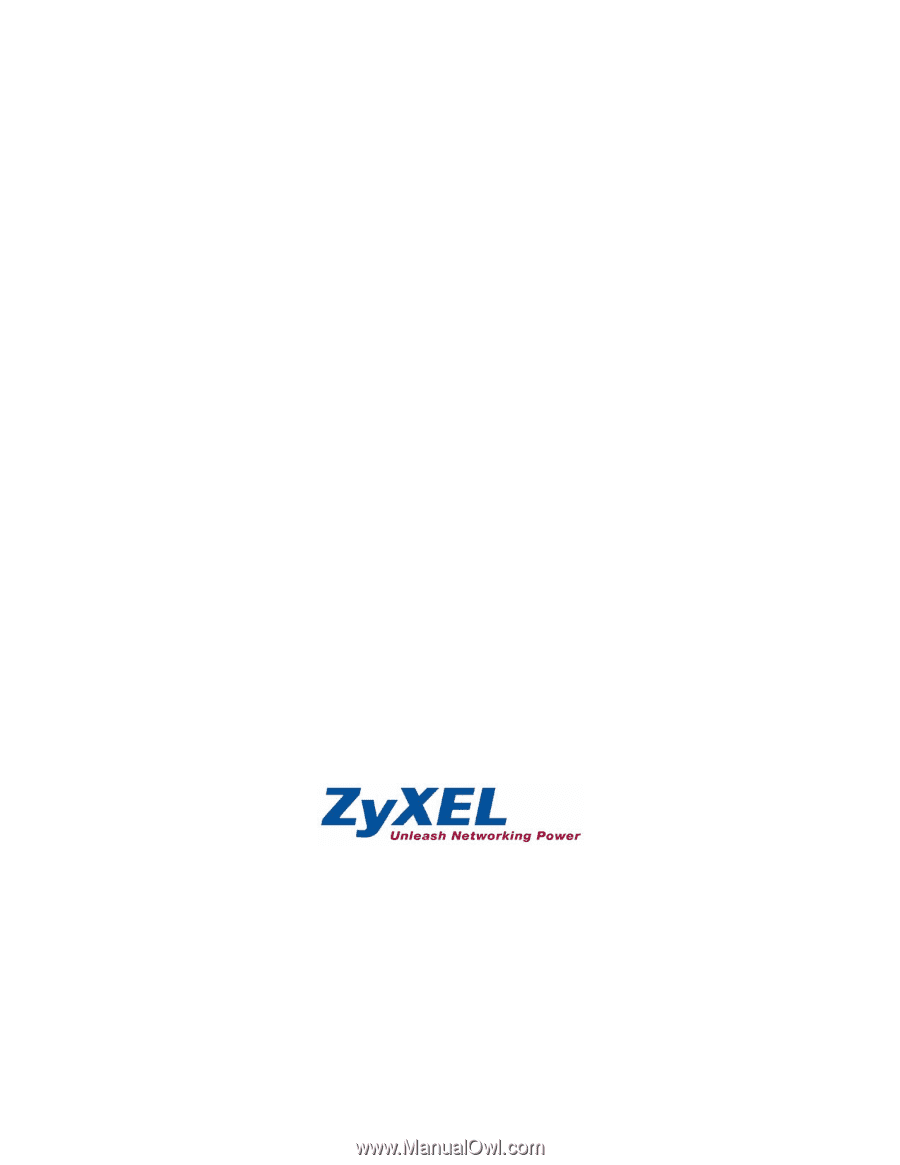
G-1000
802.11g Wireless Access Point
User’s Guide
Version 3.50
11/2005









