ZyXEL MAX-306 User Guide
ZyXEL MAX-306 Manual
 |
View all ZyXEL MAX-306 manuals
Add to My Manuals
Save this manual to your list of manuals |
ZyXEL MAX-306 manual content summary:
- ZyXEL MAX-306 | User Guide - Page 1
Series Models: MAX-306 ODU (2.5 GHz), MAX-316 ODU (3.5 GHz), MAX-306HW2 IDU WiMAX MIMO Indoor/Outdoor CPE (2.5GHz & 3.5GHz) Default Login Details IP Address: http://192.168.100.1 User Name: admin Password: 1234 Firmwawrwew.Vzyexresl.icoonm 3.6 Edition 2, 05/2009 www.zyxel.com Copyright - ZyXEL MAX-306 | User Guide - Page 2
- ZyXEL MAX-306 | User Guide - Page 3
-Line Interface (CLI) and CLI commands to configure the WiMAX Device. • Support Disc Refer to the included CD for support documents. • ZyXEL Web Site Please refer to www.zyxel.com for additional support documentation and product certifications. User's Guide Feedback Help us help you. Send all User - ZyXEL MAX-306 | User Guide - Page 4
helpful tips) or recommendations. Syntax Conventions • This product may be referred to as the "WiMAX Device", the "ZyXEL Device", the "device", the "system" or the "product" in this User's Guide. • Product labels, screen names, field labels and field choices are all in bold font. • A key stroke is - ZyXEL MAX-306 | User Guide - Page 5
Document Conventions Icons Used in Figures Figures in this User's Guide may use the following generic icons. The WiMAX Device icon is not an exact representation of your WiMAX Device.\ Table 1 Common Icons Wireless Signal Internet - ZyXEL MAX-306 | User Guide - Page 6
, be sure to read and follow all warning notices and instructions. • Do NOT use this product near water, for example • Always disconnect all cables from this device before servicing or disassembling. • Use ONLY an appropriate power adaptor or cord for your device. Connect it to 6 User's Guide - ZyXEL MAX-306 | User Guide - Page 7
. • Do not use any PoE device other than the Indoor Unit model specified in this User's Guide to supply power to the Outdoor Unit. Your product is marked with this symbol, which is known as the WEEE mark. WEEE stands for Waste Electronics and Electrical - ZyXEL MAX-306 | User Guide - Page 8
Safety Warnings 8 User's Guide - ZyXEL MAX-306 | User Guide - Page 9
Screens 125 The System Configuration Screens 135 Voice Screens ...145 The Service Configuration Screens 147 The Phone Screens ...165 The Phone Book ...243 The Status Screen ...253 Troubleshooting and Specifications 265 Troubleshooting ...267 Product Specifications ...275 Appendices and Index - ZyXEL MAX-306 | User Guide - Page 10
Contents Overview 10 User's Guide - ZyXEL MAX-306 | User Guide - Page 11
Contents About This User's Guide ...3 Document Conventions...4 Safety WiMAX Internet Access 32 1.1.3 Make Calls via Internet Telephony Service Provider 33 1.2 WiMAX Device Hardware ...34 1.2.1 LEDs Overview ...47 3.1.1 Welcome to the ZyXEL Setup Wizard 47 3.1.2 System Information ...48 3.1.3 - ZyXEL MAX-306 | User Guide - Page 12
Setup Complete ...58 Chapter 4 VoIP Connection Wizard...59 4.1 Overview ...59 4.2 Welcome to the ZyXEL Setup Wizard 59 4.2.1 First Voice Account Settings 60 4.2.2 Setup Complete ...63 Part II: Basic Settings ...83 6.7 Technical Reference ...84 6.7.1 IP Address and Subnet Mask 84 12 User's Guide - ZyXEL MAX-306 | User Guide - Page 13
Label Switching 117 9.3.2 Generic Routing Encapsulation 117 9.3.3 Customer Interface Options 118 9.3.4 Customer Interface Setup 120 9.4 Ethernet Pseudowire ...121 9.4.1 Ethernet Pseudowire Setup 123 9.5 Statistics ...124 User's Guide 13 - ZyXEL MAX-306 | User Guide - Page 14
143 11.6 Restart ...143 11.6.1 The Restart Process 144 Part IV: Voice Screens 145 Chapter 12 The Service Configuration Screens 147 12.1 Overview ...147 12.1.1 What You Can Do in This Chapter 147 12.1.2 What 159 12.4.2 SIP Client Server ...160 12.4.3 SIP User Agent ...160 14 User's Guide - ZyXEL MAX-306 | User Guide - Page 15
Technical Reference ...170 13.5.1 The Flash Key ...170 13.5.2 Europe Type Supplementary Phone Services 171 13.5.3 USA Type Supplementary Services 173 Chapter 14 The Phone Book Screens...175 14.1 Overview ...175 14.1.1 What You 15.3 Trusted CAs ...193 15.3.1 Trusted CA Edit ...195 User's Guide 15 - ZyXEL MAX-306 | User Guide - Page 16
Route ...205 16.2.3 Firewall Setting Options 206 16.3 Service Setting ...207 16.4 Technical Reference ...208 16.4.1 For Enhancing Security With Your Firewall 209 16.4.3 The "Triangle Route" Problem 209 Chapter 17 Content Filter...213 17.1 Overview ...213 17.1.1 Screens ...227 16 User's Guide - ZyXEL MAX-306 | User Guide - Page 17
VoIP Statistics ...261 21.2.5 WiMAX Profile ...263 Part VI: Troubleshooting and Specifications 265 Chapter 22 Troubleshooting...267 22.1 Power, Hardware Connections, and LEDs 267 22.2 WiMAX Device Access and and Java Permissions 273 Chapter 23 Product Specifications ...275 User's Guide 17 - ZyXEL MAX-306 | User Guide - Page 18
D Pop-up Windows, JavaScripts and Java Permissions 327 Appendix E IP Addresses and Subnetting 337 Appendix F Importing Certificates 349 Appendix G SIP Passthrough 381 Appendix H Common Services 383 Appendix I Legal Information 387 Appendix J Customer Support 391 Index...399 18 User's Guide - ZyXEL MAX-306 | User Guide - Page 19
Device's VoIP Features - Peer-to-Peer Calls 33 Figure 5 WiMAX Device's VoIP Features - Calls via VoIP Service Provider 33 Figure 6 The WiMAX Device's LEDs ...34 Figure 7 Main Screen ...43 Figure 8 Select a Mode Ranges ...97 Figure 38 Completing the WiMAX Frequency Screen 99 User's Guide 19 - ZyXEL MAX-306 | User Guide - Page 20
Service Configuration > SIP Setting 149 Figure 70 STUN ...151 Figure 71 VOICE > Service Configuration > SIP Settings > Advanced 153 Figure 72 VOICE > Service 161 Figure 75 SIP Redirect Server ...162 Figure 76 DiffServ: Differentiated Service Field 163 Figure 77 VOICE > Phone > Analog Phone 166 - ZyXEL MAX-306 | User Guide - Page 21
Figure 94 TOOLS > Firewall > Firewall Setting 206 Figure 95 TOOLS > Firewall > Service Setting 207 Figure 96 "Triangle Route" Problem ...210 Figure 97 IP Alias ...211 Figure 98 TOOLS > Content Filter > Filter 123 Packet Statistics ...258 Figure 124 WiMAX Site Information ...259 User's Guide 21 - ZyXEL MAX-306 | User Guide - Page 22
Connections > Properties 285 Figure 131 Windows XP: Local Area Connection Properties 285 Figure 132 Windows XP: Internet Protocol Control Center 305 Figure 161 openSUSE 10.3: Network Settings 306 Figure 162 openSUSE 10.3: Network Card Setup 307 Figure Service Set ...312 22 User's Guide - ZyXEL MAX-306 | User Guide - Page 23
2: Website Certified by an Unknown Authority 360 Figure 208 Firefox 2: Page Info ...361 Figure 209 Firefox 2: Tools Menu ...362 Figure 210 Firefox 2: Options ...362 User's Guide 23 - ZyXEL MAX-306 | User Guide - Page 24
Figure 232 Konqueror 3.5: Certificate Import Result 376 Figure 233 Konqueror 3.5: Kleopatra 376 Figure 234 Konqueror 3.5: Settings Menu 378 Figure 235 Konqueror 3.5: Configure 378 24 User's Guide - ZyXEL MAX-306 | User Guide - Page 25
108 Table 35 ADVANCED > WAN Configuration >WiMAX Configuration 109 Table 36 ADVANCED > Wi-Fi Configuration > Advanced 110 Table 37 ADVANCED > VPN Transport > General 116 User's Guide 25 - ZyXEL MAX-306 | User Guide - Page 26
> System Configuration > Firmware 143 Table 56 VOICE > Service Configuration > SIP Setting 150 Table 57 VOICE > Service Configuration > SIP Settings > Advanced 153 Table 58 Custom Table 79 TOOLS > Firewall > Firewall Setting 206 Table 80 TOOLS > Firewall > Service Setting 207 26 User's Guide - ZyXEL MAX-306 | User Guide - Page 27
Indoor Wireless LAN Specification 275 Table 121 ODU Hardware Specifications 276 Table 122 Outdoor Wireless LAN Specification 276 Table 123 IEEE 802.11g ...316 User's Guide 27 - ZyXEL MAX-306 | User Guide - Page 28
Eight Subnets ...344 Table 136 24-bit Network Number Subnet Planning 344 Table 137 16-bit Network Number Subnet Planning 345 Table 138 Commonly Used Services 383 28 User's Guide - ZyXEL MAX-306 | User Guide - Page 29
PART I Introduction and Wizards Getting Started (31) Introducing the Web Configurator (37) Internet Connection Wizard (47) VoIP Connection Wizard (59) 29 - ZyXEL MAX-306 | User Guide - Page 30
30 - ZyXEL MAX-306 | User Guide - Page 31
IDU is the management point between the WiMAX network (via the ODU) and your computer/local area network. The IDU can also function as a Wi-Fi access point to the WiMAX network. Note: This User's Guide is concerned strictly with the IDU, hereafter referred to as the "WiMAX Device". In the following - ZyXEL MAX-306 | User Guide - Page 32
Connect your computer or network directly to the WiMAX Device for WiMAX Internet access. In a wireless metropolitan area network (MAN), the WiMAX Device connects to a nearby WiMAX base station (BS) for Internet access. network is blocked unless it is initiated from your network. 32 User's Guide - ZyXEL MAX-306 | User Guide - Page 33
your network from content filtering 1.1.3 Make Calls via Internet Telephony Service Provider In a home or small office environment, you can Peer-to-Peer Calls • Calls via a VoIP service provider - The WiMAX Device sends your call to a VoIP service provider's SIP server which forwards your calls to - ZyXEL MAX-306 | User Guide - Page 34
Hardware Follow the instructions in the Quick Start Guide to make hardware Troubleshooting section for more information. The WiMAX Device is receiving power and functioning correctly. The WiMAX Device is performing a self-test. The LAN is not connected. The WiMAX Device has a successful Local Area - ZyXEL MAX-306 | User Guide - Page 35
The WiMAX Device LED STATE DESCRIPTION PoE Off The Power over Ethernet (PoE) link is not functioning. and receiving data across the Wi-Fi network. LINK Green The WiMAX service set ID is registered and operational. Slow Blinking Green The WiMAX Device configuration. User's Guide 35 - ZyXEL MAX-306 | User Guide - Page 36
Chapter 1 Getting Started 36 User's Guide - ZyXEL MAX-306 | User Guide - Page 37
interface that allows easy device set up and management via any web browser that supports: HTML 4.0, CSS 2.0, and JavaScript 1.5, and higher. The recommended screen is properly connected (refer to the Quick Start Guide for more information). 2 Launch your web browser. 3 Enter "192.168.1.1" as - ZyXEL MAX-306 | User Guide - Page 38
confirm and click Apply; alternatively click Ignore to proceed to the main menu if you do not want to change the password now. 38 User's Guide - ZyXEL MAX-306 | User Guide - Page 39
WiMAX Device automatically logs you out if you do not use the web configurator for five minutes. If this happens, simply log in again. User's Guide 39 - ZyXEL MAX-306 | User Guide - Page 40
light begins to blink and then release it. When the Power light begins to blink, the defaults have been restored and the device restarts. 3 Reconfigure the WiMAX Device following the steps in your Quick Start Guide. 2.2 The Main Screen When you first log into the web configurator, the Main screen - ZyXEL MAX-306 | User Guide - Page 41
) ICON DESCRIPTION VOICE Click to go to the Voice screen, where you can configure your voice service and phone settings. TOOLS Click to go the Tools screen, where you can configure your firewall, reception - One bar • Good reception - Two bars • Excellent reception - Three bars User's Guide 41 - ZyXEL MAX-306 | User Guide - Page 42
the WiMAX network, shut the device down, or restart it. This field indicates the number and receiver status of the first voice account. 42 User's Guide - ZyXEL MAX-306 | User Guide - Page 43
configure features like Port Forwarding and Triggering, SNTP and so on. VOICE Click to go to the Voice screen, where you can configure your voice service and phone settings. TOOLS Click to go the Tools screen, where you can configure your firewall, QoS, and content filter, among other things. User - ZyXEL MAX-306 | User Guide - Page 44
. This field indicates how long the WiMAX Device has been on. This resets every time you shut the device down or restart it. 44 User's Guide - ZyXEL MAX-306 | User Guide - Page 45
the number and receiver status of the first voice account. Voice 2 This field indicates the number and receiver status of the second voice account. User's Guide 45 - ZyXEL MAX-306 | User Guide - Page 46
Chapter 2 Introducing the Web Configurator 46 User's Guide - ZyXEL MAX-306 | User Guide - Page 47
provides information on the Internet Connection Wizard screens. The wizard guides you through several steps in which you can configure your ones that came before it. 3.1.1 Welcome to the ZyXEL Setup Wizard This is the welcome screen for the ZyXEL Setup Wizard. You can choose to either configure your - ZyXEL MAX-306 | User Guide - Page 48
. Back Click to display the previous screen. Next Click to proceed to the next screen. Exit Click to close the wizard without saving. 48 User's Guide - ZyXEL MAX-306 | User Guide - Page 49
the name that appears in a wireless client's network selection options. Channel Selection Note: "SSID" means Service Set IDentifier and is the technical term for a wireless network name. This is the radio channel on in use in order to minimize possible cross-channel interferrence. User's Guide 49 - ZyXEL MAX-306 | User Guide - Page 50
, see subsequent tables. Click to display the previous screen. Click to proceed to the next screen. Click to close the wizard without saving. 50 User's Guide - ZyXEL MAX-306 | User Guide - Page 51
Configuration > General screen, Security sub-section with the Basic (WEP) option selected (Section 8.2 on page 104.) Figure 11 Internet Connection Wizard > Basic (WEP) Screen User's Guide 51 - ZyXEL MAX-306 | User Guide - Page 52
whenever possible. If you choose not to have the WiMAX Device automatically create an encryption key, you can manually enter one here either in ASCII or in Hex. If you choose to allow the WiMAX Device to proceed to the next screen. Click to close the wizard without saving. 52 User's Guide - ZyXEL MAX-306 | User Guide - Page 53
it accordingly (and securely). Click to display the previous screen. Click to proceed to the next screen. Click to close the wizard without saving. User's Guide 53 - ZyXEL MAX-306 | User Guide - Page 54
enter up to 47 printable ASCII characters. Anonymous Identity Enter the anonymous identity provided by your Internet Service Provider. Anonymous identity (also known as outer identity) is used with EAP-TTLS encryption. The your ISP did not give you an anonymous identity to use. 54 User's Guide - ZyXEL MAX-306 | User Guide - Page 55
Security) TTLS Inner EAP Certificate Back Next Exit Note: Not all WiMAX Devices support TLS authentication. Check with your service provider for details. This field displays the type of secondary authentication method. to the next screen. Click to close the wizard without saving. User's Guide 55 - ZyXEL MAX-306 | User Guide - Page 56
ISP assigns you a different one each time you connect to the Internet. Note: Selecting this option takes you to the Setup Complete screen. 56 User's Guide - ZyXEL MAX-306 | User Guide - Page 57
your static WAN and DNS IP Addresses. Use the information given to you by your Internet Service Provider. The settings for WAN IP Address Assignment correspond to the Advanced > WAN Configuration > sub-section. Figure 15 Internet Connection Wizard > IP Address Assignment User's Guide 57 - ZyXEL MAX-306 | User Guide - Page 58
If you enter nothing in these fields, no DNS service will be provided by the WiMAX Device. Click to Launch your web browser and navigate to www.zyxel.com. If if everything was configured properly, the Internet! Refer to the rest of this guide for more detailed information on the complete range of - ZyXEL MAX-306 | User Guide - Page 59
provides information on the VoIP Connection Wizard screens. The wizard guides you through several steps in which you can configure the ones that came before it. 4.2 Welcome to the ZyXEL Setup Wizard This is the welcome screen for the ZyXEL Setup Wizard. You can choose to either configure your - ZyXEL MAX-306 | User Guide - Page 60
SIP server is a proxy, redirect or register server. You can use up to 95 ASCII characters. SIP Service Domain Enter the SIP service domain name in this field (the domain name that comes after the @ symbol in a SIP account like . You can use up to 95 ASCII Extended set characters. 60 User's Guide - ZyXEL MAX-306 | User Guide - Page 61
the WiMAX Link and Strength Indicator LEDs on the front of the WiMAX Device, then wait a few seconds and click Register Again. If your User's Guide 61 - ZyXEL MAX-306 | User Guide - Page 62
Chapter 4 VoIP Connection Wizard Internet connection was already working, you can click Back and try re-entering your SIP account settings. Figure 19 VoIP Connection > SIP Registration Fail 62 User's Guide - ZyXEL MAX-306 | User Guide - Page 63
Chapter 4 VoIP Connection Wizard 4.2.2 Setup Complete Click Close to complete and save the VoIP Connection settings. Figure 20 VoIP Connection > Finish This screen displays if your SIP account registration was successful. User's Guide 63 - ZyXEL MAX-306 | User Guide - Page 64
Chapter 4 VoIP Connection Wizard 64 User's Guide - ZyXEL MAX-306 | User Guide - Page 65
PART II Basic Screens The Main Screen (40) The Setup Screens (67) 65 - ZyXEL MAX-306 | User Guide - Page 66
66 - ZyXEL MAX-306 | User Guide - Page 67
to Know The following terms and concepts may help as you read through this chapter. LAN A Local Area Network, or a shared communication system to which many computers are attached. A LAN, as its name implies, is compute the subnet mask automatically based on the IP Address that User's Guide 67 - ZyXEL MAX-306 | User Guide - Page 68
do not need to change the computer subnet mask unless you are instructed to do so. Daytime A network protocol used by devices for debugging time and changed your password from the default, as described in the Quick Start Guide. 5.2 Set IP Address Click the SETUP icon in the navigation bar to set - ZyXEL MAX-306 | User Guide - Page 69
the connected client is reserved for that client or not. Apply Click to save your changes. Reset Click to restore your previously saved settings. User's Guide 69 - ZyXEL MAX-306 | User Guide - Page 70
to the WiMAX Device. Current Date Displays the current time according to the WiMAX Device. Time and Date Setup Manual Select this if you want to specify the current date and time in the fields below. New Time Enter to update the current date and time in the WiMAX Device. 70 User's Guide - ZyXEL MAX-306 | User Guide - Page 71
5 The Setup Screens Table 17 SETUP > DHCP Client (continued) LABEL DESCRIPTION Time Protocol Select the time service protocol that your time server uses.Check with your ISP or network administrator, or use trialand-error to mil ntp3.cs.wisc.edu ntp.cs.strath.ac.uk ntp1.sp.se User's Guide 71 - ZyXEL MAX-306 | User Guide - Page 72
5.4.2 Resetting the Time The WiMAX Device automatically resets the time in the following circumstances: • When the device starts up, such as when you press the Power button. • When you click Apply in the SETUP > Time Setting screen. • Once every 24-hours after starting up. 72 User - ZyXEL MAX-306 | User Guide - Page 73
PART III Advanced Screens The LAN Configuration Screens (75) The WAN Configuration Screens (89) The VPN Transport Screens (113) The NAT Configuration Screens (125) The System Configuration Screens (135) 73 - ZyXEL MAX-306 | User Guide - Page 74
74 - ZyXEL MAX-306 | User Guide - Page 75
configure its IP address and subnet mask, DHCP services, and other subnets. You can also control how the WiMAX Device sends routing information using RIP. A Local Area Network (LAN) is a shared communication system to , servers, routers, printers, etc.) needs an IP address to User's Guide 75 - ZyXEL MAX-306 | User Guide - Page 76
> LAN Configuration > DHCP Setup to enable, disable, and configure the DHCP server in the WiMAX Device. Figure 24 ADVANCED > LAN Configuration > DHCP Setup 76 User's Guide - ZyXEL MAX-306 | User Guide - Page 77
a static IP address. DNS Relay - this setting will relay DNS information from the DNS server obtained by the WiMAX Device. Apply Reset None - no DNS service will be provided by the WiMAX Device. Click to save your changes. Click to restore your previously saved settings. User - ZyXEL MAX-306 | User Guide - Page 78
want the WiMAX Device to assign to the computer. Apply Click to save your changes. Reset Click to restore your previously saved settings. 78 User's Guide - ZyXEL MAX-306 | User Guide - Page 79
. • In Only - The WiMAX Device only receives routing information on the subnet. • Out Only - The WiMAX Device only sends routing information on the subnet. User's Guide 79 - ZyXEL MAX-306 | User Guide - Page 80
. • RIP-2M - The WiMAX Device multicasts RIPv2 to exchange routing information. Click to save your changes. Click to restore your previously saved settings. 80 User's Guide - ZyXEL MAX-306 | User Guide - Page 81
WAN port. The gateway helps forward packets to their destinations. Apply Click to save your changes. Reset Click to restore your previously saved settings. User's Guide 81 - ZyXEL MAX-306 | User Guide - Page 82
for a directly-connected network. The metric must be 1-15; if you use a value higher than 15, the routers assume the link is down. 82 User's Guide - ZyXEL MAX-306 | User Guide - Page 83
routing information. • RIP-2B - The WiMAX Device broadcasts RIPv2 to exchange routing information. • RIP-2M - The WiMAX Device multicasts RIPv2 to exchange routing information. User's Guide 83 - ZyXEL MAX-306 | User Guide - Page 84
RIP Version.) Select which version of IGMP the WiMAX Device uses to support multicasting on the LAN. Multicasting sends packets to some computers on administrator assigns you a block of registered IP addresses, follow their instructions in selecting the IP addresses and the subnet mask. If the Guide - ZyXEL MAX-306 | User Guide - Page 85
by the WiMAX Device unless you are instructed to do otherwise. 6.7.2 DHCP Setup service is disabled, you must have another DHCP server on your LAN, or else each computer must be manually IP addresses and DNS servers to systems that support DHCP client capability. The LAN parameters of the Guide 85 - ZyXEL MAX-306 | User Guide - Page 86
you explicit DNS servers, chances are the DNS servers are conveyed through IPCP negotiation. The WiMAX Device supports the IPCP DNS server extensions through the DNS proxy feature. If the Primary and Secondary DNS Server fields packets but will not accept any RIP packets received. 86 User's Guide - ZyXEL MAX-306 | User Guide - Page 87
in order to participate in IGMP. The address 224.0.0.2 is assigned to the multicast routers group. The WiMAX Device supports both IGMP version 1 (IGMP-v1) and IGMP version 2 (IGMP-v2). At start up, the WiMAX LAN; WAN). Select None to disable IP multicasting on these interfaces. User's Guide 87 - ZyXEL MAX-306 | User Guide - Page 88
Chapter 6 The LAN Configuration Screens 88 User's Guide - ZyXEL MAX-306 | User Guide - Page 89
Area Network (or WAN) links geographically dispersed locations to other networks or the Internet. A WAN configuration can include switched and permanent telephone circuits bandwidth, wide-range wireless service across wireless Metropolitan Area Networks (MANs). ZyXEL is a member of the 's Guide 89 - ZyXEL MAX-306 | User Guide - Page 90
example). The following figure shows an MS-equipped notebook computer MS1 moving from base station BS1's coverage area and connecting to BS2. Figure 30 WiMax: Mobile Station WiMAX technology uses radio signals (around 2 to . The WiMAX Device follows the base station's configuration. 90 User's Guide - ZyXEL MAX-306 | User Guide - Page 91
avoid triangle route security issues when the backup gateway is connected to the LAN or DMZ. Use IP alias to configure the LAN into User's Guide 91 - ZyXEL MAX-306 | User Guide - Page 92
/WiMAX Device firewall rule that forwards packets from the protected LAN (Subnet 1) to the backup gateway (Subnet 2). Figure 34 Traffic Redirect LAN Setup 92 User's Guide - ZyXEL MAX-306 | User Guide - Page 93
characters. Password Use this field to enter the password associated with your Internet access account. You can enter up to 47 printable ASCII characters. User's Guide 93 - ZyXEL MAX-306 | User Guide - Page 94
your Internet Service Provider. Anonymous writing, the WiMAX Device supports PKMv2 only. See the example). Check with your service provider if you are unsure WiMAX Devices support TLS authentication. Check with your service provider field. The WiMAX Device supports the following inner authentication - ZyXEL MAX-306 | User Guide - Page 95
in all WiMAX Devices. Check with your service provider for details. The WiMAX Device supports the following authentication modes: • User Only a WiMAX network, a mobile or subscriber station must use a radio frequency supported by the base station to communicate. When the WiMAX Device looks for a - ZyXEL MAX-306 | User Guide - Page 96
Bandwidth field is not user-configurable; when the WiMAX Device finds a WiMAX connection, its frequency is displayed in this field. Apply Reset Contact your service provider for details of supported frequencies. Click to save your changes. Click to restore your previously saved settings. 96 User - ZyXEL MAX-306 | User Guide - Page 97
shows the operator frequency range. This is the range of frequencies within the WiMAX frequency range supported by your operator (service provider). The operator range is subdivided into bandwidth steps. In the figure, each C is 98 for an example of using the WiMAX Frequency screen. User's Guide 97 - ZyXEL MAX-306 | User Guide - Page 98
an available connection, it searches at 2600000 kHz. 7.3.3 Using the WiMAX Frequency Screen In this example, your Internet service provider has given you a list of supported frequencies: 2.51, 2.525, 2.6, and 2.625. 1 In the DL Frequency [1] field, enter 2510000 (2510000 kilohertz (kHz) is equal to - ZyXEL MAX-306 | User Guide - Page 99
frequency. 7.4 Traffic Redirect Click ADVANCED > WAN Configuration > Traffic Redirect to change your WiMAX Device's traffic redirect settings. Figure 39 ADVANCED > WAN Configuration > Traffic Redirect User's Guide 99 - ZyXEL MAX-306 | User Guide - Page 100
value in this field if your network is busy or congested. Click to save your changes. Click to restore your previously saved settings. 100 User's Guide - ZyXEL MAX-306 | User Guide - Page 101
not want to configure DNS servers. You must have another DHCP server on your LAN, or else the computers must have their DNS server addresses manually configured. If you do not configure a DNS server, you must know the IP address of a computer in order to access it. User - ZyXEL MAX-306 | User Guide - Page 102
Multicast Protocol) is a network-layer protocol used to establish membership in a multicast group. The WiMAX Device supports both IGMP version 1 (IGMP-v1) and IGMP-v2. Select None to disable it. Windows Networking ( your changes. Click to restore your previously saved settings. 102 User's Guide - ZyXEL MAX-306 | User Guide - Page 103
Know The following terms and concepts may help as you read through this chapter. MAC Address On a local area network (LAN) or other network, the MAC address is a computer's unique hardware number. (On an Ethernet network by delaying other data in the pipeline. The network device User's Guide 103 - ZyXEL MAX-306 | User Guide - Page 104
LABEL DESCRIPTION Wireless Setup Enable Wireless Select this turn to have the WiMAX Device broadcast an IEEE LAN 802.11b/g Wi-Fi signal. 104 User's Guide - ZyXEL MAX-306 | User Guide - Page 105
screen accordingly. For details on the specific security options, see subsequent tables. Click to save your changes. Click to restore your previously saved settings. User's Guide 105 - ZyXEL MAX-306 | User Guide - Page 106
Chapter 8 The Wi-Fi Configuration Screens The subsequent screens describe the individual Security Mode options. Figure 42 ADVANCED > Wi-Fi Configuration > WPA/WPA2 Optionsl 106 User's Guide - ZyXEL MAX-306 | User Guide - Page 107
of the accounting server. Shared Secret Enter the password for the accounting server. Figure 43 ADVANCED > Wi-Fi Configuration > WPA-PSK/WPA2-PSK Optionsl User's Guide 107 - ZyXEL MAX-306 | User Guide - Page 108
Update Timer Set the time (in seconds) that WiMAX Device updates the encryption key used for all connected clients on the wireless network. 108 User's Guide - ZyXEL MAX-306 | User Guide - Page 109
filter. MAC addresses are always written as 8 hexidecimal pairs separated by colons. Click to save your changes. Click to restore your previously saved settings. User's Guide 109 - ZyXEL MAX-306 | User Guide - Page 110
improve network performance if you are detecting an abnormal number of packet collisions. Note: Setting the value to 2346 effectively turns this off. 110 User's Guide - ZyXEL MAX-306 | User Guide - Page 111
from them. However, differences in how it operates give it much higher bandwidth capabilities and ouptut power. This protocol has an approximate maximum data throughput of: 54 Mbit/s (average is about 19 Click to save your changes. Click to restore your previously saved settings. User's Guide 111 - ZyXEL MAX-306 | User Guide - Page 112
Chapter 8 The Wi-Fi Configuration Screens 112 User's Guide - ZyXEL MAX-306 | User Guide - Page 113
connecting to the WiMAX Device (Z) through a switch (S). Each user has his own connection over the WiMAX network to the service provider's router (R). Figure 46 VPN Transport Example A B S Z WiMAX R Note: The services available may vary, depending upon the service provider. User's Guide 113 - ZyXEL MAX-306 | User Guide - Page 114
transport on or off, and to set the VPN transport endpoint (your service provider's router). • The Customer Interface screen (Section 9.3 on page users on the LAN. It does this by examining VLAN (Virtual Local Area Network) tags. These tags must be added to the data packets by 114 User's Guide - ZyXEL MAX-306 | User Guide - Page 115
start configuring your WiMAX Device to use VPN transport, ensure that you have the following from the service provider: • The IP address or domain name of the service provider's edge router. • Virtual circuit (VC) labels for each Ethernet Pseudowire you want to create. • Also make sure that you know - ZyXEL MAX-306 | User Guide - Page 116
Tunnel End Enter the domain name or IP address of your service provider's router. Apply Click to save your changes. Reset Ethernet pseudowires, according to the data's VLAN (Virtual Local Area Network) information. One customer interface is for traffic that has The customer 116 User's Guide - ZyXEL MAX-306 | User Guide - Page 117
endpoints. The GRE tunnel is bi-directional, and transports both LSPs. The GRE tunnel runs across the WiMAX network between the WiMAX Device and your service provider's router. User's Guide 117 - ZyXEL MAX-306 | User Guide - Page 118
. The following figure shows the VPLS connection between your WiMAX Device (A) and your service provider's router (B), consisting of GRE-encapsulated Ethernet pseudowire traffic. Figure 50 VPLS Tunneling to function properly. Figure 51 ADVANCED > VPN Transport > Customer Interface 118 User's Guide - ZyXEL MAX-306 | User Guide - Page 119
uses, as well as the ingress and egress MPLS (Multi-Protocol Label Switching) VC (Virtual Circuit) label numbers. DSCP This displays the DiffServ Control Point value you previously entered in binary. This existing interface. Click the Delete icon to remove an existing interface. User's Guide 119 - ZyXEL MAX-306 | User Guide - Page 120
without a specific VLAN ID). There can be only one untagged interface. VLAN ID Enter the Virtual Local Area Network Identifier number (1 ~ 4094) for this interface. This VLAN ID must not be used by any ADVANCED > VPN Transport > Ethernet Pseudowire screen) before you select it. 120 User's Guide - ZyXEL MAX-306 | User Guide - Page 121
prioritize an interface, enter a DiffServ Code Point value of six bits in binary simple wired Ethernet connection to your service provider's router, the connection between pseudowires use MPLS (MultiProtocol Label Switching) virtual circuit labels to define the connection. In any such Guide 121 - ZyXEL MAX-306 | User Guide - Page 122
. MPLS VC Label Ingress This is the MPLS virtual circuit label number for traffic coming from the peer device. Egress This is the MPLS virtual circuit label number for traffic going to the peer device. . Click the Delete icon to remove an existing Ethernet pseudowire. 122 User's Guide - ZyXEL MAX-306 | User Guide - Page 123
31 characters) description for this pseudowire. Apply Click to save your changes. Cancel Click to return to the previous screen without saving your changes. User's Guide 123 - ZyXEL MAX-306 | User Guide - Page 124
. Interface Description This is the brief name or description of the customer interface configured in the ADVANCED > VPN Transport > Customer Interface Setup screen. 124 User's Guide - ZyXEL MAX-306 | User Guide - Page 125
ADVANCED > NAT Configuration > General to enable or disable NAT and to allocate memory for NAT and firewall rules. Figure 57 ADVANCED > NAT Configuration > General User's Guide 125 - ZyXEL MAX-306 | User Guide - Page 126
Translation of the ALG. Max NAT/Firewall Session Per User services, NAT supports a default server. A service request that does not have a server explicitly designated for it is forwarded to the default server. If the default is not defined, the service request is simply discarded. 126 User's Guide - ZyXEL MAX-306 | User Guide - Page 127
deactivate each one. You can also set up a default server to handle ports not covered by rules. Figure 59 ADVANCED > NAT Configuration > Port Forwarding User's Guide 127 - ZyXEL MAX-306 | User Guide - Page 128
Click the Delete icon to remove an existing port forwarding rule. Click to save your changes. Click to restore your previously saved settings. 128 User's Guide - ZyXEL MAX-306 | User Guide - Page 129
> Rule Setup LABEL DESCRIPTION Active Select this to enable this rule. Clear this to disable this rule. Service Name Enter a name to identify this rule. You can use 1 - 31 printable ASCII characters, or you to return to the previous screen without saving your changes. User's Guide 129 - ZyXEL MAX-306 | User Guide - Page 130
client side (LAN). The problem is that port forwarding only forwards a service to a single LAN IP address. In order to use the same service on a different LAN computer, you have to manually replace the LAN computer's IP field blank. It does not have to be a unique name. Incoming 130 User's Guide - ZyXEL MAX-306 | User Guide - Page 131
an example of trigger port forwarding. In this example, J is Jane's computer and S is the Real Audio server. Figure 62 Trigger Port Forwarding Example User's Guide 131 - ZyXEL MAX-306 | User Guide - Page 132
the application layer. A SIP ALG allows SIP calls to pass through NAT by examining and translating IP addresses embedded in the data stream. 132 User's Guide - ZyXEL MAX-306 | User Guide - Page 133
port-forwarding and port-triggering rules. Apply Click to save your changes. Cancel Click to return to the previous screen without saving your changes. User's Guide 133 - ZyXEL MAX-306 | User Guide - Page 134
Chapter 10 The NAT Configuration Screens 134 User's Guide - ZyXEL MAX-306 | User Guide - Page 135
Network Identification tab and then click the Properties button. Note the entry for the Computer Name field and enter it as the System Name. User's Guide 135 - ZyXEL MAX-306 | User Guide - Page 136
to map a domain name to its corresponding IP address and vice versa, for instance, the IP address of www.zyxel.com is 204.217.0.2. The DNS server is extremely important because without it, you must know the IP address for the ISP to dynamically assign the DNS server IP addresses. 136 User's Guide - ZyXEL MAX-306 | User Guide - Page 137
WiMAX Device. You can use up to 30 characters. As you type the password, the screen displays an asterisk (*) for each character you type. User's Guide 137 - ZyXEL MAX-306 | User Guide - Page 138
Dynamic DNS Dynamic DNS allows you to update your current dynamic IP address with one or many dynamic DNS services so that anyone can contact you (in NetMeeting, CUSeeMe, etc.). You can also access your FTP server or have a private WAN IP address, then you cannot use Dynamic DNS. 138 User's Guide - ZyXEL MAX-306 | User Guide - Page 139
DNS service provider. Host Name Enter the host name. You can specify up to two host names, separated by a comma (","). User Name Enter your user name. Password Enter the password assigned to you. Enable Wildcard Select this to enable the DynDNS Wildcard feature. Option User's Guide 139 - ZyXEL MAX-306 | User Guide - Page 140
Select this if your Dynamic DNS service provider redirects traffic to a URL that you can line. Check with your Dynamic DNS service provider. IP Address Update Policy Use successful upload, the system will reboot. Contact your service provider for information on available firmware upgrades. Note - ZyXEL MAX-306 | User Guide - Page 141
log in. If the upload is not successful, you will be notified by error message. Click Return to go back to the Firmware screen. User's Guide 141 - ZyXEL MAX-306 | User Guide - Page 142
Click this to clear all user-entered configuration information and return the WiMAX Device to its factory defaults. There is no warning screen. 142 User's Guide - ZyXEL MAX-306 | User Guide - Page 143
as that of the default management IP address (192.168.5.1). See the Quick Start Guide or the appendices for details on how to set up your computer's IP address Click this button to have the device perform a software restart. The Power LED blinks as it restarts and the shines steadily if the restart - ZyXEL MAX-306 | User Guide - Page 144
Chapter 11 The System Configuration Screens 11.6.1 The Restart Process When you click Restart, the the process usually takes about two minutes. Once the restart is complete you can log in again. 144 User's Guide - ZyXEL MAX-306 | User Guide - Page 145
PART IV Voice Screens The Service Configuration Screens (147) The Phone Screens (165) The Phone Book Screens (175) 145 - ZyXEL MAX-306 | User Guide - Page 146
146 - ZyXEL MAX-306 | User Guide - Page 147
provide it's own VoIP service. Circuit-switched telephone networks require 64 kilobits per second (kbps) in each direction to handle a telephone call. VoIP can use advanced voice coding techniques with compression to handles the setting up, altering and tearing down of voice and User's Guide 147 - ZyXEL MAX-306 | User Guide - Page 148
Service with traditional circuit-switched a SIP identity is SIPNumber@SIP-Service-Domain. SIP Number The SIP number Service Domain The SIP service domain of the VoIP service VoIPprovider.com" is the SIP service domain. SIP Register Server A the Use NAT feature to manually configure the WiMAX Device to - ZyXEL MAX-306 | User Guide - Page 149
on hand. If not, contact your voice account service provider to find out which settings in this chapter you service provider should provide you with your account information. You can also enable and disable each SIP account. Figure 69 VOICE > Service Configuration > SIP Setting User's Guide - ZyXEL MAX-306 | User Guide - Page 150
value. SIP Server Address Enter the IP address or domain name of the SIP server provided by your VoIP service provider. You can use up to 95 printable ASCII characters. It does not matter whether the SIP server is this SIP account. The Advanced SIP Settings screen appears. 150 User's Guide - ZyXEL MAX-306 | User Guide - Page 151
that it sends to the SIP server (C). Figure 70 STUN 1 B NAT C A 12.2.1.2 Outbound Proxy Your VoIP service provider may host a SIP outbound proxy server to handle all of the WiMAX Device's VoIP traffic. This allows the this is already handled by the outbound proxy server). User's Guide 151 - ZyXEL MAX-306 | User Guide - Page 152
Service Configuration Screens 12.2.1.3 Voice Coding A codec (coder/decoder) codes analog voice signals into digital signals and decodes the digital signals back into voice signals. The WiMAX Device supports the following codecs. • G.711 is a Pulse Code Code Modulation this problem service provider must - ZyXEL MAX-306 | User Guide - Page 153
> SIP Settings > Advanced LABEL DESCRIPTION SIP Server Settings URL Type Select whether or not to include the SIP service domain name when the WiMAX Device sends the SIP number. • SIP - include the SIP service domain name • TEL - do not include the SIP service domain name User's Guide 153 - ZyXEL MAX-306 | User Guide - Page 154
Enter the listening port number(s) for RTP traffic, if your VoIP service provider gave you this information. Otherwise, keep the default values. To a codec. DTMF Mode For more on voice compression, see Voice Coding on page 152 Control how the WiMAX Device handles the tones that your User's Guide - ZyXEL MAX-306 | User Guide - Page 155
server. Server Port Enter the SIP outbound proxy server's listening port, if your VoIP service provider gave you one. Otherwise, keep the default value. NAT Keep Alive Active Select this have at least one voice message. Your VoIP service provider must support this feature. User's Guide 155 - ZyXEL MAX-306 | User Guide - Page 156
SIP server should provide the message waiting service each time the WiMAX Device subscribes to the service. Before this time passes, the WiMAX IP networks. This provides better quality, but it may have inter-operability problems. The peer devices must also use T.38. Call Forward Call Forward Guide - ZyXEL MAX-306 | User Guide - Page 157
Chapter 12 The Service Configuration Screens Table 58 Custom Tones Details LABEL DESCRIPTION Maximum Time per Individual Tone 20 seconds Total Number of Tones Recordable 8 You can continue to add, listen to, or delete tones, or you can hang up the receiver when you are done. User's Guide 157 - ZyXEL MAX-306 | User Guide - Page 158
Service) values at the data source (for example, at the WiMAX Device) so a server can decide the best method of delivery, that is the least cost, fastest route and so on. Virtual Local Area > Service Configuration > QoS to set up and maintain ToS creates Type of Service priority tags with - ZyXEL MAX-306 | User Guide - Page 159
Configuration Screens Table 59 VOICE > Service Configuration > QoS LABEL DESCRIPTION Voice VLAN ID Select this if the WiMAX Device has to be a member of a VLAN A then sends an ACK message to acknowledge that B has answered the call. 5 Now A and B exchange voice media (talk). User's Guide 159 - ZyXEL MAX-306 | User Guide - Page 160
Chapter 12 The Service Configuration Screens 6 After talking, A hangs up and sends a BYE request. 7 B replies with an OK response confirming receipt of the BYE who is using client device C. 1 The client device (A in the figure) sends a call invitation to the SIP proxy server (B). 160 User's Guide - ZyXEL MAX-306 | User Guide - Page 161
Chapter 12 The Service Configuration Screens 2 The SIP proxy server forwards the call invitation to C. Figure 74 SIP Proxy Server B 1 2 A C 12.4.5 SIP the SIP redirect server (B). 2 The SIP redirect server sends the invitation back to A with C's IP address (or domain name). User's Guide 161 - ZyXEL MAX-306 | User Guide - Page 162
12.4.7 DiffServ DiffServ is a class of service (CoS) model that marks packets so that Code Points (DSCPs) indicating the level of service code points without the need to negotiate paths or remember state information for every flow. In addition, applications do not have to request a particular service - ZyXEL MAX-306 | User Guide - Page 163
and a 6-bit DSCP field which can define up to 64 service levels. The following figure illustrates the DS field. Figure 76 DiffServ: Differentiated Service Field DSCP (6-bit) Unused (2-bit) DSCP is backward compatible according to the DSCP values and the configured policies. User's Guide 163 - ZyXEL MAX-306 | User Guide - Page 164
Chapter 12 The Service Configuration Screens 164 User's Guide - ZyXEL MAX-306 | User Guide - Page 165
G.168 is an ITU-T standard for eliminating the echo caused by the sound of your voice reverberating in the telephone receiver while you talk. User's Guide 165 - ZyXEL MAX-306 | User Guide - Page 166
transfer, etc. are generally available from your VoIP service provider. The WiMAX Device supports the following services: • Call Hold • Call Waiting • Making phone services available though the WiMAX Device's phone port, you may need to subscribe to the services from your VoIP service provider. - ZyXEL MAX-306 | User Guide - Page 167
your previously saved settings. Advanced Setup Click this to edit the advanced settings for this phone port. The Advanced Analog Phone Setup screen appears. User's Guide 167 - ZyXEL MAX-306 | User Guide - Page 168
numbers before it makes the phone call. The value depends on how quickly you dial phone numbers. VAD Support If you select Active Immediate Dial in VOICE > Phone > Common, you can press the pound key (#) WiMAX Device uses. Note: The G.711 codec does not support this feature. 168 User's Guide - ZyXEL MAX-306 | User Guide - Page 169
do not want to wait. The WiMAX Device makes the call immediately. Click to save your changes. Click to restore your previously saved settings. User's Guide 169 - ZyXEL MAX-306 | User Guide - Page 170
calls) that your VoIP service provider supports. Apply Reset • Europe Type - use supplementary phone services in European mode • USA Type - use supplementary phone services American mode You might have to subscribe to these services to use them. Contact your VoIP service provider. Click to save - ZyXEL MAX-306 | User Guide - Page 171
13.5.2 Europe Type Supplementary Phone Services This section describes how to use supplementary phone services with the Europe Type Call Service Mode. Commands for supplementary services are listed in the table will hear a call waiting tone. Take one of the following actions. User's Guide 171 - ZyXEL MAX-306 | User Guide - Page 172
activated three-way conference into two individual connections (one is on-line, the other is on hold), press the flash key and press "2". 172 User's Guide - ZyXEL MAX-306 | User Guide - Page 173
Phone Screens 13.5.3 USA Type Supplementary Services This section describes how to use supplementary phone services with the USA Type Call Service Mode. Commands for supplementary services are listed in the table below. signal or the second party answers it, hang up the phone. User's Guide 173 - ZyXEL MAX-306 | User Guide - Page 174
the flash key, the second call is online and the first call is on hold. 5 Hang up the phone to drop the connection. 174 User's Guide - ZyXEL MAX-306 | User Guide - Page 175
when you use the speed dial entry. You do not need to configure a SIP account in order to make a peer-to-peer VoIP call. User's Guide 175 - ZyXEL MAX-306 | User Guide - Page 176
you have call waiting, the incoming call is forwarded to the specified phone number if you reject or ignore the second incoming call. 176 User's Guide - ZyXEL MAX-306 | User Guide - Page 177
WiMAX Device checks the Advanced rules first before checking the Forward to Number rules. All rules are checked in order from top to bottom. User's Guide 177 - ZyXEL MAX-306 | User Guide - Page 178
table describes the icons in this screen. Table 68 Advanced> LAN Configuration > IP Static Route ICON DESCRIPTION Delete Click to delete this item. 178 User's Guide - ZyXEL MAX-306 | User Guide - Page 179
Delete icon to erase this speed-dial entry. Click to save your changes. Click to clear all fields on the screen and begin anew. User's Guide 179 - ZyXEL MAX-306 | User Guide - Page 180
Chapter 14 The Phone Book Screens 180 User's Guide - ZyXEL MAX-306 | User Guide - Page 181
PART V Tools & Status Screens The Certificates Screens (183) The Firewall Screens (203) Content Filter (213) The Remote Management Screens (217) The Logs Screens (227) The UPnP Screen (243) The Status Screen (253) 181 - ZyXEL MAX-306 | User Guide - Page 182
182 - ZyXEL MAX-306 | User Guide - Page 183
guarantees the identity of each certificate owner. There are commercial certification authorities like CyberTrust or VeriSign and government certification authorities. You can use the User's Guide 183 - ZyXEL MAX-306 | User Guide - Page 184
is almost full, you should consider deleting expired or unnecessary certificates before adding more certificates. # The number of the item in this list. 184 User's Guide - ZyXEL MAX-306 | User Guide - Page 185
the screen where you can have the WiMAX Device generate a certificate or a certification request. Click to display the current validity status of the certificates. User's Guide 185 - ZyXEL MAX-306 | User Guide - Page 186
the WiMAX Device create a self-signed certificate, enroll a certificate with a certification authority or generate a certification request. Figure 84 TOOLS > Certificates > My Certificates > Create 186 User's Guide - ZyXEL MAX-306 | User Guide - Page 187
Create a certification request and save it locally for later manual enrollment Select Create a certification request and save it locally for later manual enrollment to have the WiMAX Device generate and store a Details screen and then send it to the certification authority. User's Guide 187 - ZyXEL MAX-306 | User Guide - Page 188
-based enrollment protocol that was developed by the Public Key Infrastructure X.509 working group of the Internet Engineering Task Force (IETF) and is specified in RFC 2510. This field applies when you select Create For the key, use up to 31 of the following characters. a-zA-Z09 188 User's Guide - ZyXEL MAX-306 | User Guide - Page 189
> My Certificates and then the Edit icon to view indepth certificate information and change the certificate's name. Figure 85 TOOLS > Certificates > My Certificates > Edit User's Guide 189 - ZyXEL MAX-306 | User Guide - Page 190
key encryption algorithm and the MD5 hash algorithm). This field displays the date that the certificate becomes applicable. "none" displays for a certification request. 190 User's Guide - ZyXEL MAX-306 | User Guide - Page 191
send to the certification authority or a text editor and save the file on a management computer for later manual enrollment. Apply Cancel You can copy and paste a certificate into an e-mail to send to friends or to return to the previous screen without saving your changes. User's Guide 191 - ZyXEL MAX-306 | User Guide - Page 192
the certificate file you want to upload. Click to save your changes. Click to return to the previous screen without saving your changes. 192 User's Guide - ZyXEL MAX-306 | User Guide - Page 193
as CN (Common Name), OU (Organizational Unit or department), O (Organization or company) and C (Country). It is recommended that each certificate have unique subject information. User's Guide 193 - ZyXEL MAX-306 | User Guide - Page 194
authority that you trust, from your computer to the WiMAX Device. Click this button to display the current validity status of the certificates. 194 User's Guide - ZyXEL MAX-306 | User Guide - Page 195
the imported remote host certificates to use this certificate to sign the remote host certificates you upload in the TOOLS > Certificates > Trusted CAs screen. User's Guide 195 - ZyXEL MAX-306 | User Guide - Page 196
(1024 bits for example). Subject This field displays the certificate owner's IP address (IP), domain Alternative Name name (DNS) or e-mail address (EMAIL). 196 User's Guide - ZyXEL MAX-306 | User Guide - Page 197
a text editor and save the file on a management computer for later manual enrollment. Apply Cancel You can copy and paste a certificate into an e- click Import to open the Trusted CA Import screen. Follow the instructions in this screen to save a trusted certification authority's certificate from - ZyXEL MAX-306 | User Guide - Page 198
signed by you, or by someone else. In the same way, your private key "writes" your digital signature and your public key allows 198 User's Guide - ZyXEL MAX-306 | User Guide - Page 199
of servers, software, procedures and policies that handles keys is called PKI (public-key infrastructure). 15.4.1.1 Advantages of Certificates Certificates offer the following benefits. User's Guide 199 - ZyXEL MAX-306 | User Guide - Page 200
is especially true of trusted certificates since the WiMAX Device also trusts any valid certificate signed by any of the imported trusted certificates. 200 User's Guide - ZyXEL MAX-306 | User Guide - Page 201
and Thumbprint fields. The secure method may very based on your situation. Possible examples would be over the telephone or through an HTTPS connection. User's Guide 201 - ZyXEL MAX-306 | User Guide - Page 202
Chapter 15 The Certificates Screens 202 User's Guide - ZyXEL MAX-306 | User Guide - Page 203
cannot solve every security problem. A firewall is one of the mechanisms used to establish a network security perimeter in support of a network security protect against Denial of Service attacks when activated. The WiMAX Device's purpose is to allow a private Local Area Network (LAN) to be - ZyXEL MAX-306 | User Guide - Page 204
Ethernet (LAN) port. The LAN (Local Area Network) port attaches to a network of computers, which needs security from the outside world. These computers will have access to Internet services such as e-mail, FTP and the World alerts e-mailed immediately in the Log Settings screen. 204 User's Guide - ZyXEL MAX-306 | User Guide - Page 205
to the LAN by: • Configuring NAT port forwarding rules. • Configuring WAN or LAN & WAN access for services in the Remote MGMT screens or SMT menus. When you allow remote management from the WAN, you are actually to protect your LAN against attacks. Figure 93 Ideal Firewall Setup User's Guide 205 - ZyXEL MAX-306 | User Guide - Page 206
. The WiMAX Device controls access and protects against Denial of Service (DoS) attacks when the firewall is activated. Bypass Triangle a Route computer in the LAN without passing through the WiMAX Device. Max NAT/ Firewall Session Per User Select the maximum number of NAT rules and 's Guide - ZyXEL MAX-306 | User Guide - Page 207
what times service blocking is actually effective, however. Available Services This is a list of pre-defined services (destination ports add the port to the Blocked Services field. A custom port is a service that is not available in the pre-defined Available Services list. You must define it - ZyXEL MAX-306 | User Guide - Page 208
that defines the service. For example, suppose you want to define the Gnutella service. Select TCP service in Available Services to the Blocked Services list. Delete Select a service in the Blocked Services, and click this to remove the service caching that some proxies support. Firewalls, of one - ZyXEL MAX-306 | User Guide - Page 209
packets for the services at specific interfaces. 6 Protect against IP spoofing by making sure the firewall is active. 7 Keep the firewall in a secured (locked) room. 16.4.3 The "Triangle Route" Problem A traffic route the computer on the LAN without going through the WiMAX Device. User's Guide 209 - ZyXEL MAX-306 | User Guide - Page 210
been acknowledged. Figure 96 "Triangle Route" Problem 16.4.3.1 Solving the "Triangle Route" Problem If you have the WiMAX Device allow triangle logical sections over the same Ethernet interface. Your WiMAX Device supports up to three logical LAN interfaces with the WiMAX Device being User's Guide - ZyXEL MAX-306 | User Guide - Page 211
Chapter 16 The Firewall Screens 4 The WiMAX Device then sends it to the computer on the LAN in Subnet 1. Figure 97 IP Alias User's Guide 211 - ZyXEL MAX-306 | User Guide - Page 212
Chapter 16 The Firewall Screens 212 User's Guide - ZyXEL MAX-306 | User Guide - Page 213
restricted, and which keywords are blocked when content filtering is effective. • The Schedule screen (Section 17.3 on page 216) lets you schedule content filtering. User's Guide 213 - ZyXEL MAX-306 | User Guide - Page 214
Chapter 17 Content Filter 17.2 Filter Click TOOLS > Content Filter > Filter to set up a trusted IP address, which web features are restricted, and which keywords are blocked when content filtering is effective. Figure 98 TOOLS > Content Filter > Filter 214 User's Guide - ZyXEL MAX-306 | User Guide - Page 215
business applications of all kinds. Cookies - This is used by Web servers to track usage and to provide service based on ID. Web Proxy - This is a server that acts as an intermediary between a user to save your changes. Reset Click to restore your previously saved settings. User's Guide 215 - ZyXEL MAX-306 | User Guide - Page 216
; for example, 3:00pm should be entered as 15:00. Apply Click to save your changes. Reset Click to restore your previously saved settings. 216 User's Guide - ZyXEL MAX-306 | User Guide - Page 217
) • ALL (LAN and WAN) • LAN only • Neither (Disable). To disable remote management of a service, select Disable in the corresponding Server Access field. You may only have one remote management session running at a on page 221) lets you control SNMP access to your WiMAX Device. User's Guide 217 - ZyXEL MAX-306 | User Guide - Page 218
menu 3.1 (LAN) or in menu 11.5 (WAN) is applied to block a Telnet, FTP or Web service. 2 You have disabled that service in one of the remote management screens. 3 The IP address in the Secured Client IP field does not the timeout period in the Maintenance > System > General screen. 218 User's Guide - ZyXEL MAX-306 | User Guide - Page 219
supports supports this service service. Secured Client Select All to allow any computer to access the WiMAX Device using this IP Address service . Apply Reset Select Selected to only allow the computer with the IP address that you specify to access the WiMAX Device using this service - ZyXEL MAX-306 | User Guide - Page 220
Server Port Enter the port number this service can use to access the WiMAX Device. service. Secured Client Select All to allow any computer to access the WiMAX Device using this IP Address service specify to access the WiMAX Device using this service. Click to save your changes. Click to restore - ZyXEL MAX-306 | User Guide - Page 221
only allow the computer with the IP address that you specify to access the WiMAX Device using this service. Click to save your changes. Click to restore your previously saved settings. 18.5 SNMP An SNMP functions. It executes applications that control and monitor managed devices. User's Guide 221 - ZyXEL MAX-306 | User Guide - Page 222
of accessing these objects. The WiMAX Device supports MIB II that is defined in RFC- - A trap is sent after booting (power on). 1215) 1 warmStart (defined in (password). 6 whyReboot (defined in ZYXEL-MIB) A trap is sent with the code if the system reboots because of fatal errors. 222 User - ZyXEL MAX-306 | User Guide - Page 223
station to send your SNMP traps to. SNMP Port You may change the server port number for a service if needed, however you must use the same port number in order to use that service for remote management. Access Status Select the interface(s) through which a computer may access the WiMAX Device - ZyXEL MAX-306 | User Guide - Page 224
service. Select All to allow any computer to access the WiMAX Device using this service the WiMAX Device using this service. Click to save your port number this service uses to access service. Secured Client Select All to allow any computer to access the WiMAX Device using this IP Address service - ZyXEL MAX-306 | User Guide - Page 225
to on incoming ping requests. Do not respond to requests for unauthorized services • Disable - the WiMAX Device does not respond to any ping requests to know the WiMAX Device exists. Your WiMAX Device supports antiprobing, which prevents the ICMP response packet from being . User's Guide 225 - ZyXEL MAX-306 | User Guide - Page 226
Chapter 18 The Remote Management Screens 226 User's Guide - ZyXEL MAX-306 | User Guide - Page 227
the session's type, when it started and stopped the amount of traffic that was sent and received and so on. An external log analyzer User's Guide 227 - ZyXEL MAX-306 | User Guide - Page 228
is the traffic log type. The message and note always display "Traffic Log". The "proto" field lists the service name. The "dir" field lists the incoming and outgoing interfaces ("LAN:LAN", "LAN:WAN", "LAN:DEV" for NONCE Nonce NOTFY Notification DEL Delete VID Vendor ID 228 User's Guide - ZyXEL MAX-306 | User Guide - Page 229
Click to renew the log screen. Clear Log Click to clear all the log entries, regardless of what is shown on the log screen. User's Guide 229 - ZyXEL MAX-306 | User Guide - Page 230
. In many cases, some or all of this information may not be available. Note This field displays additional information about the log entry. 230 User's Guide - ZyXEL MAX-306 | User Guide - Page 231
do not want to send logs or alerts by e-mail. Mail Subject Enter the subject line used in e-mail messages the WiMAX Device sends. User's Guide 231 - ZyXEL MAX-306 | User Guide - Page 232
to send immediate alert immediately. Apply Click to save your changes. Cancel Click to return to the previous screen without saving your changes. 232 User's Guide - ZyXEL MAX-306 | User Guide - Page 233
is down. The WAN connection is down. You cannot access the network through this interface. %s exceeds the max. number of session per host! This attempt to create a NAT session exceeds the maximum number of NAT server fail The device was not able to connect to the Time server. User's Guide 233 - ZyXEL MAX-306 | User Guide - Page 234
to the LAN. 234 Table 98 TCP Reset Logs LOG MESSAGE Under SYN flood attack, sent TCP RST Exceed TCP MAX incomplete, sent TCP RST Peer TCP state out of order, sent TCP RST DESCRIPTION The router sent a TCP reset .Note: The firewall refers to RFC793 Figure 6 to check the TCP state. User's Guide - ZyXEL MAX-306 | User Guide - Page 235
idle (established) timeout (s): 150 minutes Exceed MAX incomplete, sent TCP RST Access block, the rule. For type and code details, see Table 106 on , , ICMP access matched the default Direction>, , , ICMP access matched (or didn't - ZyXEL MAX-306 | User Guide - Page 236
DESCRIPTION The router blocked a packet that didn't have a corresponding NAT table entry. The firewall does not support this kind of ICMP packets or the ICMP packets are out of order. The router sent an ICMP reply %s: Proxy mode detected The router detected proxy mode in the packet. User's Guide - ZyXEL MAX-306 | User Guide - Page 237
filtering server failed. License key is invalid The external content filtering license key is invalid. For type and code details, see Table 106 on page 239. Table 104 Attack Logs LOG MESSAGE attack [ TCP | UDP command attack. The firewall detected a TCP NetBIOS attack. User's Guide 237 - ZyXEL MAX-306 | User Guide - Page 238
(type:%d, code:%d) The firewall classified an code service was service was blocked according to remote management settings. Remote Management: WWW denied Attempted use of WWW service service was blocked according to remote management settings. Remote Management: SSH denied Attempted use of SSH service - ZyXEL MAX-306 | User Guide - Page 239
Chapter 19 The Logs Screens Table 106 ICMP Notes TYPE CODE DESCRIPTION 0 Echo Reply 0 Echo reply message 3 Destination Unreachable 0 Service and Host 8 Echo 0 Echo message 11 Time Exceeded 0 Time to live exceeded in transit 1 Fragment reassembly time exceeded 12 Parameter Problem - ZyXEL MAX-306 | User Guide - Page 240
MESSAGE DESCRIPTION VoIP Call Start from SIP[SIP Port Number] A VoIP phone call came to the WiMAX Device from the listed SIP number. 240 User's Guide - ZyXEL MAX-306 | User Guide - Page 241
Call Start PSTN Call End PSTN Call Established DESCRIPTION A PSTN call has been initiated. A PSTN call has terminated. A PSTN call has been set up. User's Guide 241 - ZyXEL MAX-306 | User Guide - Page 242
Chapter 19 The Logs Screens 242 User's Guide - ZyXEL MAX-306 | User Guide - Page 243
. UPnP network devices can automatically configure network addressing, announce their presence in the network to other UPnP devices and enable exchange of simple product and service descriptions. NAT traversal allows the following: • Dynamic port mapping User - ZyXEL MAX-306 | User Guide - Page 244
in establishing their own services and opening firewall ports ZyXEL's UPnP implementation supports IGD 1.0 (Internet Gateway Device). The WiMAX Device only sends UPnP multicasts to the LAN. 20.2 UPnP Click TOOLS > UPnP to enable UPnP in your WiMAX Device. Figure 109 TOOLS > UPnP 244 User's Guide - ZyXEL MAX-306 | User Guide - Page 245
in order to communicate with another UPnP enabled device; this eliminates the need to manually configure port forwarding for the UPnP enabled application. Allow UPnP to pass through Firewall main menu and select Optional Networking Components .... Figure 110 Network Connections User's Guide 245 - ZyXEL MAX-306 | User Guide - Page 246
111 Windows Optional Networking Components Wizard 5 In the Networking Services window, select the Universal Plug and Play check box. Figure 112 Networking Services 6 Click OK to go back to the Windows Optional UPnP installed in Windows XP and UPnP activated on the WiMAX Device. 246 User's Guide - ZyXEL MAX-306 | User Guide - Page 247
Network Connections 3 In the Internet Connection Properties window, click Settings to see the port mappings there were automatically created. Figure 114 Internet Connection Properties User's Guide 247 - ZyXEL MAX-306 | User Guide - Page 248
may edit or delete the port mappings or click Add to manually add port mappings. Figure 115 Internet Connection Properties: Advanced Settings all port mappings will be deleted automatically. 6 Select Show icon in notification area when connected option and click OK. An icon displays in the system - ZyXEL MAX-306 | User Guide - Page 249
address of the WiMAX Device. Follow the steps below to access the web configurator: 1 Click Start and then Control Panel. 2 Double-click Network Connections. User's Guide 249 - ZyXEL MAX-306 | User Guide - Page 250
on the icon for your WiMAX Device and select Invoke. The web configurator login screen displays. Figure 120 Network Connections: My Network Places 250 User's Guide - ZyXEL MAX-306 | User Guide - Page 251
Chapter 20 The UPnP Screen 6 Right-click on the icon for your WiMAX Device and select Properties. A properties window displays with basic information about the WiMAX Device. Figure 121 Network Connections: My Network Places: Properties: Example User's Guide 251 - ZyXEL MAX-306 | User Guide - Page 252
Chapter 20 The UPnP Screen 252 User's Guide - ZyXEL MAX-306 | User Guide - Page 253
un-register SIP accounts as well as view detailed information from DHCP and statistics from WiMAX, VoIP, bandwidth management, and traffic. Figure 122 Status User's Guide 253 - ZyXEL MAX-306 | User Guide - Page 254
This field displays what DHCP services the WiMAX Device is using is not using any DHCP services in the WAN. It has This field displays what DHCP services the WiMAX Device is providing services to the LAN. You Every WiMAX service provider has to your service provider's network - ZyXEL MAX-306 | User Guide - Page 255
continued) LABEL DESCRIPTION Cell ID A base station's coverage area can be divided into multiple cells. This field shows the WiMAX Device and the base station. • IDLE: the WiMAX Device is in power saving mode, but can connect when a base station alerts it that there is . User's Guide 255 - ZyXEL MAX-306 | User Guide - Page 256
Table 113 Status (continued) LABEL DESCRIPTION Tx Power This field shows the output transmission (Tx) likely the WiMAX Device is to slow down. You can reduce this by disabling some services, such as DHCP, NAT, or content filtering. Memory Usage This field displays what . 256 User's Guide - ZyXEL MAX-306 | User Guide - Page 257
to register the SIP account when you turn on the WiMAX Device or when you activate it. URI This field displays the account number and service domain of the SIP account. You can change these in VOICE > SIP > SIP Settings. User - ZyXEL MAX-306 | User Guide - Page 258
about the data transmission through the WiMAX Device. To configure these settings, go to the corresponding area in the Advanced screens. Figure 123 Packet Statistics 258 The following table describes the fields in . Click this button to halt the refreshing of the system statistics. User's Guide - ZyXEL MAX-306 | User Guide - Page 259
[0] ~ [19] These fields show the downlink frequency settings in kilohertz (kHz). These settings determine how the WiMAX Device searches for an available wireless connection. User's Guide 259 - ZyXEL MAX-306 | User Guide - Page 260
MAC address of the computer to which the WiMAX Device assigned the IP address. Refresh Click this button to update the table data. 260 User's Guide - ZyXEL MAX-306 | User Guide - Page 261
account. It displays N/A if you never successfully registered this account. This field displays the account number and service domain of the SIP account. You can change these in VOICE > SIP > SIP Settings. This account. It displays N/A if no number has ever dialed the SIP account. User's Guide 261 - ZyXEL MAX-306 | User Guide - Page 262
screen based on the amount of time you specified in Poll Interval. Click this to make the WiMAX Device stop updating the screen. 262 User's Guide - ZyXEL MAX-306 | User Guide - Page 263
asterisks for security purposes. Anonymous Identity This is the anonymous identity provided by your Internet Service Provider. Anonymous identity (also known as outer identity) is used with EAP-TTLS authentication information. See the WiMAX security appendix for more details. User's Guide 263 - ZyXEL MAX-306 | User Guide - Page 264
the WiMAX security appendix for more details. The WiMAX Device supports the following inner authentication types: Auth Mode • CHAP (Challenge Authentication Protocol) This is the authentication mode. The WiMAX Device supports the following authentication modes: Certificate • User Only • Device - ZyXEL MAX-306 | User Guide - Page 265
PART VI Troubleshooting and Specifications Troubleshooting (267) Product Specifications (275) 265 - ZyXEL MAX-306 | User Guide - Page 266
266 - ZyXEL MAX-306 | User Guide - Page 267
CHAPTER 22 Troubleshooting This chapter offers some suggestions to solve problems you might encounter. The potential problems are divided into the following categories: • Power, Hardware Connections, and LEDs • WiMAX Device Access and Login • Internet Access • Phone Calls and VoIP • Reset the WiMAX - ZyXEL MAX-306 | User Guide - Page 268
Chapter 22 Troubleshooting 2 Check the hardware connections. See the Quick Start Guide. 3 Inspect your cables for damage. Contact the vendor to replace any damaged cables. 4 Disconnect and re-connect the power adapter to the WiMAX Device. 5 If the problem continues, contact the vendor. 22.2 WiMAX - ZyXEL MAX-306 | User Guide - Page 269
and have forgotten it, see the troubleshooting suggestions for I forgot the IP expected. See the Quick Start Guide and Section 1.2.1 on page 34 143. 6 If the problem continues, contact the network Device using another service, such as Telnet Disconnect and re-connect the power adapter or cord to the - ZyXEL MAX-306 | User Guide - Page 270
Device. See the troubleshooting suggestions for I you are unsure of the correct values, contact your service provider. 5 If you are trying to access the WiMAX Device, and follow the directions in the Quick Start Guide again. 7 If the problem continues, contact your ISP. I cannot access the Internet - ZyXEL MAX-306 | User Guide - Page 271
Troubleshooting 1 Check the hardware connections, and make sure the LEDs are behaving as expected. See the Quick Start Guide and Section 1.2.1 on page 34. 2 Disconnect and re-connect the power adapter to the WiMAX Device. 3 If the problem signal strength. The MAX-200HW2 and MAX-230HW2 do not have - ZyXEL MAX-306 | User Guide - Page 272
Troubleshooting 22.4 Phone Calls and VoIP The telephone port won't work or the telephone lacks a dial tone. 1 Check the telephone connections and telephone wire. 2 Make sure you have the VOICE > Service the Quick Start Guide for information on your VoIP service provider. Problems With Multiple - ZyXEL MAX-306 | User Guide - Page 273
Troubleshooting the WiMAX Device, 1 Make sure the Power LED is on and not blinking. 2 Press and seconds. Release the Reset button when the Power LED begins to blink. The default settings have automatically, disconnect and reconnect the WiMAX Device's power. Then, follow the directions above again. 22 - ZyXEL MAX-306 | User Guide - Page 274
Chapter 22 Troubleshooting 274 User's Guide - ZyXEL MAX-306 | User Guide - Page 275
Name MAX-306HW2-IDU Dimension (W x D x H) 216 mm x 164 mm x 52 mm Weight 450 g Power 48V DC Ports 2 RJ-11 phone ports Power over Ethernet (PoE) Provides Power over Ethernet via PoE port. DESCRIPTION Standard IEEE802.11b/g compliant Transmit Output Power 802.11b: 17 ± 2dBm @11Mbps ( - ZyXEL MAX-306 | User Guide - Page 276
IEEE 802.16e-2005 Modulation QPSK, 16QAM, 64QAM (DL Only) Duplex modeM TDD WiMAX Bandwidth MAX-306: 2.5-2.7 GHz (5MHz/10MHz) Channel Bandwidth / FFT size Sensitivity Data Rate Maximum Output Power at Antenna Port MAX-316: 3.4-3.6 GHz (5MHz/7MHz/10MHz) 5MHz / 512FFT, 7MHz / 1024 FFT and 10MHz - ZyXEL MAX-306 | User Guide - Page 277
Your Computer's IP Address (283) Pop-up Windows, JavaScripts and Java Permissions (327) IP Addresses and Subnetting (337) Importing Certificates (349) SIP Passthrough (381) Common Services (383) Legal Information (387) Customer Support (391) 277 - ZyXEL MAX-306 | User Guide - Page 278
278 - ZyXEL MAX-306 | User Guide - Page 279
it cannot be read by anyone who does not know the code. WiMAX uses PKMv2 (Privacy Key Management version 2) for authentication, Chaining Message Authentication Protocol) for data encryption. WiMAX supports EAP (Extensible Authentication Protocol, RFC 2486) which other's identity. User's Guide 279 - ZyXEL MAX-306 | User Guide - Page 280
RADIUS is based on a client-server model that supports authentication, authorization and accounting. The base station is the identity of the users. • Authorization Determines the network services available to authenticated users once they are connected to the network not sent over 280 User's Guide - ZyXEL MAX-306 | User Guide - Page 281
server that provides several improvements over RADIUS in efficiency, security, and support for roaming. Security Association The set of information about user authentication ' blocks creates a message authentication code (MAC or CMAC) that ensures the encrypted data has not been tampered with. User - ZyXEL MAX-306 | User Guide - Page 282
WiMAX Security Authentication The WiMAX Device supports EAP-TTLS authentication. EAP-TTLS (Tunneled Transport Layer Service) EAP-TTLS is an extension , thus client identity is protected. For client authentication, EAP-TTLS supports EAP methods and legacy authentication methods such as PAP, CHAP, MS - ZyXEL MAX-306 | User Guide - Page 283
ZyXEL device may not support all of the operating systems described in this appendix. See the product specifications for more information about which operating systems are supported need to use TCP/IP on your computer. If you manually assign IP information instead of using a dynamic IP, 's Guide 283 - ZyXEL MAX-306 | User Guide - Page 284
> Control Panel. Figure 128 Windows XP: Start Menu 2 In the Control Panel, click the Network Connections icon. Figure 129 Windows XP: Control Panel 284 User's Guide - ZyXEL MAX-306 | User Guide - Page 285
Appendix B Setting Up Your Computer's IP Address 3 Right-click Local Area Connection and then select Properties. Figure 130 Windows XP: Control Panel > Network Connections > Properties 4 On the General tab, select Internet Protocol (TCP/IP) and then - ZyXEL MAX-306 | User Guide - Page 286
the Internet Protocol (TCP/IP) Properties window. Click OK to close the Local Area Connection Properties window.Verifying Settings 1 Click Start > All Programs > Accessories > connection, click Status and then click the Support tab to view your IP address and connection information. 286 User - ZyXEL MAX-306 | User Guide - Page 287
Network and Internet icon. Figure 134 Windows Vista: Control Panel 3 Click the Network and Sharing Center icon. Figure 135 Windows Vista: Network And Internet User's Guide 287 - ZyXEL MAX-306 | User Guide - Page 288
Up Your Computer's IP Address 4 Click Manage network connections. Figure 136 Windows Vista: Network and Sharing Center 5 Right-click Local Area Connection and then select Properties. Figure 137 Windows Vista: Network and Sharing Center Note: During this procedure, click Continue whenever Windows - ZyXEL MAX-306 | User Guide - Page 289
Appendix B Setting Up Your Computer's IP Address 6 Select Internet Protocol Version 4 (TCP/IPv4) and then select Properties. Figure 138 Windows Vista: Local Area Connection Properties User's Guide 289 - ZyXEL MAX-306 | User Guide - Page 290
the Internet Protocol (TCP/IP) Properties window. Click OK to close the Local Area Connection Properties window.Verifying Settings 1 Click Start > All Programs > Accessories > connection, click Status and then click the Support tab to view your IP address and connection information. 290 User - ZyXEL MAX-306 | User Guide - Page 291
Preferences. Figure 140 Mac OS X 10.4: Apple Menu 2 In the System Preferences window, click the Network icon. Figure 141 Mac OS X 10.4: System Preferences User's Guide 291 - ZyXEL MAX-306 | User Guide - Page 292
, select Using DHCP from the Configure IPv4 list in the TCP/IP tab. Figure 143 Mac OS X 10.4: Network Preferences > TCP/IP Tab. 292 User's Guide - ZyXEL MAX-306 | User Guide - Page 293
Appendix B Setting Up Your Computer's IP Address 5 For statically assigned settings, do the following: • From the Configure IPv4 list, select Manually. • In the IP Address field, type your IP address. • In the Subnet Mask field, type your subnet mask. • In the Router field, type the IP - ZyXEL MAX-306 | User Guide - Page 294
clicking Applications > Utilities > Network Utilities, and then selecting the appropriate Network Interface from the Info tab. Figure 145 Mac OS X 10.4: Network Utility 294 User's Guide - ZyXEL MAX-306 | User Guide - Page 295
Apple > System Preferences. Figure 146 Mac OS X 10.5: Apple Menu 2 In System Preferences, click the Network icon. Figure 147 Mac OS X 10.5: Systems Preferences User's Guide 295 - ZyXEL MAX-306 | User Guide - Page 296
Ethernet 4 From the Configure list, select Using DHCP for dynamically assigned settings. 5 For statically assigned settings, do the following: • From the Configure list, select Manually. • In the IP Address field, enter your IP address. • In the Subnet Mask field, enter your subnet mask. 296 User - ZyXEL MAX-306 | User Guide - Page 297
Appendix B Setting Up Your Computer's IP Address • In the Router field, enter the IP address of your WiMAX Device. Figure 149 Mac OS X 10.5: Network Preferences > Ethernet 6 Click Apply and close the window. User's Guide 297 - ZyXEL MAX-306 | User Guide - Page 298
. Note: Make sure you are logged in as the root administrator. Follow the steps below to configure your computer IP address in GNOME: 298 User's Guide - ZyXEL MAX-306 | User Guide - Page 299
greyed out until clicked.) You cannot make changes to your configuration unless you first enter your admin password. Figure 152 Ubuntu 8: Network Settings > Connections User's Guide 299 - ZyXEL MAX-306 | User Guide - Page 300
Authentication 4 In the Network Settings window, select the connection that you want to configure, then click Properties. Figure 154 Ubuntu 8: Network Settings > Connections 300 User's Guide - ZyXEL MAX-306 | User Guide - Page 301
mask, and Gateway address fields. 6 Click OK to save the changes and close the Properties dialog box and return to the Network Settings screen. User's Guide 301 - ZyXEL MAX-306 | User Guide - Page 302
. Verifying Settings Check your TCP/IP properties by clicking System > Administration > Network Tools, and then selecting the appropriate Network device from the Devices 302 User's Guide - ZyXEL MAX-306 | User Guide - Page 303
Appendix B Setting Up Your Computer's IP Address tab. The Interface Statistics column shows data if your connection is working properly. Figure 157 Ubuntu 8: Network Tools User's Guide 303 - ZyXEL MAX-306 | User Guide - Page 304
below to configure your computer IP address in the KDE: 1 Click K Menu > Computer > Administrator Settings (YaST). Figure 158 openSUSE 10.3: K Menu > Computer Menu 304 User's Guide - ZyXEL MAX-306 | User Guide - Page 305
3 When the YaST Control Center window opens, select Network Devices and then click the Network Card icon. Figure 160 openSUSE 10.3: YaST Control Center User's Guide 305 - ZyXEL MAX-306 | User Guide - Page 306
Appendix B Setting Up Your Computer's IP Address 4 When the Network Settings window opens, click the Overview tab, select the appropriate connection Name from the list, and then click the Configure button. Figure 161 openSUSE 10.3: Network Settings 306 User's Guide - ZyXEL MAX-306 | User Guide - Page 307
address. Fill in the IP address, Subnet mask, and Hostname fields. 7 Click Next to save the changes and close the Network Card Setup window. User's Guide 307 - ZyXEL MAX-306 | User Guide - Page 308
DNS server information in the fields provided. Figure 163 openSUSE 10.3: Network Settings 9 Click Finish to save your settings and close the window. 308 User's Guide - ZyXEL MAX-306 | User Guide - Page 309
Status - KNetwork Manager window opens, click the Statistics tab to see if your connection is working properly. Figure 165 openSUSE: Connection Status - KNetwork Manager User's Guide 309 - ZyXEL MAX-306 | User Guide - Page 310
Appendix B Setting Up Your Computer's IP Address 310 User's Guide - ZyXEL MAX-306 | User Guide - Page 311
set up an independent network, which is commonly referred to as an ad-hoc network or Independent Basic Service Set (IBSS). The following diagram shows an example of notebook computers using wireless adapters to form an ad client A and B can access the wired network and communicate User's Guide 311 - ZyXEL MAX-306 | User Guide - Page 312
can still access the wired network but cannot communicate with each other. Figure 167 Basic Service Set ESS An Extended Service Set (ESS) consists of a series of overlapping BSSs, each containing an access point, mediate wireless network traffic in the immediate neighborhood. 312 User's Guide - ZyXEL MAX-306 | User Guide - Page 313
radio frequency(ies) used by wireless devices to transmit and receive data. Channels available depend on your geographical area. You may have a choice of channels (for your region) so you should use a channel different stations (STA) are within range of the access point (AP) or User's Guide 313 - ZyXEL MAX-306 | User Guide - Page 314
RTS/CTS size. Note: Enabling the RTS Threshold causes redundant network overhead that could negatively affect the throughput performance instead of providing a remedy. 314 User's Guide - ZyXEL MAX-306 | User Guide - Page 315
in busy wireless networks. Use short preamble if you are sure all wireless devices on the network support it, and to provide more efficient communications. Use the dynamic setting to automatically use short preamble when ) at 11 Mbps or lower depending on range. IEEE 802.11g has User's Guide 315 - ZyXEL MAX-306 | User Guide - Page 316
Phase Shift Keyed) 2 DQPSK (Differential Quadrature Phase Shift Keying) 5.5 / 11 CCK (Complementary Code Keying) 6/9/12/18/24/36/ OFDM (Orthogonal Frequency Division Multiplexing) 48/54 Wireless Security Overview on all wireless clients that you want to associate with it. 316 User's Guide - ZyXEL MAX-306 | User Guide - Page 317
802.1x are: • User based identification that allows for roaming. • Support for RADIUS (Remote Authentication Dial In User Service, RFC 2138, 2139) for centralized user profile and accounting management on a rejecting access. • Access-Accept Sent by a RADIUS server allowing access. User's Guide 317 - ZyXEL MAX-306 | User Guide - Page 318
is an authentication protocol that runs on top of the IEEE 802.1x transport mechanism in order to support multiple types of user authentication. By using EAP to interact with an EAP-compatible RADIUS server, an access sends back the information. Password is not sent in plain text. 318 User's Guide - ZyXEL MAX-306 | User Guide - Page 319
method does not support data encryption with . EAP-TTLS (Tunneled Transport Layer Service) EAP-TTLS is an extension of protected. For client authentication, EAPTTLS supports EAP methods and legacy authentication methods client identity. However, PEAP only supports EAP methods, such as EAP-MD5 - ZyXEL MAX-306 | User Guide - Page 320
or WPA2 and WEP are improved data encryption and user authentication. If both an AP and the wireless clients support WPA2 and you have an external RADIUS server, use WPA2 for stronger data encryption. If you don't have match, a wireless client will be granted access to a WLAN. 320 User's Guide - ZyXEL MAX-306 | User Guide - Page 321
not. Select WEP only when the AP and/or wireless clients do not support WPA or WPA2. WEP is less secure than WPA or WPA2. Encryption WPA in the Counter mode with Cipher block chaining Message authentication code Protocol (CCMP). TKIP uses 128-bit keys that are temporal encryption User's Guide 321 - ZyXEL MAX-306 | User Guide - Page 322
preauthentication. These two features are optional and may not be supported in all wireless devices. Key caching allows a wireless client wireless client supplicant is the software that runs on an operating system instructing the wireless client how to use WPA. At the time of . 322 User's Guide - ZyXEL MAX-306 | User Guide - Page 323
generate a common PMK (Pairwise Master Key). The key itself is not sent over the network, but is derived from the PSK and the SSID. User's Guide 323 - ZyXEL MAX-306 | User Guide - Page 324
. Table 126 Wireless Security Relational Matrix AUTHENTICATION METHOD/ KEY MANAGEMENT PROTOCOL ENCRYPTIO N METHOD ENTER MANUAL KEY IEEE 802.1X Open None No Disable Enable without Dynamic WEP Key Open WEP No WPA2 TKIP/AES No Enable WPA2-PSK TKIP/AES Yes Disable 324 User's Guide - ZyXEL MAX-306 | User Guide - Page 325
air. The antenna also operates in reverse by capturing RF signals from the air. Positioning the antennas properly increases the range and coverage area the shape of the antenna's coverage area. Antenna Gain Antenna gain, measured the antenna increases the signal power compared to using an isotropic - ZyXEL MAX-306 | User Guide - Page 326
on a horizontal plane. The coverage area is torus-shaped (like a donut) which makes these antennas environment. With a wide coverage area, it is possible to make circular overlapping coverage areas with multiple access points. • of the coverage area as possible. For directional antennas, point the antenna in - ZyXEL MAX-306 | User Guide - Page 327
pop-up blocking to log into your device. Either disable pop-up blocking (enabled by default in Windows XP SP (Service Pack) 2) or allow pop-up blocking and create an exception for your device's IP address. Disable Pop-up Blockers in the Pop-up Blocker section in the Privacy tab. User's Guide 327 - ZyXEL MAX-306 | User Guide - Page 328
allow pop-up windows from your device, see the following steps. 1 In Internet Explorer, select Tools, Internet Options and then the Privacy tab. 328 User's Guide - ZyXEL MAX-306 | User Guide - Page 329
of your device (the web page that you do not want to have blocked) with the prefix "http://". For example, http://192.168.167.1. User's Guide 329 - ZyXEL MAX-306 | User Guide - Page 330
to save this setting. JavaScripts If pages of the web configurator do not display properly in Internet Explorer, check that JavaScripts are allowed. 330 User's Guide - ZyXEL MAX-306 | User Guide - Page 331
. 4 Under Active scripting make sure that Enable is selected (the default). 5 Under Scripting of Java applets make sure that Enable is selected (the default). User's Guide 331 - ZyXEL MAX-306 | User Guide - Page 332
the Security tab. 2 Click the Custom Level... button. 3 Scroll down to Microsoft VM. 4 Under Java permissions make sure that a safety level is selected. 332 User's Guide - ZyXEL MAX-306 | User Guide - Page 333
) 1 From Internet Explorer, click Tools, Internet Options and then the Advanced tab. 2 Make sure that Use Java 2 for under Java (Sun) is selected. User's Guide 333 - ZyXEL MAX-306 | User Guide - Page 334
, Javascripts and pop-ups in one screen. Click Tools, then click Options in the screen that appears. Figure 180 Mozilla Firefox: TOOLS > Options 334 User's Guide - ZyXEL MAX-306 | User Guide - Page 335
Appendix D Pop-up Windows, JavaScripts and Java Permissions Click Content.to show the screen below. Select the check boxes as shown in the following screen. Figure 181 Mozilla Firefox Content Security User's Guide 335 - ZyXEL MAX-306 | User Guide - Page 336
Appendix D Pop-up Windows, JavaScripts and Java Permissions 336 User's Guide - ZyXEL MAX-306 | User Guide - Page 337
11000000, which is 192 in decimal notation). Therefore, each octet has a possible range of 00000000 to 11111111 in binary, or 0 to 255 in decimal. User's Guide 337 - ZyXEL MAX-306 | User Guide - Page 338
Address (Binary) Subnet Mask (Binary) Network Number Host ID (192) (168) (1) (2) 11000000 10101000 00000001 00000010 11111111 11111111 11111111 00000000 11000000 10101000 00000001 00000010 338 User's Guide - ZyXEL MAX-306 | User Guide - Page 339
24 bits 255.255.255.0 8 bits 29 bits 255.255.255.2 3 bits 48 224 - 2 216 - 2 28 - 2 23 - 2 MAXIMUM NUMBER OF HOSTS 16777214 65534 254 6 User's Guide 339 - ZyXEL MAX-306 | User Guide - Page 340
address (192.168.1) are the network number, and the remaining octet is the host ID, allowing a maximum of 28 - 2 or 254 possible hosts. 340 User's Guide - ZyXEL MAX-306 | User Guide - Page 341
/25). The "borrowed" host ID bit can have a value of either 0 or 1, allowing two subnets; 192.168.1.0 /25 and 192.168.100.128 /25. User's Guide 341 - ZyXEL MAX-306 | User Guide - Page 342
four possible combinations (00, 01, 10 and 11). The subnet mask is 26 bits (11111111.11111111.11111111.11000000) or 255.255.255.192. 342 User's Guide - ZyXEL MAX-306 | User Guide - Page 343
Address IP Address (Binary) Subnet Mask (Binary) NETWORK NUMBER LAST OCTET BIT VALUE 192.168.1. 192 11000000.10101000.00000001 11000000 . 11111111.11111111.11111111 11000000 . User's Guide 343 - ZyXEL MAX-306 | User Guide - Page 344
.255.240 (/28) 16 14 5 255.255.255.248 (/29) 32 6 6 255.255.255.252 (/30) 64 2 7 255.255.255.254 (/31) 128 1 344 User's Guide - ZyXEL MAX-306 | User Guide - Page 345
. If the ISP or your network administrator assigns you a block of registered IP addresses, follow their instructions in selecting the IP addresses and the subnet mask. If the ISP did not explicitly give you an Device will compute the subnet mask automatically based on the IP User's Guide 345 - ZyXEL MAX-306 | User Guide - Page 346
subnet mask computed by the WiMAX Device unless you are instructed to do otherwise. Private IP Addresses Every machine on assign any IP addresses to the hosts without problems. However, the Internet Assigned Numbers Authority (IANA problem can be solved by assigning a different static IP 346 User - ZyXEL MAX-306 | User Guide - Page 347
the same IP address. In the following example, the computer and the router's LAN port both use 192.168.100.1 as the IP address. User's Guide 347 - ZyXEL MAX-306 | User Guide - Page 348
Appendix E IP Addresses and Subnetting The computer cannot access the Internet. This problem can be solved by assigning a different IP address to the computer or the router's LAN port. Figure 187 Conflicting Computer and Router IP Addresses Example 348 User's Guide - ZyXEL MAX-306 | User Guide - Page 349
site to be issued to all visiting web browsers to let them know that the site is legitimate. Many ZyXEL products, such as the NSA-2401, issue their own public key certificates. These can be used by web browsers 350 • Firefox on page 360 • Opera on page 366 • Konqueror on page 374 User's Guide 349 - ZyXEL MAX-306 | User Guide - Page 350
presented with a certification error. Figure 188 Internet Explorer 7: Certification Error 2 Click Continue to this website (not recommended). Figure 189 Internet Explorer 7: Certification Error 350 User's Guide - ZyXEL MAX-306 | User Guide - Page 351
Appendix F Importing Certificates 3 In the Address Bar, click Certificate Error > View certificates. Figure 190 Internet Explorer 7: Certificate Error 4 In the Certificate dialog box, click Install Certificate. Figure 191 Internet Explorer 7: Certificate User's Guide 351 - ZyXEL MAX-306 | User Guide - Page 352
certificate store based on the type of certificate, click Next again and then go to step 9. Figure 193 Internet Explorer 7: Certificate Import Wizard 352 User's Guide - ZyXEL MAX-306 | User Guide - Page 353
Select Certificate Store dialog box, choose a location in which to save the certificate and then click OK. Figure 195 Internet Explorer 7: Select Certificate Store User's Guide 353 - ZyXEL MAX-306 | User Guide - Page 354
Appendix F Importing Certificates 9 In the Completing the Certificate Import Wizard screen, click Finish. Figure 196 Internet Explorer 7: Certificate Import Wizard 10 If you are presented with another Security Warning, click Yes. Figure 197 Internet Explorer 7: Security Warning 354 User's Guide - ZyXEL MAX-306 | User Guide - Page 355
certificate installation message. Figure 198 Internet Explorer 7: Certificate Import Wizard 12 The next time you start Internet Explorer and go to a ZyXEL web configurator page, a sealed padlock icon appears in the address bar. Click it to view the page's Website Identification information. Figure - ZyXEL MAX-306 | User Guide - Page 356
Certificates Installing a Stand-Alone Certificate File in Internet Explorer Rather than browsing to a ZyXEL web configurator and installing a public key certificate when prompted, you can install a stand procedure beginning on page 350 to complete the installation process. 356 User's Guide - ZyXEL MAX-306 | User Guide - Page 357
TOOLS > Internet Options. Figure 202 Internet Explorer 7: Tools Menu 2 In the Internet Options dialog box, click Content > Certificates. Figure 203 Internet Explorer 7: Internet Options User's Guide 357 - ZyXEL MAX-306 | User Guide - Page 358
, click Yes. Figure 205 Internet Explorer 7: Certificates 5 In the Root Certificate Store dialog box, click Yes. Figure 206 Internet Explorer 7: Root Certificate Store 358 User's Guide - ZyXEL MAX-306 | User Guide - Page 359
Appendix F Importing Certificates 6 The next time you go to the web site that issued the public key certificate you just removed, a certification error appears. User's Guide 359 - ZyXEL MAX-306 | User Guide - Page 360
you are presented with a certification error. 2 Select Accept this certificate permanently and click OK. Figure 207 Firefox 2: Website Certified by an Unknown Authority 360 User's Guide - ZyXEL MAX-306 | User Guide - Page 361
bar, which you can click to open the Page Info > Security window to view the web page's security information. Figure 208 Firefox 2: Page Info User's Guide 361 - ZyXEL MAX-306 | User Guide - Page 362
Importing Certificates Installing a Stand-Alone Certificate File in Firefox Rather than browsing to a ZyXEL web configurator and installing a public key certificate when prompted, you can install a box, click ADVANCED > Encryption > View Certificates. Figure 210 Firefox 2: Options 362 User's Guide - ZyXEL MAX-306 | User Guide - Page 363
the web site, click the padlock in the address bar to open the Page Info > Security window to see the web page's security information. User's Guide 363 - ZyXEL MAX-306 | User Guide - Page 364
and click TOOLS > Options. Figure 213 Firefox 2: Tools Menu 2 In the Options dialog box, click ADVANCED > Encryption > View Certificates. Figure 214 Firefox 2: Options 364 User's Guide - ZyXEL MAX-306 | User Guide - Page 365
Web Site Certificates 5 The next time you go to the web site that issued the public key certificate you just removed, a certification error appears. User's Guide 365 - ZyXEL MAX-306 | User Guide - Page 366
you browse to it you are presented with a certification error. 2 Click Install to accept the certificate. Figure 217 Opera 9: Certificate signer not found 366 User's Guide - ZyXEL MAX-306 | User Guide - Page 367
Appendix F Importing Certificates 3 The next time you visit the web site, click the padlock in the address bar to open the Security information window to view the web page's security details. Figure 218 Opera 9: Security information User's Guide 367 - ZyXEL MAX-306 | User Guide - Page 368
Appendix F Importing Certificates Installing a Stand-Alone Certificate File in Opera Rather than browsing to a ZyXEL web configurator and installing a public key certificate when prompted, you can install a stand-alone certificate file if one has been issued to you. 1 Open Opera - ZyXEL MAX-306 | User Guide - Page 369
Appendix F Importing Certificates 2 In Preferences, click ADVANCED > Security > Manage certificates. Figure 220 Opera 9: Preferences User's Guide 369 - ZyXEL MAX-306 | User Guide - Page 370
Appendix F Importing Certificates 3 In the Certificates Manager, click Authorities > Import. Figure 221 Opera 9: Certificate manager 4 Use the Import certificate dialog box to locate the certificate and then click Open. Figure 222 Opera 9: Import certificate 370 User's Guide - ZyXEL MAX-306 | User Guide - Page 371
visit the web site, click the padlock in the address bar to open the Security information window to view the web page's security details. User's Guide 371 - ZyXEL MAX-306 | User Guide - Page 372
in Opera 9. 1 Open Opera and click TOOLS > Preferences. Figure 225 Opera 9: Tools Menu 2 In Preferences, ADVANCED > Security > Manage certificates. Figure 226 Opera 9: Preferences 372 User's Guide - ZyXEL MAX-306 | User Guide - Page 373
is no confirmation when you delete a certificate authority, so be absolutely certain that you want to go through with it before clicking the button. User's Guide 373 - ZyXEL MAX-306 | User Guide - Page 374
with a certification error. 2 Click Continue. Figure 228 Konqueror 3.5: Server Authentication 3 Click Forever when prompted to accept the certificate. Figure 229 Konqueror 3.5: Server Authentication 374 User's Guide - ZyXEL MAX-306 | User Guide - Page 375
Appendix F Importing Certificates 4 Click the padlock in the address bar to open the KDE SSL Information window and view the web page's security details. Figure 230 Konqueror 3.5: KDE SSL Information User's Guide 375 - ZyXEL MAX-306 | User Guide - Page 376
Importing Certificates Installing a Stand-Alone Certificate File in Konqueror Rather than browsing to a ZyXEL web configurator and installing a public key certificate when prompted, you can install a stand the KDE certificate manager, Kleopatra. Figure 233 Konqueror 3.5: Kleopatra 376 User's Guide - ZyXEL MAX-306 | User Guide - Page 377
Appendix F Importing Certificates 3 The next time you visit the web site, click the padlock in the address bar to open the KDE SSL Information window to view the web page's security details. User's Guide 377 - ZyXEL MAX-306 | User Guide - Page 378
Konqueror 3.5: Configure 4 The next time you go to the web site that issued the public key certificate you just removed, a certification error appears. 378 User's Guide - ZyXEL MAX-306 | User Guide - Page 379
Appendix F Importing Certificates Note: There is no confirmation when you remove a certificate authority, so be absolutely certain you want to go through with it before clicking the button. User's Guide 379 - ZyXEL MAX-306 | User Guide - Page 380
Appendix F Importing Certificates 380 User's Guide - ZyXEL MAX-306 | User Guide - Page 381
all voice traffic and deletes the audio session. You cannot hear anything and you will need to make a new call to continue your conversation. User's Guide 381 - ZyXEL MAX-306 | User Guide - Page 382
Appendix G SIP Passthrough 382 User's Guide - ZyXEL MAX-306 | User Guide - Page 383
, ICMP type/ code numbers and services, visit the IANA (Internet Assigned Number Authority) web site. • Name: This is a short, descriptive name for the service. You can use /UDP 53 Domain Name Server, a service that matches web names (for example www.zyxel.com) to IP numbers. User's Guide 383 - ZyXEL MAX-306 | User Guide - Page 384
6667 This is another popular Internet chat program. MSN Messenger TCP 1863 Microsoft Networks' messenger service uses this protocol. NEW-ICQ TCP 5190 An Internet chat program. NEWS TCP 144 A mail from a POP3 server through a temporary connection (TCP/IP or other). 384 User's Guide - ZyXEL MAX-306 | User Guide - Page 385
over public networks. This is the data channel. RCMD TCP 512 Remote Command Service. REAL_AUDIO TCP 7070 A streaming audio service that enables real time sound over the web. REXEC TCP 514 Remote Execution function is to allow users to log into remote host systems. User's Guide 385 - ZyXEL MAX-306 | User Guide - Page 386
Table 138 Commonly Used Services (continued) NAME PROTOCOL PORT(S) DESCRIPTION TFTP UDP 69 Trivial File Transfer Protocol is an Internet file Datagram Protocol) rather than TCP (Transmission Control Protocol). VDOLIVE TCP 7000 Another videoconferencing solution. 386 User's Guide - ZyXEL MAX-306 | User Guide - Page 387
ZyXEL manual, or otherwise, without the prior written permission of ZyXEL Communications Corporation. Published by ZyXEL Communications Corporation. All rights reserved. Disclaimers ZyXEL ZyXEL related service providers ZyXEL bears NO responsibility or liability for your use of the download service - ZyXEL MAX-306 | User Guide - Page 388
and if not installed and used in accordance with the instructions, may cause harmful interference to radio communications. However, and the receiver. 3 Connect the equipment into an outlet on a circuit different from that to which the receiver is connected. 4 Consult the 注意 ! User's Guide - ZyXEL MAX-306 | User Guide - Page 389
re-manufactured functionally equivalent product of equal or higher value, and will be solely at the discretion of ZyXEL. This warranty shall not apply if the product has been modified, misused, tampered with, damaged by an warranty is in lieu of all other warranties, express or User's Guide 389 - ZyXEL MAX-306 | User Guide - Page 390
, including any implied warranty of merchantability or fitness for a particular use or purpose. ZyXEL shall in no event be held liable for indirect or consequential damages of any kind to the purchaser. To obtain the services of this warranty, contact your vendor. You may also refer to the warranty - ZyXEL MAX-306 | User Guide - Page 391
J Customer Support In the event of problems that cannot be solved by using this manual, you should contact your vendor. If you cannot contact your vendor, then contact a ZyXEL office for the region in which you bought the device. Regional offices are listed below (see also http://www.zyxel.com/web - ZyXEL MAX-306 | User Guide - Page 392
Sales E-mail: [email protected] • Telephone: +45-39-55-07-00 • Fax: +45-39-55-07-07 • Web: www.zyxel.dk • Regular Mail: ZyXEL Communications A/S, Columbusvej, 2860 Soeborg, Denmark Finland • Support E-mail: [email protected] • Sales E-mail: [email protected] • Telephone: +358-9-4780-8411 392 User's Guide - ZyXEL MAX-306 | User Guide - Page 393
mail: [email protected] • Sales E-mail: [email protected] • Telephone: +91-11-30888144 to +91-11-30888153 • Fax: +91-11-30888149, +91-11-26810715 • Web: http://www.zyxel.in • Regular Mail: India - ZyXEL Technology India Pvt Ltd., II-Floor, F2/9 Okhla Phase -1, New Delhi 110020, India User's Guide 393 - ZyXEL MAX-306 | User Guide - Page 394
Support Telephone: +1-800-978-7222 • Sales E-mail: [email protected] • Sales Telephone: +1-714-632-0882 • Fax: +1-714-632-0858 • Web: www.zyxel.com • Regular Mail: ZyXEL Communications Inc., 1130 N. Miller St., Anaheim, CA 92806-2001, U.S.A. Norway • Support E-mail: [email protected] 394 User's Guide - ZyXEL MAX-306 | User Guide - Page 395
.ru • Telephone: +7-095-542-89-29 • Fax: +7-095-542-89-25 • Web: www.zyxel.ru • Regular Mail: ZyXEL Russia, Ostrovityanova 37a Str., Moscow 117279, Russia Singapore • Support E-mail: [email protected] • Sales E-mail: [email protected] • Telephone: +65-6899-6678 • Fax: +65-6899-8887 • Web: http - ZyXEL MAX-306 | User Guide - Page 396
• Telephone: +46-31-744-7700 • Fax: +46-31-744-7701 • Web: www.zyxel.se • Regular Mail: ZyXEL Communications A/S, Sjöporten 4, 41764 Göteborg, Sweden Taiwan • Support E-mail: [email protected] • Sales E-mail: [email protected] • Telephone: +886-2-27399889 • Fax: +886-2-27353220 • Web: http://www - ZyXEL MAX-306 | User Guide - Page 397
: [email protected] • Sales E-mail: [email protected] • Telephone: +44-1344-303044, 0845 122 0301 (UK only) • Fax: +44-1344-303034 • Web: www.zyxel.co.uk • Regular Mail: ZyXEL Communications UK Ltd., 11 The Courtyard, Eastern Road, Bracknell, Berkshire RG12 2XB, United Kingdom (UK) User's Guide - ZyXEL MAX-306 | User Guide - Page 398
Appendix J Customer Support 398 User's Guide - ZyXEL MAX-306 | User Guide - Page 399
282 key server 91 types 282 authorization 279 request and reply 281 server 91 auto-discovery UPnP 246 B base station see BS Basic Service Set, See BSS 311 BS 89-90 User's Guide Index Index links 90 BSS 311 BYE request 160 C CA 183, 199, 319 and certificates 199 call Europe type - ZyXEL MAX-306 | User Guide - Page 400
mode see CCMP coverage area 89 cryptography 279 CTS (Clear to Send) 314 customer support 391 D data 279-281 decryption 279 encryption 279 flow 281 device name 245 DHCP 76, 136, 138 client 136 server 76 diameter 91 Differentiated Services see DiffServ DiffServ 162 DiffServ Code Point (DSCP) 162 - ZyXEL MAX-306 | User Guide - Page 401
346 Internet Telephony Service Provider see ITSP interoperability 89 IP-PBX 147 ITSP 147 ITU-T 165 K key 55, 94, 279 User's Guide request and reply 281 Index L listening port 155 M MAC 281 MAN 89 Management Information Base (MIB) 222 manual site survey 98, 99 Message Authentication Code see MAC - ZyXEL MAX-306 | User Guide - Page 402
PBX services 147 PCM 152 peer-to-peer calls 175 per-hop behavior 163 PHB (per-hop behavior) 163 phone services 166 (PKI) 199 public-private key pairs 183, 198 pulse code modulation 152 R RADIUS 91, 280, 317 Message Types see SA server outbound proxy 151 services 91 Session Initiation Protocol see - ZyXEL MAX-306 | User Guide - Page 403
148 server address 60 servers 160 service domain 60, 148 URI 148 user station see SS supplementary phone services 166 syntax conventions 4 system User's Guide see TEK transport layer security see TLS triangle route problem 209 solutions Windows XP 245 USA type call service mode 173 use NAT 162 use - ZyXEL MAX-306 | User Guide - Page 404
coding 152 mail 147 Voice over IP see VoIP VoIP 147 W waveform codec 152 Wi-Fi Protected Access 320 WiMAX 89-90 security 281 WiMAX Forum 89 wireless client WPA supplicants 322 Wireless Interoperability for Microwave Access see WiMAX Wireless Metropolitan Area application example 323 404 User's Guide - ZyXEL MAX-306 | User Guide - Page 405
Index User's Guide 405

www.zyxel.com
www.zyxel.com
MAX-306HW2 Series
Models: MAX-306 ODU (2.5 GHz), MAX-316 ODU (3.5 GHz), MAX-306HW2 IDU
Copyright © 2009
ZyXEL Communications Corporation
Firmware Version 3.6
Edition 2, 05/2009
Default Login Details
IP Address:
User Name:
admin
Password:
1234
WiMAX MIMO Indoor/Outdoor
CPE (2.5GHz & 3.5GHz)